Items filtered by date: December 2015
Cracking Vista
Windows Vista All Versions x86 OneClick Activator by CLoNY
This crack enable user to bypass the product activation requirement of Microsoft Windows Vista x86 by emulating hardware-embedded BIOS ACPI_SLIC license information of so called "Royalty OEMs".
In combination with a matching product key and OEM certificate this allows for rendering any system indistinguishable from a legit pre-activated system shipped by the respective OEM.
This crack doesn't use vstaldr Grup multiboot boot loader to load the emulation driver during initial boot up of system but is completely software based Windows driver whichruns within Windows Vista operating system environment.
Instructions
1. Install RTM or Retail Windows Vista x86 WITHOUT product key.
2. Once Vista is installed extract the zip files.
3. Excute file "VistaActivator" and follow video instructions. (If Windows ask you select "Allow").
4. AFTER Reboot Windows will be activated.
Crack Notes
1) If you want to check if crack worked:
Click Start, Control Panel, System (for classic view of Control Panel).
Click Start, Control Panel, System and Maintenance, System (for normal view of Control Panel).
2) If it is not already activated click on Change product key and put these keys according to the version that you installed:
Ultimate: 6F2D7-2PCG6-YQQTB-FWK9V-932CC Business: 72PFD-BCBK8-R7X4H-6F2XJ-VVMP9 Home Premium: 8XPM9-7F9HD-4JJQP-TP64Y-RPFFV Home Basic: 743HW-QD98X-TQVXJ-8RKRQ-RJC9V
Click Next and windows vista is activated.
Vista Loader 2.2.0 OEM BIOS Crack Emulator
Instructions how to install VistaLoader for clean installation of vista.
1. install windows vista with the serial below.
2. after that, log into vista and extract vistaloader.rar into a folder. eg c:\vistaloader
3. run comand prompt with administrator access.
4. browse into c:\vistaloader eg. cd\vistaloader
5. type install.cmd [oem]
6. reboot your machine...and you are activated...
- replace [oem] with asus, hp, acer ,lenovo, sony or dell. eg. if you are using dell, just type install.cmd dell in the command prompt with administrator acess.
asus ~~~~ ultimate: 6f2d7-2pcg6-yqqtb-fwk9v-932cc business: 72pfd-bcbk8-r7x4h-6f2xj-vvmp9 home premium: bh436-xt3fk-mjkjh-6gqt2-qxqmf home premium: 8xpm9-7f9hd-4jjqp-tp64y-rpffv home basic: 2wp98-khth2-kc7kg-4yr37-h8phc home basic: 743hw-qd98x-tqvxj-8rkrq-rjc9v acer ~~~~ home premium: 2tybw-xkcqm-xy9x3-jdxyp-6cj97 hp ~~ ultimate: 6f2d7-2pcg6-yqqtb-fwk9v-932cc home premium: 2r6wf-kyf88-27hyq-xtkw2-wqd8q home premium: gp3fq-jb647-7cw8f-h646b-7pmgf lenovo ~~~~~~ home premium: 34bkk-qk76y-wwr7c-qf2m7-2tb37 dell ~~~~~~ home premium : 4gptt-6ryc4-f4gjk-kg77h-b9hd2 business : 368y7-49ymq-vrcty-3v3rh-wrmg7 ultimate : 2qbp3-289mf-9364x-37xgx-24w6p
Bios Limitations
Systems with BIOS dated prior to July 1994(504 MB Limitation).
Typically these BIOS will have a 504 megabyte (1,024 cylinder) limitation. Prior to this date, most manufacturers' BIOS did not provide the Logical Block Address (LBA) feature needed for proper translation. Some BIOS had LBA mode in the setup, but the feature did not work properly.
Systems with BIOS dated after July of 1994 (2.048 GB Limitation).
Typically, these BIOS provide support for hard drives with capacities larger than 504 megabytes. However, depending on the manufacturer's release date and version number, different limitations may be encountered. The major limitation that surfaces is the 4,093-4,096 cylinder limitation. This barrier is derived from the fact that some BIOS manufacturers implemented Logical Block Addressing (LBA) translation in their BIOS with a 4,093 - 4,096 cylinder limitation. System hangs would occur when the cylinder limitation threshold is exceeded. A system hang is defined when the operating system hangs during initial loading, either from floppy diskette or existing hard drives. If these symptoms of system hang occur or there are questions whether the system BIOS will support the drive, contact the system or motherboard manufacturer for assistance.
4.2 GB Limitation.
The maximum parameters at the 4.2 GB barrier are 8,190 cylinders, 16 heads and 63 sectors for a capacity of 4.2 GB. A system hang is defined when the operating system stops responding during initial loading, either from floppy diskette or existing hard drives. This can be caused by the BIOS reporting the number of heads to the operating system as 256 (100h). The register size DOS/Windows 95 uses for the head count has a capacity of two hex digits. This is equivalent to decimal values 255. If these symptoms of system hang occur or there are questions whether the system BIOS will support the drive, contact the system or motherboard manufacturer for assistance.
8.4 GB limitation.
The maximum parameters at the 8.4 GB barrier are 16,383 cylinders, 16 heads and 63 sectors for a capacity of 8.455 GB. To go beyond this boundary, a new extended INT 13 function is needed from the BIOS as a support feature for the drives. The BIOS listed below are all "CORE" BIOS that will support drives larger than 8.4 GB. Even though a BIOS is dated correctly or is the current version, it may not be able to support extended interrupt 13 because of modification done to the "CORE" of the BIOS from the motherboard manufacturer.
32 GB limitation.
This condition is caused by the Award BIOS inability to address hard drives greater than 32GB. Award has been made aware of this issue and has fixed their "core" BIOS as of 6/99. They are passing this information along to the motherboard manufacturers' that use their BIOS. Updates for the BIOS should be available soon from individual motherboard manufacturers' to correct this problem. The following are options to overcome this hang condition: Please contact your motherboard manufacturer, not Award, for a BIOS update. If your motherboard manufacturer does not have an update available, purchase the Maxtor Ultra ATA 100 adapter as an alternative solution. Maxtor Ultra ATA 100 "Where to Buy"
Install the Capacity limitation jumper (J46) and use the Maxblast Plus installation software to complete the installation. Please refer to hard drive Installation Instructions for location of this jumper or click here for an illustration of jumper locations. If your system still hangs after installing the J46 jumper, please run the file JUMPON.EXE. Note: If the BIOS is believed to fall within the following guidelines but does not support the drive, contact the system or motherboard manufacturer for a potential upgrade to their product.
American Megatrends INC. (AMI): BIOS versions with a date of January 1, 1998 or newer. Award: BIOS versions dated November 1997 or newer. Phoenix: Version 4 Revision 6 or newer. Note: Maxtor hard drives have a Cylinder Limitation Jumper to assist in the resolution of BIOS limitation issues. When this jumper is installed the MaxBlast Software must be used to complete the installation of the hard drive. Some Operating Systems will NOT function properly when the Capacity Limitation Jumper is applied (e.g., Windows NT, Linux, etc.).
90-100% High CPU Usage by Hardware Interrupt
Interrupts can have a nasty system-wide effect when hogging CPU and it can be worse than you realize. The problem is likely that your IDE ATA/ATAPI disk is running in PIO mode, which is the slowest, due to some time-outs or errors. To check and see if this is the problem, follow these steps:
- Go to Device Manager (Right-click My Computer>Properties>Hardware Tab>Device Manager);
- Expand IDE ATA/ATAPI Controllers and click on Primary IDE Channel;
- Click Properties button and select the Advanced Settings Tab;
- If the Transfer Mode is PIO and not DMA, this is your problem;
- Leave Properties panel open.
Quick Method
A Microsoft Knowledge base says remove the IDE ATA / ATAPI driver...
Reboot twice and then problem is gone.
Longer Method (untested)
The fix is relatively quick and painless. It requires two successive reboots. Just make sure you follow these directions all the way to the end or the problem will come back.
- Open Registry Editor (Start>Run> “regedit”>OK);
- Expand HKEY_CURRENT_CONFIG/System/CurrentControlSet/Control/Class/{4D36E96A-E325-11CE-BFC1-08002BE10318};
- Highlight 0001 and click Edit>New>DWORD Value;
- Type “ResetErrorCountersOnSuccess” and hit Enter;
- Click Edit>Modify;
- Enter “1” into the Value Data and hit OK.
This should fix the problem with Interrupts and make your system run much better.
Also read DMA reverts to PIO, this provides causes and other fixes.
How to handle and interpret BSOD on Windows
1. Turn OFF the "Automatically restart" checkbox. When the system BSODs you will then be able to SEE the crashdump on screen. This is important as you can typically SEE the offending driver that is causing the fault. More importantly is that it allows you to see the TYPE of fault. If you don't do this, the system will automatically restart and you will miss this vital information. NOTE: If this is a headless server hosted somewhere, you may not wish to do this... your system will not reboot until told to.. which means it will hang forever.
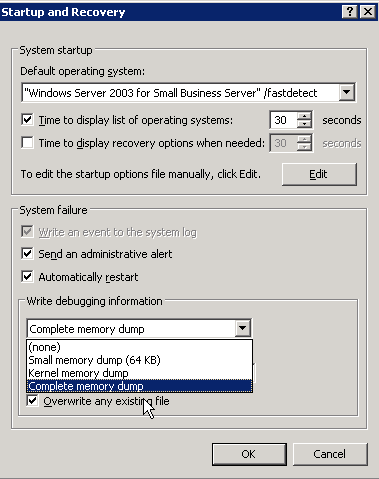
2. Turn OFF the "Overwrite an existing file" checkbox. Otherwise, if you have multiple faults you will never know about them since you would overwrite the previous crash dump. In some cases where "Paged Pool" is corrupted due to an offending driver, you may trigger a secondary fault that is harder to track down if you try to rectify it before it can be pushed to OCA. If you overwrite the file, you will be out of luck in comparing the dumps.
3. In a pinch a minidump is fine. 9 times out of 10 having the complete dump of memory is useless unless the debug team require to debug virtual memory issues (like BAD_PAGED_POOL_HEADER faults). A little known fact is that the data Microsoft fires off to OCA is actually a bastardization of the minidump, which is then sent to code on the OCA server which goes through a filtering algorithm to determine the true cause of the failure, and is then placed into the buckets for each vendor. If they need more information (like the full dump) you get routed to a special web page, and are then asked to upload it.
If you want to get geeky and LOOK at the fault (in case you skipped point one and the system rebooted), it is possible. To do this you will need to download Microsoft's kernel debugger called WinDbg. Then take the following steps:
1. Start WinDbg
2. Create a directory in the root of C: and call it "symbols" (mkdir c:\symbols)
3. Click on File, Symbol File Path. Here you will enter the symbols path, which is needed to effectively read debug information. Since Microsoft makes its public symbol server available to us, lets use it. The path will be:
SRV*c:\symbols*http://msdl.microsoft.com/download/symbols
4. Once you apply the symbol path, select the "Reload" checkbox and then hit Ok.
5. Now go File, Open Crash Dump and load the file you wish to view. The minidump will typically be located in %systemroot%\minidump (in my case C:\windows\minidump).
6. When you hit Ok, the debugger will contact the symbol server, sync the data and load the debug screen with the data that it can read.
7. Now at the cmd prompt type !analyze -v
You now have a full debug of what has faulted, with all the information you need. At this point you can check information on the stack, look at the last instructions before fault and do all the magic a kernel guy does. Chances are, most of the information will be foreign to you. Don't fret. That's what people like me are for. Just look for something that says:
Probably caused by : foodriver.sys ( foodriver+4f20 )
Chances are, THAT is your offending driver (and the offset is the location, so if you let the vendor know they will know right down to the line number).
What do you do now? Well remove it. If the driver loads on demand, not a problem, you can simply remove the offending software. But what if the driver loads at boot time? You will never be able to do that, since the system will constantly crash on startup!
That is why the "Recovery Console" exists. Stick in your W2K3 or XP CD and boot from it. When asked, hit "R" for Recovery Console. When prompted type in your Adminstrator's password. Once logged into the console type net stop . This will set the driver to NOT load on boot. You should then be able to boot up, and remove the offending driver.
Vista wont let me move/copy/delete my files
To Fix this issue you need to Take ownership of the file(s).
You can do it the hard way, Or the easy way.
The Hard Way
To take full ownership: 1. Right click file, select properties. 2. Hit security tab, select advanced 3. Click owner tab, the hit edit (accept the UAC pop-up box) 4. Select your username, click OK, accept the pop up box, then OK out of all dialogue boxes To take full control 1. Right click file, select properties. 2. Hit security tab, then click on your username. 3. Hit edit, then click on your username on the pop up screen 4. Check the box marked "full control" under the allow heading 5. OK out of all dialogue boxes Now you have ownership and full control of that file.
The Easy way
Download this file and install the TakeOwn+.reg file. After you have done that all you need to do is Right click + Shift on the file that you want to take ownership of and select Take ownership.
Create or Delete A Service in Windows XP
Services are added from the Command Prompt. You need to know the actual service name as opposed to what Microsoft calls the Display Name. For example, if you wanted to create or delete the Help and Support service, the name used at the Command Prompt would be "helpsvc" rather than the Display Name of "Help and Support". The actual service name can be obtained by typing services.msc in Run on the Start Menu and then double clicking the Display Name of the service. Once you know the name;
To Create A Service
- Start | Run and type cmd in the Open: line. Click OK.
- Type: sc create
- Reboot the system
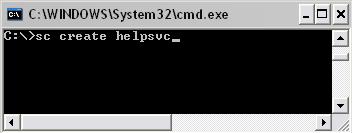
To Delete A Service
- Start | Run and type cmd in the Open: line. Click OK.
- Type: sc delete
- Reboot the system
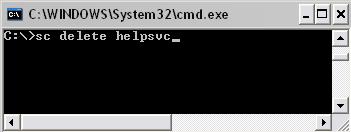
If you prefer to work in the registry rather than through the command prompt to delete services;
- Click Start | Run and type regedit in the Open: line. Click OK.
- Navigate to HKEY_LOCAL_MACHINE\SYSTEM\CurrentControlSet\Services
- Scroll down the left pane, locate the service name, right click it and select Delete.
- Reboot the system
Router Setup - Basics of Port forwarding
When a router connects to the internet it aquires an IP address, it then shares this ip's ports with any computers plugged into it. Each ip has about 65,000 ports.
Now Imagine a router is like a Telephone PBX system, 1 telephone number , lots of extentions and the secretary connects you to the right department. Now imagine the IP address is the telephone number, the extentions are 'ports' and the secretary is the router.
Streams/calls come from the internet to your IP address/telephone number but each piece of information/call has its own port/extention it needs to go to. Your computer needs to recieve this information, so the secretary/router needs to know where to forward the information/packets to.
Setting up these rules to control the flow of data is called 'Port Forwarding', you forward the external data to your 'Internal IP' address.
By default no forwarding is setup so the data is lost and you will get very slow speeds and bad video
There are 3 ways of port forwarding:
1. UPNP - Once this is setup on the router and your PC all ports are forwarded automatically, not all software supports this.
2. DMZ - This is a setting on the router where it will forward all external data to one internal IP address, This is very easy to setup. run 'CMD' from the run menu, type 'ipconfig /all', make a note of your internal IP address and enter it in to the UPNP settings page in the router, If you are using DHCP you will need to change the DMZ setting every time you restart your PC. If using a static this should only be required once.
3. Manual Port Forwarding - This is the hardest of the 3 but can be useful if you are having trouble with connections, There will be a page for port forwarding in your router, sometimes it is called something different. The idea here is you forward just the ports you need to your local IP address. Do not use this method if you are using DHCP, the default setting for networks.
Use this website for more informatino and guides on 'Port Forwarding'

