These are my notes on using and configuring my APC Smart-UPS SMT1500IC 1500VA with SmartConnect.
General Notes
- Websites
- Different software versions
- There are two versions of PowerChute. The Personal Edition and the Business Edition. The personal Edition does not recognize the professional UPS.
- Maintenance and longer life
- How to Maintain UPS Batteries for a Longer Life | UPS Systems - How do you protect your UPS? By looking after the batteries. Find out how to best look after your UPS devices here and get in touch for more support today.
- UPS Battery Maintenance: 7 Tips & Tricks for Longer Life - Powertron Battery, Santa Ana CA - Ensure optimal UPS performance with our maintenance tips, including battery care, calibration, and load management. Extend UPS life and avoid downtime.
- Help with APC UPS - SMT vs SMC? - General Support - Unraid
- SLA batteries don't like being drained fully, it wears them out prematurely. You really should be configuring your setup so the batteries still have 50% power left after a successful shutdown event.
- Also, keep in mind that power outages seem to follow murphy's law, and your server will be busy in some task and may take longer than anticipated to complete a clean shutdown.
- What is the shelf life of a sealed lead acid (SLA) battery? – BatteryGuy.com Knowledge Base - The shelf life of sealed lead acid batteries varies according to several factors.
- Minimum Load
- The minimum load is 10% on my SMT1500IC which translates to 100W, my server is using 70W which is below the minimum load. 100W usage will give me 2h52min runtime at current levels.
- Rated power in W: 1000 W
- Rated power in VA: 1500 VA
- This means I probably went overkill on my purchase, but I was originally running 2 PCs of the UPS until I decided virtualisation was the way to go.
- I need to test the minimum load theory
- APC UPS units and minimum load... | Reddit
- Q:
- I need a new UPS and for various reasons have settled on the APC SMT*** series. I'm in a 240v country. The SMT750i would fit the bill, my load is very low maybe 100-200w, however I have the chance to get a used SMT3000i for less than the cost of a new SMT750i.
- However one thing confuses me... on the APC site it indicates for each UPS the minimum load is 10% of the maximum, so in the case of SMT3000i it says 270w. I messaged APC support and they said that was the case. I asked what would happen if you had a load of less than that, or a load of 400w then switched off one device bringing the load to 200w, and they said the UPS would beep and then shut down the output completely.
- A:
- This would only make sense to me if they had an “auto-off” feature that waited for load to drop below 10%, then taking this as a sign that you’ve shut everything down, switch off the output to save wear on the batteries. Otherwise theoretically the thing would just keep burning batteries until they ran to zero.
- 18 months ago I ran a couple of LED christmas tree lights off a pair of SRT3000XLI 3kVA UPSes as no mains power was available - total load of probably 5 watts per device, estimated battery duration in excess of 48 hours. No issues whatsoever - but note this was battery only, no mains power to battery transfers as would happen with a mains outage.
- Line interactive UPS's don't really care about the load if it's less than maximum. Larger UPS would use more power for housekeeping, that's why they define a minimum load. It's a minimum reasonable load in fact. Below that threshold you'd be in the low efficiency range due to UPS self-consumption.
- This is exactly what happened to us. We verified that our UPS was working correctly, battery had recently been replaced, 100 % charged ... then we had a power outage and the UPS switched off immediately. APC support just replied "your load was too low, it must be at least 10 % or the UPS will shut down."
- Q:
- The minimum load is 10% on my SMT1500IC which translates to 100W, my server is using 70W which is below the minimum load. 100W usage will give me 2h52min runtime at current levels.
- Buying Guides
- What are the various generations of Smart-UPS Products? | APC Canada - What are the various generations of single phase Smart-UPS Products? There are pictures to help identification as well.
- Help with APC UPS - SMT vs SMC? - General Support - Unraid
- SMT will give you longer runtime. It's more of an enterprise grade model than the SMC.
- Also with the SMT you can add that network management card into the back of it.
- Is this the older version of the smc1000i? what's the difference between smc and smt? | Amazon.co.uk: Customer Questions & Answers
- The main differences between SMC and SMT is:
- SMT has a higher output power capacity at 1000 watts compared to only 900 watts for the SMC.
- SMT has a Network Management Card slot for use with network communication.
- SMT units have a 3 years factory warranty while the SMC only have 2 years factory warranty.
- The main differences between SMC and SMT is:
- SMC vs SMT (pdf) | APC
- Which Smart ups? | MacRumors Forums
- I have been using a APC SmartUPS 1500 for several years with no problems.
- In simple terms, a true "Sine Wave" output mimics the power coming from your electrical outlets and provides more total power (energy) to your computer than does a "Step Wave" output which has many gaps. This causes the power supply in your computer to work harder to deliver the required current needs when running from a stepped input waveform.
- There is an alternative supplier remember - CyberPower. The forum search will show you plenty of threads.
- As long as you buy a Pure Sinewave model rather than a Stepped Sinewave you will be fine. For APC that means the SmartUPS (pure) not the BackUPS (stepped) range.
- To reduce risk of mission critical parts, I always advice a preventative maintenance plan. Rule of thumb, replace your PS every 6 - 8 years.
- I've used Tripp-Lite UPSs in the past and they worked fine. But, as everyone has stated, APC seems to be the gold standard now. However, you should have no issues with the Tripp-Lite and it should work fine for you.
- Some Shops (note used or recommending)
- UPS, New Batteries - UPS Trader
- Supplier of Refurbished UPS, New Batteries and UPS associated hardware. 12 Month RTB warranty and new batteries as standard.
- We have been retailing UPS and associated hardware since Aug 2001. We have thousands of units in stock and have extended experience of working with UPS. We can guide customers to the the best option for their specific use, and all of our units are priced at a fraction of their original RRP. Unless stated otherwise, our UPS will have new cells fitted and 12 month RTB warranty with us. They will all be fully functional.
- We also offer the battery packs that UPS are dependent upon.
- Has a support forum.
- Scan
- eBuyer
- Amazon
- Box
- eBay
- Comms Express
- UPS, New Batteries - UPS Trader
- How to turn off
- how to turn off apc ups? - YouTube
- Press and hold the power button on the front and as soon as you hear the beep, release the button.
- This is not in the manual
- SMT1500IC - just press and hold the power button until unit powers off.
- how to turn off apc ups? - YouTube
PowerChute
- Last time I checked, you cannot read the serial number of the UPS via PowerChute
- PowerChute does not do days. (I think this refers to setting the installation date.)
- How do I request a new feature in future versions of APC by Schneider Electric products? - APC USA
- For DCIM products such as StruxureWare Data Center Expert, StruxureWare Data Center Operation, StruxureWare Portal and NetBotz, you can enter your request here.
- For all other APC products, such as Uninterruptible Power Supplies, Power Distributions Units, Automatic Transfer Switches, Network Management Cards, Acccessories and PowerChute software, you can enter your request on the contact form here.
Shutting down a PC with your UPS
- Software
- Network UPS Tools (NUT)
- You can NUT to interact with your UPS using serial, TCP/IP, USB
- See my article TrueNAS notes for more information, My TrueNAS SCALE Notes | QuantumWarp
- Some platforms have NUT already baked into their software.
- PowerChute Network Shutdown v4.4.1 (Windows, Linux, Windows Virtualization Installer for Nutanix/Hyper-V/SCVMM) - This product is discontinued
- Network UPS Tools (NUT)
- Shutdown multiple PCs with one UPS/ PowerChute
- APC UPS USB Shutdown multiple devices? | Reddit
- I have
apcupsdinstalled on a raspberry pi connected to my APC ups via usb. Each of my devices have a bash script that polls the raspberry pi for the time remaining on the battery. Each is set to shut down at different times keeping the most important devices running as long as possible. - Most UPS management software allows custom shutdown scripts. For the single hypervisor host + multiple VMs scenario I prefer configuring VM shutdowns in the script running on the host in standalone mode vs host running UPS management server and each VM running its own client. It makes for much simpler and robust architecture
- Cyberpower custom shutdown
- I have
- Shutting down multiple servers with single APC PowerChute Agent - Mysysadmintips
- A company had a singe APC Smart-UPS 1500 device connected to a Windows Server 2008. They also had a Windows Server 2003 and wanted both servers to be properly shutdown In an event of power failure.
- APC PowerChute Agent normally can only shut down a server to which it has direct connection. Luckily, APC PowerChute Console allows to run a bat script before Agent host server is shut down.
- Configure APC UPS to shut down multiple PCs | Dartcom
- Example Windows command
shutdown.exe -m \\server -s -t 15
- APC UPS USB Shutdown multiple devices? | Reddit
- Shutdown Virtualbox / Virtual Machines
- [SOLVED] Make ups turn ubuntu off and virtual box save state - This page has a discussion and scripts.
- VirtualBox Startup Script - CHARLES AUER (dot) NET - VirtualBox Startup Script
- Set up virtual machines shutdown using powerchute from APC - Virtualization - Spiceworks Community - Hi everyone. I have been searching how to set up my vm’s auto shutdown using vmware for VMware ESXi 4.1.0 but I have not found it easy.
Battery Installation
When you initially setup the UPS and you come to the install date, use only the arrow keys to configure the date as pressing enter accepts the date and sets it. This can be awkward to change. This does not affect any of the performance of the UPS but does change the predicted fail date of the battery which is about 4.5+ years.
- When you connect the UPS to the mains power (Utility) the control unit is on i.e. the menu display and configuration options. The output power to which you will connect your protected devices is not on.
- Power Button
- The power button controls the power to the outlets only, not the menu and config control circuitry.
- If the unit is 'on' and you press the power button, a menu with different options is presented rather that the power outputs just being terminated.
- The battery tab at the back
- This is the blade connector you had to connect when setting the unit up
- It can be safely removed while the unit is on as I have to do this while on the phone with an APC support tech. I have done this several times and caused me no issue.
- If possible I would make sure you kit is turned off and unplugged from the UPS when doing this.
- I believe this is to allow hot swapping of batteries.
- The tab at the back just connects the battery circuit to allow charging and to be able to use them as the power supply.
- The UPS will charge the batteries whether the unit is on or off as long as it has a good mains connection (and of course the battery tab is installed)
- SmartConnect - Smart-UPS™ - Welcome
- This is great for basic monitoring for people at home or small installs.
- You cannot configure the device remotely with this platform.
- It allows you to do remote firmware updates.
- The platform emails you when there are issues with your UPS.
- Limited for professionals but useful for the small guy.
- Registering your UPS gives you +1year warranty on the battery. This alone is worth registration.
- The SMT range uses PowerChute Business Edition software. Available for Windows and Linux.
Changing the Battery Install date
Do not have any kit connected as I am not sure if this will cause any issue.
Method 1 (unverified)
How to Update Battery Date for Smart UPS during Battery Insertion - YouTube
This example shows the procedure using a rack mount UPS, the only difference is that the battery connection for my UPS is at the back, the 'Battery Tab'
- Pull Battery Tab out
- Wait for the UPS to give a battery warning.
- Plug the Battery Tab bag in
- Follow the menu and set the new battery install date.
Method 2 (didn't work)
- Pull Battery Tab out
- Factory reset
- Power Off via menu
- Disconnect mains supply (Utility)
- Wait 30 seconds
- Re-Install battery Tab
- Reconnect the mains supply (Utility)
- Access menu by pressing the enter Key
- Follow the wizard
Method 3 (didn't work)
- Pulled tab out at the back
- Reset to Factory
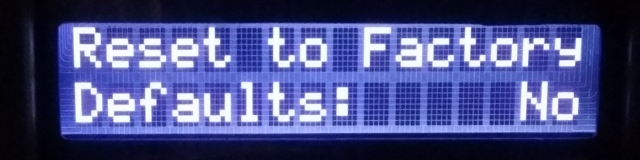
to
- (Optional) Instead of doing a factory reset you can just run the setup wizard from the menu and should have the same effect as a factory reset without loosing your settings.
- Enter Setup
Wizard: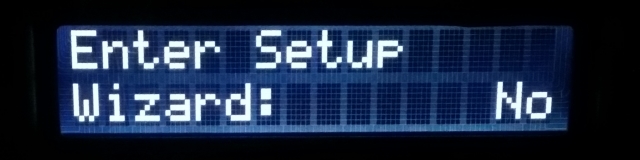
to
- Enter Setup
- Follow the setup wizard
- Setup Wizard
Press any key
- Language:
English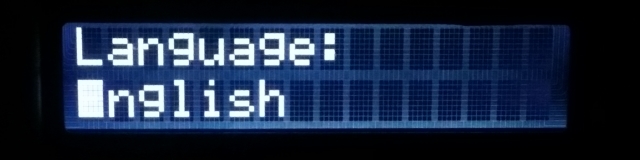
- Output Voltage:
230v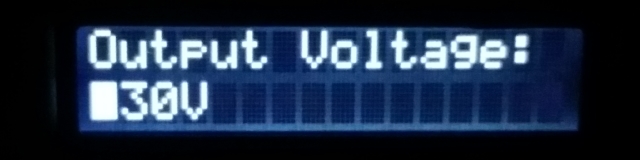
- Local Power:
Quality
- Menu Type:
Standard/Advanced
to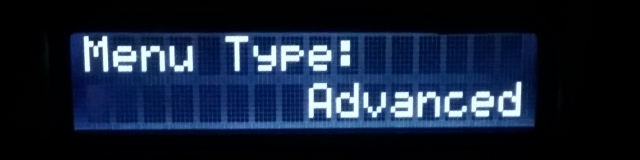
- The unit will reboot
- New Battery
Installed
to
(now when you select Yes, this just goes to the 'Setup Complete',
it should go to the 'Battery Install
Battery Install
Date: 05-may-2021
just use the arrow keys for setting the date and then enter when finished - Setup Complete
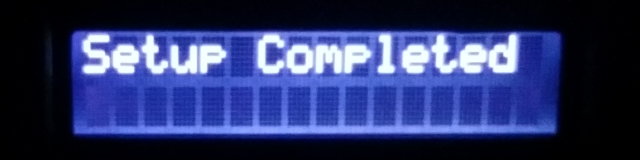
- Setup Wizard
Method 4 (doesn't work)
These are the official guides from APC.
The reason they are no good is that they tell you to go to the "Install New Battery" from the configuration menu, but this does not exist.
- The Replace Battery Date on my new SMT series Smart-UPS is incorrect. | Schneider Electric Global
- The Replace Battery Date on my new SMT series Smart-UPS is incorrect. | APC Australia
Method 5 - Using PowerChute
I have not used this to change my 'Battery Installation Date' but I cant see why it will not work.
- Install PowerChute
- Connect your UPS
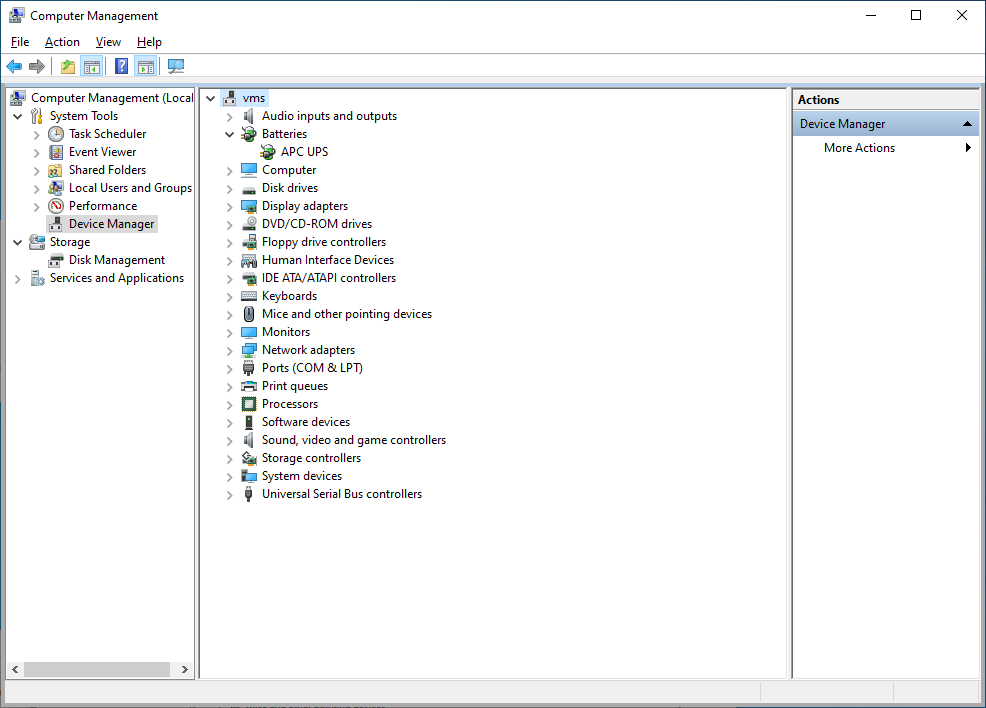
- Change your date and apply.
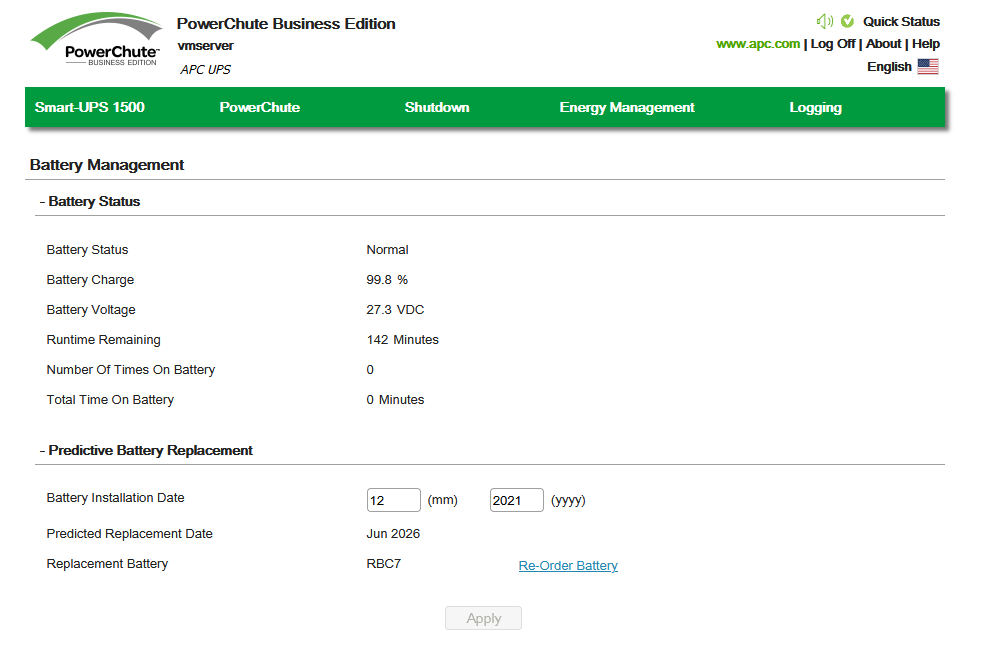
NB: This method does not have an option to change the day, only the month and year.
Troubleshooting
- Why is my new battery only charging up to 99%
- It could take 24-48hr to get up to 100% so don't worry it it takes a while
- Why does the UPS show that the battery is full and does not charge it even if it is empty? - Quora
- All the batteries looses some charge when kept idle.
- To maintain this 100% charged state, a UPS charges it at a very low rate, hence you get full battery even when you are not using it.
- PowerChute - UPS Communication Lost
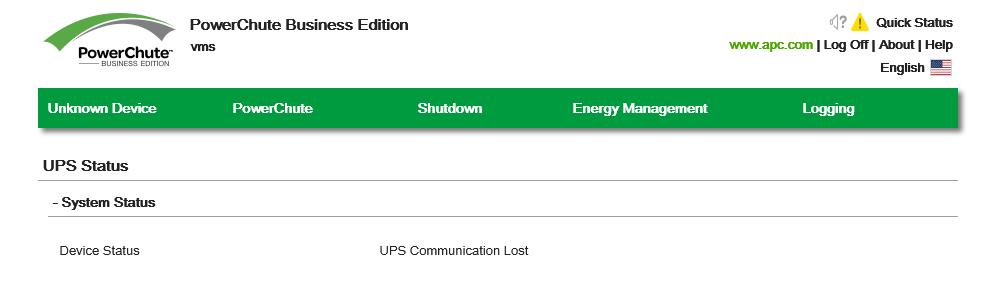
- Unplug and re-plug USB cable. It does not matter if you have restarted or turned the PC on or off. This could be because of an always on power supply to the USB bus of your PC, not all PCs have this feature.
- Solved: UPS Communication Lost - Schneider Electric Community
- Q: I have my SMT1500C connected to my computer via USB and it only retains the USB connection for 15-20 minutes after login before disconnecting; the only way to get the connection back is to unplug and plug in the USB cable again. When the connection is lost, Device Manager shows the USB connection is working under Human Interface Devices and shows the unit under Batteries. Also, the APC PBE Agent service is running and restarting the services doesn't resolve the problem. I've had this unit for less than a week and this has been an issue from day 1.
- A: The next time this happens reset comm of the SMC. On the display interface hold the MUTE and MENU buttons simultaneously for 5 seconds. The display flashes to indicate that comm has restarted.
