When sending an email to a Outlook.com / Live / Hotmail / Hosted Exchange email address you get the following or similiar email error message.
This message was created automatically by mail delivery software.
A message that you sent could not be delivered to one or more of its recipients. This is a permanent error. The following address(es) failed:
example-account@outlook.com
host mx4.hotmail.com [65.55.33.135]
SMTP error from remote mail server after MAIL FROM:<example@quantumwarp.com> SIZE=5281:
550 SC-001 (COL004-MC6F21) Unfortunately, messages from 192.168.1.1 weren't sent. Please contact your Internet service provider since part of their network is on our block list. You can also refer your provider to http://mail.live.com/mail/troubleshooting.aspx#errors.
Microsoft do not use a public Blacklist to block IPs so there is no public website where you can assertain the status of your server's standing with them. You are only likely to notice an issue when you get bounce backs from any Outlook.com / Live / Hotmail / Hosted Exchange email addresses. Outlook will block you from sending to any of their addresses when you are on their block list.
If you are on a shared host, it is your provider that will be able to resolve this for you. However if you are running on private server whether it is a VPS or a Dedicated server it is up to you to resolve this blacklisting. I will outline the steps for the latter group to remove themselves from the blacklisting.
Microsoft do offer the abillity to investigate the blacklisting and too eventually remove the listing. The information is a little fragmented so i will clear that up here and give defined steps on what to do.
Outline of the Process and Technology
When you run your own mailserver which is part of any VPS or dedicated server, that server's IP will resolve to a domain. That domain is the reverse DNS entry of the IP (rDNS) and it is this domain that has authoritive control over all email that server sends out. Microsoft will block the IP of a server if it thinks it is sending out spam consequently blocking all email traffic from your server to them, it does not care about indvidual domains.
To investigate or resolve issues with microsoft you need to register for a outlook/live account and prove that you have control of the authoritive domain. Once you have done this you are able to see the Blacklist status of your server and request it s removal. Once this is done you can then start sending emails to outlook/live email accounts from all your client accounts.
Further to this microsoft allows you to set something up called a Feedback Loop service. A Feedback Loop service is where outlook (or other providers) will send a copy of the SPAM complaint to a specified email address such as abuse@mydomain.co.uk . This allows yoou as a server admin to see who and where the SPAM is coming from so that you can resolve the infringment. This Feedback Loop service when set up will run whether you are on Microsoft blacklist or not which is incredible useful for preventing your server from becoming blacklisted in the first place.
Configuring a Feedback Loop with Microsoft is not mandatory for removal but is highly recommend. The reason for this is that just removing yourself from the blacklist will not necessarily resolve the sending of the SPAM and you could end up straight back on the blocklist. If your IP keeps getting triggered it will get hard to remove yourself from the list as it is likely that the wait time for removal will become longer.
So as you can see Microsoft would like you proactively stop SPAM and gives you the tools to do this aswell as a process for removing yourself from the blacklist.
The Process of Registering your Server and Blacklist Removal
Prerequsites
- Microsoft account - This is just a standard outlook/live/msn/hotmail account
- An email at the parent domain as defined by rDNS (This is the domain that is resolved when you perform a rDNS on the mail server's IP)
- Administrative control of the rDNS domain
Valid email addresses that Microsoft allows for authoritive control verification - do i need this section
These some examples of the valid emails Microsoft allows to verify your authority of the mail server. These addresses come from rDNS and will be different between server setups. Dont take this list as verbatim as when you go through the process Microsoft will show yoou the valid email addresses they will accept for your server.
- abuse@mus.mydomain.co.uk
- abuse@mydomain.co.uk
- abuse@unifiedlayer.com
- netops@unifiedlayer.com
- postmaster@mus.mydomain.co.uk
- postmaster@mydomain.co.uk
As you can see there are some non-mydomain.co.uk addresses in the list. These additional emails belong to your infrastructure providers as they must have some control over your server aswell. Not everyone will have these additional addresses as it depends on how you are connected to the internet.
Registering your Server with Microsoft
You must create an account with Microsoft and prove you have ownership of the server before you can do anything else.
- Create a Microsoft account at Outlook.com that you will use for your business if you do not already have one. I would avoid using a personal account here.
- Go to this link and sign in with your Microsoft account - Smart Network Data Services. This is the registration site for all Microsoft SPAM servers to you.
- Register your Domain/Server authority with Microsoft
- Click on request Access and submit your mail server's IP
- You will now be prompted with the following message and a list of valid email adresses for this process:
We've determined that the following email addresses are associated with the specified network in an appropriately authoritative way. Please choose one that you can receive mail at and we will send instructions for completing the signup process to that address. If you have questions about why the addresses below were chosen, please see the FAQ.
- Make sure you have access to one of these email addresses and if none of them exist you need to create one.
- Fill in the rest of the form and submit it.
- The email address you have supply will get a verification link you need to click on to verify that you have access to the is account.
If successful Microsoft will now associate you authoritive control of the server's IP to you Microsoft account allowing you to see the Blacklist status of your server. You might have to wait a small period of time before you can see the dat in your account.
You can also register multiple servers in the same account.
View Your Blacklist Status
In the Smart Network Data Services the View IP Status will show you the server's Blacklist status. If your server is blacklisted it will be quite obvious and if everything is ok you will see the following message.
All of the specified IPs have normal status.
Setting Up a Feedback Service with Microsoft (Junk Mail Reporting Program)
The Junk Mail Reporting Program (JMRP) is a service provided for email senders by Outlook.com. It lets you set up a feedback loop, so you can receive copies of messages Outlook.com users mark as junk.
You can access the JMRP through Smart Network Data Services or directly access the page at Junk Mail Reporting Program
The Steps
- You must already have an Authorized IP address from earlier when you registered you mail server's IP, if not go ahead and do that now.
- Fill in the following data and leave everthing else as default
- Company Name
- Contact email address - This is general contact email address where Microsoft will send you account updates like 'Your Server is now Blacklisted'
- Complaint feedback email address - This is where you want copies of the SPAM emails to go to, so dont make your main email address. I would set an account up just for this.
- Make sure your server's IP is ticked
- Click on 'Begin SetUp' and follow the steps outline.
You will now receive appropriate reports to you 'Contact email address' and copies of all the SPAM emails will go to the 'Complain feedback email address'. You can change these email addresses later so dont panic if you ever want to change them again.
Monitor the accounts to see if there are any SPAM activities happening on your server before proceeding to the next step.
Blacklist removal steps
Now that you are happy that your server is no longer sending out SPAM it is time to remove it of the Microsoft Block list.
Microsoft never tell you what is wrong, but if you cannot get unblocked after following these instructions the best thing is to join the SNDS and the JMRP. I did not get mitigation until Microsoft has accepted my application/document that i signed. They must use this as a big qualifier for mitigation.
I am not sure if you can remove the server from within Smart Network Data Services because i cannot remember.
Failed email Form method
- Get a bounced back email from outlook.com which should contain the failed messages
- If you send an email straight to to an outlook.com address you will receive no bounce back email
- To get a bounce back email you need to send an email from an outlook address and then reply to it. Microsoft replies to you with an error message rather than sending to a black hole.
- Navigate to this form - Sender Information for Outlook.com Delivery
- I filled in the form using the bounced back email and the other required details
- I then received the following message on screen
Successfully Submitted! Thank you for reporting your concern to us. We review these submissions very carefully and will take appropriate steps to address this issue. Because of legal and privacy concerns, we may not provide you with any additional updates about this submission. Service Request #: xxxxxxxxxx Use this number when communicating with Support about this issue. Please ensure that you can receive e-mail messages from @css.one.microsoft.com. Thank you again for contacting us.
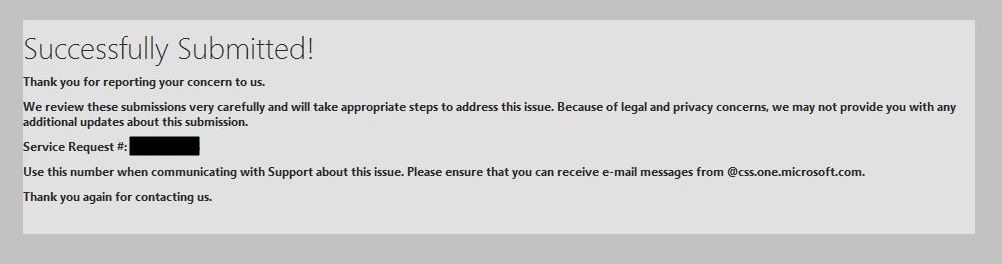
Remove the IP from the blocklist via Smart Network Data Services
This process might not exist and the emails belong to the form submission method. I will update this next time my server is blocked.
- I can't remember exactly what I did but i received the following emails.
- I received The following email almost instantly
Dear xxxxxx Please note that your ticket number is in the subject line of this mail. X.X.X.X Note: Errors are unlikely, however, if an error is indicated, please resubmit the specific IP or IP range. Thank you, Outlook.com Deliverability Support Please do not reply to this message as it is from an unattended mailbox. Any replies to this email will not be responded to or forwarded. This service is used for outgoing emails only and cannot respond to inquiries.
- 15 minutes later I received the following email
Dear xxxxxx We have completed reviewing the IP(s) you submitted. The following table contains the results of our investigation. Conditionally mitigated X.X.X.X Our investigation has determined that the above IP(s) qualify for conditional mitigation. These IP(s) have been unblocked, but may be subject to low daily email limits until they have established a good reputation. Please note that mitigating this issue does not guarantee that your email will be delivered to a user’s inbox. Ongoing complaints from users will result in removal of the mitigation. Mitigation may take 24 - 48 hours to replicate completely throughout our system. If you feel your issue is not yet resolved, please reply to this email and one of our support team members will contact you for further investigation. Regardless of the deliverability status, Outlook.com recommends that all senders join two free programs that provide visibility into the Outlook.com traffic on your sending IP(s), the sending IP reputation with Outlook.com and the Outlook.com user complaint rates. Junk Email Reporting program (JMRP) When an Outlook.com user marks an email as "junk", senders enrolled in this program get a copy of the mail forwarded to the email address of their choice. It allows senders to see which mails are being marked as junk and to identify mail traffic you did not intend to send. To join, please visit http://support.msn.com/eform.aspx?productKey=edfsjmrpp&page=support_home_options_form_byemail&ct=eformts. Smart Network Data Services program (SNDS). This program allows you to monitor the ‘health’ and reputation of your registered IPs by providing data about traffic such as mail volume and complaint rates seen originating from your IPs. To register, please visit http://postmaster.live.com/snds/. There is no silver bullet to maintaining or improving good IP reputation, but these programs help you proactively manage your email eco-system to help better ensure deliverability to Outlook.com users. Thank you, Outlook.com Deliverability Support
- The server is no longer blocked even though the status is not updated in Smart Network Data Services / View IP Status.
- The whole process took about 30 - 45 minutes
Relevant Sites
- https://postmaster.live.com/snds/ipStatus.aspx - This page can also confirm the status of the server
Links
- How to Remove Your IP from the Hotmail Blacklist - Below, I share the process we use in our Hotmail blacklist removal services. Using this process, we have near 100% removal success rate using this process. Excellent article.
- How to Check Microsoft Email Blacklist for Hosted Exchange | pinpointe - Microsoft Blacklist Check and removal. Explains how to tell if your emails are being blocked by Microsoft Exchange and how to get removed. Excellent article with example fail messages. Covers the other services aswell.
- SOLVED AND SOLVED AGAIN! How to remove a server IP from your black - Microsoft Community
- How to Remove (delist) your mail server IP from Hotmail, Live.com and MSN mail server blacklist | ☩ Walking in Light with Christ - Faith, Computing, Diary
- How to Remove Server IP Address from MSN Hotmail Block Blacklist « My Digital Life
- blocked using Blocklist 1; To request removal from this list please forward this message to delist@messaging.microsoft.com
- MxToolbox Forums • View topic - Include Microsoft Blacklist to tool? [RESOLVED]
- Delist new Blacklisted IP in delist@messaging.microsoft.com - Argh !!! - LowEndTalk
- SOLVED AND SOLVED AGAIN! How to remove a server IP from your black - Microsoft Community
- Outlook.com mailservers blacklisted - Microsoft Community
- Hotmail blacklist removal | Hosting Fixes
