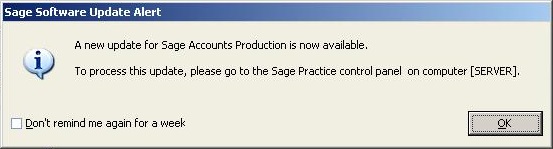- sage acounts productions is file based
- the data to backup is
C:\Shared Files\Sage Accounts Production\ (data is actually in C:\Shared Files\Sage Accounts Production\\APEXDATA\) - install disc has some good instructions on it
- 'Sage Practice Solution' is SQL based and present on the same disc
These are instructions to set Sage Accounts Production as a network based setup
These instructions install the data files and a setup program to the remote location you select only. it does not install the software but rather create the data container
The Following Assumes:
- the server is called \\server
- shared folder for Sage Accounts Productions Data is - C:\Shared Files\Sage Accounts Production\
- mapped drive letter to use on the clients is Y:
Server:
- create a folder on the server
C:\Shared Files\Sage Accounts Production
- share it out, everyone permissions unless other is required
- put install CD in the Server
- Run setup/install
- select network install
- next
- you will no be prompted to confirm where the 'Client List' and 'Client Data' will live. (This part will configure the ini file of the shared folder), Set as follows:
Client List - Y:\APEXDATA\ - aka 'Client List Path'
Client Data - Y:\APEXDATA\ - aka 'Default Data Path'
- click next and finish install
- The server setup should now be finished and you will see the following message.
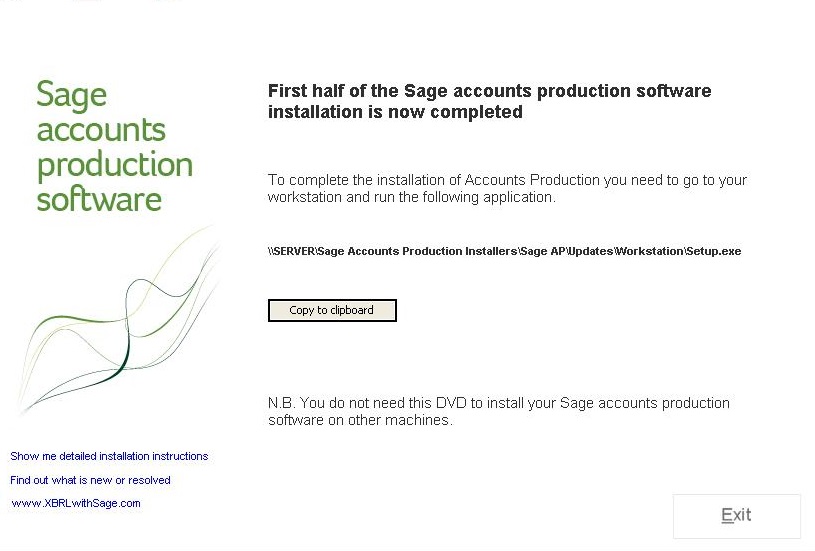
Client Setup
- map \\server\Sage Accounts Production\ folder to Y:\
- Run Y:\setup.exe
- this will install 'Sage Accounts Prodcution' to the local/client machine with the settings already preset from the server (ie data locations)
- on a fresh install the serial which is randomly created in the software needs to be validated by Sage,
- once validated on one machine all installs are validated because it validates the data files not the PC
- do updates, and is now done
Upgrading
Server
NB: 'Practise Solution' is installed as well as 'Sage Accounts Productions' from the same disk.
- put DVD in to the server
- click next
- backup page appears
- backup files for practice solution
- doing install
- the process backsup 'Sage Financial Database'
Client
- open client and they will start to update
- select workstation if asked
Additional Notes
I found these notes about installing Sage Accounts Production, I am note sure when i did these and if they are better than the ones above. So for completeness i am adding them. I can always delete them later if they are no good.
Installing Sage Accounts Production?
- create a folder on the server
- share it out, i used y:
- put cd in and run on client
- select network install
what this does is installs the data files and a setup program to the remote location you select only.
it does not install the software but rather create the data container
- when the above has completed go to the shared 'Sage Accounts Production' folder ie y:\ and run setup.
- this will install 'Sage Accounts Prodcution' to the local machine with the settings already preset - on a fresh install the serial wihich is randomly created in the software needs to be validated by sage,
- once validated on one machine all installs are validated because it validates the data files - do updates, and is now done
Updating
Just run this, select workstation and all is well
\\SERVER\Sage Accounts Production Installers\Sage AP\Updates\Workstation\Setup.exe
Update Alert
Your workstations might see this message pop up if there is an update available