This will be a collection of GitHub specific, Git and how to layout your project's Repository.
TL;DR
I have put my real quick overview of accounts plans and who should use what here.
- Public repositories
- Host open source projects in public GitHub repositories, accessible via web or command line.
- Public repositories are accessible to anyone at GitHub.com.
- Collaborators and members for public repositories are always unlimited irrespective of your personal plan (e.g. free, Pro) or your organization's plan (e.g. Free, teams, Enterprise)
- Private repositories
- Host code in private GitHub repositories, accessible via appliance, web, and command line.
- Private repositories are only accessible to you and people you share them with.
- Collaborators and members for private repositories:
- On a GitHub personal account (Free, Pro), collaborators and members are unlimited.
- On a GitHub Free Organization, collaborators and members are unlimited.
- Although collaborators and organization members serve different purposes within GitHub, for organizations subscribed to GitHub Team collaborators must occupy a paid seat in order to access private repositories. Organization members always require a paid seat.
- If you decide to upgrade your organization from GitHub Free to GitHub Team, you must add a paid seat for each organization member as well as each collaborator for them to keep access.
- No data will be lost, just access for those who do not have a seat.
- You only need to buy seats for those users that you want to have access to the organizations repositories going forward, not for everybody who has every made a change or contribution to any of the organization's repositories.
- Upgrading your account's plan - GitHub Docs - If you'd like additional users to have access to your GitHub Team organization's private repositories, you can purchase more seats anytime.
- Pricing Plans
- All pricing @ GitHub is done on a per-user basis.
- Personal accounts and organization seats are classed as separate Billing entities.
- If you upgrade your personal account from GitHub Free to the GitHub Pro plan then you can:
- get additional features for your personal Private repositories such as Pages and Wikis
- you will also get more Git features and various Code workflow enhancements for both your Public and Private repositories.
- If you use GitHub Team for your organization you will also get enhancements for your Public and Private repositories as-well as improved organization management better granular user role control.
- User Accounts
- A user account is for one person and some times is referred to as a `Personal Account`.
A person only needs one user account.You only need one Facebook account right!- This account can be used to host all of a user's project and also be used to login in to organizations.
- There are currently 2 pricing plans for an `personal` account, Free and Pro.
- If you are an individual developers with no commercial angle, then you should just use a personal/single account for all of your repositories.
- If you need more actions, features and that other stuff then you can upgrade your account to Pro.
- I would use my personal account where I need to fork a repo to push some fixes to someone else's code.
- A user can own more than one organization.
- Organizations
- Organizations are shared accounts where businesses and open-source projects can collaborate across many projects at once, with sophisticated security and administrative features.
- GitHub Free allows you to add as many members and collaborators to your organization as you’d like at no charge.
- There are currently 3 pricing plans for an account, Free, Team and Enterprise.
- Having an organization for your company ensures that the assets are not controlled by single member of staff under their personal account.
You should use an organization for your code if:
- If you are a company and you are making software.
- If you are a individual developer or a company that is going to sell software.
- You will need to collaborate with team members or other entities.
- Your software project(s) will be large.
- Features:
- Allow for collaboration between team members and other entities.
- Allows more granular permissions for repositories that belong to the organization.
- An organisation can have public and private members. Public members do not count towards your organizations seats.
- Allow for for organising repositories by groups such as; Company, Code Language, Software Type, etc.....
- You can convert your personal account into an organization (but this is not best practice).
- You can identify an organization easily because thy have a people tab.
- Organizations can have more than one organization owner to avoid lapses in ownership.
- Teams
- The concept of Teams in GitHub allows for greater flexibility for collaboration and integration, as well as separation of repositories and permissions.
- Enterprise accounts
- Are for very large companies, or those teams that need to manage multiple organisations but all under the same company banner.
- Pricing is done per member, each member requires a seat/license, I am assuming there will always be at leats one member.
- Discounts
- Discounted plans for GitHub accounts - GitHub Docs - GitHub provides discounts to students, educators, educational institutions, nonprofits, and libraries.
GitHub Official Sites
- GitHub - Join the world's most widely adopted, AI-powered developer platform where millions of developers, businesses, and the largest open source community build software that advances humanity.
- Marketplace · Tools to improve your workflow | GitHub - Find the tools that help your team build better, together.
- GitHub Skills | GitHub - Learn how to use GitHub with interactive courses designed for beginners and experts.
- GitHub Resources | GitHub - From setup to optimization, learn how to use GitHub to get the job done.
- Choose a License - Non-judgmental guidance on choosing a license for your open source project
- GitHub - YouTube - Official YouTube channel
- GitHub Sponsors · GitHub - Invest in the open source projects you depend on with GitHub Sponsors.
- Software Support and Product Help - GitHub Support - Access your support options and sign in to your account for GitHub software support and product assistance. Get the help you need from our dedicated support team.
- The GitHub Blog - Updates, ideas, and inspiration from GitHub to help developers build and design software.
- GitHub Gists | GitHub - Instantly share code, notes, and snippets.
- GitHub Classroom | GitHub - GitHub Classroom automates repository creation and access control, making it easy for teachers to distribute starter code and collect assignments on GitHub.
- GitHub - github/dev | GitHub
- Press the . key on any repo. Contribute to github/dev development by creating an account on GitHub.
- The github.dev web-based editor is a lightweight editing experience that runs entirely in your browser. You can navigate files and source code repositories from GitHub, and make and commit code changes.
- Press the . key on any repository or pull request.
- Swap
.comwith.devin the URL. For example, this repo https://github.com/github/dev becomes http://github.dev/github/dev - It’s a quick way to edit and navigate code. It's especially useful if you want to edit multiple files at a time or take advantage of all the powerful code editing features of Visual Studio Code when making a quick change. For more information, see our documentation.
- GitHub Docs - Get started, troubleshoot, and make the most of GitHub. Documentation for new users, developers, administrators, and all of GitHub's products.
- GitHub Skills · GitHub - Learn how to use GitHub with interactive courses designed for beginners and experts. - GitHub Skills
- GitHub - skills/introduction-to-github - Get started using GitHub in less than an hour.
- GitHub Community · GitHub - Ask questions, get answers, share expertise.
- GitHub Training Kit - GitHub Cheatsheets - Github Git Cheat Sheets Training Kit
- Expert Services | GitHub · GitHub - From idea to implementation, our experts are ready to help your team get wherever you want to go. Start a conversation with us about how we can bring your goals to life.
- GitHub School · GitHub - A repo used for training.
- Schools - GitHub Education · GitHub - Teach with industry-standard tools. Get free access with training for students and faculty.
- GitHub Classroom - GitHub Classroom automates repository creation and access control, making it easy for teachers to distribute starter code and collect assignments on GitHub.
- GitHub Status - Welcome to GitHub's home for real-time and historical data on system performance.
- GitHub Status - Incident History - GitHub's Incident and Scheduled Maintenance History.
- Contact - Software Support and Product Help - GitHub Support - Access your support options and sign in to your account for GitHub software support and product assistance. Get the help you need from our dedicated support team
- The GitHub Training Team · GitHub - Teaching the world how to effectively use the GitHub collaboration platform - The GitHub Training Team
- GitHub Training Manual - The Official GitHub Training Manual
- GitHub Next - GitHub Next investigates the future of software development
- GitHub Support
- GitHub software support and product assistance. Get the help you need from our dedicated support team.
- A lot of topics are available to personal accounts, some might redirect to the `Virtual Assistant` or GitHub Community discussions.
- Contacting GitHub Support - GitHub Docs - You can use the GitHub Support portal to contact GitHub Support for help troubleshooting issues you encounter while using GitHub.
- Creating a support ticket - GitHub Docs
- If your account uses a paid GitHub plan, Copilot Business, or Copilot Enterprise, you can directly contact GitHub Support.
- If your account uses GitHub Free, you can speak to GitHub users and staff on the GitHub Community discussions for most issues, and you can contact GitHub Support to report account, security, and abuse issues.
Misc Sites
- gitmoji | An emoji guide for your commit messages - An emoji guide for your commit messages.
Software for GitHub
- GitHub - refined-github/refined-github
- Browser extension that simplifies the GitHub interface and adds useful features.
- Avaiable for Firefox, Chromium browsers and Safari.
- GitHub - refined-github/github-url-detection
- Which GitHub page are you on? Is it an issue? Is it a list? Perfect for your WebExtension or userscript.
- I think it is TypeScript.
Using GitHub
- Tutorials
- Filtering and searching issues and pull requests - GitHub Docs - To find detailed information about a repository on GitHub, you can filter, sort, and search issues and pull requests that are relevant to the repository.
- Searching issues and pull requests - GitHub Docs - You can search for issues and pull requests on GitHub and narrow the results using these search qualifiers in any combination.
- How to maintain two repositories internal/private and one open-source · GitHub | igorcosta - Managing multiple repositories that serve distinct but interconnected purposes can be a challenging task. This scenario is common when an organization wishes to contribute to an open-source project while also maintaining an internal space for private collaboration.
- Showing an overview of your activity on your profile - GitHub Docs - You can enable the activity overview section on your profile to give viewers more context about the types of contributions you make.
- Viewing contributions on your profile - GitHub Docs - Your profile shows off your pinned repositories, Achievements, and a graph of your repository contributions over the past year.
- View Forks
Repository --> Insights --> Forks
- Filters:
- By default the list will only show forks with activity within the last 2 years, so make sure you set the filters accordingly.
- There are many filters.
- The filter
Repository Type = Network (Forks of other forks)can be quite useful.
- Switch to tree view: This is useful as it lets you see more repositories on the page at the same time. I think this is how it use to look on GitHub.
- Filters:
- Compare different Branches / Versions
https://github.com/Open-Shell/Open-Shell-Menu/compare/v4.4.190...v4.4.191
- View everyone who has starred a specific repository
- add
/stargazersto the end of the repositories URL. - For example, to view stargazers for the github/docs repository, visit https://github.com/github/docs/stargazers or https://github.com/shoulders/qwcrm/stargazers
- How can I list people who have starred my GitHub repository? - Web Applications Stack Exchange
- I'm curious as to who has starred a GitHub repo of mine, so I'd like a list of users who have starred it. Is this possible to get?
- Same URL answer as above but also adds a Python script that you can use which leverages the GitHub API.
- add
GitHub Structure
Account Plans / Pricing
- Pricing
- Pricing · Plans for every developer · GitHub - Whether you're starting an open source project or choosing new tools for your team, we’ve got you covered.
- GitHub’s plans - GitHub Docs - An overview of GitHub's pricing plans.
- GitHub offers free and paid plans for storing and collaborating on code. Some plans are available only to personal accounts, while other plans are available only to organization and enterprise accounts.
- The plans
- GitHub Made All Its Core Features Free For Everyone - Here‘s Why You Should Care - ExpertBeacon - For years, some of GitHub’s most helpful features required users to upgrade from the free tier to a paid subscription ranging from $4 to $21 per user/month. However, GitHub recently announced that all of its core features are now included for free for all users.. In this post, I’ll summarize what changed, analyze why GitHub likely made this move, and explain why it matters so much for developers.
- Q&A from GitHub Sales Deelopment Representative
- Do I pay per user in the organization?
- Yes. All GitHub plans (Team or Enterprise) are billed per user, regardless of how many repositories they access.
- Do I have to pay a fee for the organization and then per user?
- No. There is no separate base fee. You only pay per active user in the organization. One user = one seat.
- Is a paid user in GitHub like a seat I can assign to any user I want?
- Yes. Each paid seat is tied to an individual GitHub account in your organization. You can invite/remove users, and the billing updates accordingly.
- What happens if I have more users than seats?
- You will automatically be billed for any additional users beyond your current seat count. GitHub tracks active users monthly for billing purposes.
- Are limitations applied to the users or the organization?
- It depends:
- Features like SSO, audit logs, and role-based access are tied to the organization’s plan (e.g., Team or Enterprise).
- Billing is per user.
- Storage limits, repository insights, and access controls also depend on the organization plan, not the user’s individual plan.
- It depends:
- If I have a Pro personal account, do my features carry over into the organization?
- No. Features from a personal Pro account apply only to your personal account and repositories, not to the organization. The organization will need its own paid plan (Team or Enterprise) to unlock advanced features.
- Do you have anymore information
- For a breakdown of GitHub’s per-user pricing model, this page is a helpful reference: About per-user pricing
- And to compare GitHub Free, Team, and Enterprise features, you can use this overview: GitHub Plans Comparison (scroll down).
- Do I pay per user in the organization?
- Upgrading / Downgrading Account Plan
- Downgrading your account's plan - GitHub Docs
- You can downgrade the plan for any type of account on GitHub at any time.
- After an organization's plan is downgraded, the organization will lose access to any functionality that is not included in the new plan. If an advanced feature, such as GitHub Pages, is not available for private repositories in your new plan, consider whether you'd like to retain access to the feature by making affected repositories public.
- Removing paid seats from your organization: To reduce the number of paid seats your organization uses, you can remove members from your organization or convert members to outside collaborators and give them access to only public repositories.
- Upgrading your account's plan - GitHub Docs
- You can upgrade the plan for any type of account on GitHub at any time.
- About upgrades
- Each account on GitHub is billed separately.
- Upgrading an organization account enables paid features for the organization's repositories only and does not affect the features available in repositories owned by any associated personal accounts.
- Similarly, upgrading a personal account enables paid features for the personal account's repositories only and does not affect the repositories of any organization accounts.
- Upgrading your personal account's plan
- You can upgrade your personal account from GitHub Free to GitHub Pro to get advanced code review tools on private repositories owned by your personal account.
- Upgrading your personal account does not affect any organizations you may manage or repositories owned by those organizations.
- Managing your organization's plan
- You can upgrade your organization's plan, add seats to your existing plan, or switch from per-repository to per-user pricing.
- Upgrading an organization does not affect your personal account or repositories owned by your personal account.
- If your organization is using a legacy per-repository billing plan, you can switch to per-user pricing at any time. You will not be able to switch back to repository pricing once you've upgraded to per-user pricing.
- If you'd like additional users to have access to your GitHub Team organization's private repositories, you can purchase more seats anytime.
- Downgrading your account's plan - GitHub Docs
- Organizations
- Github team users vs collaborators pricing. · community · Discussion #22012 · GitHub
- GitHub Free allows you to add as many members and collaborators to your organization as you’d like at no charge.
- If you decide to upgrade to GitHub Team, however, you must add a paid seat for each organization member as well as each collaborator. In your example, upgrading an 10-user organization from GitHub Free to GitHub Team would require 10 paid seats at $4 per month each, for a total charge of $40 per month.
- Although collaborators and organization members serve different purposes within GitHub, for organizations subscribed to GitHub Team collaborators must occupy a paid seat in order to access private repositories. Organization members always require a paid seat.
- If you have an existing subscription to GitHub Team with 10 users, then add another seat during the billing cycle, you’ll be charged a prorated amount of $4 to cover the period between when you added the seat and when the subscription typically renews.
- About per-user pricing - GitHub Docs - Learn about per-user pricing for organizations.
- People that consume a license:
- Organization members, including owners
- Outside collaborators on private repositories owned by your organization, excluding forks
- Anyone with a pending invitation to become an outside collaborator on private or internal repositories owned by your organization, excluding forks
- Dormant users
- People that consume a license:
- Github team users vs collaborators pricing. · community · Discussion #22012 · GitHub
- GitHub Pro
- GitHub Pro feature comparison is hidden
- You would expect these details to be available on the pricing page , but they are not. To find out the difference between
GitHub FreeandGitHub Profollow the instructions below:- Login --> Profile --> Settings --> Billings and plans --> Plans and usage --> Upgrade
- You can now see a side by side comparison on the 2 account plans.
- Upgrading your account's plan - GitHub Docs
- You can upgrade your personal account from GitHub Free to GitHub Pro to get advanced code review tools on private repositories owned by your personal account.
- Upgrading your personal account does not affect any organizations you may manage or repositories owned by those organizations.
- This has detailed instructions on upgrading to Pro
- Pricing on the home page is for organizations.
- Pro and a single Team user is $4 (which cannot be a coincidence)
- You would expect these details to be available on the pricing page , but they are not. To find out the difference between
- Is Github Pro free for students? · community · Discussion #158175 · GitHub - Yes, eligible students can get GitHub Pro for free through the GitHub Student Developer Pack.
- What happens to my repositories once the Pro membership expires? · community · Discussion #129354 · GitHub
- When a GitHub Pro subscription expires, the account transitions back to the free tier.
- This change primarily impacts features and limits but does not affect the availability or integrity of the repositories.
- Public repositories remain public and fully accessible, ensuring continued visibility and collaboration.
- Private repositories created during the Pro period retain their privacy, but the number of collaborators may be restricted to the limits of the free plan, typically capped at three.
- Advanced features exclusive to GitHub Pro, such as enhanced code review tools, repository insights, and additional CI/CD minutes and storage, become unavailable.
- Users may experience limitations if their usage exceeds the free plan’s data transfer and storage limits, potentially leading to restricted repository actions until usage is reduced or additional resources are purchased.
- Pro-specific support and advanced security features, like code scanning and secret scanning, are also discontinued.
- Despite these changes, all existing repositories remain intact and functional, ensuring no loss of data or accessibility.
- GitHub pro · community · Discussion #67993 · GitHub - Can someone please explain how the GitHub pro version works. I thought it works like having a Team organization account?
- GitHub Pro is a subscription plan for individual users on GitHub and is distinct from GitHub Team, which is designed for organizations. Here's how GitHub Pro works:
- Individual Subscription: GitHub Pro is meant for individual developers who want enhanced features and capabilities beyond what's available in the free GitHub plan. It's not associated with an organization or team account.
- Enhanced Features: GitHub Pro provides several benefits over the free GitHub account.
- In summary, GitHub Pro is a paid subscription plan for individual developers who want enhanced features and unlimited private repositories. It is not the same as a GitHub Team organization account, which is designed for collaborative work within teams or organizations and includes more extensive management and collaboration features.
- GitHub Pro is a subscription plan for individual users on GitHub and is distinct from GitHub Team, which is designed for organizations. Here's how GitHub Pro works:
- GitHub Pro feature comparison is hidden
GitHub Account Types
- General
- Types of GitHub accounts - GitHub Docs
- Accounts on GitHub allow you to organize and control access to code.
- User accounts - Every person who uses GitHub signs in to a user account.
- Organization accounts - An organization account enhances collaboration between multiple users, and an enterprise account allows central management of multiple organizations.
- Enterprise accounts - These allow administrators to centrally manage policy and billing for multiple organizations and enable innersourcing between the organizations.
- Accounts on GitHub allow you to organize and control access to code.
- GitHub: Everything you need to know about accounts and plans (Part I) - Accounts | Sogeti Labs - In this article, we will explore the different types of GitHub accounts and in a second one we will explain the different plans and billing.
- GitHub: Everything you need to know about accounts and plans (Part II) - Plans and Billing |Sogeti Labs - If you are considering using GitHub as a source code hosting and collaboration platform for your new projects, as well as for migrating projects from other DevOps platforms, one of the most important parts you should be familiar with is the offering and pricing model.
- Types of GitHub accounts - GitHub Docs
- Should I create separate work and personal GitHub accounts?
- why do I have a separate github account for work? - YouTube | anthonywritescode - I walk through why I keep my github accounts separate!
- Can keep work and personal stuff separate in particular notifications.
- Makes attribution clear
- Can show work done in works time.
- = edge case
- NB: If you work for yourself, this is definitely of no use to you. I also could not be bothered with 2 accounts.
- Should I create separate work and personal GitHub accounts? - Software Engineering Stack Exchange
- I say you can eat the cake in have it too! Introducing GitHub Organizations.
- Use your GitHub account for your personal projects, and create an organization for your professional projects. The organization's homepage will show the professional projects you want to introduce, and it'll have a link to your personal account that shows all the things you have done in GitHub.
- = use 1 account
- why do I have a separate github account for work? - YouTube | anthonywritescode - I walk through why I keep my github accounts separate!
- User Accounts
- Enhanced billing platform is now available for personal accounts - GitHub Changelog - As of February 13, 2025, new GitHub Free and Pro plan customers now have access to the enhanced billing platform—a suite of features designed to help users manage and understand their GitHub spending. All new users, regardless of plan type, are onboarded to this new experience.
- Organizations
- Organizations are billed per user.
- GitHub for teams · Build like the best teams on the planet · GitHub - Compare side by side, free and paid for organizations (Github Free and GitHub Team)
Organizations
Overview
- About organizations - GitHub Docs
- Organizations are shared accounts where businesses and open-source projects can collaborate across many projects at once, with sophisticated security and administrative features.
- Your team can collaborate on GitHub by using an organization account, which serves as a container for your shared work and gives the work a unique name and brand.
- Each person that uses GitHub always signs into a personal account, and multiple personal accounts can collaborate on shared projects by joining the same organization account.
- You can use organizations for free, with GitHub Free, which includes limited features on private repositories. To get the full feature set on private repositories and additional features at the organization level, including SAML single sign-on and improved support coverage, you can upgrade to GitHub Team or GitHub Enterprise Cloud. For more information, see GitHub’s plans.
- Enterprise accounts are a feature of GitHub Enterprise Cloud that allow owners to centrally manage policy and billing for multiple organizations.
- github organization plans | Bing Search
- GitHub organization plans are options for teams and businesses to use GitHub features and services. Organizations can use GitHub for free, with limited features on private repositories, or upgrade to GitHub Team or GitHub Enterprise Cloud for more features and support. GitHub Free for organizations includes private repositories for unlimited users, and GitHub Free for individual developers includes unlimited collaborators. To create an organization, you need to follow the prompts on the GitHub website.
- What Are GitHub Organizations, and Should You Use One? | How-To Geek
- GitHub Organizations is a feature of GitHub that allows you to create a central place where team members can access and manage repositories and other resources.
- Grouping them all under one name on a non-personal account is a great organizational tool. Repositories made under organizations will use the organization name instead of your personal account as the prefix, which can look more professional.
- Beyond that, Organizations also provide many features for teams, such as centralized user and permission management.
- Maintaining ownership continuity for your organization - GitHub Docs - Organizations can have more than one organization owner to avoid lapses in ownership.
- Limit on Write Collaborators | Github Organization (Free) · community · Discussion #140992 · GitHub
- Q:
- I want to create a Free Github Organization account, where I would have several private repositories.
- Are there any limits on the number of (free) members that can join the private repositories with write permissions? (I am mostly concerned about organization members; not external collaborators).
- I am being told that there is , but I can't seem to find anything in Github's documentation that says so...
- A:
- Great question! For a free GitHub Organization account, you can have unlimited private repositories, and there's no limit on the number of members within the organization. However, the distinction comes with permissions—free organization accounts can add as many members as they want, but those members all receive the same default permissions.
- If you're adding members to your organization, they will all get read or write permissions for private repositories depending on how you set up access. GitHub doesn’t explicitly limit the number of these organization members, but you might run into practical management issues if the group gets too large without paid features for more granular control.
- Q:
Setup / Configure
- nothing here yet
Creating a new Organization
- Creating a new organization from scratch - GitHub Docs - Create an organization to apply fine-grained access permissions to repositories.
- Make sure you have a personal account setup with 2FA, recovery emails and you have downloaded and printed your OTP codes out.
Converting an Account to an Organization
- It is best to setup a organization from scratch and convert only if needed.
- Converting a user into an organization - GitHub Docs
- You can convert your personal account into an organization. This allows more granular permissions for repositories that belong to the organization.
- An organization cannot be converted back to a user.
- Any commits made with the converted personal account will no longer be linked to that account. The commits themselves will remain intact.
- The personal account you want to convert cannot be a member of any organizations.
- How To Transform And Switch Your Account To Organization on Github - YouTube | How to Media
- Why is there an option to convert an account into an organization?
- It’s because organizations didn’t always exist.
- You aren’t supposed to create an account only to then turn it into an organization.
- How to turn a personal account into an org account · GitHub | baldwindavid
- Excellent explanation of the messages and terms when converting an account into an organization.
- This organization belongs to - Confused about converting account to organization..?? · community · Discussion #23263 · GitHub
- This organization belongs to:
- That option determines ownership of the organization with respect to our Terms of Service.
- If you select the " My personal account" option, the organization is bound to our Standard Terms of Service with you as the owner. Selecting the “A business or institution” option places the organization on our Corporate Terms of Service instead, with ownership held by an entity such as a company, non-profit, or group. Corporate Terms provide greater flexibility with regard to account ownership disputes and transfers, which can be beneficial in cases where an organization owner leaves a business or otherwise becomes unresponsive.
- Q:
- So if I select to set this up as corporate, because my company is indeed an S-Corp, would it still be showing up under /angelleye or does that get changed? That’s the part that’s confusing me, because it says the company “not angelleye” would control it.
- A:
- Your personal account will still have owner permissions for the organization, so the way in which you access the organization’s content remains the same, regardless of who owns the organization from a Terms of Service perspective.
- This organization belongs to:
- Convert Your Personal GitHub Account into an Organization | Step-by-Step Guide - YouTube - In this video, I’ll show you how to convert your personal GitHub account into an organization. Learn the step-by-step process, benefits, and why you might need to make this switch. Perfect for developers, teams, and project managers!
Transfer a repository to an Organization
- Expert guide: Transfer Github to Organization step-by-step - YouTube | TechTimeFly - This video will guide you through the process of transferring one or more repositories into an organization.
Personal Account or Organization
- Why you should create a GitHub Organization for your side project | by Adam Lehechka | Medium - There’s many amazing benefits that a GitHub organization can provide. And if you’re planning on your project being open source in a public repository then you can get all the great benefits completely free!
Roles
- About organization membership - GitHub Docs - You can become a member of an organization to collaborate with coworkers or open-source contributors across many repositories at once.
- Roles in an organization - GitHub Docs
- Organization owners can assign roles to individuals and teams giving them different sets of permissions in the organization.
- Outside collaborator, To keep your organization's data secure while allowing access to repositories, you can add outside collaborators. An outside collaborator is a person who has access to one or more organization repositories but is not explicitly a member of the organization, such as a consultant or temporary employee.
- Repository roles for an organization - GitHub Docs - You can customize access to each repository in your organization by assigning granular roles, giving people access to the features and tasks they need.
- Converting an organization member to an outside collaborator - GitHub Docs - If a current member of your organization only needs access to certain repositories, such as consultants or temporary employees, you can convert them to an outside collaborator.
Benefits of an Organization
- Can put all of a companies repos in one place
- Can be a separate assets that can be attached to the company rather than a personal account.
- It is not a personal account. a personal account should belong to a single person and not a company.
- Permissions can be more fine grained
- Organizations can be part of an enterprise account
How can I tell if a repository belongs to an organization?
- Click on the owner (eg: getk2)
- If there is a People tab, then it is an organization (eg: https://github.com/orgs/getk2/people)
Contributors / Collaborators / Members
- What is the difference between contributor, member and collaborator? - Open Source Stack Exchange
- Contributors - When a user's set of email addresses is found in the commit history of a github repo, github marks that user as a contributor.
- Collaborators - A user that has defined permissions in a github repo is marked as a collaborator. These permissions can vary and do not need to be the commit bit.
- Members - When a github repo belongs to an organization, users that have membership in that organization are marked "Member" in the same space used for "Contributor" and "Collaborator".
- Adding outside collaborators to repositories in your organization - GitHub Docs
- You can allow people who aren't members of your organization to access repositories that your organization owns.
- An outside collaborator is a person who is not a member of your organization, but has access to one or more of your organization's repositories.
- You can choose the level of access to grant for each outside collaborator.
- Unless you are on a free plan, adding an outside collaborator to a private repository will use one of your paid licenses. For more information, see "About per-user pricing."
Public vs Private
- Setting repository visibility - GitHub Docs - You can choose who can view your repository.
- Making a repository private
- Making a repository public
- Consequences of changing a repository's visibility
- Organization Members, Commits, Pull requests, Discussions and Wiki - What happens to them when changing repository visibility · Issue #38012 · github/docs · GitHub
- A feature request to update this document to include the missing items when changing visibility.
- Public repositories:
- Host open source projects in public GitHub repositories, accessible via web or command line. Public repositories are accessible to anyone at GitHub.com.
- + copy to the top ???
- Private repositories:
- Host code in private GitHub repositories, accessible via appliance, web, and command line. Private repositories are only accessible to you and people you share them with.
- + copy to the top ???
How to structure your Github Organization, Repositories and Users
This section will deal with configuring GitHub for your developing and company needs.
- The hierarchy of GitHub is as follows:
- Enterprise Account --> Organization --> Repository --> Users
- Orgs and Teams Best Practices · GitHub | joshjohanning - Orgs and Teams Best Practices. GitHub Gist: instantly share code, notes, and snippets.
- The intention of this document is to provide some guidance and suggestions to customers who are wondering how they should structure organizations and teams in their GitHub Enterprise environment. The idea isn't to give hard and fast rules on which approach is better than the other, but to give examples of when one approach might be preferable to another depending on the use case.
- The concept of Teams in GitHub allows for greater flexibility for collaboration and integration, as well as separation of repositories and permissions.
- Excellent article
- How should you structure your GitHub Organizations? - YouTube
- There are a lot of different ways to structure your GitHub Organizations. One organization to rule them all, multiple organizations, even LOTS of organizations. There are some pros and cons you need to consider with any method that you choose.
- Very chilled out video
- Enterprise account --> Organizations --> Repositories
- How many Organizations do we need?
- Strategies for using organizations in GitHub Enterprise Cloud - GitHub Resources
- Within GitHub Enterprise Cloud (GHEC), organizations are shared accounts where your users collaborate across many projects at once, with sophisticated security and administrative features. It’s important to plan your structure in advance to avoid creating unnecessary silos and increase administrative overhead. A good structure will facilitate collaboration and discovery while reducing administrative overhead.
- In general, we recommend creating the fewest possible organizations within your enterprise to accommodate your business needs.
- Model 1: Single Organization
- In this model, a single organization is used for all or the vast majority of repositories. Many small- to medium-sized organizations (less than 5,000 developers) use this approach to manage their GitHub environment.
- Model 2: Red-green-sandbox-archive
- Model 3: Portfolio company
- GitHub Organization Best Practices - A concise guide on best practices for managing single vs multiple GitHub Enterprise Organizations
- Note: Distinct organizations are NOT needed to limit repository access. Repository access can be limited via base user permissions and Teams.
- Individual organizations are intended for users who work together, i.e., whole engineering teams and their cross-functional counterparts.
- When does it make sense to create more than one organization?
- Expert guide: Transfer Github to Organization step-by-step - YouTube | TechTimeFly
- This guy uses repositories to separate his code by language.
- The video is just for context
GitHub Account Management
Does setting up a SSH key and PAT allow me to use them to recover my account with my email address when locked out of my account???
Account Setup
- Password
- Use a strong password
- Store the password in a secure password manager.
- Recovery codes
- Download them
- print them out
- install them into a secure password manager
- Enable 2FA
- with as many methods as possible except maybe SMS as this not classed as secure
- Use passeys?
- Create an SSH key
- Can this be used for account recovery
- Create a Personal Access Token
- Can this be used for account recovery
- Setup your profile
- Fill in your information and make sure only what you want is shown publicaly.
Account Recovery
Read this article, it is very clear and calming.
- How to Recover Your GitHub Account
- Regain access to your GitHub account with a step-by-step guide on using 2FA codes, email verification, and support requests for account recovery.
- Best Practices to Prevent Account Lockout
- Setting Up Multiple 2FA Methods for Backup
- Downloading and Securely Storing Recovery Codes
- Ensuring Access to Verified Devices and Email Addresses
- Recovery options are as follows (not all might be available to you):
- Recovery codes.
- Previously verified device
- SSH key
- Personal access token
- Additional Emails for recovery
- This is only useful if you do not have 2FA enabled on your account.
- Profile --> Settings --> Emails --> Add email address
- https://github.com/settings/emails --> Add email address
- If you do not have more than one verified email setup you will be prompted with this message:
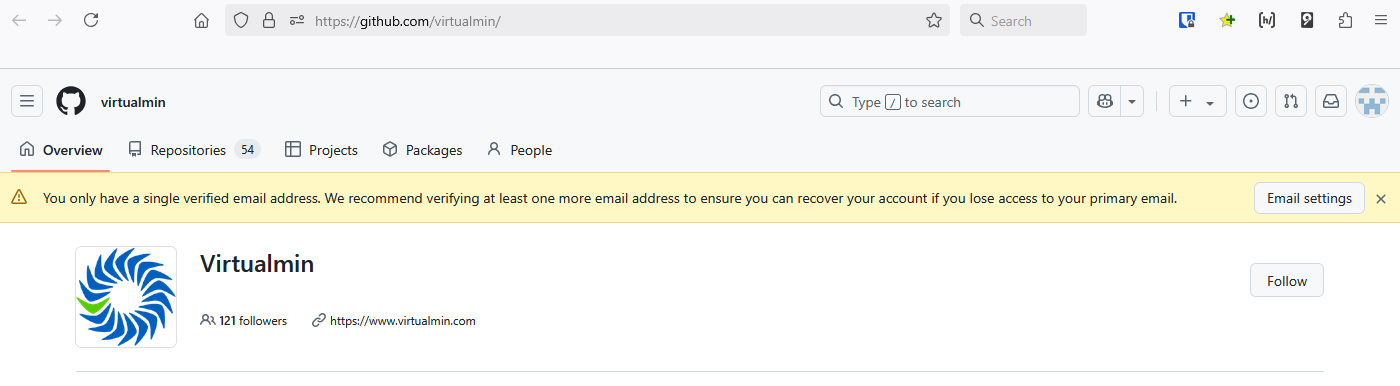
- Recovering your account if you lose your 2FA credentials - GitHub Docs
- If you lose access to your two-factor authentication credentials, you can use your recovery codes, or another recovery option, to regain access to your account.
- For security reasons, GitHub Support will not be able to restore access to accounts with two-factor authentication enabled if you lose your two-factor authentication credentials or lose access to your account recovery methods.
- If you cannot use any recovery methods, you have permanently lost access to your account. However, you can unlink an email address tied to the locked account. The unlinked email address can then be linked to a new or existing account. For more information, see Unlinking your email address from a locked account.
- Recovering your account if you lose your 2FA credentials - GitHub Docs
- If you lose access to your two-factor authentication credentials, you can use your recovery codes, or another recovery option, to regain access to your account.
- Follow Instructions here and will need at least one of the following alternative authentication factors:
- Previously verified device
- SSH key
- Personal access token
- A member of GitHub Support will review your request and email you within three business days. If your request is approved, you'll receive a link to complete your account recovery process. If your request is denied, the email will include a way to contact support with any additional questions.
- GitHub Account Recovery Policy - GitHub Docs
- Get started, troubleshoot, and make the most of GitHub. Documentation for new users, developers, administrators, and all of GitHub's products.
- GitHub provides a number of account recovery methods including an automated recovery process if you have lost access to your GitHub.com account. If you cannot use any of the provided recovery methods, you have permanently lost access to your account.
- For security reasons, GitHub Support will not restore access to accounts with two-factor authentication enabled if you lose your two-factor authentication credentials or lose access to your account recovery methods. You must use existing account recovery methods.
- GitHub does not support any other means of account recovery, including social or ID verification, by members of GitHub’s staff. This policy is in place to protect your account from unauthorized access through social engineering.
- How to Recover Your GitHub Account - Regain access to your GitHub account with a step-by-step guide on using 2FA codes, email verification, and support requests for account recovery.
- GitHub Account Recovery Policy - GitHub Docs - Get started, troubleshoot, and make the most of GitHub. Documentation for new users, developers, administrators, and all of GitHub's products.
- New 2FA account recovery options via password reset flow - GitHub Changelog
- Users with two-factor authentication enabled can now begin the account recovery process from the password reset flow.
- With this change, a user can recover their account as long as they can perform email verification and provide a recovery factor, such as an SSH key, PAT (Personal Access Token), or previously signed in device.
- Unlinking your email address from a locked account - GitHub Docs - If you have lost your two-factor authentication (2FA) credentials and are unable to recover access, you can remove the connection between your email address and a 2FA locked account. The email address is then available for you to link it to a new or existing account, maintaining your commit history.
Authentication
- General
- About authentication to GitHub - GitHub Docs - You can securely access your account's resources by authenticating to GitHub, using different credentials depending on where you authenticate.
- Passkeys
- Passkeys are a password replacement that validates your identity using touch, facial recognition, a device password, or a PIN.
- Passkeys can be used for sign-in as a simple and secure alternative to your password and two-factor credentials.
- About passkeys - GitHub Docs
- Passkeys allow you to sign in safely and easily, without requiring a password and two-factor authentication.
- Passkeys are webauthn credentials that validate your identity using touch, facial recognition, a device password, or a PIN. They can be used as a password replacement or as a 2FA method. Passkeys can be used for sign-in as a simple and secure alternative to your password and two-factor credentials.
- Managing your passkeys - GitHub Docs - You may be prompted to register a passkey during sign-in, or you can choose to register a new passkey in your account settings. For 2FA users, you can upgrade existing eligible security keys into passkeys.
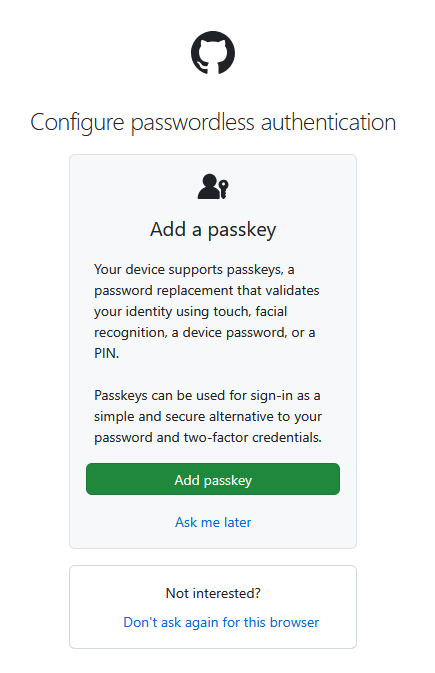
- Personal Access Token (PAT)
- Personal access tokens were initially introduced to replace passwords for authentication to GitHub's API and command-line interface. Over time, their functionality has expanded, including their use in account recovery scenarios.
- Managing your personal access tokens - GitHub Docs - You can use a personal access token in place of a password when authenticating to GitHub in the command line or with the API.
2FA
This is covering the use of 2FA on GitHub.
- If you loose your 2FA methods and your Recovery codes then you will be locked out of your account permanently, this is to protect GitHub and users from social engineering.
- You can use any 2FA method you have configured to login which is useful if you loose access to one.
- Make sure you set up as many recovery methods as possible.
- Having multiple 2FA methods reduces the risk of users getting locked out of their accounts
- 2FA does not just mean TOTP, you can also add SMS, Github Mobile.
- SMS is not really secure, but easy to setup and can prevent lockout.
- Download and print out your Recovery codes
- When you change your password your Recovery Codes will be revoked and new ones issued which you should download immediately.
- Download 2FA Recovery codes here:
Profile --> Settings --> Access --> Password and authentication --> Recovery options --> Recovery codes --> View
- General
- 2FA methods available
- Authenticator app
- Uses TOTP
- Use 2FAS as your OTP manager.
- SMS/Text message
- This is a code sent your mobile phone.
- It is better than nothing.
- Security keys
- This means physical keys such as YubiKeys.
- Uses WebAuthn
- Configuring two-factor authentication - Configuring two-factor authentication using a security key - GitHub Docs
- Not all FIDO authenticators can be used as passkeys, but you can still register those authenticators as security keys.
- Security keys are also WebAuthn credentials, but unlike passkeys they don't require user validation.
- Since security keys only need to verify user presence, they only count as a second factor and must be used in conjunction with your password.
- GitHub Mobile
- Install the GitHub app and use this as an authenticator.
- Easy to use and I recommend using this.
- Authenticator app
- 2FA methods available
- Official Docs
- Securing your account with two-factor authentication (2FA) - GitHub Docs - You can set up your account on GitHub to require an authentication code in addition to your password when you sign in.
- Configuring two-factor authentication recovery methods - GitHub Docs
- You can set up a variety of recovery methods to access your account if you lose your two-factor authentication credentials.
- Print your codes on paper and store securely in a password manager.
- If you enable/disable 2FA then your current codes will become invalid.
- Configuring two-factor authentication - GitHub Docs
- You can choose among multiple options to add a second source of authentication to your account.
- We strongly recommend using a time-based one-time password (TOTP) application to configure 2FA, and security keys as backup methods instead of SMS. TOTP applications are more reliable than SMS, especially for locations outside the United States. Many TOTP apps support the secure backup of your authentication codes in the cloud and can be restored if you lose access to your device.
- After you configure 2FA, your account will enter a 28-day check up period. You can leave the check up period by successfully performing 2FA in those 28 days. Otherwise, you will be prompted to perform 2FA in an existing GitHub.com session on the 28th day. If you cannot perform 2FA to pass the checkup, you must use the provided shortcut to reconfigure your 2FA settings and retain access to GitHub.com.
- Git Good at Securing your Code - How to enable 2FA on GitHub - YouTube | GitHub
- If you don't already have two-factor authentication setup, check out how to enable this feature now.
- This is an easy to follow video
- What was discovered when we enforced 2FA for millions of users - YouTube | GitHub
- GitHub product designer Hemant Kumar discusses implementing two-factor authentication (2FA) at scale, driven by empathy for our users and a commitment to software security.
- The project showcases cross-functional collaboration, user-centered design, and strategic communication, resulting in improved user experience while reducing support requests and account lockouts.
- This explains the process and what this means to a user.
- What I did
- Added 2x recovery emails
- Added a mobile phone for SMS recovery
- Added GitHub Mobile as a 2FA (installed and logged in on my phone)
- * (not done yet) Added TOTP using 2FAS (Android)
- Saved my recovery codes to my password manager (Bitwarden)
- Printed my recovery codes on paper
Achievements and Badges (User Profile)
- GitHub - gomzyakov/github-achievements - Complete list of all GitHub profile Badges and Achievements NOT for here as it is a ser profile hting
- 100% Guide to Get Github Achievements in 2025 - Make your Github profile look PRO with a list of all achievments. Find everything you need to boost your github badges, highlights and achievements.
- GitHub - iamAntimPal/GitHub-Achievements - A complete collection of GitHub profile badges and achievement icons to boost your profile. Dynamic, customizable assets with guidelines to showcase your contributions, stats, and milestones.
GitHub Services
Search
The search feature on GitHub is very powerful and is underused by a lot of people.
- Search Box
- Search in title
in:title findme
- Use of the
ANDkeywordis:issue state:open in:title issue AND reporter
- Search in title
- Using the API
- REST API endpoints for search - GitHub Docs - Use the REST API to search for specific items on GitHub.
- GitHub REST API: Get issue based only on title - Stack Overflow
GET /search/issues?q=text+to+search+in:title+repo:some/repo
- Documentation
- Searching issues and pull requests - GitHub Docs - You can search for issues and pull requests on GitHub and narrow the results using these search qualifiers in any combination.
- Understanding the search syntax - GitHub Docs - When searching GitHub, you can construct queries that match specific numbers and words.
- Other
- Github search cheatsheet from official docs. · GitHub - GitHub’s search supports a variety of different operations. Here’s a quick cheat sheet for some of the common searches.
- Understanding GitHub Code Search syntax - GitHub Docs - You can build search queries for the results you want with specialized code qualifiers, regular expressions, and boolean operations.
- How to search on GitHub with OR/AND operators - Stack Overflow
- How can I search an issue on GitHub that contains keywords "java" AND ("python" OR "C++")? Is it possible to represent a search with these logical operators like OR/AND?
- From the repository issues page, you can build advanced searches using the AND and OR keywords and parentheses for nested searches. This allows you to build more complex filters to find the exact set of issues you’re looking for.
Pages
- This free feature allows you to run websites directly from GitHub, even with your own custom domain name. Useful for small developers who are bandwidth constrained.
- GitHub pages host only static HTML pages. No server side technology is supported, so Node.js applications won't run on GitHub pages.
- GitHub pages does support the Jekyll template system.
- TL;DR
- Settings --> Code and Automation --> Pages
- You get one main website per account https://shoulders.github.io/ and one per project https://shoulders.github.io/mysql-slow-query-log-visualizer/
- You can select a branch and then a folder. You can free type a folder name.
- The site is regenerated automatically when you commit a change via github
- The regeneration is handled internally with a GitHub action.
- Setting branch back to none, then back to the selected branch will set off a build.
- Look in the actions tab to see the site getting built.
- Websites
- Jekyll • Simple, blog-aware, static sites | Transform your plain text into static websites and blogs - Transform your plain text into static websites and blogs
- Octocat.github.io
- If you prefer to not use the automatic generator, push a branch named gh-pages to your repository to create a page manually.
- In addition to supporting regular HTML content, GitHub Pages support Jekyll, a simple, blog aware static site generator written by our own Tom Preston-Werner.
- https://github.com/octocat/octocat.github.io - This is an example of the repo that controls a users main profile website, in this case Octocat.github.io.
- Documentation
- GitHub Pages | GitHub - Websites for you and your projects, hosted directly from your GitHub repository. Just edit, push, and your changes are live.
- Creating a GitHub Pages site - GitHub Docs
- You can create a GitHub Pages site in a new or existing repository.
- Create the entry file for your site. GitHub Pages will look for an index.html, index.md, or README.md file as the entry file for your site.
- It can take up to 10 minutes for changes to your site to publish after you push the changes to GitHub.
- Unpublishing a GitHub Pages site - GitHub Docs
- You can unpublish your GitHub Pages site so that your current deployment is removed and the site is no longer available. This is different from deleting the site.
- When you unpublish your site, your current deployment is removed and the site will no longer be available. Any existing repository settings or content will not be affected.
- Unpublishing a site does not permanently delete the site. For information on deleting a site, see Deleting a GitHub Pages site.
- Tutorials
- How to Use GitHub Pages in 2025! (Beginner's Guide) - YouTube | The Common Coder
- In this video, we'll guide you through the steps to set up and use GitHub Pages. We'll cover everything you need to know including an introduction to GitHub Pages, the difference between user sites and project sites, how to configure your repository to use GitHub Pages, and how to re-deploy your projects automatically whenever changes are made.
- Setting branch back to none, then back to the selected branch will set off a build.
- Look in the actions tab to see the site getting built.
- Excellent video.
- How to Host a Website on GitHub Pages Free (Custom Domain Setup Included) - YouTube - Master the art of hosting your website on GitHub Pages with a custom domain for that extra professional polish! In this comprehensive guide, we'll walk you through the entire process, from setting up your GitHub repository to configuring DNS records and seamlessly integrating your personalized domain. Elevate your online presence and impress visitors with your own custom domain on GitHub Pages.
- GitHub’s plans - GitHub Docs
- To publish a GitHub Pages site privately, you need to have an organization account. Additionally, your organization must use GitHub Enterprise Cloud.
- Deploy to `gh-pages` from a `dist` folder on the master branch - GitHub | cobyism
- Sometimes you want to have a subdirectory on the
masterbranch be the root directory of a repository’sgh-pagesbranch. This is useful for things like sites developed with Yeoman, or if you have a Jekyll site contained in themasterbranch alongside the rest of your code.
- Sometimes you want to have a subdirectory on the
- GitHub Pages for a repo with multiple subfolders · community · Discussion #58276 · GitHub
- Yes, it is possible to configure a single repository with multiple subfolders to be enabled for GitHub Pages, and each subfolder can have its own unique URL.
- Here's how you can achieve this:
- A GitHub Pages tutorial on how to host personal websites | TheServerSide
- GitHub Pages offers a free way to host a personal website and allows for the website to be indexed by Google. Follow this GitHub Pages tutorial to create a personal website that gets found in Google search.
- Has a YouTube video
- Step-by-Step Guide: Launching Your Website with GitHub Pages | by Shirley Berchel | Medium - This step-by-step tutorial will guide you through the process of setting up your very own website on GitHub Pages.
- How to Use GitHub Pages in 2025! (Beginner's Guide) - YouTube | The Common Coder
Gists
What are they and how to do you create, edit and share them.
Apps
in the marketplace, how do i use them + put examples here.
GitHub Repositories
General
- About repositories - GitHub Docs
- A repository contains all of your code, your files, and each file's revision history. You can discuss and manage your work within the repository.
- When you create a repository, you can choose to make the repository public or private. Repositories in organizations that use GitHub Enterprise Cloud and are owned by an enterprise account can also be created with internal visibility.
- Public repositories are accessible to everyone on the internet.
- Private repositories are only accessible to you, people you explicitly share access with, and, for organization repositories, certain organization members.
- Branch Default Name
- Why GitHub renamed its master branch to main | TheServerSide - GitHub renamed the master branch to main for any Git repository, as it addresses cultural change like so many organizations that have nixed master-slave terminology in a time of social unrest.
- You can set the default branch name in your profile
Settings --> Code, planning and automation --> Repositories --> Repository default branch: master/main
Setup
Once your organizational structure (or not) is configured you then actually need to create your repos. In this section we will deal with how to setup a nice looking repository to ge the best out of it.
- GitHub - KatherineMichel/setting-up-an-open-source-project - Setting Up An Open Source Project.
- Organization accounts are for code owned by groups (companies, OSS projects).
- Teams make permission management easier. A developer added to a team now has access to repos based on team access.
- Repository Access
- Public repo - anyone can access
- Private repo - only designated members can access
- Setting up your project for healthy contributions - GitHub Docs - Repository maintainers can set contributing guidelines to help collaborators make meaningful, useful contributions to a project.
- Always add tags ?
joomla joomla-component joomla-extensions app-server app-site
Github Logos and their Usage
- Official Docs
- GitHub Logos and Usage · GitHub - We’ve put together some guidelines for those times when you want to use our logos to show off your GitHub integration or link back to us. Happy coding!
- GitHub Logo Policy - GitHub Docs
- GitHub Trademark Policy - GitHub Docs
- Usage of the Combined logo and changing the colours.
- The combined GitHub logo (Octocat + wordmark together) and the SVG version you’re referring to are not part of the assets GitHub makes available for general public use.
- Per the GitHub Logo Policy, you may use the logos provided on the official GitHub Logos and Usage page in the specific scenarios described there, but other logo variations — including the combined lockup — are not offered for download or authorized for general use unless you have explicit written permission from GitHub.
- On your specific points:
- Use of the combined logo – Not permitted without explicit permission from GitHub. Only the individual logos provided on the official page are approved for use.
- Use of the SVG variant – Same as above; if it’s not one of the downloadable assets on the official page, it’s not approved for general use.
- Black and white variants – You can only use the color variations that are officially provided in the downloadable assets. If both black and white versions are included in the official logo pack, you may use them as-is (without altering proportions or colors). If they are not included, you would need explicit permission to use them.
- If you need to use the combined logo, the SVG version, or any color variant not included in the official assets, the next step would be to request permission directly from GitHub’s brand team.
GitHub Errors, Issues and their solutions
- Permalinks are not rendered into code blocks
- Issue
- When i am copying permalinks and then pasting them into a GitHub editor they are not getting parsed into code blocks.
- Cause
- If you look at the end of the faulty links you can see there is a alphanumeric code after the line definition eg: C1,C6 in the example below.
Bad: https://github.com/webmin/authentic-theme/blob/0ca0f9e215fdad49e028158f1f0d5096295a8595/tconfig-lib.pl#L201C1-L204C6
- If I remove C1 and C6 respectively at the end of the permalink, the permalink is rendered into a code block.
Good: https://github.com/webmin/authentic-theme/blob/0ca0f9e215fdad49e028158f1f0d5096295a8595/tconfig-lib.pl#L201-L204
- When you select by the code, the characters where you started and finished your selection from are added on the end in the form of C1,C2 and it is this new format blocking the rendering of this into a code block.
- If you look at the end of the faulty links you can see there is a alphanumeric code after the line definition eg: C1,C6 in the example below.
- Solution
- Select directly on the line numbers rather than selecting the code.
- Links
- Creating a permanent link to a code snippet - GitHub Docs - You can create a permanent link to a specific line or range of lines of code in a specific version of a file or pull request.
- Notes
- This should work cross repository but some people say it does not. I have not verified this either way.
- Issue
- "git-receive-pack not permitted"
- Might be because the git repootpry is archived.
- git-receive-pack not permitted - Bing Search
- The "git-receive-pack not permitted" error typically indicates a permissions issue when trying to push changes to a remote Git repository.
- ^M characters being shown in a GitHub Diff
- Issue
- As you can see there are these red ^M control characters and the text file does not have correct formatting because the line endings are not working as they should.
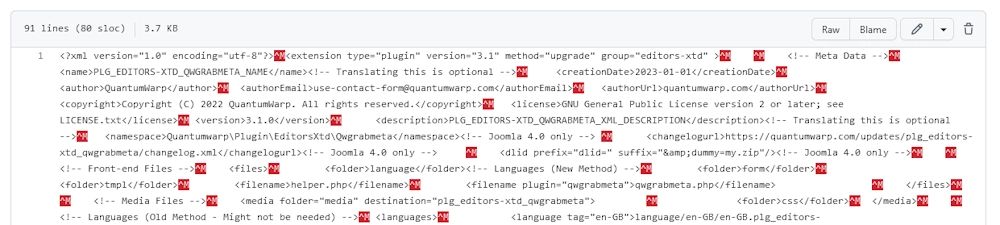
- As you can see there are these red ^M control characters and the text file does not have correct formatting because the line endings are not working as they should.
- Cause
- The line endings are not being handled correctly between Windows and GitHub
- Solutions
- Set your editor to work with
LF(Unix/Linux)locally - Set Git to automatically alter line from
CRLF(Windows)toLF(Linux/Unix)endings before submission and vice-versa upon checkout.
- Set your editor to work with
- Links
- What is the meaning of ^M in 'git diff'? - Stack Overflow
^Mrepresents carriage return (CR). This diff means something removed a Unicode BOM from the beginning of the line and added aCRat the end.- If
^Mis in the new-changes side (right/green side), then that means the file's line-endings were changed fromLFtoCRLF, otherwise, file wasCRLFand is now changed toLF. - The
^symbol stands for Control, so^Mmeans Ctrl+M. - To get from that to the actual ASCII character code, you take the base character and flip bit 6 (i.e. XOR with 64). For letters, that just means subtract 64. So e.g.
^Ais character code 1 (becauseAis 65).^Mis 77 - 64 = 13 (becauseMis 77), which corresponds to carriage return in ASCII. ^Lrepresents the form-feed character (FFis the abbreviation, not hexadecimal), and has ASCII value12or0x0C.Trygit config core.whitespace cr-at-eolto hide it from the diffgit config --global core.autocrlf true
- Difference Between Carriage Return (CR) and Line Feed (LF) ? How it is used in Different Operating System? | GeeksforGeeks - This article will explain their History, Usage in Different Operating Systems, Related Issues, what they are, when they were introduced, and how one can use them to address various issues arising from the e of CR, and LF.
- Why does Windows use CR LF? - Stack Overflow
- Historically when using teletypes
CRwould return the carriage to the first position of the line whileLFwould feed to the next line. - Using
CR+LFin the file themselves made it possible to send a file directly to the printer, without any kind of printer driver.
- Historically when using teletypes
- Why is the line terminator CR+LF? - The Old New Thing - This shows the practical difference between the
CRandLFwhen they were first used.
- What is the meaning of ^M in 'git diff'? - Stack Overflow
- Issue
Get a Real Page URL from a Blob URL
I have found recently a lot of Google searchs takes me to the repo/blob page for that particular asset so I found these scripts.
- The rule to convert a repo link to the rendered pages URL.
## Formula for Converting https://github.com/<owner>/<repo>/blob/<branch>/<content-path>/<file>.md --> https://<site-domain>/<lang>/<content-path>/<file> ## Example https://github.com/github/docs/blob/main/content/search-github/searching-on-github/searching-issues-and-pull-requests.md --> https://docs.github.com/en/search-github/searching-on-github/searching-issues-and-pull-requests
- Javascript
- Version 1 (Simple)
javascript:(async function(){ try { const repoUrl = window.location.href; if(!repoUrl.includes("/blob/")){ alert("This does not appear to be a GitHub file URL."); return; } // Extract owner, repo, branch, and path const match = repoUrl.match(/github\.com\/([^\/]+)\/([^\/]+)\/blob\/([^\/]+)\/(.+)/); if(!match){ alert("Failed to parse repo URL."); return; } const owner = match[1]; const repo = match[2]; const branch = match[3]; let path = match[4]; // Remove .md extension if present if(path.endsWith(".md")) path = path.slice(0,-3); // Try to get homepage from GitHub API const apiUrl = `https://api.github.com/repos/${owner}/${repo}`; const response = await fetch(apiUrl); const repoData = await response.json(); let siteDomain = repoData.homepage || `https://${owner}.github.io/${repo}`; // Optional: detect /content/ folder like GitHub Docs if(path.startsWith("content/")){ path = path.replace(/^content\//,''); } // Assume English for GitHub Docs style const lang = (owner === "github" && repo === "docs") ? "/en" : ""; // Build final URL const finalUrl = `${siteDomain}${lang}/${path}`; window.location.href = finalUrl; } catch(e){ alert("Error converting URL: " + e); console.error(e); } })();- This works if you paste it in the console via Dev Tools.
- How it Works
- You click the bookmarklet while on a GitHub repo file.
- It parses the URL to get owner/repo/branch/path.
- Uses GitHub API to see if the repo has a homepage (common for Pages sites).
- If not, defaults to https://<owner>.github.io/<repo>.
- Removes content/ and .md if present (GitHub Docs style).
- Adds /en for GitHub Docs.
- Redirects your browser automatically.
- Version 2 (More complex)
- Console Version
javascript: (async function(){ try{ const repoUrl = window.location.href; const blobMatch = repoUrl.match(/^https?:\/\/github\.com\/([^\/]+)\/([^\/]+)\/blob\/([^\/]+)\/(.+)$/); if(!blobMatch){ alert("This doesn't look like a GitHub file URL (must be a /blob/ file page)."); return; } const owner = blobMatch[1]; const repo = blobMatch[2]; // const branch = blobMatch[3]; // branch not used but could be let path = blobMatch[4]; // e.g. content/search-github/.... // If path contains a 'content' like folder used by many doc repos, strip known prefixes const prefixes = ["content/", "docs/content/", "docs/", "website/content/", "src/content/", "site/content/"]; for(const p of prefixes){ if(path.startsWith(p)){ path = path.slice(p.length); break; } } // Remove .md if present if(path.endsWith(".md")) path = path.slice(0,-3); // Convert index/README to directory root path = path.replace(/(?:\/|^)(index|README)$/i, ""); path = path.replace(/\/+$/,""); // trim trailing slashes // Special-case for official github/docs repo (friendly mapping) if(owner === "github" && repo === "docs"){ const base = "https://docs.github.com"; const langSegment = "/en"; // adjust if you need another language const final = base + langSegment + (path ? "/" + path : ""); window.location.href = final; return; } // Try Pages API (gives correct html_url for Pages, including custom CNAME) let siteBase = null; try{ const pagesResp = await fetch(`https://api.github.com/repos/${owner}/${repo}/pages`); if(pagesResp.ok){ const pagesData = await pagesResp.json(); if(pagesData && pagesData.html_url){ siteBase = pagesData.html_url.replace(/\/+$/,""); } } } catch(e){ // ignore and try fallback } // Fallback: repo homepage field if(!siteBase){ try{ const repoResp = await fetch(`https://api.github.com/repos/${owner}/${repo}`); if(repoResp.ok){ const repoData = await repoResp.json(); if(repoData && repoData.homepage){ siteBase = repoData.homepage.replace(/\/+$/,""); } } } catch(e){} } // Final fallback: standard GitHub Pages pattern if(!siteBase){ siteBase = `https://${owner}.github.io/${repo}`; } // Build final URL, avoid duplicate slashes const finalUrl = siteBase + (path ? (siteBase.endsWith("/") ? "" : "/") + path : ""); window.location.href = finalUrl; } catch(err){ alert("Conversion failed: " + err); console.error(err); } })();- This works if you paste it in the console via Dev Tools.
- Bookmarklet Version
javascript:(async function(){try{const repoUrl=window.location.href;const m=repoUrl.match(/^https?:\/\/github\.com\/([^\/]+)\/([^\/]+)\/blob\/([^\/]+)\/(.+)$/);if(!m){alert("Not a GitHub /blob/ file URL.");return;}const owner=m[1],repo=m[2];let path=m[4];const prefixes=["content/","docs/content/","docs/","website/content/","src/content/","site/content/"];for(const p of prefixes)if(path.startsWith(p)){path=path.slice(p.length);break;}if(path.endsWith(".md"))path=path.slice(0,-3);path=path.replace(/(?:\/|^)(index|README)$/i,"");path=path.replace(/\/+$/,"");if(owner==="github"&&repo==="docs"){const final="https://docs.github.com/en"+(path?"/"+path:"");window.location.href=final;return;}let siteBase=null;try{const r=await fetch(`https://api.github.com/repos/${owner}/${repo}/pages`);if(r.ok){const d=await r.json();if(d&&d.html_url)siteBase=d.html_url.replace(/\/+$/,"");}}catch(e){}if(!siteBase){try{const r2=await fetch(`https://api.github.com/repos/${owner}/${repo}`);if(r2.ok){const rd=await r2.json();if(rd&&rd.homepage)siteBase=rd.homepage.replace(/\/+$/,"");}}catch(e){} }if(!siteBase)siteBase=`https://${owner}.github.io/${repo}`;const finalUrl=siteBase+(path? (siteBase.endsWith("/")?"" : "/")+path:"");window.location.href=finalUrl;}catch(e){alert("Error: "+e);console.error(e);} })();- Not tries this version, but becasue it has not spaces it might work as a bookmarklet.
- Notes
- The bookmarklet uses GitHub's public API (no auth). Unauthenticated requests are rate-limited (60/hr per IP). If you hit rate limits, the script will fallback to
https://<owner>.github.io/<repo>or the repo homepage if present. - It expects you're on a
/blob/file page. It will alert if you're not. - It tries to be safe for many docs repo layouts (removes content/, docs/, index.md, README.md). If your repo uses a different structure, edit the prefixes array in the readable version.
- For
github/docsit forceshttps://docs.github.com/en/...which matches their site structure.
- The bookmarklet uses GitHub's public API (no auth). Unauthenticated requests are rate-limited (60/hr per IP). If you hit rate limits, the script will fallback to
- Console Version
Repository Content
This content is not all specific to GitHub but deserves to be separate section.
Donation Services
- GitHub Sponsors · GitHub - Invest in the open source projects you depend on with GitHub Sponsors.
- Patreon
- Patreon is the best place to build community with your biggest fans, share exclusive work, and turn your passion into a lasting creative business.
- This has button inside my personal GitHub account to link to a Patreon account.
- Ko-fi | Make money doing what you love - Join 1,000,000+ creators! Set up your free page to get tips, sell products, offer memberships, and grow your community.
- Open Collective
- Raise, manage and disburse money with full transparency.
- We make it easy to raise, manage, and disburse money with full transparency. Start your open collective, apply to a Fiscal Host, and unlock funding for your community—free from red tape. The future is collective.
- Open Collective is a legal and financial toolbox for groups. It’s a fundraising + legal status + money management platform for your community. What do you want to do?
- Buy Me a Coffee - Buy Me a Coffee is the best way for creators and artists to accept support and membership from their fans.
README.md - Extras
Things like flags and badges, add the code and tutorials for them here.
Badges and Achievements
- I cannot find an article listing all of the GitHub badge commands:
[github-downloads-uri][![Version][github-version-img]][github-version-uri][![Downloads][github-downloads-img]][github-downloads-uri][![Size][github-size-img]][github-size-img]- etc...
You will see these badges all over the place and they can be very useful to provide feedback to you userbase. Essentiall they are dynamically created images which can also be clickable.
These badges are small visual labels that show project stats such as version, downloads, file size, commit activity, or contributors.
- Examples
- Open-Shell-Menu/index.md at gh-pages · Open-Shell/Open-Shell-Menu · GitHub
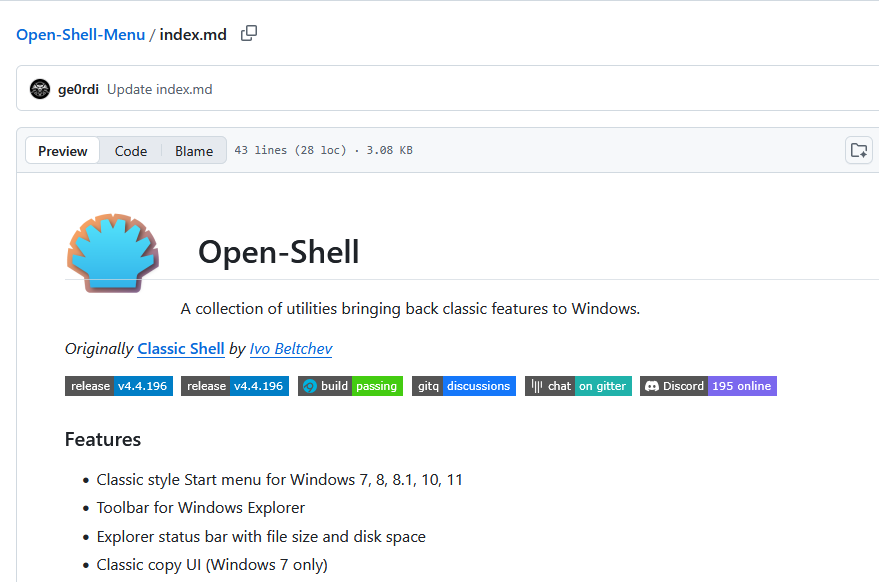
- clipboard_copy/README.md at main · Augeaz/clipboard_copy · GitHub
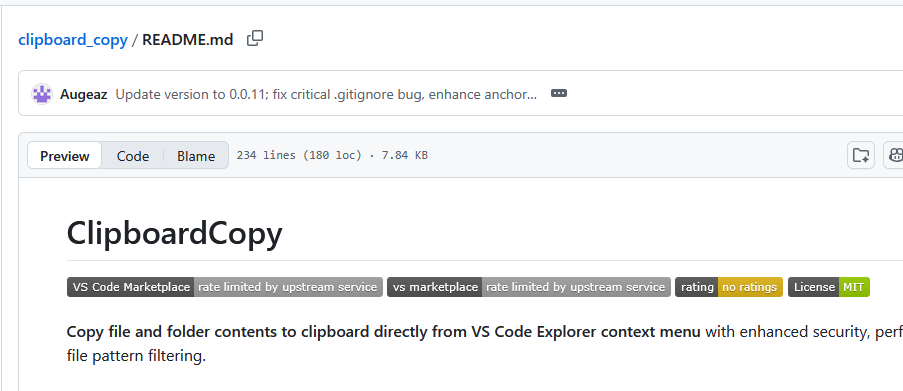
- README.md code
[![Version][github-version-img]][github-version-uri] [![Downloads][github-downloads-img]][github-downloads-uri]
- Open-Shell-Menu/index.md at gh-pages · Open-Shell/Open-Shell-Menu · GitHub
- Tutorials
- How to Use GitHub Badges to Stop Feeling Like a Noob – TheLinuxCode - This guide will share insider tips on effectively using badges to skill up with confidence.
- GitHub Markdown Badges Explained - Learn about GitHub Markdown badges, how to add them to your project, types of badges, customizing tips, best practices, and resources. Get started with GitHub badges today!
- Adding a workflow status badge - GitHub Docs - You can display a status badge in your repository to indicate the status of your workflows.
- Providers
- GitHub - badges/awesome-badge
- A curated collection of awesome things related to status badges.
- While this list is maintained by members of the Shields core team, it includes Shields-related and non-Shields-related resources.
- Shields.io
- Concise, consistent, and legible badges
- Shields.io is the official universal badge generator.
- You can customize color, style, and text for any metric or service.
- Simple Icons
- SVG icons for popular brands
- You can combine Shields.io + Simple Icons for almost any logo.
- Home of the bulk of the icons used by both Shields and Badgen.
- GitHub - badges/awesome-badge
- Markdown Codes
- GitHub - Ileriayo/markdown-badges
- Badges for your personal developer branding, profile, and projects.
- A massive list of badges and their codes.
- GitHub - alexandresanlim/Badges4-README.md-Profile
- Improve your README.md profile with these amazing badges.
- A massive list of badges and their codes.
- GitHub - Ileriayo/markdown-badges
- GitHub Actions
- badge-generator · Actions · GitHub Marketplace
- Generate and save custom Shields.io badges directly from your GitHub Actions workflow
- badge-generator is a GitHub Action that creates dynamic, customizable badges using Shields.io.
- Perfect for displaying code coverage, build status, quality metrics, or any custom label and value in your repository.
- badge-generator · Actions · GitHub Marketplace
- Quick Badge Template
[](https://github.com/USERNAME/REPO/releases) [](https://github.com/USERNAME/REPO/releases) [](https://github.com/USERNAME/REPO/commits) [](https://github.com/USERNAME/REPO/graphs/contributors) [](LICENSE)
- An example from (Aetherinox / csf-firewall)
<img src="/docs/images/logos/csf.png" height="230"> <!-- prettier-ignore-start --> [![Version][github-version-img]][github-version-uri] [![Downloads][github-downloads-img]][github-downloads-uri] [![Size][github-size-img]][github-size-img] [![Last Commit][github-commit-img]][github-commit-img] [![Contributors][contribs-all-img]](#contributors-) [](https://docs.configserver.dev) <!-- prettier-ignore-end --> <div align="center"> [](https://discord.configserver.dev)[](https://discord.configserver.dev)
README.md generators
- RepoLaunch - GitHub README Generator - Create stunning GitHub README files with our easy-to-use templates. Showcase your work and projects professionally!
- GitHub - KasRoudra/repository-readme-generator - Repository readme generator is a website/web-application to generate beautiful README.md for your repository. You can copy or download that. Enjoy!
Contributors Grid / Table / Picture
- Scripts (Repositories)
- Contributors - vscode-material-icon-theme/README.md at main · material-extensions/vscode-material-icon-theme · GitHub
- Builds a single page with images, creates a screenshot with Puppeteer, then uploads and inserts tot he README.md
- This is not a standalone script, but if license allows should be useable.
- [idea] Adding Github icons of contributors in the README · Issue #448 · material-extensions/vscode-material-icon-theme · GitHub
- Adding Github icons of contributors in the README by PKief · Pull Request #480 · material-extensions/vscode-material-icon-theme · GitHub - Closes #448.
- Current script - vscode-material-icon-theme/src/scripts/contributors at main · material-extensions/vscode-material-icon-theme · GitHub
- GitHub - all-contributors/all-contributors - Recognize all contributors, not just the ones who push code.
- GitHub - ngryman/contributor-faces - Put your contributors faces in your readme.
- GitHub - sallar/github-contributions-chart - Generate an image of all your Github contributions
- Contributors - vscode-material-icon-theme/README.md at main · material-extensions/vscode-material-icon-theme · GitHub
- Scripts (User)
- How to Display Contributor Profile Pictures in Your GitHub README | by Basavaraja V | Medium
- Are you looking for a way to show your contributors’ profile opictures in your GitHub README file? While GitHub provides an API to retrieve contributors’ information, it can be a hassle to set up. Luckily, there’s an easy way to display profile pictures without using the API.
- In this article, we’ll show you how to display contributor profile pictures using a simple code snippet.
- How to Display Contributor Profile Pictures in Your GitHub README | by Basavaraja V | Medium
- GitHub Actions (Repositories)
- Contribute List · Actions · GitHub Marketplace · GitHub - Automation of contributors list in README.md
- Websites (Repositories)
- contrib.rocks - To Keep in sync your contributors list without any pain, ENTER repository name and GENERATE an dynamic image URL for displaying it!sssssss
- contrib.rocks: Generate an Image of GitHub Repositories Top Contributors | Open {re}Source - contrib.rocks generates an image of GitHub repositories top contributors.
- Example code
<!-- Copy-paste in your Readme.md file --> <a href = "https://github.com/open-reSource/openresource.dev/graphs/contributors"> <img src = "https://contrib.rocks/image?repo=open-reSource/openresource.dev"/> </a> Made with [contributors-img](https://contrib.rocks).
- Example code
- Display GitHub contributors in README | remarkablemark - How to display GitHub contributors in README with Open Collective which has an embed for displaying contributors.
- Websites (User)
- GitHub Contributions Chart Generator - See all of your GitHub contributions in one image!
- GitHub Contribution Chart Generator API - PublicAPI - GitHub Contribution Chart Generator API provides Create an image of your GitHub contributions
- Gitchart - GitHub Contribution Graph Generator - Transform your GitHub contribution history into beautiful, customizable SVG graphs. Perfect for adding to your portfolio, README, or anywhere you want to showcase them.
Markdown Examples, Snippets and Templates
- Guides
- Markdown style guide | styleguide - Style guides for Google-originated open-source projects
- Basic Syntax | Markdown Guide - The Markdown elements outlined in the original design document.
- How to set an image size in Markdown
- There is no native way in markdown, you need to use the
<img>tag. - image resize in github flavored markdown. · GitHub | uupaa - image resize in GitHub flavoured markdown.
- How to set image size in Markdown - Markdown does not have a standard way to change the size of an image, common way to change image size in Markdown is to use some HTML code instead of Markdown syntax.
- Changing image size in Markdown - Stack Overflow - How can I change the size of an image using Markdown?
- Discourse Format

- There is no native way in markdown, you need to use the
- Add images to the README.md
- How to Add Images to README.md on GitHub? - GeeksforGeeks - In this article, we will learn how to add images to README.md in GitHub and the different ways to do so.
- 4 Ways to Add Images to GitHub README + 1 Bonus Method | Cloudinary - GitHub is a popular platform for storing, managing, and sharing source code. README.md is your Github repository's welcome mat.
- How to add images to README.md on GitHub? - This tutorial covers adding images or screenshots to the GitHub markdown README.md file and resizing images using syntax HTML image tags and examples.
- Hidden Details Blocks
## Closed by default (Standard) <details> <summary>Always visible</summary> Content is hidden by default </details> ## Open by default <details open> <summary>Always visible</summary> Content is visible by default </details> ## Nestable <details> <summary>Parent Section</summary> <details> <summary>Child Section</summary> Nested content here </details> </details>
Repository Layouts
- Generate a new repository using an existing repository as a tempalte using this command:
https://github.com/<user>/<repo>/generate
- Best Practices
- Best Practices for Organizing Git Repositories | by Tosin Akinosho | Medium
- Git has become an essential tool for version control and collaboration in modern software development. However, as projects grow in complexity and teams expand, maintaining a clean and organized Git repository structure becomes increasingly crucial.
- In this article, we’ll delve into the best practices for organizing Git repositories, highlighting the importance of clear directory structures, effective Git command usage, repository cleanliness strategies, and collaboration tips for teams.
- GitHub Repository Structure Best Practices | by Soulaiman Ghanem | Code Factory Berlin | Medium
- Whether we start a new project for private or for open source, we can follow some best practices to organize the repository for better team contribution and more elegant project structure.
- We have created a repo that contains all the mentioned files and folders, please feel free to use it as a starting template.
- Please note that you can also use the repo as template.
- GitHub is full of open source projects. However, I can recommend the followings 2 projects as a starting point to watch and learn the repo structure as well as contributing best practices:
- This article describes the structure.
- ideal github repo layout | Google Search - The AI description is quite useful
- How to Structure Files and Folder in your Project? - GeeksforGeeks
- Maintaining a clean, organized file and folder structure can significantly impact a project’s success in the fast-paced web development world.
- This article will go through the best practices and show you how to improve your project's file layout.
- Best Practices for Organizing Git Repositories | by Tosin Akinosho | Medium
- Skeleton Repositories
- GitHub - CodeFactoryBerlin/OpenSourceRepoTemplate - Example repository template for opensource projects.
- GitHub - thephpleague/skeleton - A skeleton repository for League Packages.
- Example Repositories
File and Templates
- .gitignore
- GitHub - groda/the_ultimate_gitignore_guide
- Everything you never knew you needed to know about .gitignore! This beginner-friendly guide offers practical tips to keep your Git repos clean and your workflow efficient, with clear examples to help you master the basics and best practices of managing ignored files.
- How to format a .gitignore file?
- What happens to tracked files after being added to .gitignore?
- gitignore.io - Create Useful .gitignore Files For Your Project - Create useful .gitignore files for your project
- GitHub - github/gitignore - A collection of useful .gitignore templates.
- Git - gitignore Documentation - gitignore - Specifies intentionally untracked files to ignore
- Git Ignore and .gitignore | W3Schools - The
.gitignorefile tells Git which files and folders to ignore (not track). - Git Ignore and .gitignore | GeeksforGeeks
- When working with Git, you often have files and directories that you don't want to be tracked in your repository. These could be sensitive data files, temporary files, or even operating system-specific files.
- Managing these untracked files is where the .gitignore file comes into play. In this article, we'll explore the importance of Git Ignore, its purpose, and practical examples of how to use it effectively in your projects.
- .gitignore file - ignoring files in Git | Atlassian Git Tutorial - Git ignore patterns are used to exclude certain files in your working directory from your Git history. They can be local, global, or shared with your team.
- GitHub - groda/the_ultimate_gitignore_guide
- .gitattributes
- What Is The .gitattributes File? - Ken Muse - You've seen the file, but do you understand it's purpose? Git has the ability to customize how it handles the files you edit. Today we explore how that works.
- Code of Conduct
- code-of-conduct - IndieWeb - A CC0 code of conduct that you can use.
- .github/CODE_OF_CONDUCT.md at master · google/.github · GitHub
- Default configuration for @google repos.
- This document was adapted from the IndieWeb Code of Conduct and can also be found at https://opensource.google/conduct/.
- CODEOWNERS
- About code owners - GitHub Docs - You can use a CODEOWNERS file to define individuals or teams that are responsible for code in a repository.
Git
General
I will include how to use Git in VSCode tips and tricks.
- Official Sites
- Git for windows - Discussions | GitHub - Explore the GitHub Discussions forum for git-for-windows git. Discuss code, ask questions & collaborate with the developer community.
- Commands
- Git Cheat Sheet | GeeksforGeeks
- Git Cheat Sheet is a comprehensive quick guide for learning Git concepts, from very basic to advanced levels. By this Git Cheat Sheet, our aim is to provide a handy reference tool for both beginners and experienced developers/DevOps engineers.
- This Git Cheat Sheet not only makes it easier for newcomers to get started but also serves as a refresher for experienced professionals.
- Git commands: A comprehensive cheat sheet (with examples) - Sling Academy - This comprehensive cheat sheet will take you through the basic to advanced Git commands with examples and expected outputs, helping you navigate and use Git more effectively.
- Git Cheat Sheet - GeeksforGeeks
- A concise, well-structured guide for developers and DevOps engineers ideal for both beginners and experienced users.
- It covers everything from Git installation (Linux, Windows, macOS) to configuration, core commands, branching, merging, history management, and collaboration.
- Perfect for quick reference during development and deployment.
- Patch software on Linux, using GitHub (from virtualmin)
- With inux you can get coed straight from GitHub and apply it to your Linux files as shown in this example below:
## CentOS / Alma / Rocky / RHEL cd /usr/libexec/webmin/virtual-server ## Ubuntu cd /usr/share/webmin/virtual-server ## Common (the actual patch command) curl https://github.com/virtualmin/virtualmin-gpl/commit/7037f778b30eda80bb9a8a3a1bd4065377763b1c.patch | git apply --reject --whitespace=fix curl https://github.com/virtualmin/virtualmin-gpl/commit/85f803eb05e1fe8db0b59bd5a44fec8590034e88.patch | git apply --reject --whitespace=fix
This is from https://github.com/virtualmin/virtualmin-gpl/issues/747
- With inux you can get coed straight from GitHub and apply it to your Linux files as shown in this example below:
- Uploading a Project to GitHub and Collaborating with Others | CodeThePixel.com (CTP)
- In this tutorial, we will explore the process of uploading your project to GitHub, ensuring your code is secure and accessible.
- This shows of how to use the commands in context and has a small list of thema t the bottom.
- Git Cheat Sheet | GeeksforGeeks
- Working Tree
- Git – Working Tree | GeeksforGeeks - When we work with Git we mainly deal with the files and folders but one should not just relate Git with this, but Git provides us just more than that with Git Working Tree being one of them.
- The Git working tree, index and commit history explained by example | TheServerSide - The Git working tree serves as the most important part of the inner workings of the DVCS tool. A developer must have a firm grasp of what the working tree tracks, and how the status command keeps tabs on any file system changes.
- History
- How to view the Git History in Visual Studio Code | bobbyhadz - A step-by-step guide on how to view the Git History in Visual Studio code, using native functionality or extensions.
- GitLens, Git History (Don Jayamanne)
- How to view the Git History in Visual Studio Code | bobbyhadz - A step-by-step guide on how to view the Git History in Visual Studio code, using native functionality or extensions.
- Committing
- How to Undo the last Git Commit in Visual Studio Code | bobbyhadz - A step-by-step guide on how to undo the last git commit or reset to a previous commit in Visual Studio Code.
- .gitconfig (Git Global Configuration)
- Using VS Code as default Git editor, difftool and mergetool | bobbyhadz - A step-by-step guide on how to use VS Code as the default Git editor, difftool and mergetool.
- What is Gitconfig File: A Beginner's Guide to Understanding Git Configuration - BlinksAndButtons
- The Gitconfig file is a crucial aspect of the Git version control system that allows users to configure various settings and personalize their Git experience.
- Gitconfig, also known as the Git configuration file, is a text file that resides on your local system and contains configuration options for your Git setup. It enables you to customize various aspects of Git, such as user information, aliases, color settings, and more.
- How to use the git .gitconfig file for a more efficient workflow | TechRepublic - Jack Wallen shows how to use the .gitconfig file for global git configurations and a more efficient developer setup.
- config - Where is the global Git configuration data stored? - Stack Overflow
- .gitattributes (Repository Configurations)
- Git Attributes | Git
- Using attributes, you can do things like specify separate merge strategies for individual files or directories in your project, tell Git how to diff non-text files, or have Git filter content before you check it into or out of Git.
- In this section, you’ll learn about some of the attributes you can set on your paths in your Git project and see a few examples of using this feature in practice.
- Git Attributes | Git
What Git stores
- Git tracks:
- Source code and project files
- Commits
- Branches
- Tags
- References
- Git objects (blobs, trees, etc.)
- Git does not track:
- Issues
- Pull Requests
- Wikis
- Project boards
- Discussions
Issues
- Issues in GitHub - GeeksforGeeks
- GitHub is more than just a platform for hosting code; it’s a powerful tool for managing projects and collaborating with teams. One of the key features that provides this is the Issues system. GitHub Issues helps developers track bugs, enhancements, and tasks, ensuring that projects stay organized and on track. In this article, we'll see what GitHub Issues are, how to use them effectively, and best practices for managing them.
- Issues are Bolt Ons and are not transferred with forks.
Working with Forks
- Fork a repository - GitHub Docs - A fork is a new repository that shares code and visibility settings with the original “upstream” repository.
- You can now fork a repo and copy only the default branch - GitHub Changelog
- Previously, when creating a fork all branches from the parent repository were copied to the new fork repository. There are several scenarios where this is unneeded, such as contributing to open-source projects. When all branches are copied, it could result in slow repo cloning and unnecessary disk usage. With this new feature, only the default branch is copied; no other branches or tags. This may result in faster clones because only reachable objects will be pulled down.
- Forking a repository versus duplicating a repository - About forks - GitHub Docs - If you want to create a new repository from the contents of an existing repository but don't want to merge your changes to the upstream in the future, you can duplicate the repository or, if the repository is a template, you can use the repository as a template.
- When forking a repository on GitHub, you have the option to select "Copy the default branch only."
- If you leave this option unchecked, GitHub will copy all branches from the source repository into your fork.
- This means your fork will include every branch present in the original repository, not just the default branch (commonly named main or master). This can be beneficial if you need access to multiple branches for development or reference purposes.
- For more details, you can refer to GitHub's official documentation on forking repositories here.
- When I fork a repository are the issues copied as well?
- No, when you fork a repository on GitHub, the issues from the original repository are not copied to your fork.
- Forking creates a new repository that includes the code, commit history, branches, and tags, but it does not include issues, pull requests, or other metadata.
- This design ensures that discussions and issue tracking remain centralized in the original repository, preventing fragmentation across multiple forks.
- If you need to reference or track issues in your forked repository, GitHub provides the ability to transfer individual issues between repositories. This process must be done manually for each issue. For detailed steps, see Transferring an issue to another repository.
- Alternatively, if you're looking to duplicate a repository along with its issues, you might consider using third-party tools or scripts that utilize GitHub's API to export and import issues. However, these methods require additional setup and permissions.
- Issues are not part of Git — they are a feature provided by GitHub (and other Git hosting platforms like GitLab or Bitbucket).
- Issues are not stored in the Git repository itself. They live on the GitHub platform, as part of its web-based features for project management, collaboration, and discussion.
Git GUIs and Apps
These are just here for reference, you should only use VSCode with the relevant extensions. It should be noted most IDE also have visual GUIs for handling Git.
- GitHub Desktop (by GitHub)
- Whether you're new to Git or a seasoned user, GitHub Desktop simplifies your development workflow.
- Looks lke VSCode, probably is the same codebase.
- Git, GitHub, & GitHub Desktop for beginners - YouTube | Coder Coder - In this video we'll be going through the basics of Git, GitHub, and GitHub Desktop app-- how to set them up and use them to track your code changes.
- Git GUI Clients | git-sc.com
- Git comes with built-in GUI tools for committing (git-gui) and browsing (gitk), but there are several third-party tools for users looking for platform-specific experience.
- GitHub Desktop | Simple collaboration from your desktop · GitHub - Whether you're new to Git or a seasoned user, GitHub Desktop simplifies your development workflow.
Repository Files and Folders
There are all of these files and folders that everyone seems to use so I am going to try and get a full list.
- .github/
- GitHub settings folder which holds things like issue templates.
- .vscode/
- VSCode workspace settings folder
- Workspace settings are specific to a project and can be shared with other developers on your team.
- .vscode/extensions.json
- Recommended extension settings that should be followed by the entire team.
- .vscode/launch.json
- Debug configurations, usually shared between a team.
- .vscode/tasks.json
- tasks and build commands, usually shared between a team.
- Integrate with External Tools via Tasks - Expand your development workflow with task integration in Visual Studio Code.
- .vscode/settings.json
- Used to enforce project-specific settings and overrides global user settings, e.g. specific formatting rules.
- .phan/...
- .editorconfig
- .env
- .gitattributes
- .gitignore
- GitHub - github/gitignore - A collection of useful .gitignore templates.
- .git-blame-ignore-revs
- .gitmodules
- .prettierrc
- prettier config file
- .prettierignore
- file to say which files/folders should be ignored by prettier
- .php_cs.cache
- .vscodeignore
- It’s a file used when packaging VS Code extensions.
- It tells the VS Code extension packaging tool (e.g.,
vsce) which files/folders to exclude from your.vsixpackage.
- .travis.yml
- .php-cs-fixer.dist.php
- .drone.yml
- .appveyor.yml
- .eslintrc
- ESLint config file.
- As off ESLint v9.0.0 it is deprecated.
- .eslintrc.js
- ESLint config file.
- As off ESLint v9.0.0 it is deprecated.
- .eslintrc.json
- ESLint config file
- As off ESLint v9.0.0 it is deprecated.
- .eslintignore
- Files to be ignored by the ESLint processor
- eslint.config.js
- ESlint V9.0.0+ config file ???
- Use Case: CommonJS module system.
- Default Behaviour: If your project uses Node.js with CommonJS (default for older Node.js versions or projects not explicitly using ES modules), this is the standard choice.
- eslint.config.mjs
- ESlint V9.0.0+ config file
- Use Case: ES module system.
- Default Behaviour: If your project uses ES modules (e.g., "type": "module" in package.json), you should use .mjs for compatibility.
- When I
initeslint in vscode vianpmthen aeslint.config.mjsis created.
- .tsconfig.json
- webpack.config.js
- yarn.lock
- package.json
- package.yaml
- package-json-schema.json
- package-lock.json
- package.nls.json
- checkstyle.json
- composer.json
- composer.lock
- web.configruleset.xml
- renovate.json
- phpunit.xml.dist
- phpunit-pgsql.xml.dist
- phpstan.neon
- cypress.config.dist.mjs
- build.xml
- CODE_OF_CONDUCT.md
- LICENSE
- LICENSE-CODE
- README.md
- SECURITY.md
- SUPPORT.md
