Items filtered by date: December 2014
Sage Line 50 runs very slow
Apart from the obvious minimum equipment level:
- 1GBS Network
- Fast Computer
- 4GB RAM
If sage still runs slow it is probably because of your antivirus, do the following.
Sage Antivirus Exclusions (from official sage document / email)
The following folders are used only by Sage software. Excluding these from the antivirus may go a long way to improving the performance of Sage Accounts whilst retaining the security of the antivirus software. The reason must be cause the files are constantly accessed and changed and the antivirus then sees it as a new file.
Because of how sage works it doesnt really like Anti Virus software interfering with it. What happens antivirus can cause a slow down in sage because the antivirus sees the constant changes in the database files (amongst others) and as such keeps checking that it is not a virus. The results can vary from Anti Virus to Anti Virus. A full software failure is never the case and it is just a matter of performance.
This is a known issue with sage and they have issue a list of folders that need excluding. They are as follows:
See Microsoft Antivirus Sage Line 50 Exclusions at the bottom for the list of exclusions i actually use.
- The Sage Accounts program directory.
- The Sage Accounts data directory.
Tip: Exclude the folder that contains the ACCDATA folder. If the customer does not want to exclude this entire folder, they should exclude ACCDATA and the following folders that are located in the same folder as ACCDATA: ARCHIVES, ATTACHMENTS, BITMAP, CONFIGS, CRITERIA, DEFAULTS, EXPORTS, FAX, IMPORTS, INVOICES, JOURNALS, LABELS, LAYOUTS, LETTERS, MEMO, REPORTS, TASKOPT, TEMPLATE, TMail, VATRTNS - C:\Program Files\Common Files\SageSBD
- C:\Program Files\Common Files\Sage Line50
- C:\Program Files\Common Files\Sage Report Designer 2007
- C:\Program Files\Common Files\Sage Shared
- C:\Program Files\Sage EBanking
- C:\Documents and Settings\All Users\Application Data\Sage (Non Windows Vista)
- C:\ProgramData\Sage (Windows 7 / Vista)
Note: Depending on the version of Sage Accounts, some of the folders listed above may not exist.
Note: Wherever possible, you should exclude the folders used exclusively by Sage Accounts as this will cover the file extensions listed in this section.
If this is not possible, you may be able to exclude files with a particular file extension. However, the file extensions listed here may not be unique to files used by Sage Accounts and the customer may not want to exclude these from their antivirus software. If the customer is in any doubt please refer them to their IT Administrator.
Data Files
*.DTA
*.DTH
*.COA
Report and Layout Files - Sage Accounts v12 and below
*.SRT
*.SLY
*.SLT
*.SLB
*.RPT
Report and Layout Files - Sage Accounts v13 and above
*.report
*.layout
*.letter
*.label
Memo Files
*.SLM
*.PLM
*.NLM
*.ILM
*.BLM
*.CLM
*.DLM
Criteria Files
*.SLC
*.SLI
*.PRC
*.PRI
*.NMC
*.NMI
*.BKC
*.BKI
*.SKC
*.SKI
*.IVC
*.IVI
*.SPC
*.SPI
*.PCC
*.PPI
*.PCI
*.PPC
*.REC
*.REI
*.SAC
*.SAI
*.IPC
*.IPI
*.PDC
*.PDI
*.DPC
*.DPI
*.FIC
*.FII
*.CPC
*.CPI
*.CSC
*.CSI
Microsoft Antivirus Sage Line 50 Exclusions (by Lancastrian IT)
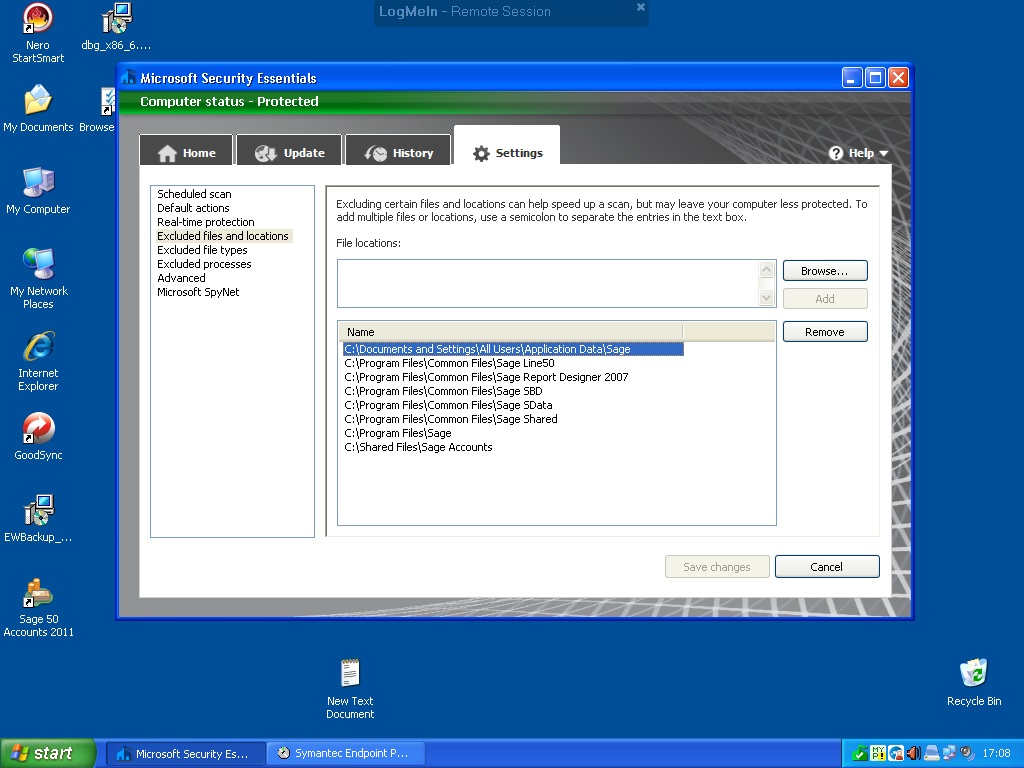
- C:\Documents and Settings\All Users\Application Data\Sage (might only be present in XP)
- C:\Program Files\Common Files\Sage Line50
- C:\Program Files\Common Files\Sage Report Designer 2007
- C:\Program Files\Common Files\Sage SBD
- C:\Program Files\Common Files\Sage SData
- C:\Program Files\Common Files\Sage Shared
- C:\Program Files\Sage
- C:\Program Files\Sage EBanking
- C:\ProgramData\Sage (Windows 7 / Vista)
NB: when using remote sage you should map the drive and not use direct uncs paths, for some reason this causes massive issues with data and speed.
Update to the Anti Virus exclusions advise from Sage
[12122] Modifying your anti virus software to avoid conflicts with Sage Accounts and Sage Drive
Some are all of this might be applicable.
- The Sage Accounts program directory.
- The Sage Accounts data directory.
As above but slightly modified. I cant remember if these need to excluded anymore
- C:\Program Files\Common Files\Sage SBD
- C:\Program Files\Common Files\Sage Line50
- C:\Program Files\Common Files\Sage Report Designer 2007
- C:\Program Files\Common Files\Sage Shared
- C:\Program Files\Sage EBanking
- C:\Program Files\Sage\AccountsService - v21 and above
Tip: If you're using a 64-bit version of Windows, replace Program Flies with Program Files (x86).
- C:\Documents and Settings\All Users\Application Data\Sage
- If you're using Windows 7 or Windows Vista this folder is C:\ProgramData\Sage
- C:\Program Files\Sage
- C:\Program Files\Sage\Accounts
- C:\Program Files\Sage\Assemblies
As per the information in sage's about page
- Program Directory - C:\Program Files\Sage\Accounts\
- Data Directory - C:\Shared Files\Sage Accounts\PM2011\ACCDATA
- Settings Directory - C:\ProgramData\Sage\Accounts\
How to Install Sage Taxation & Instant Taxation
- sage taxation is SQL based
- you need to run a manual backup so that the backup is then placed at
c:\Shared Files\Sage Tax Backups\
it is then backed up from that location - there are good install and upgrade instructions on the install disc
To install sage taxation as a network system:
on the server:
- Install sage Taxation on the server
- install microsoft mysl express 2005 sp3 only
- add these to the firewall
1433 TCP
1434 UDP
sqlbrowser possibly not - C:\Program files\Microsoft SQL Server\90\shared\sqlbrowser.exe
mysqlserver - C:\Program files\Microsoft SQL Server\MSSQL.1\MSSQL\Binn\sqlservr.exec - create a folder c:\SageTax and share it out as 'Tax Share'
- map it locally as t:\
then when installed on server,
On the Client PC:
- map t: to \\server\Tax Share
- install workstation version,(files only)
- location of mysql server is
SERVER\SageTax
password needed is $agedadm1n
Additional Stuff:
To run a manual backup
- go to programs/Sage Practice/Tools/Sage Taxation/Sage Taxation/Backup & Restore.lnk
- all users should be logged out, if there are users still in sage taxation it will warn
- check backup location is set to c:\Shared Files\Sage Tax Backups\ , this should be replicated automatically throughout your clients. The setting can be accessed by clicking settings in the 'Backup and Restore' utility
- and then click backup
- This process is intitiated manually via this process and then by the fact that the backup is then created in c:\Shared Files\Sage Tax Backups\ it is backedup by the main backup system
Setup a schedule backup on the server
- the backup location is configured in the start menu.
- all progs/sage/tools/backup and restore under settings.
- the security option that is there is recommended by the sage guy prior to upgrades because of
the security data it stores, but not data essential as i am aware. - next, a schedules task needs to be set in windows.
- goto control panel
- select scheduled tasks
- run this
c:\Tax Share\SageData\UKTax\Master\Apps\Tools\BackupRestore.exe /BACKUP - Set weekly or whatever, data will now backup to specified directory
To restore data:
- put the backup file on the server,
- then run backup and restore tool on the workstation
restore password is :
mck2ptbgdt
New Install from network
once sage personal tax is installed on the server you can just do the following to install sage tax from the server
- create the following persistent network share
net use T:"\\server\Tax Share" /yes - run T:\SageData\UKTax\Master\Install
Upgrading
when you have set sage personal tax up as a network installation:
- insert the cd from sage in to the server and proceed with an upgrade (similiar procedure as downlod section below)
- when performing an upgrade the system will perform a mandatory backup
- when the upgrade is perfomed on the server it will pass the update to the client machines when they log on for the first time they will performa workstation update
when you download the update or installer (it is a self conatined archive)
- run it, next,
- i accept and next,
- installer now checks resoucses and installed stuff, when finished click next
- your practice has v14.01 installed, this will be updated to v15.00, (note server is called SERVER/SAGETAX), click next
- check info and click install
- it will now check the database and the data etc..
- the installer will continue thourgh its procedure now and at some point will do an automatic backup (i assume default location)
- then click next
- click finish
Additional notes
Sage Taxation will not work. it cannot find the master database and timed out.
- This occured after installing comodo firewall. i also used comodos own dns settings.
- sage instant taxation/compliance utilises DNS to find the servers name and what as happening while using these dns serves was the computers name it was searching for was coming back prefixed like server.dlink.com and therefore would never be found.
- So Remove comodo DNS from the ethernet or WIFI of Sage client machines. It could possibly be added tot he router itself.
There were some new backups relate to sage practice soltions at C:\ProgramData\Sage\Practice Solution\SQLBackups
These were caused by sage practice solution being installed as part of the XRBL update from sage which we do not have a licesnse for and they have shelved it for the purpose it was intended for.
So sage installed a temporary license to edit the automatic backups to set the to C:\Shared Files\Sage Practice Solution Backups and to also turn them of as they are not needed. later iterations fo sage software will require sage practice solutions so this why it is left installed.
How to extract msu/msp/msi/exe files on the command line
I find these commands quite helpful — maybe you know them already — if not, here you go:
Microsoft Hotfix Installer (.exe)
setup.exe /t:C:\extracted_files\ /c
Microsoft Update Standalone Package (.msu)
expand -F:* update.msu C:\extracted_files
cd extracted_files
expand -F:* update.cab C:\extracted_files
Microsoft Patch File (.msp)
msix patch.msp /out C:\extracted_files
msix.zip
Windows Installer Package (.msi)
msiexec /a setup.msi /qb TARGETDIR=C:\extracted_files
0xc0000225 windows failed to load because the bios is not acpi compatable
This error can occur for several different reasons and can sometimes be after a windows update.
- BIOS is not ACPI compatable
- Memory configuration. This error can occur because of the memory arrangement you have. Usually if you go above 2GB.
- Faulty RAM
Try these solutions in order.
- Try a different RAM configuration - If this turns out to be the solution more than likely there is windows updates waiting that will fix this issue so run all updates and you should be able to use the extended memroy configuration.
- Check RAM
- Update BIOS to an ACPI compatable version
In all case run windows update and download all updates.
Mod_Deflate vs. Mod_Gzip
I have gotten some good questions about my previous posting, The Benefits of Gzip. Some people have asked about the difference between gzip and deflate, which comes pre-installed on the newer versions of Apache Web Server.
The primary difference between the two, is as I mentioned, deflate comes pre-installed. That doesn’t mean that it’s already deployed. You will usually have to go in and manually deploy the component, but this is much easier than installing gzip.
The second difference is the amount of compression. Gzip will compress 4 – 6 % more than deflate. This means the page will load a little faster with Gzip than deflate.
So why use deflate? The third difference is the server power required to do the compression. Keep in mind that the compression is not being handled when you upload the code to your site, it’s happening when a visitor with Gzip in their browser hits your site. So each time, your Web server has to package up these files to send over. This is where deflate shines. Deflate requires a lot less energy to compress the files. Which means that on high traffic servers, deflate will load faster than Gzip. Confused?
Simply put, if you have a site that gets less than 1,000 unique visitors per day, and you really want the fastest page time available, go ahead and install mod_gzip. This will be extra work, but may be worth it for you. If your site gets over 1,000 unique visitors, still with mod_deflate. Your pages will load faster.
Is mod_rewrite installed on your server
Use this code to test if mod_rewrite installed on your server
- Create a rewrite.php file
- Paste this code into it
<h2>How To Test mod_rewrite in Apache Linux Server by <a href="http://www.webune.com">Webune</a></h2> <p><a href="/rewrite.php?link=1">LINK1</a> = rewrite.php?link=1</p> <p><a href="/link2.html">LINK2</a> = link2.html</p> <p>How this works: both links are for this same page, except they both are different. link one is without the mod_rewrite and link2 is using mod_rewrite. Link1 show the php file, with with mod_rewrite we are mascarading the php file into a html file. you can use whatever type of extension you want, you can change it to .htm or .shtml etc... all you have to do is to make sure you also chang it in the .htaccess file</p> <p><a href="http://www.webune.com/forums/viewtopic-p-43.html">Go back to webune forums.</a></p>
- Create a .htaccess file with the following code
RewriteEngine On RewriteRule ^link([^/]*).html$ rewrite.php?link=$1 [L]
- Upload both files to your www root
- Execute rewrite.php
Links
- How To Test Mod Rewrite Works In With Apache Web Server - Original article from Webune
Some Useful Network Commands For Windows DOS
Windows has a whole array of helpful command line tools for configuring and testing Internet and LAN connections. The following is a list of useful network commands that can be used from the command prompt. A lot of these commands are intended for administrating a network, but they are great for savvy home users as well. All of the tools are run by opening a Command window and entering the appropriate command. Go to Start-Run and enter “cmd” to open a Command window.
- net – Used to start, stop and view networking operations.
- ipconfig – Displays the IP Address and other TCP/IP information on your system.
- netstat – Returns protocol statistics and current TCP/IP connections.
- hostname – Displays the Microsoft networking computer name.
- lpq – Displays the print queue status of an LPD printer.
- ping – Verify the connectivity or a host across a network.
- nbtstat – Returns protocol statistics and current TCP/IP connections.
- ipxroute – Displays and modifies IPX routing tables.
- route – Manipulates TCP/IP routing information
- tracert – Displays route taken by an ICMP to a remote host.
- finger – Displays information about the user
- arp – Displays or modifies information in the ARP (Address Resolution Protocol) cache
- getmac – Lists the MAC (Media Access Control) Address on the computer network interfaces
Add /? to the command will provide more information e.g. ipconfig show more information about ipconfig command.
Some Applications:
- Display Connection Configuration: ipconfig /all
- Display DNS Cache Info Configuration: ipconfig /displaydns
- Clear DNS Cache: ipconfig /flushdns
- Release All IP Address Connections: ipconfig /release
- Renew All IP Address Connections: ipconfig /renew
- Re-Register the DNS connections: ipconfig /registerdns
- Change/Modify DHCP Class ID: ipconfig /setclassid
- Network Connections: control netconnections
- Network Setup Wizard: netsetup.cpl
- Test Connectivity: ping www.tomstricks.com
- Trace IP address Route: tracert
- Displays the TCP/IP protocol sessions: netstat
- Display Local Route: route
- Display Resolved MAC Addresses: arp
- Display Name of Computer Currently on: hostname
- Display DHCP Class Information:ipconfig /showclassid
Notes:
- Some command-line tools require the user to have administrator-level privileges on source and/or target computers.
- You must have the TCP/IP network protocol installed to use the TCP/IP utilities.
Windows 7 and HP Laserjet 1012 Driver not working
A HP Laserjet will not work with Windows 7. The followinf solution works well. If you vary the following method it will work for 32 bit if required.
Alright, I found the real fix for this so you can print at normal speed and not get the Pesonality Not Supported: PCL Error [For Advanced Users].
1. First off, go download HP LaserJet 1012 Host Based drivers.
64-bit:
http://h20000.www2.hp.com/bizsupport/TechSupport/SoftwareDescription.jsp?lang=en&cc=us&prodTypeId=18972&prodSeriesId=377934&prodNameId=306510&
swEnvOID=2100&swLang=8&mode=2&taskId=135&swItem=lj-67501-1
32-bit:
http://h20000.www2.hp.com/bizsupport/TechSupport/SoftwareIndex.jsp?lang=en&cc=us&prodNameId=306510&prodTypeId=18972&prodSeriesId=377934&
swLang=8&taskId=135&swEnvOID=2093
2. Extract the driver.
3. Plug in and turn on your printer if you havent already.
4. Go to Start>Devices and Printers, and choose to add a printer
5. Choose to add a local printer
6. Choose Dot-4-usb printing support
7. Click Have Disk on the next window
8. Navigate to where you extracted the drivers, and choose the inf file
9. Choose the HP 1012 HB Driver
10. Follow the prompt till it installs the printer or what not
Now you may notice that it prints slow as heck, well no worries! To fix that do this.
1. Go to Start, right click Computer and choose Manage
2. Go to Device Manager
3. Find 1284.4 dot4usb Printing Support
4. Right click it and choose Update Driver
5. Choose Browse my computer for driver software.
6. Choose USB Virtual Printing Support
7. Follow the prompt, exit out of Device Manager
8. Go to Start>Devices and Printers
9. Right click HP 1012 HB, choose Printer Properties
10. Go to the Port Tab, find Virtual USB Printing Support (Not dot4) and check that.
11. Click Ok.
Alternate Method 1
NB:
- 1300 has proper driver for windows vista
- 1300 has same internals as 1015
- 1300 uses 'HP Univeral Printing PCL5/PCL5.1' system 5.0/5.1 - use 5.0 1015 is a pcl 5.0
Probable Causes of Soldering Iron Tip Failure
Probable Causes of Soldering Iron Tip Failure
There are many factors that influence soldering iron and tip life. Tips life will depend on proper maintenance, cleaning, temperature, tip configuration, and the jobs being done. Get the best performance from your iron and maximize tip life by following these simple suggestions and precautions. For soldering iron and tip care suggestions go to tipcare.htm.
- Make sure you have the correct amount of voltage in your line for your iron. Most irons are designed to handle slightly varying supply voltages but a consistently high line voltage will cause the iron to run hot and reduce tip life.
- The higher the tip temperature, the faster oxidation forms. Soldering at temperatures over 875º F causes your iron tip to oxidize twice as fast as soldering at 700º F. Adjust your soldering temperature to the minimum temperature needed to melt your solder and have it flow smoothly.
Alloy Tin ‰ Lead ‰ Solid to Liquid at Pasty Range 50/50 50 50 361º 421º 60º 60/40 60 40 361º 374º 13º 63/37 63 37 361º 361º 0º -
60/40 Solder: Composed of 60% tin and 40% lead, this solder melts at 374 ºF, but doesn't become completely solid until it cools to 361ºF. This means it has a "pasty range" or "working range" of 13 degrees.
-
50/50 Solder: This is composed of 50% tin and 50% lead. It is liquid at 421ºF, solid at 361ºF and has a pasty range of 60 degrees.
-
63/37 Solder: This solder is 63% tin and 37% lead. It becomes liquid at 361ºF, and solid at 361ºF, with a pasty or working range of 0 degrees. This solder is called a eutectic alloy which means at 361ºF, you can go instantly from solid to liquid to solid just by applying or removing the heat source.
-
Lead-Free Solder: Depending on the specific mix of metals, lead free will produce differing liquid, solid, and pasty range temperatures. Check with the solder manufacturers for these specifics.
-
- Keeping the tip clean is important but constantly wiping it on a wet sponge can cause early tip failure. Wiping causes the tip temperature to drastically rise and fall and the different metal layers in the tip to repeatedly expand and contract. This cycling leads to metal fatigue and ultimately tip collapse. The more frequently you wipe the tip, the more you stress it.
- Pushing the solder into the tip to force it to melt or rubbing the tip against the joint to force heat in will destroy the tip faster. Allow the iron to heat to the soldering temperature where normal contact of the solder with the tip causes the solder to melt.
- The lower the tin content of the solder, the more difficult it is to keep the tip from loosing its protective coating of solder (dewetting). Keep a roll of large diameter 63/37 on hand to periodically flush and re-tin your iron tip.
- Match the diameter of the solder to the tip. Using small diameter solders may not keep the tip flooded with solder while in use and cause the tip oxidize and wear faster. Use large diameter solder or periodically flood and tin the tip using large diameter 63/37 solder as suggested above.
- The more active the flux, the faster oxidation on the tip forms requiring more frequent tip cleaning. Using a flux with the lowest activity possible will help reduce oxidation and corrosion and maximize tip life.
For a list iron and tip maintenance suggestions go to Soldering Iron and Tip Care.
Outlook "Operation has been cancelled" hyperlink problem
I am getting the Outlook 2003 "This operation has been cancelled due to restrictions in effect on this computer" hyperlink problem
GO here: http://www.dougknox.com/xp/file_assoc.htm and use the HTM/HTML association .zip.
