Items filtered by date: December 2014
Windows 7 to XP Project
Windows 7 and Vista has a lot of features removed that i use in XP. These changes make using the operating system hard and frustrating. In this project i want to achieve the following goals:
- Classic Menu
- Run Box instead of a Search Box
- Up button
- Right Click Search Option
- Non Indexed search functionality
- Ability to search by criteria
- Remove unwanted Icons on Taskbar
- Quicklaunch
- Taskbar Work More Like Windows XP or Vista
- Remove MSN Messenger Icon from Taskbar
- Show and Reveal Windows Explorer Classic Menu Bar
- Create Original My Documents Format
- Add Missing Icons to the Desktop
- Replace Breadcrumbs with a proper UNC Path
- Disable Automatic Docking and Maximizing of Windows
Classic Menu
This is easy to achieve. download Classic Shell. This program adds the classic menu to windows 7 and vista. If when you click on the windows menu button while holding the shift key the poriginal windows 7 / vista menu will appear. This program is easy to setup and use while being free.
Run Box instead of a Search Box
This is acheived by installing classic shell
Up Button
This can be achieved by 2 different ways
- Classic Shell
In internet explorer enable the Classic Shell toolbars. They will now be available in your My Computer Explorer etc.. NB Turn them on in IE to use them in Explorer. Tjhis adds a customisable toolbar with the up button as 1 option. A few browse windows do not have the up button present.
- Mavis Up Button
This is a paid solution. Mavis Up button actuall adds a button next to the address bar throughout windows 7 or vista. This program is ok but can crap out sometimes.
Add right click search contect menu in windows 7
There is no abiliity to right click on a folder and search that folder, so here is a solution. This still uses windows inbuilt search function.
Delete the LegacyDisable registry value in this location:
Let me add that, to restore the Search… option for drives, you also need to delete the LegacyDisable value in this branch:
Registry fix
This might very well become one of the most frequently asked questions in Windows 7/Vista. So, here is a .reg file (based on the above registry edit) which automates the work for you. Download shellfind.reg and save it to Desktop. Right-click shellfind.reg and choose Merge.
The Search… context menu option should now be visible when you right-click a file system folder or a drive.
Non Indexed search functionality
The search function in vista and windows 7 has been replaced by this thing that indexs files and then just searches the index. This has too many problems to list but can include text search in PHP files in webprojects, massive search and delete operations. Just look how it sorts the results when you get them.
The following programs both add right click context search options and search non indexed locations. Like windows XP. They also can do criteria and text searches.
- Effective Search - Prefered
- Super Finder XT
Their search menu items eg 'Effective Search' can be editted in the registry to 'Search' to be more in keeping with XP.
Remove unwanted Icons on Taskbar
Quicklaunch
Would you believe this is disable by default even though programs still use it. I use this on a hourly basis. here is how to restore Quicklaunch
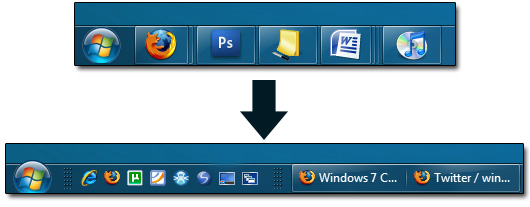
You know that Quick Launch Bar is no longer available in Microsoft’s new operating system, Windows 7.You should note that the new Windows 7 taskbar allows you to dock items to the taskbar, combining the features of both the normal taskbar as well as the Quick Launch.But some users may find that they really need the Quick Launch bar back like it was in Windows Vista and XP. Windows 7 doesn’t give you any instant way to bring it back, but it is still possible.Because Microsoft has not yet completely removed the Quick Launch Bar yet, instead the Quick Launch Toolbar has been disabled and hidden by default.
Getting the Quick Launch Toolbar back on Windows 7 is very easy.
- First, right-click on the taskbar and turn off “Lock the Taskbar.”
- Right-click the taskbar, hover over Toolbars, and select New Toolbar.
- When it asks you to select a folder, enter this string: %userprofile%\AppData\Roaming\Microsoft\Internet Explorer\Quick Launch
- Find Quick Launch (it may be on the right side of the taskbar), right-click the divider and disable “Show Text” and “Show Title.” Make sure “Small Icons” is enabled.
- Drag the divider to rearrange Quick Launch on your taskbar (using left-click).
- Open up a program. If the program bar appears at the right of the taskbar you should drag tthe containg slider to the left just next to your quicklaunch like in Windows XP.
- Right-click and lock your toolbar again.
The advantage to having the Quick Launch bar back is that you can put the programs there that you use less often (but still want them one click away) and use small icons, giving you much more space than if you pinned all of them to the main taskbar.
Taskbar Work More Like Windows XP or Vista
- Right-Click on the taskbar and select properties
- Check the "Use small icons" box
- In the "Taskbar Buttons" drop-down menu, select "Never Combine" and hit "OK"
- Remove all of your pinned programs
- Drag and drop the hidden system tray icons to the taskbar
The following article, it has pictures.
Remove MSN Messenger icon from Taskbar
This is one of the dumbmest 'improvements'. when you install messenger it is forced to be pinned on your taskbar and not in the systray. I want my messenger in the systray taking up very little room. For this follow the instructions below.
All you have to do is go to
32bit: C:\Program Files \Windows Live\Messenger
64bit: C:\Program Files (x86)\Windows Live\Messenger
There, look for msnmsgr.exe, right click, go to properties. In the compatibility tab, select Windows Vista as the operating system for compatibility and when you next open messenger, it should minimize to the tray.
Show and Reveal Windows Explorer Classic Menu Bar
In Internet Explorer and Windows Explorer the menus are hidden until you press ALT and soon as you have made a selection they disappear. This corrects that
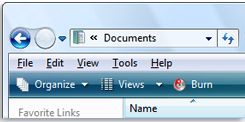
To permanently show the classic menu bar on folders. This is part of Classic Shell Explorer Bar
- Click Organize on the toolbar
- Point to Layout
- and then click Menu Bar.
To permanently show the classic menu bar in Internet Explorer
- Tap the ALT key
- Click on Tools
- Select the Menu Bar
Create Original My Documents Format
On Windows Vista and Windows 7, My Documents has been replaced with library folders. This is a bad move as there are now 6 or so folders to back up. This can be repaired. I created a 'Documents' folder on my D: drive and used this. In the following example it is best just to use the Documents library folder.
- Log in with the account you want to alter
- Create the following folders in the Document Library folder
My Music
My Pictures
My Videos
- Go back to the Libraries folder
- Right click on My Music, location tab and then click on move. select the My Music folder inside the Documents library for the destination.
- Right click on My Pictures, location tab and then click on move. select the My Pictures folder inside the Documents library for the destination.
- Right click on My Videos, location tab and then click on move. select the My Videos folder inside the Documents library for the destination.
- If you choose a different location for the Documents library folder, the same method applies but should be done first.
I also moved my Favourites and Desktop using this method. It makes backing up a lot easier as there is now only one folder to backup and the windows shortcuts still work in all the browser windows.
Add Missing Icons to the Desktop
Some of the icons are missing of the desktop (assuming XP classic View). The following corrects that.
- Right click desktop
- Select Personalise
- Select Desktop Icon Settings
- Tick the following boxes
Computer
Network
Recycle Bin
- Remove User's Library (if you want)
- Create a Internet Explorer Shortcut using
"%programfiles%\internet explorer\iexplore.exe
Replace Breadcrumbs with a proper UNC Path
pending
Disable Automatic Docking and Maximizing of Windows
A new window-management feature in Windows 7 automatically maximizes or docks windows when you move them to the top or sides of the Desktop.
- Click the "Start" menu, choosing "All Programs", "Accessories", "Ease of Access", "Ease of Access Center".
- When the "Ease of Access Center" window appears, scroll down and click on "Make it easier to focus on tasks".
- On the following screen, scroll down and check "Prevent windows from being automatically arranged when moved to the edge of the screen".
- Click "OK" to save your settings, then close Windows 7's "Ease of Access Center" window.
Manually Identifying Unknown Devices
To manually identify the devices we have to find out the device instance ID which has two parts, one is the vendor ID and the second is Device ID. Once we have got the vendor ID and identified the device ID, we can easily find the drivers for our device.
To find the device instance ID
- go to Device Manager –> Right click the unknown device –> Properties –> Details.
- Now from the drop down menu select Device Instance Path (Windows Vista)/ Device Instance ID (Windows XP)
- It will give you a string value which contains the vendor ID and the Device ID.
- The string is like this:
HDAUDIOFUNC_02&VEN_14F1&DEV_5045&SUBSYS_103C30D5&REV_10014&2675E3A&0&0002
Where red is the Vendor ID and green is the Device ID. Note down both of them
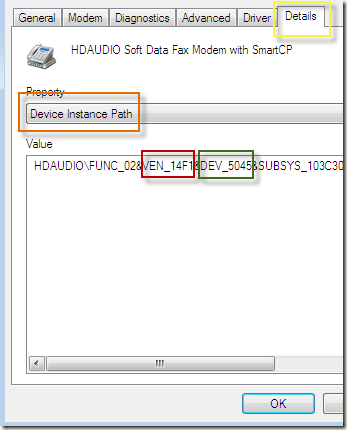
- Once you have the Vendor ID and the device ID, you can go to the following websites and find out the vendor and device name and search for its drivers.
http://www.pcisig.com/membership/vid_search/
http://pciids.sourceforge.net/
You can also download PCI Utilities which displays the Vendors and devices in human readable format instead of the alphanumeric code characters.
Not enough server storage is available to process this command
Not enough server storage is available to process this command is a message that you can receive when you try to access a shared resource on a network.
The Event ID: 2011 may also be written referring to the configuration parameter IRPStackSize.
If the IRPStackSize is not present in the Registry, the default value which may not be large enough for the server service to administer shared folders on some of the physical drives.
Increasing this value requires some memory from the non-allocated memory pool, but the impact should not be noticeable.
To solve this problem
- open the Registry
- Navigate to the key
HKEY_LOCAL_MACHINE SYSTEM\CurrentControlSet\Services\LanmanServer\Parameters
- Check if the string IRPStackSize exists. If it does not exist create a new Dword with the name IRPStackSize.
The default value for this Dword is 18 and you should raise the value by adding 3 to it. The first value for IRPStackSize would be 21. Reboot your computer and see if that solved the problem. If you still get the error message add 3 again and reboot your computer again.
The maximum size for IRPStackSize is 50.
Data Type: DWORD
Default: 0x4
Maximum: 0xC
A problem is preventing Windows from accurately checking the license for this computer. Error Code: 0x80070002
When Windows XP boots up, after the Welcome Screen a message comes that shows the above message, and it does not allow you to login.
This can also be caused by failed WPA and windows cracks.
Error code 0x80004005
This problem may occur if a file that the Windows Product Activation (WPA) requires is damaged or missing. This behavior occurs if one or both of the following conditions are true:
- A third-party backup utility or an antivirus program interferes with the installation of Windows XP.
- A file that WPA requires is manually modified.
Option 1
Repair install. This will replace all missing files.
Option 2
Boot into Safemode
Press F8 While booting just after the BIOS screen or during the OS Selection menu.
Then do the following in the command promt.
cd %system root% \ system32 regsvr32 licwmi.dll regsvr32 regwizc.dll regsvr32 licdll.dll regsvr32 jscript.dll regsvr32 vbscript.dll regsvr32 msxml.dll regsvr32 shdocvw.dll regsvr32 softpub.dll regsvr32 wintrust.dll regsvr32 initpki.dll regsvr32 dssenh.dll regsvr32 rsaenh.dll regsvr32 gpkcsp.dll regsvr32 sccbase.dll regsvr32 slbcsp.dll regsvr32 cryptdlg.dll
Reboot and check if the problem persists.
Option 3
If not check if the following files are present in the System32 Folder
%SystemRoot%\System32\secupd.dat
%SystemRoot%\System32\oembios.dat
%SystemRoot%\System32\oembios.bin
There might be two more files missing:
%SystemRoot%\System32\secupd.sig
%SystemRoot%\System32\oembios.sig
so I suggest copy all files masked like these:
%SystemRoot%\System32\secupd.*
%SystemRoot%\System32\oembios.*
If any of these files are missing, restore these files, from the setup disk, I386 folder or from another system.
To restore from a setup disk, put the CD in, and browse to the I386 folder copy the file with extension XXXXX.XX_ where XXXX.XX is the file name with first 2 letters of the extension. Rename it to a .cab file and extract the file to system32.
Reboot the system and now try again.
Option 4
If still your problem persists try the following from Microsoft knowledge base.
Reset the default security provider in Windows XP
To reset the default security provider in Windows XP, delete the relevant registry keys in the Windows registry. To do this, follow these steps:
1. Start the computer. Press the F8 key during startup to start the computer in Safe mode.
2. Start Registry Editor (Regedt32.exe).
3. Delete the following registry keys in the Windows registry:
HKEY_USERS\.DEFAULT\Software\Microsoft\Cryptography\Providers
HKEY_USERS\S-1-5-20\Software\Microsoft\Cryptography\Providers
4. Quit Registry Editor.
5. Restart the computer.
Reset the drive letter of the system drive
Use Registry Editor to change the drive letter of the system drive back to its original value. Edit the following registry key to change the value of the system drive:
HKEY_LOCAL_MACHINE\SYSTEM\MountedDevices
Option 5
To resolve the problem, repair the installation of Microsoft Windows XP by using the Windows XP CD, and then replace the files. To do so, follow these steps:
- Insert the Windows XP CD in the CD drive or DVD drive, and then restart your computer. When you receive the following message, press a key to start your computer from the Windows XP CD:
Note Your computer must be configured to start from the CD drive or DVD drive. For more information about how to configure your computer to start from the CD drive or DVD drive, see the documentation that came with your personal computer or contact the manufacturer. - When you receive the following message, press R to start the Recovery Console:
- Press 1 to access your primary drive installation with Recovery Console.
- When you are prompted to do so, type the administrator password. If you have not set an administrator password, press ENTER to continue.
- Type cd %SystemRoot%\System32, and then press ENTER.
- Rename the following files by using the REN command. To do so, follow this syntax:
REN file_name.extension file_name.old
- Wpa.dbl
- Pidgen.dll
- Actshell.html
- Licdll.dll
- Regwizc.dll
- Licwmi.dll
- Wpabaln.exe
- Type the drive letter of your CD-ROM drive followed by a colon (for example, "D:"), and then press ENTER.
- Type cd i386, and press ENTER.
- Type the following commands one at a time. Press ENTER after each command:
- expand licwmi.dl_ %systemroot%\system32
- expand regwizc.dl_ %systemroot%\system32
- expand licdll.dl_ %systemroot%\system32
- expand wpabaln.ex_ %systemroot%\system32
- expand wpa.db_ %systemroot%\system32
- expand actshell.ht_ %systemroot%\system32
- copy pidgen.dll %systemroot%\system32
- Type Exit and press ENTER to restart the computer.
Webpage Redirect Methods
There are various types of page redirection. they are listed below with a small description. You can also redirect with other programming languages not shown here such as javascript (other methods here)
meta http-equiv="refresh"...
This is highly frowned on by search engines and is commonly used by spammers. As such, THIS SHOULD BE AVOIDED.
{geshibot language="html"}
301 Redirect without mod_rewrite - These are done in the .htaccess file.
301 means permanent redirect and 302 means temporary redirect. 301 is the prefered option.
301 Redirect Old File
Redirect 301 /old/file.html http://www.askapache.com/new/file.html
301 Redirect Entire Directory
RedirectMatch 301 /blog(.*) http://www.askapache.com/$1
301 Redirect Entire Site to a New Domain
Redirect 301 / http://www.askapache.com
301 Redirects using mod_rewrite - These are done in the .htaccess file.
For these to work the mod_rewrite engine must be on. It can be turned on by add the follwing line before your rewrite rules. Rewrite base is only really required if your site is in a sub folder.
RewriteEngine On RewriteBase /
This a basic rewrite rule below, however mod_rewrite is more poverful that Redirect or RedirectMatch because it can handle variables, for insatance you can redirect search queries.
RewriteRule .* http://www.askapache.com/$1 [R=301,L] RewriteRule ^(.*)\.html([^c]+)comment-(.+)$ http://www.askapache.com/$1.html#comment-$3 [R=301,L,NE]
How to 301 Redirect a non WWW to a WWW Domain
RewriteCond %{HTTP_HOST} ^yourhost.com$ [NC]
RewriteRule ^(.*)$ http://www.yourhost.com/$1 [L,R=301]
PHP Redirect
If you want a PHP redirect script that redirects visitors from a page to a specific URL then this is it. It sends the user from one web page to a different web page address. It is a good alternative to using the meta tag http-equiv option.
Put the following code in to a php file
Example 1
{geshibot lang="php"} {/geshibot}Example 2
{geshibot lang=php"}{/geshibot}NB: Be sure that you do not have any text sent to the browser before this code, or it will not work. Your safest bet is to simply remove all content from the page but the redirect code.
Ghosting from an Intel to an AMD based PC causes BSOD
When you ghost from an intel to an AMD based PC intelppm.sys and processr.sys can cause the PC to crash. The reason for this crash is because these drivers are attempting to perform an unsupported operation inside of the computer (like upgrading the physical processors microcode, changing power state on the physical processor).
Also a sign of this is a BSOD 0x0000007E error.
If you are seeing this problem repeatedly you can manually disable these drivers (with no negative side effect) by going to the following location in the registry:
HKEY_LOCAL_MACHINE\SYSTEM\CurrentControlSet\Services\Intelppm
Or
HKEY_LOCAL_MACHINE\SYSTEM\CurrentControlSet\Services\Processor
And changing the 'Start' value to '4'.
Also, rather than wondering around in the registry, you're better off using "SC" command (included with Windows XP/2003):
- sc config intelppm start= disabled
- sc config processor start= disabled
or
- reg add HKLM\System\CurrentControlSet\Services\Intelppm /v Start /d 4 /t REG_DWORD
- reg add HKLM\System\CurrentControlSet\Services\processor /v Start /d 4 /t REG_DWORD
From the Recovery Console use:
- disable intelppm
- disable processor
List of Pop and Smtp ISP Settings
Lineone
Incoming: pop3.lineone.net
Outgoing: smtp.lineone.net
Tiny World
Incoming: pophost1.tinyworld.co.uk
Outgoing: mailhost.tinyworld.co.uk
Tiscali
Incoming: pop3.tiscali.co.uk
Outgoing: smtp.tiscali.co.uk
Yahoo
Incoming : pop.mail.yahoo.co.uk
Outgoing : smtp.mail.yahoo.co.uk
IC 24
Incoming: pop3.ic24.net
Outgoing: smtp..ic24.net
BT OpenWorld
Incoming : mail.btopenworld.com
Outgoing : mail.btopenworld.com
Supanet
pop.supanet.com
smtp.supanet.com
Free UK
pop.freeuk.net
smtp.freeuk.net
Freeserve/FSLife/FSNet/FSBusiness
pop.freeserve.net
smtp.freeserve.net
Freenetname
POP3 mail.freenetname.co.uk
SMPT smtpmail.freenetname.co.uk
NTLWorld
pop.ntlworld.com
smtp.ntlworld.com
One2One.net
mail1.one2one.net
BlueYonder/Cableinet/Telewest
pop3.blueyonder.co.uk
smtp.blueyonder.co.uk
MailAndNews.com
mailandnews.com
Ciudad.com.ar/Prima.com.ar
pop3.ciudad.com.ar
Screaming.net
pop3.uk.worldonline.com
PlusNet/Plus.Com
mail.plus.net
MyRealBox.com
pop.myrealbox.com
Setarnet.aw
mail.setarnet.aw
Totalise
mail.totalise.co.uk
Bizonline
mail.bizonline.co.uk
OneTel
mail.onetel.net.uk
Orange
pop.orange.net
smtp.orange.net
imap.orange.net is also authenticated SMTP with orange allowing sending of mail to non-orange accounts so it's a totally free email solution with no ISP buy in required.
IC24 Scotland
pop3.icscotland.net
smtp.icscotland.net
InTalk
in.talk21.com
out.talk21.com
Cix (now Nextra)
SMTP mail.cix.co.uk
POP3 mail.cix.co.uk
whsmithnet
pophost1.whsmithnet.co.uk
mailhost.whsmithnet.co.uk
UK online
pop.ukgateway.net
smtp.ukgateway.net
DNS Records Explained with Syntax and examples, DNS Records Tutorials
DNS Records Explained with Examples
DNS (Domain Name System), is the service which translates between Internet names and Internet addresses.
Internet names are the names which we use to refer to hosts on the Internet, such as www.debianhelp.co.uk.
Internet addresses are the numbers which routers use to move traffic across the Internet, such as 211.1.13.115 and
What are DNS Records ?
DNS records or Zone files are used for mapping URLs to an IPs. Located on servers called the DNS servers, these records are typically the connection of your website with the outside world. Requests for your website are forwarded to your DNS servers and then get pointed to the WebServers that serve the website or to Email servers that handle the incoming email.
Different Types of DNS Records With Syntax and Examples
Types of DNS Records
A
AAAA
CNAME
MX
PTR
NS
SOA
SRV
TXT
NAPTR
The above DNS records are mostly used in all DNS Configurations. Now we will see each one with examples.
A Record
An A record or address record.
Address Record, assigns an IP address to a domain or subdomain name. When the domain name system was designed it was recommended that no two A records refer to the same IP address.
Suppose you have the somedomain.tld domain and want to assign 10.10.0.1 IP address to your web server, then you should create an A record with "www.somedomain.tld" as Fully Qualified Domain Name and "10.10.0.1" in the value field.
From now on, all the requests for www.somedomain.tld will be sent to a server with that IP.
Basically is useful to use an A record when you have subdomains residing on various systems.
Usefultip: you might use a "*.somedomain.tld" A record to allow WHATEVER.somedomain.tld to be resolved to your IP, though a wildcard CNAME record is often better than a wildcard A record.
Example of A Record with Syntax
example.com. IN A 69.9.64.11
Where
IN indicates Internet
A indicates the Address record.
The above example indicate that the IP Address for the domain example.com is 69.9.64.11
AAAA Record
An AAAA record or IPv6 address record maps a hostname to a 128-bit IPv6 address.
The regular DNS Address resource record is defined for a 32-bit IPv4 address, so a new one was created to allow a domain name to be associated with a 128-bit IPv6 address. The four “A”s (“AAAA”) are a mnemonic to indicate that the IPv6 address is four times the size of the IPv4 address. The AAAA record is structured in very much the same way as the A record in both binary and master file formats; it is just much larger. The DNS resource record Type value for AAAA is 28.
Example of AAAA Record with Syntax
The AAAA record is to help transition and coexistence between IPv4 and IPv6 networks.An IPv4 nameserver can provide IPv6 addresses:
linux aaaa 3ffe:1900:4545:2:02d0:09ff:fef7:6d2c
CNAME Record
A CNAME record or canonical name record makes one domain name an alias of another. The aliased domain gets all the subdomains and DNS records of the original.
You should use a CNAME record whenever you want associate a new subdomain to an already existing A record; i.e. you can make "www.somedomain.tld" to "somedomain.tld", which should already have been assigned an IP with an A record.
This allows you to have as many subdomains as you wish without having to specify the IP for every record. Use a CNAME if you have more services pointing to the same IP. This way you will have to update only one record in the convenience of a change of IP address.
Example of a CNAME record: "stuff.everybox.com CNAME www.everybox.com" where 'www.everybox.com' is an A record listing an IP address, and 'stuff.everybox.com' points to 'www.everybox.com'. It will NOT allow you to foward a domain to a specific web page. Use a webhop for that. Port numbers can be changed with webhops, as well; CNAMEs cannot change the HTTP default of 80 to any other port number.
Do not use CNAME defined hostnames in MX records. For example, this is not recommended
Example Of CNAME With syntax
mail.example.com IN CNAME mail.example.net
where
IN indicates Internet
CNAME indicates CNAME record.
MX Record
An MX record or mail exchange record maps a domain name to a list of mail exchange servers for that domain.
Example with MX Record Syntax - Single mail servers
mydomain.com. 14400 IN MX 0 mydomain.com.
The MX record shows that all emails @ mydomain.com should be routed to the mail server at mydomain.com. The DNS record shows that mydomain.com is located at 26.34.9.14. This means that email meant for test@mydomain.com will be routed to the email server at 26.34.9.14. This finishes the task of the MX record. The email server on that server then takes over, collects the email and then proceeds to distribute it to the user ``test''.
It is important that there be a dot(``.'') after the domain name in the MX record. If the dot is absent, it routes to ``mydomain.com.mydomain.com''. The number 0, indicates Preferance number. Mail is always routed to the server which has the lowest Preferance number. If there is only one mail server, it is safe to mark it 0.
Using Multiple mail servers
If you want to use multiple mail servers you have to use MX record preferences.The MX record preference values indicate which mail server to use and in which order to try them when they fail or don't respond. A larger preference number is less preferred. Thus, a mail exchanger with a preference of zero (0) is always preferred over all other mail exchangers. Setting preference values to equal numbers makes mail servers equally preferred.
Example with MX Record Syntax - Multiple mail servers
mydomain.com. 14400 IN MX 0 mydomain.com.
mydomain.com. 14400 IN MX 30 server2.mydomain.com
You can have unlimited MX entries for Fallback or backup purpose.If all the MX records are equal Preference numbers, the client simply attempts all equal Preference servers in random order, and then goes to MX record with the next highest Preference number.
PTR Record
A PTR record or pointer record maps an IPv4 address to the canonical name for that host. Setting up a PTR record for a hostname in the in-addr.arpa domain that corresponds to an IP address implements reverse DNS lookup for that address. For example www.name.net has the IP address 122.0.3.16, but a PTR record maps 16.3.0.122.in-addr.arpa.
Example of PTR Record with syntax
16.3.0.122.in-addr.arpa. IN PTR name.net
Here as you see the IP Address is reversed and added with in-addr.arpa and this has come to the left side while the actual domain name has gone to right side of IN PTR.
This is mostly used as a security and an anti-spam measure wherein most of the webservers or the email servers do a reverse DNS lookup to check if the host is actually coming from where it claims to come from. It is always advisable to have a proper reverse DNS record (PTR) is been setup for your servers especially when you are running a mail / smtp server.
NS Record
An NS record or name server record maps a domain name to a list of DNS servers authoritative for that domain. Delegations depend on NS records.
NS Record Name Server Record which indicates the Authoritative Name Servers for a particular Domain. The NS records of the Authoritative Name Server for any given Domain will be listed on the Parent Server. These are called as the Delegation Records as these records on the Parent Server indicates the delegation of the domain to the Authoritative servers.
The NS record will also be listed in the Zone records of the Authoritative Name Server itself. These records are called as the Authoritative Records.
The NS records found on the Parent Server should match the NS records on the Authoritative Server as well. However, you can have NS records listed on the Authoritative server that is not listed in the Parent Server. This arrangement is normally used to configure Stealth Name Servers.
Example of NS Record With syntax
example.com. IN NS ns1.live.secure.com.
where
IN indicates the Internet
NS indicates the type of record which Name Server record
The above indicates that the ns1.live.secure.com is the authoritative server for the domain example.com
SOA Record
An SOA record or start of authority record specifies the DNS server providing authoritative information about an Internet domain, the email of the domain administrator, the domain serial number, and several timers relating to refreshing the zone.
An SOA(State of Authority) Record is the most essential part of a Zone file. The SOA record is a way for the Domain Administrator to give out simple information about the domain like, how often it is updated, when it was last updated, when to check back for more info, what is the admins email address and so on. A Zone file can contain only one SOA Record.
A properly optimized and updated SOA record can reduce bandwidth between nameservers, increase the speed of website access and ensure the site is alive even when the primary DNS server is down.
Example of SOA Record with syntax
Here is the SOA record. Notice the starting bracket ``(``. This has to be on the same line, otherwise the record gets broken.
; name TTL class rr Nameserver email-address
mydomain.com. 14400 IN SOA ns.mynameserver.com. root.ns.mynameserver.com. (
2004123001 ; Serial number
86000 ; Refresh rate in seconds
7200 ; Update Retry in seconds
3600000 ; Expiry in seconds
600 ; minimum in seconds )
name - mydomain.com is the main name in this zone.
TTL - 14400 - TTL defines the duration in seconds that the record may be cached by client side programs. If it is set as 0, it indicates that the record should not be cached. The range is defined to be between 0 to 2147483647 (close to 68 years !) .
Class - IN - The class shows the type of record. IN equates to Internet. Other options are all historic. So as long as your DNS is on the Internet or Intranet, you must use IN.
Nameserver - ns.nameserver.com. - The nameserver is the server which holds the zone files. It can be either an external server in which case, the entire domain name must be specified followed by a dot. In case it is defined in this zone file, then it can be written as ``ns'' .
Email address - root.ns.nameserver.com. - This is the email of the domain name administrator. Now, this is really confusing, because people expect an @ to be in an email address. However in this case, email is sent to root@ns.nameserver.com, but written as root.ns.nameserver.com . And yes, remember to put the dot behind the domain name.
Serial number - 2004123001 - This is a sort of a revision numbering system to show the changes made to the DNS Zone. This number has to increment , whenever any change is made to the Zone file. The standard convention is to use the date of update YYYYMMDDnn, where nn is a revision number in case more than one updates are done in a day. So if the first update done today would be 2005301200 and second update would be 2005301201.
Refresh - 86000 - This is time(in seconds) when the slave DNS server will refresh from the master. This value represents how often a secondary will poll the primary server to see if the serial number for the zone has increased (so it knows to request a new copy of the data for the zone). It can be written as ``23h88M'' indicating 23 hours and 88 minutes. If you have a regular Internet server, you can keep it between 6 to 24 hours.
Retry - 7200 - Now assume that a slave tried to contact the master server and failed to contact it because it was down. The Retry value (time in seconds) will tell it when to get back. This value is not very important and can be a fraction of the refresh value.
Expiry - 3600000 - This is the time (in seconds) that a slave server will keep a cached zone file as valid, if it can't contact the primary server. If this value were set to say 2 weeks ( in seconds), what it means is that a slave would still be able to give out domain information from its cached zone file for 2 weeks, without anyone knowing the difference. The recommended value is between 2 to 4 weeks.
Minimum - 600 - This is the default time(in seconds) that the slave servers should cache the Zone file. This is the most important time field in the SOA Record. If your DNS information keeps changing, keep it down to a day or less. Otherwise if your DNS record doesn't change regularly, step it up between 1 to 5 days. The benefit of keeping this value high, is that your website speeds increase drastically as a result of reduced lookups. Caching servers around the globe would cache your records and this improves site performance.
SRV Record
The theory behind SRV is that given a known domain name e.g. example.com, a given service e.g. web (http) which runs on tcp in this case, a DNS query may be issued to find the host name that provides such on behalf of the domain - and which may or may not be within the domain.
Example of SRV Record with syntax
srvce.prot.name ttl class rr pri weight port target
_http._tcp.example.com. IN SRV 0 5 80 www.example.com.
srvce
Defines the symbolic service name (see IANA port-numbers) prepended with a '_' (underscore). Case insensitive. Common values are:
_http - web service
_ftp - file transfer service
_ldap - LDAP service
prot
Defines the protocol name (see IANA service-names) prepended with a '_' (underscore). Case insensitive. Common values are
_tcp - TCP protocol
_udp - UDP protocol
name
Incomprehensible description in RFC 2782. Leaving the entry blank (without a dot) will substitute the current zone root (the $ORIGIN), or you can explicitly add it as in the above _http._tcp.example.com. (with a dot).
ttl
Standard TTL parameter. For more information about TTL values.
pri
The relative Priority of this service (range 0 - 65535). Lowest is highest priority.
weight
Used when more than one service with same priority. A 16 bit unsigned integer in the range 0 - 65535. The value 0 indicates no weighting should be applied. If the weight is 1 or greater it is a relative number in which the highest is most frequently delivered i.e. given two SRV records both with Priority = 0, one with weight = 1 the other weight = 6, the one with weight 6 will have its RR delivered first 6 times out of 7 by the name server.
port
Normally the port number assigned to the symbolic service but does this is not a requirement e.g. it is permissible to define a _http service with a port number of 8100 rather than the more normal port 80.
target
The name of the host that will provide this service. Does not have to be in the same zone (domain).
TXT Record
A TXT record allows an administrator to insert arbitrary text into a DNS record. For example, this record is used to implement the Sender Policy Framework specification.
Example of TXT Record with syntax
SPF domains have to publish at least two directives: a version identifier and a default mechanism.
mydomain.com. TXT "v=spf1 -all"
This is the simplest possible SPF record: it means your domain mydomain.com never sends mail.
It makes sense to do this when a domain is only used for web services and doesn't do email.
MX servers send mail, designate them.
mydomain.com. TXT "v=spf1 mx -all"
Let's pretend mydomain.com has two MX servers, mx01 and mx02. They would both be allowed to send mail from mydomain.com.
other machines in the domain also send mail, designate them.
mydomain.com. TXT "v=spf1 mx ptr -all"
This designates all the hosts whose PTR hostname match mydomain.com.
any other machines not in the domain also send mail from that domain, designate them.
mydomain.com. TXT "v=spf1 a:mydomain.com mx ptr -all"
mydomain.com's IP address doesn't show up in its list of MX servers. So we add an "a" mechanism to the directive set to match it.
mydomain.com. TXT "v=spf1 a mx ptr -all"
This is shorthand for the same thing.
Each of your mail servers should have an SPF record also.When your mail servers create a bounce message, they will send it using a blank envelope sender: <>. When an SPF MTA sees a blank envelope sender, it will perform the lookup using the HELO domain name instead. These records take care of that scenario.
amx.mail.net. TXT "v=spf1 a -all"
mx.mail.net. TXT "v=spf1 a -all"
NAPTR Record
NAPTR records (NAPTR stands for "Naming Authority Pointer") are a newer type of DNS record that support regular expression based rewriting.
Example of NAPTR Record with syntax
$ORIGIN 3.8.0.0.6.9.2.3.6.1.4.4.e164.arpa.
NAPTR 10 100 "u" "E2U+sip" "!^.*$!sip:info@example.com!" .
NAPTR 10 101 "u" "E2U+h323" "!^.*$!h323:info@example.com!" .
NAPTR 10 102 "u" "E2U+msg" "!^.*$!mailto:info@example.com!" .
This record set maps the phone number +441632960083 onto three possible identically ordered URIs, with a preference for SIP, then H323, and finally email. In each case, the regular expression matches the full AUS (^.$), and replaces it with a URI (e.g., sip:info@example.com). As this is a terminal record, this URI is returned to the client.Though most NAPTR records replace the full AUS, it is possible for the regular expression to back-reference part of the AUS, to grab an extension number, say:
$ORIGIN 0.6.9.2.3.6.1.4.4.e164.arpa. *
NAPTR 10 100 "u" "E2U+sip""!^+441632960(.*)$!sip:\1@example.com!" .
Once the client has the URI it must be resolved using DNS, but this is no longer part of the DDDS algorithm..
wildcard DNS record
A wildcard DNS record is a record in a DNS zone file that will match all requests for non-existent domain names, i.e. domain names for which there are no records at all.
This file does not have a program associated with it for performing this action.
to go to this link then scroll down to "Folder Association Fix" and download and run it.
http://www.dougknox.com/xp/file_assoc.htm
or
might be one on kellys-korner

