Items filtered by date: December 2015
ADSL Test Accounts
These accounts are used to verify connection to the physical network/router supplied by BT OpenReach. The reason this works is that BT supply the physical equipment and then the various companies then supply the network out of the exchange. It should be noted that these accounts might not work for all suppliers.
I dont think it matters what the password is except that there is one.
bt_test@startup_domain
adsl
also
bt_test@startup_domain
password
These might also be valid.
bt_test_user@demonhome.dslaccess.co.uk password bt_test_user@talktalk.net password
StartSSL SSL certificate creation and installation
When i first started using StartSSL for my SSL certificates i found the process very hard and the instruction were not clear so i have gone through the whole process of creating a SSL certificate with StartSSL. These instructions assume that you know how to create a CSR on your platform. I have not dealt with this heare because is should be a failry simply procedure and unique to your platform
- read http://www.martfox.com/customer/knowledgebase/112/How-to-generate-a-CSR-and-install-a-SSL-certificate-in-cPanel.html
- common name seems to be the same whichever domain you use (ie www, non-www)
Generate your CSR
- generate private key for www.example.com in 2048bits (private key ties into the domain)
- generate CSR using the host www.example.com as this is the domain startSSL using the details below.
- As long as the key does not change, the details below will all be valid for the same private key
I used these for my CSR
country - GB (http://www.digicert.com/ssl-certificate-country-codes.htm)
state - Yorkshire
City - Manchester
Company - Building Company
Company Division - Online
email - webmaster@example.com
Pass Phrase - Password123 (just incase there are issues with the private key)
- now i go to StartSSL
- validate the domain, example.com
- run the certificates wizard following the instructions below
Certificates Wizard
NB: make sure you select the correct encyrption level ie 2048-bit
Select Certificate Purpose
- select 'Web Server SSL/TLS Certificate
- Click Continue
Generate Private Key
- I click 'skip this step' because i have a CSR
Submit Certificate Request (CSR) - (page name)
- paste the certificate request in
- click continue
Certificate Request Received - (page name)
- The following details appear
- You submitted your certificate signing request successfully!.
- All content of the certificate signing request is ignored except its public key.
- You may proceed to the next step now.
- click continue
Add Domains - (page name)
- The following details appear
- Select the top target domain name for your certificate.
- Note: Only domain names which were validated within the last 30 days are eligible for selection.
- select your TLD, there should only be one ie example.com
- click continue
Add Domains - still
- you then get the following where you select a subdomain
- You must add one sub domain to this certificate.
- The base domain example.com will be included by default in the Alt Name section.
- Note: In order to add multiple domains and sub domains, your Identity must be at least Class 2 validated. Check your status at the "Identity Card".
- select your subdomain ie. www - i select www.example.com as this seems the best. you will then get the www and non-www version of ssl
- click continue
Ready Processing Certificate - (Page)
- The following details appear
- We have gathered enough information in order to sign your certificate now.
- The common name of this certificate will be set to www.example.com.
- The certificate will have the following host names supported:
- example.com
- www.example.com
- Please click on Continue in order to process the certificate.
- Click continue
Save Certificate - (Page)
- The following details appear
- In the textbox below is your PEM encoded certificate.
- Copy and paste the content into a file and save it as ssl.crt.
- Make sure, that you do not alter the content and you did not add any spaces! Save it in ASCII format (plain text).
- Below the certificate on this page
- Save also the intermediate and root CA certificates for the installation at your server (Save As...).
- itermediate url -
- root rul -
NB: the last page auto refreshed so the page titles here need to be checked
cPanel SSL Installation
- install the certificate in cPanel, it does not create any RSA keys
- when you install the certificate created by the CSR of www.example.com , it autodetects that there is also the example.com domain that is valid in the certificate and adds that as a selectable domain in the activate SSL section.
- The CSR details can probably be ignored by the issuing authority except for the reference to the private key.
Notes
- StartSSL recommend the common name should be the non-www version ie.e quantumwarp.com and if you also want the www.quantumwarp.com you should still use non-www domain name (quantumwarp.com) as the common name
- cPanel now supports SNI which allows multiple SSL Certificates to be used on 1 IP address. It however has limitations. You can install a SSL with as many subdomains as you want and this domains can be used as valid domains under SSL but cPanel will on ever show you content from the primary domain. This is because of how it uses virtual hosts. SNI for email uses the primary domain ie.e quantumwarp.com only, you cannot set mail.quantumwarp.com and use that. There are changes coming that will change this but for now you are basically limited to using primary domain non-www (quantumwarp.com) and the www version (www.quantumwarp.com) for your website and the non-www (quantumwarp.com) for your secure email.
- If you make a mistake you can just create a new SSL, you do not need to revoke the old one. To revoke a certificate will cost money.
How To Transfer Domains Using WHMCS
This article is written to give you clear instructions on how to transfer domains covering the main types of transfer, the lco.uk with IPS Tag and then the EPP code based transfers such as .com
Unless otherwise specified you should assume these instructions are using WHMCS.
- Register = Register a new domain
- Transfer = Transfer In a domain
Transfer in a .CO.UK
IPS Tag Change Method (Default)
- Customer
- The customer needs to verify their contact details on their domain. This is important so the domain is not lost in limbo.
- Our End (Via WHMCS)
- Do a new order filling in the domain details
- Select Transfer
- Submit
- Confirm the order etc.
- ENOM will now be ready to accept the transfer
- Check in ENOM for this message showing the transfer has started (Domains --> Transfer Domains --> My Transfers)
exampledomain.co.uk Transfer Pending - Awaiting Release by Current Registrar
- Customer
- Customer now needs to change their IPS Tag at their current provider to the following
ENOM
- The customer might now get a series of emails with authorisation links which they need to click on to authorise the transfer.
- Customer now needs to change their IPS Tag at their current provider to the following
EPP Code Method
- Customer
- The customer needs to verify their contact details on their domain. This is important so the domain is not lost in limbo.
- Needs to contact their current provider and get them to supply us with the EPP code for the domain
- Our End (Via WHMCS)
- Do a new order filling in the domain details
- Select Transfer
- Fill in the EPP code.
- Submit
- Confirm the order etc.
- ENOM will now be ready to accept the transfer.
- Check in ENOM for this message showing the transfer has started (Domains --> Transfer Domains --> My Transfers)
exampledomain.co.uk Transfer Pending - Awaiting Release by Current Registrar
- Customer
- The customer might now get a series of emails with authorisation links which they need to click on to authorise the transfer.
Transfer out a .co.uk
- Customer
- create a 'transfer in' request at their new registrar
- tell us to change their IPS tag in writing (email preferred) and supply their new tag
- supply us with a contact email (if needed) so we can update the domain contact details for the process of a safe transfer.
- Our End
- ENOM
- Goto ENOM control panel
- Either click change IPS tag or contact support. (not checked what the options are)
- NB: The ENOM module in WHMCS does not support the changing of the IPS Tag. If the domain is with ENOM you must change the IPS tag via the eNom control panel.
- ResellerClub (Via WHMCS)
- Goto the customers account in WHMCS
- Goto the domains tab and select the correct domain
- Verify you have the correct domain selected as this process cannot be reversed once started.
- It is also advisable to check the contact details on the domain, although this is no longer our problem it is good customer services and if there are any issues we should advise the customer
- select 'Release Domain'
- enter the new IPS Tag
- ENOM
- Customer
- The customer might now get a series of emails with authorisation links which they need to click on to authorise the transfer.
Transfer in a .com
- Customer
- needs to verify their contact details on their domain. This is important so the domain is not lost in limbo.
- needs to contact their current provider and get them to supply the EPP code for the domain / create an EPP code (via a transfer out request) at their registrar
- supply us with the generated EPP code
- Our End (Via WHMCS)
- Do a new order
- Select transfer
- Fill in the EPP code (supplied by customer)
- Submit
- Confirm the order etc..
- ENOM will now be ready to accept the transfer.
- Check in ENOM for this message showing the transfer has started (Domains --> Transfer Domains --> My Transfers)
exampledomain.co.uk Transfer Pending - Awaiting Release by Current Registrar
- Customer
- The customer might now get a series of emails with authorisation links which they need to click on to authorise the transfer.
Transfer out a .com
- Customer
- The customer needs to tell us to transfer out the domain in writing (email prefered)
- Our End - Get EPP Code
- Via WHMCS
- Go to the domain
- Verify the contact details on the domain. This is important so the domain is not lost in limbo.
- Click on 'Get EPP Code'.

- The code is now automatically sent to registered contact/administrative email addresses on the domain
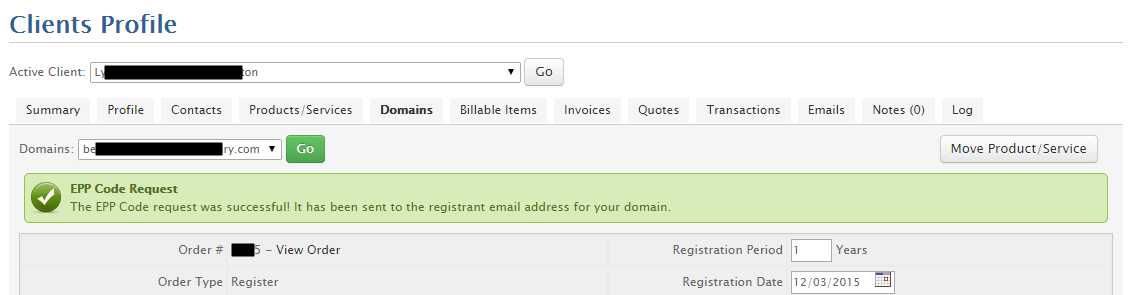
- Via ENOM
- From the DOMAINS menu option, click my domains
- Click on the specific domain name that you wish to work (clicking on the domain name will take you to the domain control panel)
- Click General Settings.
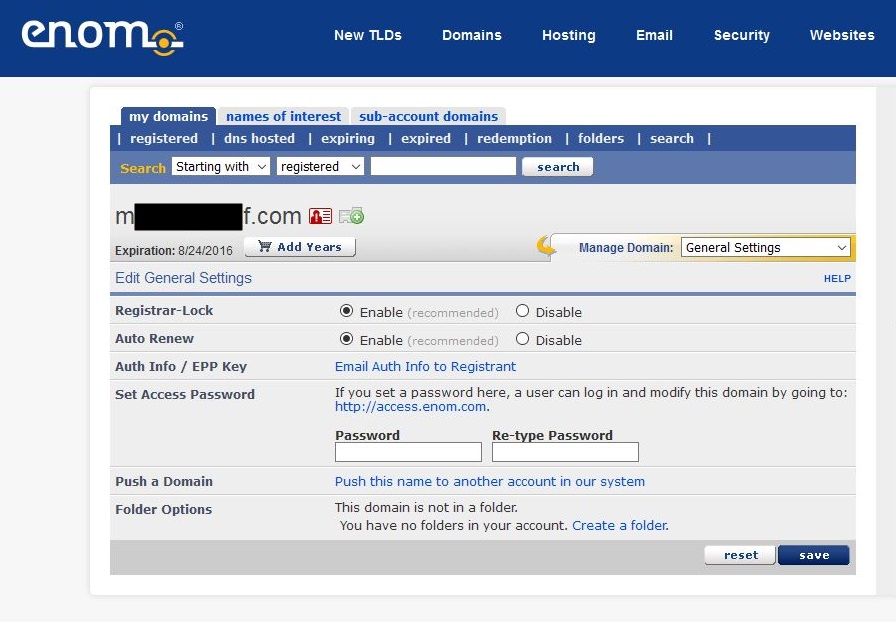
- Be sure to disable the Registrar-Lock for the domain if enabled.
- Click the "Email Auth Code to Registrant" link. An email will now be sent to the domain's registrant contact.
- Via WHMCS
- Customer
- They need to supply the EPP code to their new provider.
- The customer will now get a series of emails and emails in with authorisation links.
- The customer needs to authorise the transfer by clicking on the links.
Reattempt Registration or Transfer
If you have done an order for a new registration or transfer of a domain and it has failed then you can read this article on what to do. But extensively it is split into a two options
- Use the Registrar command button (Register/Transfer as appropriate) to restart the process without having to redo the order.
- For transfers enter a valid EPP code i f required.
- Cancel the order and start again.
Notes
- Reattempt Registration or Transfer - WHMCS - Manually try to register or transfer a domain again after resolving an error or other failure that occurred during the last attempt.
Registrar Commands Buttons
Below are explanations of the Registrar Commands buttons and some potential uses. Not all buttons will be present for all registrars and some will only appear when they can be used. Most of these functions will be multiple steps and require confirmation.

- Register
- This will initiate a "domain registration" process of a domain at your registrar.
- This button should be used:
- The initial registration process has failed.
- Transfer
- This will initiate a "transfer in" process of a domain at your registrar.
- The nameservers presented on the second screen will be ignored and the client's current domain nameservers will be preserved.
- However this is correct for Enom, but might be different for other registrars.
- This button should be used:
- Where the initial transfer process failed for reasons such as, the allowed time period for the transfer has expired.
- During the initial order creation, the EPP code was not entered.
- The client has already changed the domain's IPS tag to your registrar but this domain has not been brought into your particular account. This will allow the process to complete (usually in 15-20mins).
- Renew
- Manually renew/add years to a domain.
- Modify Contact Details
- This will allow you to edit the registered contact details of the domain, or can just be used to check them.
- Get EPP code
- This will generate an EPP code which you will supply to the client so they can transfer the domain to their new registry/provider.
- The EPP code might be supplied onscreen or sent to the registered contact email for the domain
- Enable ID Protection
- Enable ID protection at your registrar for this domain.
- There is usually a cost for this feature at the registrar.
- Request Delete
- This enables you to explicitly delete a domain if your client no longer needs it. The deletion process will begin immediately and will not wait for the domain to expire.
- Some registrars will refund the domain fee if the domain is deleted within so many days/hours of being created.
- Use with caution
- Release Domain
- This allows you to change the IPS tag of a domain and therefore release it.
- Resend Transfer Approval Email
- Cancel Domain Transfer
- This allows for cancelling an initiated Domain Transfer.
- This is helpful in case there's something wrong with the Transfer Request (e.g. wrong nameserver data or contact data) or if the transfer got initiated by mistake, fraud, etc..
Notes
- Transfer in process, there are extra buttons
- When you have initiated a transfer in of a domain in WHMCS you will notice extra buttons in the 'Registrar Commands' section on the domain page in the clients account for the domain you are transferring in at it is normal for them only to appear when you are in the process of transferring a domain.

- When you have initiated a transfer in of a domain in WHMCS you will notice extra buttons in the 'Registrar Commands' section on the domain page in the clients account for the domain you are transferring in at it is normal for them only to appear when you are in the process of transferring a domain.
- WHMCS - Available Registrar Module Features & Addons – CentralNic Reseller - This company has implement all of the registrar module features and has excellent descriptions of them including the buttons.
- release a .co.uk using whmcs - states there is no tag release function in the eNom whmcs module
- Enom - WHMCS - The Enom module allows you to register and manage domains with Enom.
- Function Index - WHMCS Developer Documentation - The following is an index of all prescribed supported functions for a registrar module.
General Notes
- WHMCS
- When transferring or registering a domain, WHMCS is aware of the domain ending ie .co.uk .com. ie. presence or lack of the WHOIS opt out
- WHMCS did not prompt for an EPP code when using the Shopping cart
- WHMCS EPP Code | Web Hosting Talk
- Q:
- Today i tried my first domain transfer from Godaddy to our resellerclub account, but the WHMCS shopping cart never prompted for the EPP code. I had to login to admin area and manually enter in for client. How do I setup so when a user tries to transfer a domain to us, WHMCS will prompt for EPP code?
- A:
- You will need to tick the "EPP Code" box in the (Setup --> Domain Pricing) area of WHMCS for the relevant TLD in order to have WHMCS request users to enter their EPP codes when ordering transfers and be able to retrieve EPP codes for their existing domains.
- ResellerClub
- .co.uk is different client initiates the transfer at the current registrar and transfers the tag to PDR-IN , i will then receive a Security Key. The secret key is to be used like an EPP code, in fact it is used in the EPP code box. i believe ResellerClub add this for extra security so they do not get blamed for stuff
- .com client needs to request an EPP code from their registrar, then enter this in the transfer page, if the code is faulty i can redo it in the backend by clicking on the transfer button belonging to the domain, then enter the correct code and hit submit/transfer
- .eu just transfer, no EPP code required
- then the owners email get a link, click the link, enter the captcha and authorise the transfer
- Domains
- EPP domains: (.com, .net, .org, .info, .biz, .us, .cn, .com.cn, .net.cn, .org.cn, .cn, .tw, and .in)
- With .co.uk domain transfers you can start the process at either end but if you set up the receiving registrar first this prevents domain loss to another ENOM account, for instance as any issues with the receiving registrar will get flagged before the transfer.
- Authorization (EPP) keys are a security code required by the registry for domain transfer, thus are unique to every domain name. No two EPP/authorization keys are the same, thus if you are transferring more than one EPP domain, you will need to obtain each domain’s specific code separately for security reasons.
- Enom
- Transfers can only be performed with a renewal period of 1 year. Additional years need to be added separately and it is required to have one year as this allows the registrar to offset some costs, however you do get the additional year added to the domains expiry date.
Bulk Emailing Software
This is my list of bulk emailing software
- Groupmail - Free version is heavily limited to a 100 emails a group, i think
- Sendblaster - Free version is heavily limited
- Big Mass Mailer - Fre and opensource but has not been updated in a while
- OpenEMM - e-mail & marketing automation - I think this is a full emailing systems for marketing and is opensource
- Free Bulk Email Software Download - Not Tried this but there is also a 'Bulk Email Verifier'
- Bulk Mailer - Free Bulk Email Software Download - Not tried this
Display All PHP Server Environment Variables
This simple script will loop through all PHP enviromental variables and then display them on screen. This is useful to find out what variables exist for reference, and the actual values they return for diagnostics or programming.
Instructions
- Just simply create a php file with this code
- place this file on your webserver
- run the file
NB: When yo have finished make sure you remove this file as it can be a security risk.
<!DOCTYPE html PUBLIC "-//W3C//DTD XHTML 1.0 Transitional//EN" "http://www.w3.org/TR/xhtml1/DTD/xhtml1-transitional.dtd">
<html xmlns="http://www.w3.org/1999/xhtml">
<head>
<meta http-equiv="Content-Type" content="text/html; charset=utf-8" />
<title>Untitled Document</title>
</head>
<body>
this is quantumwarp.com<br />
<?php
while (list($var,$value) = each ($_SERVER)) {
echo "$var => $value <br />";
}
?>
</body>
</html>
Silastic Thermal Glue
What is Silastic Thermal Glue?
This is a silicon based glue that is used among other things to glue electronic components to circuit boards which is addition to soldering the component. The purpose is to prevent the component from vibrating durin use or transport which can increase the life of the component. The glue used for electronics is electrically inert to prevent conduction and is also resistant to high temperatures.
Silastic Thermal Glue has many different types and different uses, not just electronics so it is important that you use the correct type for you application.
{add image of silastic glue on a motherboard)
Silastic Thermal Glue is not to be confused with Termal Paste although they probably share a heritage and there might be a crossover is the glue that is used to glue a heatsink to a CPU.
Notes
- Do not use normal silicon or glue this will be unsafe and can damage your electronics
- Be careful you select the right type of glue as there are glues for Heatsinks and that of components
- RTV = room temperature vulcanizing
Also Know as:
- Thermal Adhesive
- Electronic Grade Silicone
703 704 705 (chinese glue)
These glues are available on ebay and alibaba but i have managed to get the data sheet and an image with the different types of the glue on a piece of paper so you can see what they look like.
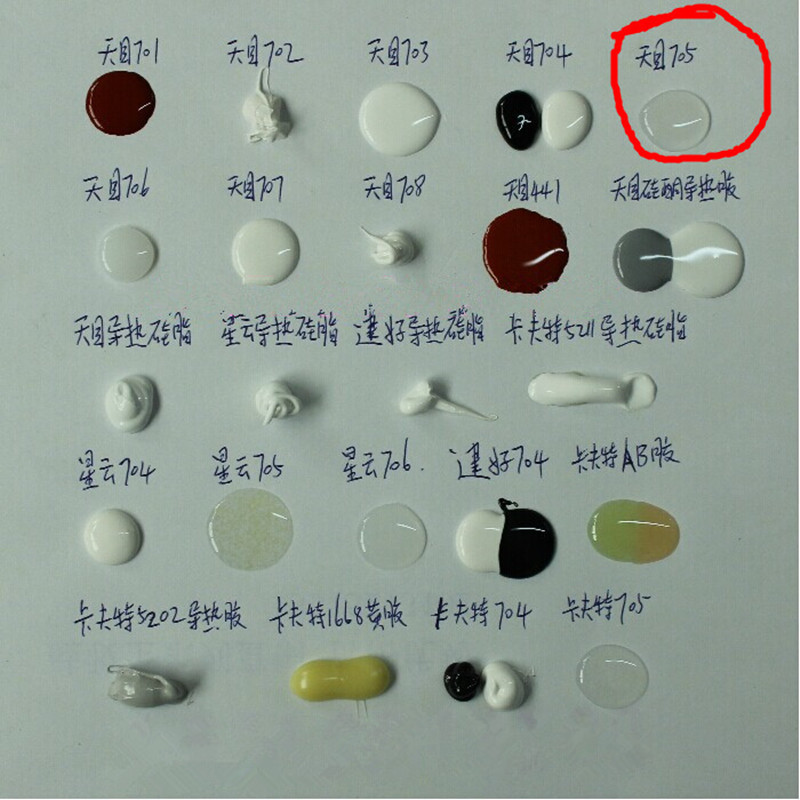
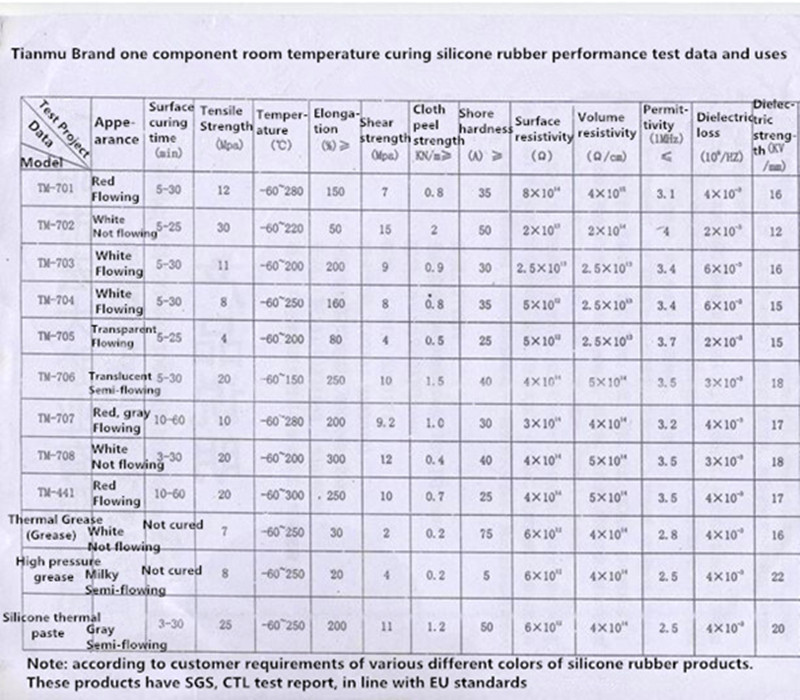
Notes about 703, 704 and 705
Hi,
Thanks for your communication.
There are some differences among 705, 704 and 703:
WH-703 silicone rubber :( white, black):
Properties and Uses:
Cold water resistance, good adhesion, better than the 704 silicone, but prone to yellow light, temperature -60 ℃ - + 150 ℃. Can be used underwater instrumentation moisture sealing, potting submarine cables, small motor magnetic tile adhesive, ignition coil, coated front sensor potting table, car chassis, sealed refrigerated equipment and so on.
Widely used in electronic components bonding, sealing, insulation; anti-leakage, corrosion and surface protection device management.
WH-704 silicone rubber :( white, black)
Properties and Uses:
Temperature good, intolerance blisters, adhesive force of less than 703 silicone, easy to break repair, not yellow after curing, temperature -60 ℃ - + 250 ℃. Widely used in electric heaters, electric control, instrumentation, analytical electrode, electric plugs, electric heaters bonding, sealing, insulation; corrosion and surface protection device management.
WH-705 silicone rubber :( transparent)
Properties and Uses:
Transparent, easy to overhaul, used the occasion to be optically transparent, and SCR, rectifier tube tops protection. Widely used as a transparent RTV, fast curing cement and water. Temperature -60 ℃ - + 200 ℃.
Widely used in electronics, instrumentation, chemical, light industry, machinery industry, bonding, sealing, insulation, potting; surface protection device management. Has excellent electrical insulation and arc resistance, moisture, shock.
Hope it can be helpful to you.
If you like it, welcome to purchase directly, then we will arrange the item for you ASAP.
Should you have any other questions,please feel free to contact us.
Have a nice day.
Best wishes.
Other Silastic Glues
- 703 / 704 / 705 - As described above - just search on eBay
- 703 New 1 Piece Hot Solidification Curing Silicone Rubber Adhesive Sealant Glue | eBay
- 704 High Temperature Electronic Devices Silicon Rubber Adhesive Sealant Glue 45g | eBay
- 705 RTV Silicone Rubber Adhesive Sealant Sticker CTL-29320 - Wholesale Supplier: TinyDeal
- TianMu Good insulation glue thermal conductivity silicone rubber Natural Cure Silicone Sealant, View Good insulation glue, TianMu Product Details from Xiamen Luduo Electronic Technology Co., Ltd. on Alibaba.com
- Tianmu 704 silicone rubber sealant white general potting silicone high-temperature insulation waterproof glue, View Silicone Rubber Sealant, TianMu Product Details from Xiamen Luduo Electronic Technology Co., Ltd. on Alibaba.com
- TianMu Good Silicone rubber Natural Cure Silicone Sealant 705 Silicone Rubber Sealant, View Silicone Rubber, TianMu Product Details from Xiamen Luduo Electronic Technology Co., Ltd. on Alibaba.com
- 10x Silicone Thermal Conductive Adhesive Silicone Glue PTC silicone rubber | eBay
- White Electronic Grade Silicone - 10.2 oz Cartridge | eBay
- GC Electronics
- GC ELECTRONICS 19-155 ADHESIVE, SILICONE, TUBE, 3FL.OZ.(US) - this i believe is safe for electronics but check (info here)
- Amazon.com: GC Electronic Grade Silicone Sealant / Adhesive (3oz.) : 19-155: Industrial & Scientific
- Dow Corning
- DOW CORNING - 1922181 - RTV SILICONE, 744, WHITE, 310ML | eBay
- Dow Corning® 744 Silicone Adhesive White 310ml | Rapid Online - Buy Dale Corning 744 Silicone Adhesive White 310ml – a high quality, one-part silicone adhesive and sealant, designed to provide long-term bonding and to protect against moisture, environmental attack, mechanical and thermal shock as well as vibration.
- DOW CORNING 744RTV WHITE 90ML TUBE | Sil-Mid - UK Company
- GE RTV162 electronic grade silicone.
- Momentive RTV 162 1-Part White Performance Electrical Adhesive Sealant - RTV160, RTV162 and RTV167 adhesive sealants from Momentive Performance Materials are one-component, ready-to-use electronic grade silicone sealants. RTV162 Datasheet
- Momentive RTV162 One Part Silicone Sealant, 2.8 Ounce Tube, White: Silicone Caulk: Amazon.com: Industrial & Scientific
- Momentive RTV 1035 Clear Non-Corrosive Paste - 85ML - RTV Silicones - MG Chemicals - Circuit Specialists
- Other
- thermal glue from DX - not checked
- 3M makes glues for electronics
Useful Links
- Silastic Thermal Protection Materials Research Progress | MC Silicone - A scientific article on Silastic materials
- Dow Corning 340 Heat Sink Compound Information
- Thermal Adhesive | eBay
- Looking for glue to keep capacitors on the PCB - EEVBlog Page 1
- What kind of glue should I use for PCB-mounted components to avoid vibrations? - Electrical Engineering Stack Exchange
- Adhesives for securing components - EEVBlog Page 1
- dow_744_tds information sheet | Krayden, Inc.
- Dow Corning 744 Adhesive/Sealant Product Information
- Practical Production uses of SMT Adhesives
CPU Glue
Also known as
- White Silicone Thermal Plaster/Glue/Adhesive/Paste (these terms are not precise and are for help in searching on eBay only)
- thermal glue
- heatsink plaster
Links
SEF URLs not working after upgrade
Problem
When i upgraded Prestashop 1.5 to 1.6.0.11 the product and category SEF / Friendly URLs do not work but the CMS pages do.
Cause
In my case i believe it was because i had custom Friendly URLs set so this solution might for everyone, in which case use the Useful Links.
Solution
- Go to your prestashop admin / Preferences / SEO & URLs page
- Navigate to the Schema of URLs section
- Click on Save.
- Disable Friendly URLs, click save in this section, then re-enable the Friendly URLs
- Test, You might get away with the steps so far.
- As a further step, copy the Schema of URLs from a fresh install of prestashop (same version) and then click save.
- Disable Friendly URLs, click save in this section, then re-enable the Friendly URLs
- Test
Other Things to Try
There are several tutorials out there that tell you to experiment by turning the apache multiviews on/off and the same with mod_security. After you change either of these you need to disable the freiendly urls and then re-enable them, this causes the .htaccess to be regenerated correctely. These methods will only help a few people and you really should not disable mod_security.
Useful Links
No carriers available after upgrade
Problem
When i upgraded Prestashop 1.5 to 1.6.0.11 there were no carriers available even though they were setup correctely in PS 1.5
Cause
This is caused by prestashop changing how they handled the shipping matrix. The matrices that are present after upgrade reflect he carriers that you had there before but the costing data and ranges have not be preserved.
Solution
Go into the shipping methods and repopulated the costing data into the ranges and add ranges as needed as if you were setting these up from fresh
temp mantis SVN environment setup instructions
This is what I did to get mantis to work with SourceSVN
- Create folder D:\Documents\Developer\
Install Subversion
- Install CollabNet Subversion Edge D:\Documents\Developer\SubversionEdge\
- Create a Normal User and assign it to the ‘Test’ repositories - shoulders
Install Xampp
- Install xampp - D:\Documents\Developer\xampp\
- Change xampp ports (optional)
To prevent issues with my other webservers I use for development. It is easier to reconfigure the one sever that is not going to get changed.
- Apache
- Httpd.conf
- Listen 80 –> 81
- ServerName localhost:80 -> :81
- Httpd.conf
- Httpd-ssl.conf
- Listen 443 –> 444
- <VirtualHost _default_:443> -> <VirtualHost _default_:444>
- Apache
- Mysql –my.ini
- [client] port = 3306 – 3307
- [mysqld] port=3306 - 3307
- Php.ini - if you do not change this you get a #2002 – connection actively reused error
- mysql.default_port=3306 – 3307
- mysqli.default_port=3306 - 3307
Install Mantis
- create a table in PHPMyadmin called mantis using utf8_general_ci collation
- set a username and password ; mantis : YFb5fNTtmXsFHpBP, grant all privileges on the mantis SQL table
- setup mantis, install with MySQLi – it is quicker of connecting
- Nb you need a MySQL root account to install. This might change in a newer version. Stupid, I had to use root and not password
- Default username/password: administrator / root
- Renamed default user to mantis-admin
- Delete the admin folder ( I renamed it just in case)
- Run mantis
- Create a normal user – if more than one user - shoulders
- Install Source Integration Plugin and SourceSVN
- Config settings I changed
- Bug Fixed Message Template – I added everything in ?
- API Key – added my random generated key here
- SVN: Path to binary - D:\Documents\Developer\SubversionEdge\bin also “D:\Documents\Developer\SubversionEdge\bin” might be valid when there are spaces in the path
- SVN: Trust All SSL Certs – ticked, allows me to use a self-signed cert whilst being secure
- SVN: Use Windows `start` - I believe you need this when using windows. ?
Create Repository
- Goto mantis/repositories
- Type in ‘test’ for name and select SVN for type
- Click create repository
- Fill in the following details, leave the rest
- Name – prefilled - Test
- URL – this is the front facing url for the repository
https://svn.exampleserver.com:18080/svn/ - SVN Username – don’t use the super admin, you might consider a repository specific username here
- SVN Password
- Standard Repository – tick
- Click ‘update repository’
- Click ‘import everything’
This is far as I got, more errors and bugs. Mantis is free but needs a serious GUI upgrade
My Redmine Notes
My notes on using and configuring Redmine.
Notes
- General
- you can have multiple repositories per project
- Redmine Tutorial - YouTube - A tutorial on using Redmine software project management suite.
- Security
- rename admin and set a decent password (ie redmine-admin) or shoulders. You cannot unmkae this account as an administrator
- make redmine to use https/SSL (this is not easy)
- create a new user, ie yourusername, you can then makes this user an administrator by clicking a box.
- it is better to keep the main admin and your username seperate. at some point in the future other people might start using redmine. als, it makes it easier to get back in if you forget your password.
- when setting these 2 users, hide your email address.
- Show smaller images in the editor
- How to resize an image in redmine so it will show up, properly resized, when a pdf is produced from the issue? - Stack Overflow
- Feature #38504: Display pasted images in appropriate size on HiDPI displays - Redmine
- I want to update the patch to specify the width of an image in the markup like GitHub, instead of using the "@2x" trick. This approach allows users to change or remove the width value if necessary.
Textile: !{width: 400px;}.clipboard-202402030959-abcde.png! CommonMark Markdown: <img src="/clipboard-202402030959-abcde.png" width="400"> Deprecated Redcarpet-based Markdown:  (size specifications are not supported)
- I want to update the patch to specify the width of an image in the markup like GitHub, instead of using the "@2x" trick. This approach allows users to change or remove the width value if necessary.
Configure Redmine Emails
- if emails is not setup you get the following message:
Email delivery is not configured, and notifications are disabled. Configure your SMTP server in config/configuration.yml and restart the application to enable them.
configure redmine@quantumwarp.com as the system email
Create the email account
- create email account on your cPanel with 0mb mailbox and forwarding if required. this advoids another mail address to monitor.
configure email in configuration.xml, you must restart redmine to see the changes.
- http://www.redmine.org/projects/redmine/wiki/EmailConfiguration
- NB you will struggle to get it to work until you know the following editing the configuration file.
- when you edit the appropriate section you will notice 'email_delivery:' this is also at the top og the configuration file above all of the email configuratioins and obviously declaring this twice causes problemd so just rem this out at the top of the you email configuration section. it makes it neater doing it there than at the top of the file.
now go back to the emails settings in redmine app as they will be available.
- change the 'Emission email address' to redmine@quantumwarp.com
- send a test email, the button is at the bottom left.
- redmine@quantumwarp.com can be used for incoming stuff.
- under the 'General Tab' change 'Host name and path' to 'svn.quantumwarp.com:81/redmine'
Errors and Alerts
when you first run Redmine you are presented with the following message. You should load the default configuratioin.

