Items filtered by date: December 2014
JSN-UniForm
Positioning
/* Uniform - set max width and center*/
.jsn-uniform {max-width: 450px; margin: auto auto;}
/* Uniform - centers the secureimage block within the uniform column */
.jsn-uniform .controls{text-align: center;}
/* Uniform - securimage going outside the container */
.form-horizontal .controls {margin-left: 0px !important;}
/* Correct position of the capture */
.jsn-uniform .controls img {
margin-bottom: 20px;
padding-right: 20px;
}
Other
Disable Pence Field
/* Uniform - Disable Pence on form */
.jsn-master .jsn-bootstrap .currency-cents .controls-inner input,
.jsn-master .jsn-bootstrap .jsn-narrow .control-group .currency-cents {
display:none;
}
/* Disable the '.' and Pence on contact form - normal */
.jsn-master .jsn-bootstrap .currency-cents .controls-inner input,
.jsn-master .jsn-bootstrap .jsn-narrow .control-group .currency-cents,
.jsn-master .jsn-bootstrap .jsn-narrow .control-group .currency-cents::before {
display:none;
}
/* Disable the '.' and Pence in modals - possibly normal forms aswell */
.jsn-master .jsn-bootstrap .currency-cents,
.jsn-master .jsn-bootstrap .currency-cents::before {
display:none !important;
}
When disabling fields or other elements on a Uniform when it is in a modal, you need to add the CSS rule into CSS field in the admin section of that form so it is placed inline. The !important statement seems mandatory aswell. This code might work for normal Uniforms but note that it is not form specific.
Styling
/* Uniform - Form Labels */
#jsn_form_1.jsn-master .jsn-bootstrap .jsn-form-content .control-group .control-label,
#jsn_form_2.jsn-master .jsn-bootstrap .jsn-form-content .control-group .control-label
{
font-family:Arial;
font-size:18px;
font-weight:normal;
color:#ff972f;
}
/* Uniform - Button Styling */
button.jsn-form-submit {
height: 49px;
width: 187px;
background: url(../../../images/pages/contact-us/Submit-Button.jpg);
}
/* line 9 - bootstrap-min.css) */
button.jsn-form-submit:hover, button.jsn-form-submit:focus {
background-position: 0px 0px;
}
/* CSS Button Styling */
#jsn-master .btn.btn-primary.jsn-form-submit {
background: transparent;
color: #464646;
border: 1px solid #777;
text-transform: uppercase;
text-shadow: none;
padding: 10px 30px;
border-radius: 2px;
-moz-border-radius: 2px;
-webkit-border-radius: 2px;
}
In the following templates custom.css has a fully styled contact form
- joomlashine time
- mini
Other
cannot disable the uniform editor button
- Plugin Manager -> Search Uniform -> Disable JSN UniForm - Button Form - Doesnt work because it is a protected button
- I disabled the button by editing the phpmyadmin entry for this extension and changed the field 'protected' from 1 to 0 for the uniform button this worked
- ideal resolutions of images
- 1920 x 600
- 960 x 400
Complete Example
This is a more complete example of where I use many fot he snippets above to fix JSN-Uniform in JSN-Blank (for lamb ino)
/*-- Uniform --*/
/* Desktop */
.jsn-master .jsn-input-xlarge-fluid {
width: 50% !important;
}
/*input#jsn-captcha {
width: 50% !important;
max-width: 215px;
}*/
/* Uniform - securimage going outside the container */
.form-horizontal .controls {margin-left: 0px !important;}
button.btn.btn-primary.jsn-form-submit {
float: left;
margin-left: 180px !important;
}
/* Tablet mode break point */
@media only all and (min-width: 30.062rem) and (max-width: 47.938rem) {
.jsn-master .jsn-input-medium-fluid,
.jsn-master .jsn-input-xlarge-fluid {
width: 95% !important;
}
.form-horizontal .controls {
margin-left: 0px;
}
button.btn.btn-primary.jsn-form-submit {
float: left;
margin-left: 0 !important;
}
}
/* Mobile Single Column */
@media only screen and (max-width: 480px), (max-device-width: 480px) {
.jsn-uniform #jsn-captcha {
width: 215px !important;
}
}
@media only all and (max-width: 30rem) {
.jsn-master .jsn-input-xlarge-fluid {
width: 95% !important;
}
button.btn.btn-primary.jsn-form-submit {
margin-left: 0 !important;
}
}
/*-- --*/
Menu
Menu
/* Make Menu all gold */
#jsn-menu {
color: #13548E;
background-color: #D1B87E;
}
/* make unselected links blue */
div.jsn-modulecontainer ul.menu-mainmenu li > a {
color: #13548E;
}
/* remove <li> border */
div.jsn-modulecontainer ul.menu-mainmenu > li, div.jsn-modulecontainer ul.menu-mainmenu > li > a {
border-right: none;
}
/* removes black line below menu */
#jsn-content-top {
padding-top: 3px;
}
/* blue links for menu module */
div.jsn-modulecontainer ul.menu-sidemenu > li > a {
color: #13548E;
font-weight: bold;
}
/* Main Menu - make menu items smaller */
div.jsn-modulecontainer ul.menu-mainmenu > li > a {
padding: 10px 20px;
}
/* Main Menu - Font Size */
div.jsn-modulecontainer ul.menu-mainmenu > li > a {
font-size: 14px;
}
This is sometimes set in the template.css for some reason
/* Menu Items red - but keep active white */
body #jsn-menu ul.menu-mainmenu a {
color: #8E2E42;
}
body #jsn-menu ul.menu-mainmenu > li.active > a {
color: #fff;
}
/* reducemenu item width */
div.jsn-modulecontainer ul.menu-mainmenu > li > a {
padding: 4px 10px;
}
/* Make Main Menu Grey */
#jsn-menu {
background-color: #EFEFEF; /*#EFEFEF this is very common*/
box-shadow: none;
}
/* Main Menu - change font size and color - untested */
div.jsn-modulecontainer ul.menu-mainmenu > li > a span.jsn-menutitle {
font-size: 12px;
color: #ADADAD;
}
/* Main Menu - change font weight - untested */
#jsn-menu ul.menu-mainmenu > li > a span.jsn-menutitle {
font-weight: 700;
}
/* add border to the top of menu */
#jsn-menu {
border-top: 1px solid #dcdcdc;
}
/* Make menu deeper */
div.jsn-modulecontainer ul.menu-mainmenu > li {
padding: 40px 0;
}
/* make sticky menu deeper */
#jsn-header.jsn-menu-sticky ul.menu-mainmenu > li {
padding: 40px 0px;
}
/** Footer menu fix **/
/* Remove Cross */
.jsn-menu-mobile-control{display: none !important;}
/* remove Line Separators */
ul.menu-divmenu li {border-right: 1px none;}
Worked Menu Example
This creates a Black Menu, White Font and the sub-menu items have a grey background.
/* Makes Black Background and white font */
#jsn-content, #jsn-maincontent, #jsn-page, #jsn-header, #jsn-footer {
background-color: black;
color: white;
}
/* make menu font gold */
#jsn-menu a > span {
font-family: "LTKaliberItalic", Times, serif;
color: #B78B1A;
font-size:150%;
}
/* mobile menu gold */
#jsn-menu .jsn-modulecontent > .jsn-menu-toggle, #jsn-menu .jsn-modulecontainer[class*="display-"] .jsn-modulecontainer_inner h3.jsn-moduletitle {
font-family: "LTKaliberItalic", Times, serif;
color: #B78B1A;
font-size:150%;
}
/* mainmenu make sub levels have grey background */
/* ----- 1st LEVEL ----- */
div.jsn-modulecontainer ul.menu-mainmenu ul {
background-color: #333333;
}
/* ----- HOVER STATE ----- */
div.jsn-modulecontainer ul.menu-mainmenu ul li:hover > a,
div.jsn-modulecontainer ul.menu-mainmenu ul li.active > a {
background-color: #333333;
/*color: #627989;*/
}
/* ----- ACTIVE STATE ----- */
div.jsn-modulecontainer ul.menu-mainmenu li.active > a {
color: #627989;
}
Stock Samsung S2 to Cyanogenmod
These are my verified instructions on how to take a Samsung S2 stock ROM phone that is not rooted to a fully rooted phone with cyanogenmod rom installed.
Prerequisites
- Samsung S2 International Phone
- Odin 1.85 (later version should work)
- The Samsung drivers installed (these are part of kies or use the standalone installer)
- cm-10.1.3-i9100.zip ROM
- cm-11-20141230-NIGHTLY-i9100.zip
- Slim_mini_gapps.4.4.4.build.8.x-385.zip(optional)
- Siyah-s2-v6.0b5.tar Kernel
Instructions
- Put your phone into download/ODIN mode by powering on with the following combination volume down+home+power
- Press volume up to continue
- Plug your phone in by usb cable to your PC
- Install and open ODIN
- Verify that your phone is recognised, you should see an ‘added Message’. If you do not it is likely that your drivers are not installed or are incorrect. You can check this in device manager. The driver should be referenced as ‘SAMSUNG Mobile USB Device’. If the phone is recognised as unknown manual select the correct driver and if ‘SAMSUNG Mobile USB Device’ is not present, install the drivers and recheck
- Once you have your phone detected, click on PDA
- Select Siyah-s2-v6.0b5.tar
- Click start
- When this is done, a successful message will appear
- Disconnect your USB cable
- Power off the phone
- boot into CWM recovery mode power+up+home button
- install the cm-10.1.3-i9100.zip – we need to install this so that we have a compatible kernel to upgrade to Cyanogen 11
- wipe data/factory restore
- wipe cache
- power off – we need to do this so we can load the new version of clockwork mod that has just been installed
- boot into CWM recovery mode power+up+home button.
- Install cm-11-20141230-NIGHTLY-i9100.zip (if you get a context error, boot the phone and see if 11 is present, if so install the v11 rom again to make sure it is clean)
- Boot android
- run the cyanogen updater and put the latest version on
- power off
- boot into CWM recovery mode power+up+home button
- install Slim_mini_gapps.4.4.4.build.8.x-385.zip – so you have the normal android apps
Useful links
Cannot install a theme in Prestashop
When trying to install a theme from any of the 3 methods in the theme is not installed and you receive an error:
- Import from your computer

- Import from the web

- Import from FTP - (Install from theme directory)

Cause
Files and folders are missing from the cache folder. This is most likely caused by people deleting all the files and folders in the cache folder because they think this is how to empty the cache and that everything in this folder can be deleted.
You will most likely see an error in (Advanced Parameters --> Configuration information) showing that there are files missing in the cache.
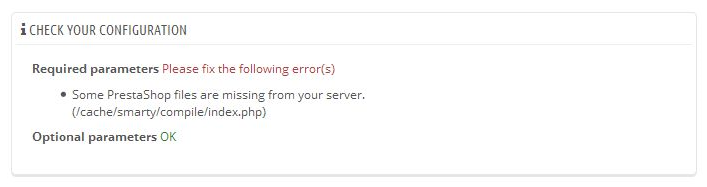
Solution
Follow the following steps to reconstruct the cache file and folder structure of Prestashop:
- Download a fresh copy of Prestashop with the same version number as your shop
- Extract all of the files and folders in the cache folder from the zip into the cache folder of your shop
Links
Import eml files into Outlook Express
One of the easiest ways of importing emails in to Outlook Express is to use .eml files , this also makes it an import channel from virtually all email programs be cause .eml is a standard file format. However unless you know how to import .eml intoOutlook Express this becoms very difficult because the method is not obvious.
Solution
To import converted EML files to another machine having Outlook Express follow the following steps:
- Copy all your converted EML files and move them to another machine having Outlook Express through Pen Drives or CD.
- Open the folder where you have kept all your eml files.
- Open Outlook Express ( Go to Start -> Programs -> Outlook Express)
- Select all the eml files.
- Then finally Drag & Drop all you eml in Outlook Express.
Outlook 2013 wants to delete .ost file when removing pop3 account
I wanted to remove a POP3 account in Outlook 2013 but receive the following error message
Careful, if you remove this account, its offline cached content will be deleted. Learn how to make a backup of the .ost file.
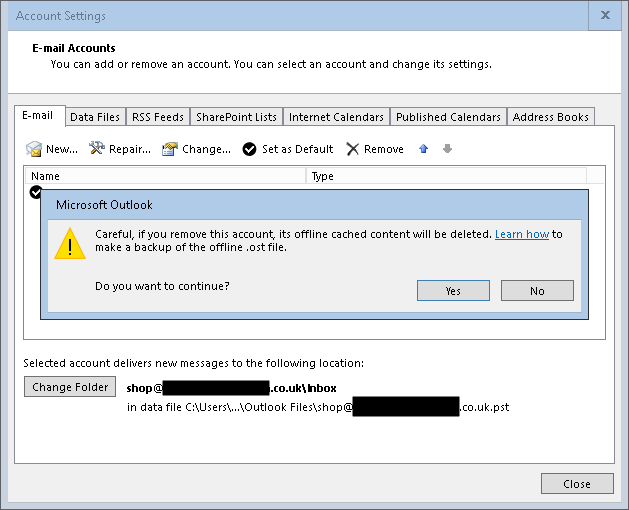
I have both an Exchange account and a standard POP3 account in my Outloook profile.
I understand a pop3 account stores information in the .pst file to which it's directed, not a .ost file. Exchange activesync stores the information in a .ost file. However I am trying to remove the pop3 account, not the exchange activesync account. So I am afraid that if I go ahead and remove, the error message is indicating that it will delete everything in the .ost file.
Answer
The only bug is that the message about the .ost file shouldn't appear when deleting an Outlook.com configured as a PST file while it's also configured as an EAS file in the same profile. Just tested this by deleting the POP version of the Outlook.com account also configured as an EAS account the same profile and everything remained intact.Even it were to delete the OST file - it would automatically get recreated when Outlook is restarted with the only data loss would be related to the folders identified with "This Computer Only" (Drafts, Notes, Journal)I can confirm that if you delete the POP3 account that neither the .PST or the .OST file are deleted. The error message should not be displayed and is definately a bug.
Links
Cannot send POP3 emails after upgrading to Windows 10 (0x800CCC13)
So you have just upgraded to Windows 10, you are running Outlook 2007/2010/2013 and you cannot send emails because you are getting the following error message when trying to send POP3 emails. Exchange accounts seem to still work fine:
0x800CCC13 “Cannot connect to the network”
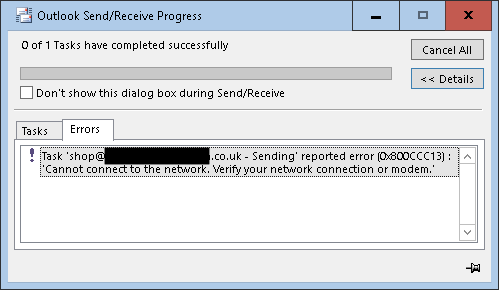
Solution
The recommended fix is to run the following from the command prompt as an administrator. Make sure Outlook is not running and when the process is complete you should restart the computer
sfc /scannow
Other Solutions
This should fix the majority of people's setups but it is not 100%. I have a few more fixes you can try:
- Antivirus
- Disable antivirus
- Remove the antivirus it completly and see if the emails then send.
- Update antivirus to the latest version, program and definitions (especially Avast)
- I was running Avast antivirus which scans emails for virus, in and out, which means it hooks into Outlook. I updated Avast with the updates it found to the program, rebooted windows. The emails still did not send. I then found that if i disabled Avast I could then send emails. I also discovered that when i re-enabled the Antivirus I could still send emails
- Download and install all updates for Windows and Office.
- Delete email profile and then re-create it - this is a worst case scenario but has been know to fix things.
Links
- Known issues with Office and Windows 10 - Microsoft Office
- Outlook Send/Receive error: 0x800CCC13 after upgrading to Windows 10 - Outlook
- Solved Outlook 2013 Error 0x800CCC13 Cannot connect to the network - Page 8 - Windows 10 Forums
- networking - outlook 2013 - 0x800CCC13 "Cannot connect to the network" - Super User
Phoca Gallery - putting the category images in a grid
i have read the forum and the manual, but i cannot find a way to put categories that i include in an article in to a grid or at least all float left (display: inline-block) rather than a vertical list using:
{phocagallery view=categories|imagecategories=1|imagecategoriessize=1}
- i am aware that i can surround stuff in divs and then style that, but the output using this plugin seems to be table based. I did give it a go.
- i could not find a template file or css for the plugin.
- is it possible to make the categories output in a grid, preferably one that i can set or a responsive float left or float right ?
- will i have to actually edit the plugin code itself?
thanks
Solution
I had a look at editing the plugin, but i was not really keen to do that. You will love the solution i figured out and no core code or phocagallery code was harmed in the making of this.
Phocagallery when displaying a category through a link floats the categories exactly as i want, but my problem was that i wanted to display 2 categories like that, floated and below each other. However when you create a menu item you can only select 1 category and tweak it as needed.
So i used the following method to get the result i wanted:
- I created a menu (but not attached to a module)
- in this menu i created 2 phocagallery category links, each link pointing at their own respective category and tweaked as required
- i created an article called Portfolio
- I then use a plugin called 'Plugin include component' (available for free on jooml extensions) and included each of the menu items (via jlink) into the portfolio article. (i used a clear: both command between the two items just incase)
- I then pointed a main menu item to the article, portfolio
- i now have 2 x separate sub categories displayed on the same page, floated
You can use this method to get different layouts and the best thing is, upgrading will not break this method.
i hope this helps
My original post was on the Phoca Forums.
Using the Draytek Vigor System Log
For some reason Draytek hide their router log and unless you know how to find it you might have a hard time seeing what is going on.
There are 2 types of system logging in draytek routers:
- Normal local system log - The system log is located @ Diagnostics / Syslog Explorer
- Remote System Log - This is where you can haeva log emailed to you on events or use an external program to read the log
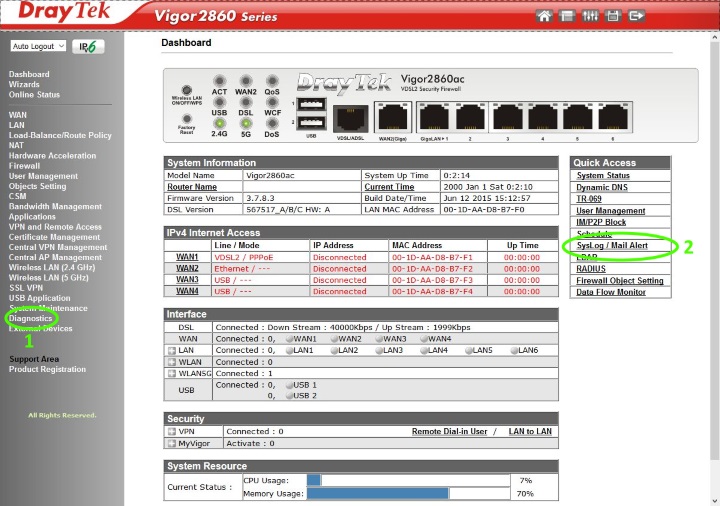
Links
- Vigor Router FAQ - Syslog
- How do I capture Vigor router's log for DrayTek support engineer's analysis? - DrayTek Corp
Setting up a Draytek Vigor to connect to BT Infinity
Symptoms
- You have set up the router exactly as you should and it still does not work on BT fibre or some other BT supplied line.
- You have tried a factory reset and tried again with no joy.
- There is nothing wrong with your router and the one Plusnet / BT supplied you is working just fine.
Solution
- When setting up your fibre connection you must make sure you set VDSL VLAN Tag to be 101
- Some say the serve name should be left empty - it certainly does nto harm not to fill it in.
Setup wizard
Just as a reference this is the setup procedure I followed in the router:
- Click on wizards
- Quick start wizard
- Set admin password (optional) - if you dont it will stay as admin/admin
- Click next

- Configure wan interface

As you can see i have set the mode to VDSL only, makes connection/setup silghtly quicker, i have enabled 'VLAN Tag insertion (VDSL2):' and set it to 101. This is the important thing to get working on the BT network - Click next
- On this page you should leave the protocol as PPPoE/PPPoA, you can change the the DNS servers to your custom DNS serrvers (Ie opendns, comododns etc...) but unless instructed by your ISP do not chanfge the other IP settings.
- Click next
- Enter you username and passwords here. do not enter 'Service Name (Optional)' because this can cause some issues with some providers.
- Click next
- Check the information
- Click finish
- 'Quick Start Wizard Setup OK!' will now appear
- Now wait 20 - 30 secs before checking the status on the dashobaorad as the router is restarting and then connecting to the internet etc....
- The setup is now done, the router will restart and that is it. I have gone through the setup so you know it is a simplea as it seems.
- Dial PPPoE / Drop PPPoe on the Online Status --> Physical Conenction Page now works
Links
- Draytek Vigor 2750 series. Connecting to BT Infinity. - YouTube
- Vigor Router FAQ - Vigor 2750 VDSL Setup with BT Infinity
- Draytek 2760N VDSL router working fine on plusnet fibre | Community Site
- Vigor Router FAQ - Vigor 2850 VDSL Setup with BT Infinity
- Replacing openreach modem with Draytek 2760 - BTCare Community Forums
- problems connecting with new draytek 2760 with fibre | Community Site
- VDSL2 Wireless FTTC on plusnet | Community Site
