Items filtered by date: December 2014
GApps installation, issues and solutions
Issues when installing GApps
Some times when you install GApps you get Google Play services errors or similar things. This is because of the following reasons
- Wrong gapps version
- You have used a too large package (not 100% on this)
- You already had a corrupt/damaged/incorrect version of gapps installed
- The system partition is too full. (use smaller GApps)
Solution
When you have issues with gapps the only way to fix it is to do the following (verified by me)
- Download the correct version of gapps that matches your android version. Select the slim version if you have less that 500mb /system/ partition. You might be able to install large packages but istalling the slim version will work. You can later install the larger version following these instruictions or if you like can start with the larger package but just be aware of this possible issue
- Copy over your CM ROM and GApps package to your SD Card on your phone
- Boot into recovery mode and I have CWM (clockworkmod)
- format /system/
- wipe /cache/
- wipe /dalvik-cache/ (in advanced options)
- install your CM ROM again via the install.zip
- install the correct gapps package via the install.zip
- reboot
- enter your Google Account data again
- you should now have a working Google Play
information for these instructions found here and expanded by me.
- http://forum.cyanogenmod.org/topic/95394-google-play-services-problem-wcm-11-20140608-snapshot-m7-epicmtd/#entry469927 by razorloves
- http://forum.cyanogenmod.org/topic/96328-google-play-services-stopped-build-11-20140627-help-please/#entry470938 – similar post by razorloves
** add websites where appropriate to my links directory
Notes
- small version is for 512mb system partition or less, i think 512mb is very close
- also make sure that the GApps package is the same as the installed version of android, those on cyanogenmod are not up to date and are possibly mislabelled
- You might be able to use a larger package, and you could probably do this by installing over, however if there are issues a wipe and re-install method as listed above is recommended.
- If you have faults with you google apps, you must system wipe an re-install, it is not likely you will fix anything by just uploading a new copy of GApps
- tried the 'small' GApps from download.cyanogemod.com for my version of android and i got errors.
- the package size of google Apps you choose is basically limited on your system partition size. However if uncertain install the slim verion and see if that works first.
Various errors that can happen with the wrong GApps installed:
- Crashing Play Store (also “no connection”)
- Crashing Browser/Hangouts/Play Service..
- Also, I was not able to register my google account anymore and it terminated with an error like “could not connect to the google servers”.
- Some of the error messages I encountered:
- “Unfortunately, Google Play Store has stopped”
- “Unfortunately, Google Play Services has stopped”
- “No connection” in Google Play Store
Links
- Samsung Galaxy SII I9100 – Cyanogenmod 11, correct gapps version – shows the issues you can have if you use the wrong gapps version
Setting “My Phone Number” (MSISDN)
When you change your sim card they do not always come with your phone number programmed and unless you know how to set this it can feel like dark magic.
Via Cyanogenmod 12
- Open the phone dialer
- Navigate to Settings/Calls/Additional settings/My Phone Number
- now enter you phone number and save.
You can now check your phone numebr has been set by going to settings/About Phone/Status/SIM Status/My Phone Number
Links
- How to add your mobile number to your phone - The giffgaff community- List of phones capable of manually entering the number correctly
- Setting “My Phone Number” (MSISDN) via Android | Random Nothings
Virgin Mobile Voicemail
Enable Voicemail Instructions
- Dial 222
- Listen to message
- Press 1 if prompted
- Listen to all of the message, if you dont the voicemail might not get activated
- Wait 20 mins
- Restart phone
or call Virgin on 789 via your mobile phone or 0345 454 1111
Notes
- The default pin is 7890
How to access Voicemail / Mailbox
- Press the voicemail button
- Press and hold the 1 button on the dial pad
- Dial 222
- In Android, pull the notification bar down and click the message
Example Virgin Voicemail number
Most voicemail numbers will be made using the same syntax
{Real Number} --> {Voicemail Number}
07747 123456 --> +440037747123456
To make the number (Assuming you are in the UK)
- Remove the 0 at the begining
- Prepend +44003
- Done
How to aquire the voicemail number from the handset
- Dial *#67# from the handset
- The following message is returned
Call forwarding Voice: +440037747123456 FAX: +440037747123456 Sync: +440037747123456 Async: +440037747123456
- As you can see all of the numbers are the same
Adjust the number of rings before voicemail picks up
To adjust your no answer voicemail length dial the following from your phone:
**61*44xxxxxxxxxxxxx**30#
Where xxxxxxxxxxxxx is the full 13 digit number given to you for your voicemail box, 30 denotes 30 seconds.
Voicemail still not working
On you handset you will have some settings 'Call Divert' / 'Call Forwarding', these must be enabled and pointing to your Voicemail number.
These setting are retrieved from the network so can either be set by you or Virgin. It does not matter who sets them up as long aas your Voicemail is enabled.
Default setting when Virgin set my Voicemail
- Always forward - Not enabled, No number set
- Forwad when busy - Enabled, number set to the Voicemail Number
- Forward when unanswered - Enabled, number set to the Voicemail Number
- Forward when unreachable - Enabled, number set to the Voicemail Number
Links
Moving Layers from one PSD to Another PSD
OK, this is where im at. I'm trying to make a sig for a message board. What i have done. removed background from 4 different photos using erase tool in cs4. So in one psd i got 2 b-ball players with the bg gone then. In 2 other psd i have one b=ball player with backgrounds removed Now I want to take all that and put it together in a new background. I hope that makes scene, lol. Help please!!!!!!!
Solutions
- ok guys I just found the DUPLICATE option. So if anyone else needs to know this just open your Psd of layer u want to move and psd where u want it , right click on layer u want to move. Then DUPLICATE, at bottom of box click file name of psd. and poof it should be there
- Another (easier for me) way is to have both documents open and click and drag the layer from the layer pallet onto the other document. I believe, if you hold down shift while dragging, it auto centers the layer into the document as well.
Joomla Modal Boxes (Inbuilt and 3rd Party Extensions)
Joomla modals are tricky. There is inbuilt support for squeezebox modals in joomla, but instructions on how to use them are limited. I have explored the inbuilt support and also the major 3rd party modal extensions.
- All the 3rd party addons accept the use of links, internal and external, and so does Squeezebox
- Using links for modals rather than module is better because when you load modules in to the content, for this code to be used in a modal box, the code is copied into the modal box so you then get the issues of duplicate IDs, display of the code twice and some other issues. This is the case for Squeeze box but not verfied for the 3rd party extensions.
Creating Joomla Links (component/pages/articles)
This will be very handy whether you use an extension or Joomla's inbuilt library. I will outline how to get the non-sef links for use in your modal box code and some other link information. These links can be used by any of the methods outlined below.
Notes before Starting
- &tmpl=component - when added to the end of the called URL this removes most of the template from the Joomla page loaded but leaves the component alone. This is very useful and you will probably use it on most component links
- &tmpl=modal - when added to the end of the called URL this removes all of the template and CSS styling from the Joomla page loaded but leaves the basic component. This is a real parameter but I cannot find and further information on it.
- Linking to a component via Menu Item or directly is much better than loading a module in your code if you required interation
- The only difference between the Non-SEF link found in the Menu Items 'Details Tab' in the Joomla admin agaist that in the frontend is that the frontend Non-SEF URL will have the Menu Item ID added (i.e. &Itemid=167)
- iframe - Is most likely needed when using interactive forms so the data is submitted correctly and redirects happen as they should. You should remember that when you load module code into an article it becomes part of that page but the modal box is probably outside of the DOM and this can cause reference issues hence iframes. This is definately true when using Joomlashine Uniform, the forms will not work properly if you do not load using an iframe. To use an iframe you must use a link pointing to a page and therefore you cannot use a module for this.
Component URLs via Menu Items which can be configured in the Menu Item Config
This is very handy if you need a menu item to configure options and is also the qucikest way of creating a link. If you use a menu item for your link then you can have and use SEF URLs. Most menu items point to a component. These links might get indexed so you need to add exceptions to your site maps to prevent this.
- Create a menu item in a hidden menu (if you want it hidden), configure the options you want for that link and click save.
- Temporaily make the hidden menu visible and without Joomla's URL re-writing turned on in Global setings, browse to your newly created link and copy the URL. You can now use this link in your modal box link. When you turn URL rewriting back on the link in the menu and the modal box link will be parsed to a SEF URL and this will still work when you hide your hidden menu again.
- You can also use the link builders in most WYSIWYG to make a link to that menu item
Component Standalone URLs
These links will link to components but only have the options that are passed to it via the non-sef url. I think unless you add any rules to convert these links to SEF in a program shuch as SH404SEF then they will stay as NON-SEF. These links might get indexed so you need to add exceptions to your site maps to prevent this.
- Temporarily create a menu item to the item you want, configure the options you want for that link and click save.
- You can now copy the URL created on the 'Details Tab' labelled link in the menu item's admin page
or - Without Joomla's URL re-writing turned on in Global setings, browse to your newly created link and copy the URL. You can now use this link in your modal box link but you should removed the &Itemid=167 if present from the end of the URL as this is the reference to the menu item and it is not longer needed.
- You can now copy the URL created on the 'Details Tab' labelled link in the menu item's admin page
- Now you can delete the menu item. When you turn URL rewriting back on the link in the menu and the modal box link most likely will NOT be parsed to a SEF URL and will only keep the options that are set in the URL itself via GET.
Bootstrap Modal Library - Joomla Inbuilt Modal Boxes (J3.x+)
- This method for creating modals re-uses the code, it does not copy. What this means there is no duplicate code created with duplicate IDs that the browser must remove allowing for the full use of joomla modules that have unique IDs
This is now the prefered method to create modals in Joomla 3.x+ but requires Twitter Bootstrap Libraries. Most modern templates are based on Bootstrap in some fashion so have these libraries turned on. The implementation from what i can read is exactly the same as if you were working on a straing Bootstrap website.
Bootstrap Modals Examined without Joomla
It is probably helpful to look at Bootstrap modals without Joomla getting in the way as there are lots of examples already out there and as mention they called the same way.
Enable Bootstrap in Joomla
If your Joomla does not have bootstrap avaiable you need to do one of the following to enable it
- enable it in php
- enable it in your template by the config options
- install a Bootstrap template and use that
The bare minimum code to create a modal in Joomla
This assumes that Bootstrap is enabled.
<a href="#" class="btn" data-target="#myModal" data-toggle="modal">Launch First</a>
<div id="myModal" class="modal fade hide" tabindex="-1">
Add your Payload here
</div>
Example - Load Joomla Standard Login Form in a Modal
The following example will get the Standard Joomla Login Module displayed in a modal box when a button is pressed. You can add in the missing parts of the modal template if you want or style with CSS as I have done.
- Enable Bootstrap (if not already)
- Create a Login Module and publish it with your required settings. Do not set a position.
- Open up any article and use the Module button to insert the Login Module loadmodule code. Do this by selecting the Login Module by name and NOT position. Copy this code for later if required.
- Make sure the loadmodule plugin is enabled. I do not know what it is called
- Create a Custom Module with Prepare Content enabled
- Insert the following code, changing [loadmodule mod_login,Login Form] if required
<!-- Button to trigger Bootstrap Modal Box --> <p> <a href="#" class="btn" data-target="#myModal" data-toggle="modal">Launch First</a> </p> <!-- Bootstrap Modal Box Payload Container --> <div id="myModal" class="modal fade hide" style="max-width: 300px; padding: 10px;" tabindex="-1"> <button type="button" class="close" data-dismiss="modal" aria-hidden="true">×</button> [loadmodule mod_login,Login Form] </div>NB: Swap [] for {} - I changed this to prevent the login form getting rendered here - Publish to a position and all required pages, then save
- Done
Trigger from a menu (Optional)
- remove the button code and follow the instructions below to trigger from a Joomla Menu item
Trigger a Modal from a Joomla Menu Item
- data-toggle="modal" and other attributes cannot be added in joomla with it's GUI - you need to use javascript to add this attribute to the menu link (check this is an issue raised at joomla, j3.7 might have this)
- so to add a menu modal activation i will need to use javascript
- cannot add data-target="#myModal" data-toggle="modal" into a joomla menu item thorught he GUI, is phpmyadmin a way
Solutions
- edit menu item via phpMyAdmin
- use javascript to add attributes
Joomla Menu Link Title Attribute Hack
This currently only works when the menu is rendered through a gantry menu
This little hack allows you to inject custom attributes into a link without any code modifications and you can have it with or without a title. It causes a small validation issue on your link html but only if you go looking for it will you find any issue other than the browser has corrected it for you.
- Create an External URL menu item as normal with # as the target
- Edit the Link Title Attribute filed and add the following code (alter as needed)
Title Goes Here" data-target="#myModal" data-toggle="modal" "
Improved variations with no errors
This code is slightly modifed and does not cause any html errors. There are 2 x quotes removed which are duly addced back in by joomla when it parses this code. It might reduce compatability but I have nothing to test this againt
Custom Title" data-target="#myModal" data-toggle="modal
Notes
- Leave the spaces after the first " and before the last " this is intentional so there is no compatability issues with other things added to the link (i.e. concatenation)
- If you do not want a title just remove it and make sure there are no spaces at the begining
- There should be no space between the end of the title and the first " unless you want a space at the end of the Title
- This allows you to add any custom tags with or with a title
- This does add 1 set of empty "" at the end of the link statement but this will not cause any problems
- adding rel="nofollow" to joomla menu item - Joomla! - I got the solution from a Joomla user egonzalez . There are also instructions on what core code to edit if you really wanted to.
Add custom attributes by Javascript
I have not used this method but the principle is simple. Execute some Javascript that appends custom attributes onto the identified link.
Instructions
- Create an External URL menu item as normal with # as the target and a Link CSS Style of addModalAttributes
- add this code in your custom module that has your modal code
<script type="text/javascript"> (function($){ $(document).ready(function() { $('.addModalAttributes').attr('data-target', '#myModal'); $('.addModalAttributes').attr('data-toggle', 'modal'); }); })(jQuery); </script>
This will now usie javascript and add the missing attibutes to all elements that have the class addModalAttributes , I assume you will only have the one item with this class. You can always change the class if there are conflicts.
The complete code will look like
<script type="text/javascript">
(function($){
$(document).ready(function() {
$('.addModalAttributes').attr('data-target', '#myModal');
$('.addModalAttributes').attr('data-toggle', 'modal');
});
})(jQuery);
</script>
<div id="myModal" class="modal fade hide" style="max-width: 300px; padding: 10px;" tabindex="-1">
<button type="button" class="close" data-dismiss="modal">×</button>
[loadmodule mod_login,Login Form]
</div>
NB: swap [] for {}
Also you can use other selectors such as
$('.g-social > a:first').attr('data-target', '#myModal');
$('.g-social > a:first').attr('data-toggle', 'modal');
Links
- Bootstrap drop down menus - Joomla! - A Javascript solution to add the relevant attributes to a specified link
- javascript - Add custom attribute on Joomla menus - Stack Overflow
Edit Menu Item via phpMyAdmin
The menu item attributes are stored in the database @ #__menu --> params
The primary example used above generates this code.
{"menu-anchor_title":"Custom Title\" data-target=\"#myModal\" data-toggle=\"modal\" \"","menu-anchor_css":"","menu-anchor_rel":"","menu_image":"","menu_text":1,"menu_show":1}
This generates the following code:
Joomla menu
<a href="#" title="Custom Title" data-target="#myModal" data-toggle="modal" "" >Modal Test</a>
Gantry Menu
<a class="g-menu-item-container" href="#" title="Custom Title" data-target="#myModal" data-toggle="modal" "">
You can alter the code to remove the double quote issue, that code wold look like (Improved Variation). As you can see I have removed 2 x quotes. This generates the following code (your output might be slightly different)
{"menu-anchor_title":"Custom Title\" data-target=\"#myModal\" data-toggle=\"modal","menu-anchor_css":"","menu-anchor_rel":"","menu_image":"","menu_text":1,"menu_show":1}
This generates the following code:
Joomla Menu
<a href="#" title="Custom Title" data-target="#myModal" data-toggle="modal" >Modal Test</a>
Gantry Menu
<a class="g-menu-item-container" href="#" title="Custom Title" data-target="#myModal" data-toggle="modal">
Modal Menu Links
- [menu item modal field] Adds Create Menu Item button and other improvements (3.7.x branch) by andrepereiradasilva · Pull Request #11916 · joomla/joomla-cms · GitHub - Have then added create modal from within a Joomla menu
- Make the menu more accessible - Joomla! - A thread with the same issue i am addressing here
- Add attributes to Menu Item - Joomla! - A thread with the same issue i am addressing here
Bootstrap Modal Notes
- bootstrap uses a html template that can be styled with CSS inline or by a CSS file
- extra bootstrap templateing ie modal-header, modal-body, modal-footer are optional
- it is responsive by default
- The href="" call does not allow you to use external URLs. They do not work because of a same origin policy?
Bootstrap Modal Links
Joomla Implementations
- How use JHtml::_('bootstrap.modal') with remote source? · Issue #694 · joomla/joomla-cms · GitHub - I started here
- Modal Windows in Joomla! 3 | Joomla Tips | How-To - an indepth totorial on Bootstrap Modals in Joomla
- joomla 3.x - Right way to make a modal form - Joomla Stack Exchange - Good examples
- Seeking a Better Way to do Modals in Joomla 3.0.x - Array Web Development LLC - a tutorial
- jQuery and Bootstrap in Joomla 2.5 - This describes some of the library include methods for Bootstrap and others in joomla
- RSJoomla! Forum :: Topic: How to popup a form? (1/1) - some excellent code examples on implementing a Bootstrap Modal
- Bootstrap modal in joomla 3.1 - Stack Overflow - An example at the bottom showing you how to include parameters
- Modal Tools | Windwalker Joomla RAD - Some documentation on the Joomla Bootstrap Modals
Bootstrap Implementations
- Excellent Bootstrap Modal Code Example | Plunker - I recommend you look at this example
- Bootstrap Modal Plugin | w3schools - very clear descriptions
- Bootstrap Modal v4 | Official Documentation
- Bootstrap JavaScript Documentation (including Modals) | Official Documentation
- Bootstrap modal snippets | Bootply - Working Bootstrap Examples with HTML, CSS, JavaScript and jQuery
- Understanding Bootstrap Modals | SitePoint - In this tutorial we will be talking about one of the most useful jQuery Bootstrap plugins, The Modal.
- Twitter Bootstrap Modals Tutorial | w3resource.com - In this tutorial, it is discussed how to create Modal windows using Twitter Bootstrap with several examples and explanations. Besides defaults, it also discusses various options available for customization.
- Bootstrap Modal | FormGet - An easy to follow tutorial
- Bootstrap Modal Plugin | tutorialspoint - A tutorial on Boostrap Modals
Squeezebox - Joomla Inbuilt Modal Boxes (Legacy)
- When using Squeezebox: Browsers remove duplicate IDs, so if you use IDs in your source code (what you want in the modal), such as the login module, then when the code is copied by Squeezebox your browser will remove the duplicate IDs from the code in the modal windows and styling WILL be affect and possibly functionality if it depends on IDs. See Case study below.
Before starting it is important to know that you need to copy the following code into your php/Extension/Template to enable the modal library. Most people put this in the templates index.php, but this will load the library throught the site however is good for quick testing.
// Enable Squeezebox
JHTML::_('behavior.modal');
If you are using a suitable template, any from Joomlashine, there might be an option to turn this feature on in the template rather that manually adding the code yourself.
Extensions --> Templates --> [Your JSN Template] --> SEO & System Tab --> Enable SqueezeBox
When this library is enabled a CSS and javascript file are loaded into the header.
<link rel="stylesheet" href="/media/system/css/modal.css" type="text/css" /> <script src="/media/system/js/modal.js" type="text/javascript"></script>
The CSS might be overidden in your template if that is how it was designed but is not mandatory or you can make your own alterations if needed.
Simple Link Examples
Load an image in a modal box
<a href="http://www.example.com/images/myimage.jpg" class="modal">Click here to see my image</a>
This will display an image in a modal box when clicked. You can add other styling to it if needed i.e. Joomlashine link class or button class. You dont need to put it in an iFrame.
Load an image in a modal box of fixed size
<a href="http://www.example.com/images/myimage.jpg" rel="{size: {x: 200, y: 100}}" class="modal">Click here to see my image</a>
I have defined a fixed size for the modal box using the rel="{size: {x: 200, y: 100}}" - There are more switches you can use here.
Load a Module via a simple link
When a module has interaction you might find that it does not work as expected. The easiest way around this is to load the module in to an article/page and then load the page in to the modal box without any styling, this allows you to load any module and have it work correctly such as forms.
- Create a page
- Add the module via {loadmodule} plugin (or any other method you prefer) into that page
- Create a menu item for that page using the hidden page method (a menu that is not published to a module)
- Call the page via the pages URL and add the following on the end of the URL, &tmpl=component
You now have a working and interactive module in a modal box.
Initiate a Modal Box from a Menu Item
This can be used to use a menu item to open a modal box so you ar enot stuck to using a link in content. the methos is really easy.
- Get the ID of the modal div you want to load (i.e. #modal-login-form )
- Create a External URL menu item with the following:
- URL = #modal-login-form
- Link CSS Style = modal
- Make sure this link is present on the page with the modal and it will trigger it when clicked.
Split DOM (button and separate code block)
Create a modal box with standard content
- Add this code in your article where you want it. It does not really matter where you put this code because it will be hidden. Replace "Modal Content Here" with your content that you want in your modal which can be text or HTML, there are no restrictions except the standard Joomla ones. The id="testmodal" must be unique and you can have as many as you want so you can create multiple modal boxes on the same page. There is a wrapper DIV because you need to hide the code in the main page but the child code that is grabbed needs to be visible.
<div style="display: none;"> <div id="testmodal">Modal Content Goes Here</div> </div>NB: The style="display: none;" hides the original code to prevent duplication and this is important because that the display:none is on a parent div other wise the content grabbed will be set to display:none
- Add the activator link/button making sure that href="#testmodal" matches the unique value of your modal code bloack that you want to activate.
<a href="#testmodal" class="modal">Testmodal Button</a>
- If you are adding this into a module you need to make sure you enable the "Prepare Content" option
- Done
Load a module in a modal box
To go one step further and load a module instead of code already in the content, you just need to load your module into the modal content block via a plugin.
Follow the instructions above but replace the inner line of the modal code block
<div id="testmodal">Modal Content Goes Here</div>
with any of the following or similiar plugin calls:
<div id="testmodal">[loadposition]</div>
<div id="testmodal">[loadmodule]</div>
<div id="testmodal">[module Some module]</div>
<div id="testmodal">[module 27]</div>
<div id="testmodal">[modulepos position-7]</div>
NB: Swap [] for {} - I used brackets instead of curly braces so Joomla did not parse the demo text.
Enforce an Iframe
<a href="http://www.example.com/images/myimage.jpg" rel="{handler:'iframe'}" class="modal">Click here to see my image</a>
or
<a href="#testmodal" rel="{handler:'iframe'}" class="modal">Testmodal Button</a>
Adding rel="{handler:'iframe'}" to the activator/button code enforces an iframe. Squeezebox usually can intelligently select this but sometimes needs a hand.
Close the Squeezebox
The modal box in Joomla is usually rendered with a close button at the top right but if you want to create your own close button in the content, then use the following javascript code in your content.
<!-- Close the Squeezebox using Text --> <a href="#" onclick="window.parent.SqueezeBox.close()">Close Modal></a> <!-- Close the Squeezebox using an image --> <a href="#" onclick="window.parent.SqueezeBox.close()"><img src="/images/modules/enter-website-button.jpg" alt="" /></a> <!-- Close the Squeezebox using a cross from Font Awesome --> <a href="#" onclick="window.parent.SqueezeBox.close()"><img src="/images/modules/enter-website-button.jpg" alt="" /></a>
You can see the onclick="window.parent.SqueezeBox.close() , this says to the parent close its child modal.
Other modal box close codes
I have not tried these variations:
<a href="javascript:splashpage.closeit()">link</a> <a href="#" onclick="window.parent.splashpage.closeit();return false;">link</a> <a href="#" onclick="window.parent.splashpage.closeit();"><img alt="" src="/images/modules/enter-website-button.jpg" /></a> <a href="#" onclick="window.parent.SqueezeBox.closeit();"><img alt="" src="/images/modules/enter-website-button.jpg" /></a>
These definitely work:
parent.SqueezeBox.close(); windows.parent.SqueezeBox.close(); parent.jModalClose(); window.parent.jModalClose();
Squeezebox - CSS Styling is missing (Case Study)
This baffled me for a while so I will just show you a quick case of when I wanted to display the Login Module in a modal and all of the styling was missing.
In the modal box with no styling / How it should look
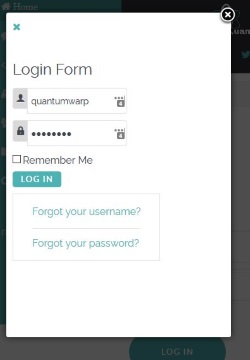

Scenario
I want to display the native Joomla Login Module in a Squeezebox Modal Box.
Cause
- The reason the modal login form is not styled is because the form is missing id="login-form" in the modal. Adding it via Firebug makes the form look correct but it is not a permanent solution.
- When code is copied from the donour location by Squeezebox (it is not re-used) and then rendered by the browser, the browser strips the second instance of id="login-form" from the code in the modal code to keep the IDs unique.
- The removal of the ID causes the styling not to work (I was using Gantry5 with the Helium Template). This will most likely be the same for a lot of modules that employe IDs for reference in the CSS.
Solution
- Use CSS classes and not IDs
- Possibly use Bootstrap Modal code instead of Squeezebox
- Use Modal Extensions mentioned here
- Use a Login Module that has been prebuilt to appear in a Modal (from https://extensions.joomla.org/ )
- Alter the modal wrapper and the get the login form CSS from the main template and alter it so it works.
- search the template CSS files for all instances of #login-form and copy the code into 1 file
/* Gantry Login Form CSS */ /* Taken from /templates/g5_helium/custom/css-compiled/helium-joomla_13.css */ /* line 1, templates/g5_helium/scss/helium-joomla/styles/_core.scss */ .edit.item-page .btn-toolbar .btn, .pager.pagenav a, .moduletable #login-form .control-group .btn, p.readmore .btn, .contact .form-actions .btn, #contact-form .controls .btn-primary.validate, .profile .btn, .login .btn, .logout .btn, .registration .btn, .profile-edit .btn, .remind .btn, .reset .btn, .search #searchForm .btn, .finder #searchForm .btn, .search #search-form .btn, .finder #search-form .btn { display: inline-block; font-family: "Lato", "Helvetica", "Tahoma", "Geneva", "Arial", sans-serif; font-weight: 600; font-size: 0.8rem; line-height: 1.15; letter-spacing: 0.1rem; text-transform: uppercase; background: #4db2b3; color: #fff; border: 1px solid transparent; border-radius: 2.5rem; margin: 0 0 0.5rem 0; padding: 1.5rem 3.125rem; vertical-align: middle; text-shadow: none; -webkit-transition: all 0.2s; -moz-transition: all 0.2s; transition: all 0.2s; } /* line 19, templates/g5_helium/scss/helium-joomla/styles/_core.scss */ .edit.item-page .btn-toolbar .btn:hover, .pager.pagenav a:hover, .moduletable #login-form .control-group .btn:hover, p.readmore .btn:hover, .contact .form-actions .btn:hover, #contact-form .controls .btn-primary.validate:hover, .profile .btn:hover, .login .btn:hover, .logout .btn:hover, .registration .btn:hover, .profile-edit .btn:hover, .remind .btn:hover, .reset .btn:hover, .search #searchForm .btn:hover, .finder #searchForm .btn:hover, .search #search-form .btn:hover, .finder #search-form .btn:hover, .edit.item-page .btn-toolbar .btn:active, .pager.pagenav a:active, .moduletable #login-form .control-group .btn:active, p.readmore .btn:active, .contact .form-actions .btn:active, #contact-form .controls .btn-primary.validate:active, .profile .btn:active, .login .btn:active, .logout .btn:active, .registration .btn:active, .profile-edit .btn:active, .remind .btn:active, .reset .btn:active, .search #searchForm .btn:active, .finder #searchForm .btn:active, .search #search-form .btn:active, .finder #search-form .btn:active, .edit.item-page .btn-toolbar .btn:focus, .pager.pagenav a:focus, .moduletable #login-form .control-group .btn:focus, p.readmore .btn:focus, .contact .form-actions .btn:focus, #contact-form .controls .btn-primary.validate:focus, .profile .btn:focus, .login .btn:focus, .logout .btn:focus, .registration .btn:focus, .profile-edit .btn:focus, .remind .btn:focus, .reset .btn:focus, .search #searchForm .btn:focus, .finder #searchForm .btn:focus, .search #search-form .btn:focus, .finder #search-form .btn:focus { background: #3d8f90; color: #fff; } /* line 101, templates/g5_helium/scss/helium-joomla/styles/_modules.scss */ /* line 102, templates/g5_helium/scss/helium-joomla/styles/_modules.scss */ .moduletable #login-form .control-group { margin-bottom: 10px; } /* line 105, templates/g5_helium/scss/helium-joomla/styles/_modules.scss */ /* line 106, templates/g5_helium/scss/helium-joomla/styles/_modules.scss */ .moduletable #login-form .control-group .input-prepend .add-on { color: #fff; background: none; padding: 5px; } /* line 111, templates/g5_helium/scss/helium-joomla/styles/_modules.scss */ .moduletable #login-form .control-group .input-prepend .add-on [class^="icon-"], .moduletable #login-form .control-group .input-prepend .add-on [class*=" icon-"] { width: auto; background: #4db2b3; padding: 0.45rem 1rem; border-radius: 3px; } /* line 119, templates/g5_helium/scss/helium-joomla/styles/_modules.scss */ .moduletable #login-form .control-group .input-prepend input { border-left: none; } /* line 122, templates/g5_helium/scss/helium-joomla/styles/_modules.scss */ .moduletable #login-form .control-group .input-prepend input:hover { border-color: #e0e0e5; } /* line 126, templates/g5_helium/scss/helium-joomla/styles/_modules.scss */ .moduletable #login-form .control-group .input-prepend input:focus { box-shadow: none; border-color: #e0e0e5; } /* line 130, templates/g5_helium/scss/helium-joomla/styles/_forms.scss */ #login-form .input-prepend .input-small, #login-form .input-append .input-small { width: 80%; } /* line 135, templates/g5_helium/scss/helium-joomla/styles/_forms.scss */ #login-form #modlgn-secretkey { width: 65%; } - in the new code remove all instances of #login-form
- on the begining of each CSS reference add the class .modal-login-form
- add another div into your modal wrapper with the class .modal-login-form
- Should give something like
<!-- Login Form Modal Wrapper --> <div style="display: none;"> <div id="login-modal"> <div class="modal-login-form"> [loadmodule mod_login,Login Form] </div> </div> </div>NB: {} swapped for [] to prevent Joomla rendering the Login Module here
- Make sure the Joomla Module loading plugin is enabled
- Add this code to a custom module and publish
- search the template CSS files for all instances of #login-form and copy the code into 1 file
Joomlashine Uniform in a Modal Box (Squeezebox Example)
- To get a form to work properly in a modal box you must load the form via a component URL and in an iframe. You must also make sure you append the &tmpl=component to the end of the url to remove all the unwanted template. Use the notes above to get the appropriate URL for your form.
- If you dont load the form via a component URL in an iframe you will get some of the following errors:
- Email gets sent on clicking the submit button but the whole page redirects to a white page
- Only the Submit button appears but with no fields
Uniform Component Form example URL
index.php?option=com_uniform&view=form&form_id=2&show_form_title=0&show_form_description=0
This is what a basic link that you have aquired out of the Menu Item config page
index.php?option=com_uniform&view=form&form_id=2&show_form_title=0&show_form_description=0&Itemid=207
Here you can see the addition of the &Itemid=207 showing that you are linnking to a menu item, which of course is optional.
Uniform Joomla Squeezebox Component Form example URL
<a h ref="index.php?option=com_uniform&view=form&form_id=2&show_form_title=0&show_form_description=0&Itemid=207&tmpl=component" rel="{handler:'iframe'}" class="modal">Uniform Modal Link</a>
- In this example you can see i have added rel="{handler:'iframe'}" which forces the modal to load the code in an iFrame and that it is linked to an actual menu item. You can just delete &Itemid=207 which will remove the link to the Menu Item if required.
- The link above gets altered by Joomla parsing the links so change h ref (notice the space) to href if you want the full link
Uniform RokBox Component Form example URL
<a h ref="index.php?option=com_uniform&view=form&form_id=2&show_form_title=0&show_form_description=0&Itemid=207&tmpl=component" data-rokbox="">Uniform Modal Link</a>
- You can just delete &Itemid=207 which will remove the link to the Menu Item if required
- The link above gets altered by Joomla parsing the links so change h ref (notice the space) to href if you want the full link
Uniform NoNumber Component Form example URL
[modal index.php?option=com_uniform&view=form&form_id=2&show_form_title=0&show_form_description=0&Itemid=207&tmpl=component|iframe=true]Uniform Modal Link[/modal]
NB: Swap [] for {} - I used brackets instead of curly braces so Joomla did not parse the demo text.
- You can just delete &Itemid=207 which will remove the link to the Menu Item if required
Uniform Links
- NoNumber Forum - No modal window with Uniform - tells you that using an iframe allows Uniform to work
- JoomlaShine Support Forum: JSN Uniform in Popup (2/2) - this gives the code Joomlashine have used in a modal box. This does load a whole apge though but adding a &tmpl=component would fix this
Squeezebox Notes
- The modal box will fill out appropriately to the screen size but when it is opened it is a fixed size whether you define it or not. You can use JQuery to make the modal box completely dynamic but is little more involved. So for most responsive platforms this will be ok because most people do not go and resize their screen to try and break responsive websites.
- Might be better picking a position you already have modules already present (in gantry and other templates) otherwise this hidden code can cause a position or section to be displayed and appear to have no content.
- There seems also to be a maximum size set for the different screen sizes. This might be tempalte specific
- Creates scroll bars because there is a maximum height set somewhere
- The link seems to float to the top of the page when you go to mobile browser width. This might be an issue with my template and can fixed with CSS
- Fixing the modal button/link going out of position in smaller browser widths. This is cause by line 14 in bootstrap-responsive-frontend.min.css
- JoomlaShine Support Forum: Modalbox in module-postion (1/3) - this thread gives a solution to the modal box button going out of position. This works
@media (max-width: 767px) { .modal { position: inherit !important; } } - My solution
.modal { position: relative; top: intial; left: intial; right: intial; width: intial; margin: 0px; }this is also probably valid
.modal { position: relative; top: 0px; left: 0px; right: 0px; width: intial; margin: 0px; }
- JoomlaShine Support Forum: Modalbox in module-postion (1/3) - this thread gives a solution to the modal box button going out of position. This works
Squeezebox Links
- SqueezeBox - Expandable Lightbox » digitarald:Harald Kirschner - The homepage of the library used in Joomla
- Creating a modal form field - Joomla! Documentation - This tutorial will demonstrate how to create a custom form field that will open a list view in a modal window for the selection of a single item (similar to the Select Article modal in com_content). In this case, the form field will be added to the default.xml of a view so that the field/value pair will be added to the menu item URL. For our example, assume we have a component named com_library, which includes views for "books" and "book".
- Using Modal Windows With Joomla | Spiral Scripts - This article shows you how to use the inbuilt modal code and seems to cover everything you need to know.
- Putting module in modal box Joomla - Stack Overflow - A great little trick showing how to use this method to load modules
- Joomla! • View topic - Using the modal popup box - Forum thread on how to use a modal popup box
- Open content in a modal pop-up in Joomla | Jeepstone - A short and well written article on how to use JHTML::_('behavior.modal');
- Joomla Modal Pop Up | Jextension - a how to
- Make the Joomla Modal Popup Responsive - The Techjoomla Blog - how to use JQuery to make the modal box fully responsive
- Joomla! • View topic - Opening a SqueezeBox iframe with javascript? - a forum thread on this topic
- How to use modal box in Joomla | Joomla! developer
- joomla1.5 - how to use JHTML::_('behavior.modal') in Joomla? - Stack Overflow
- Joomla Squeezebox Modal | Joomla Lightbox - A nice turorial which includes information and examples on how to close the modal window.
- Joomla JHtml Behavior.Modal to apply on sliding side bar - www.scriptscoop.net
3rd Party Modal Extensions
- Joomla Inbuilt Modal - Squeezebox - This is an inbuilt feature/library of Joomla and can be enabled in Joomlashine Templates easily.
- RokBox - Joomla! Extension Directory - RokBox is a fully responsive modal "pop-up" plug-in for the Joomla CMS. This very popular extension can showcase many different media formats such as images, videos, music, embedded widgets, Ajax content, and Joomla modules, all from a three-dimensional display. It also takes advantage of new technologies such as HTML5/CSS3. Fully feature modal extension with an editor button and nice animations.
- NoNumber Modals - Joomla! Extension Directory - Free and Pro versions available. The free version is excellent and this extension allows you to directly convert any menu item into a modal box by adding [modal] tags in the menu's item name
- JoomlaXTC Modal Box - Joomla! Extension Directory - Create light box links with this simple Modal Box plugin. This plugin replaces your normal a href call with the modal call to open the content with a mootools lightbox effect.
- Any Module Modal Box | Webkul - Joomla! Extension Directory - This is a paid module that simple allows you to load a module via a {tag} in your articles or modules.
- JCE MediaBox - Joomla! Extension Directory - This is a JCE Editor extensionand is made up of 2 parts. The first part is the extra functionality it adds to the editor, when creating links there is an extra Tab called Modal/Pop-UP where you can configure your modal options and then upon save adds the correct syntax to your content. It has lots of options and supports YouTube. The second paet of the extension is a Joomla system plugin to parse the code and create the Modals
Modal Splash Extensions
- NoNumber Modals - Joomla! Extension Directory - Only the Pro supports the splash screen
- SplashR | RicheyWeb - I have a modified version of this and it just works.
- JH Splash Screen - Joomla! Extension Directory
RokBox Extension
Simple Link
With Rokox you get an editor button that can perform most of the link building for you. You can either just highlight the code in the editor and press the RokBox Editor button or you can create a link from scratch by just clicking the RokBox editor button. Only the link field is mandatory in the RokBok link builder button but if creating a link from scratch it is probably wise to fill in the content title other wise it uses the details from the link field.
The modal box will fill out appropriately to the screen size and is completely responsive unless you set a fixed size.
Load an image in a modal box
<a href="http://www.example.com/images/myimage.jpg" data-rokbox="">Click here to see my image</a>
This will display an image in a modal box when clicked. You can add other styling to it if needed i.e. Joomlashine link class or button class. You dont need to put it in an iFrame.
Load an image in a modal box of fixed size
<a href="http://www.example.com/images/myimage.jpg" data-rokbox="" data-rokbox-size="210 213">Click here to see my image</a>
I have defined a fixed size for the modal box using the data-rokbox-size="210 213" where 210 is the width and 313 is the height of the popup image. You can alternatively use data-rokbox-size="210 100%" as this will enable automatic height for a box 210px wide. you can also use percentages.
There are more switches you can use here.
Split DOM (button and seperate code block)
When using the DOM method you need to configure the code you want to be turned in to a modal box and also define a link/href after this code that will act as an activation button. Rokbox for some reason clones the code and uses this in the modal box which can causes several issues, duplication of unique values, incorrect DOM referneces, duplication of code on the page, styling issues, page redirection etc... If you want to load a module into an article and then have it become a modal box you need to load it with your prefered in-content loading plugin and then surround it's {tags} with a unique DIV so that you can reference it in the button/href activator for the modal box. Rokbox does not seem to offer a direct module loading ability. The modal code block and the activate button/href are seperate on purpose so that the button comes after the code. The modal code block is converted when the href/link is parsed. Using this method also allows the [loadposition], [loadmodule] etc.. tags to be converted into real code before the modal boc is created. Rokbox is responsive.
Create a modal box with standard content
- Add this code in your article where you want it. It does not really matter where you put this code because it will be hidden. Replace "Modal Content Here" with your content that you want in your modal which can be text or HTML, there are no restrictions except the standard Joomla ones. The id="testmodal" must be unique and you can have as many as you want so you can create multiple modal boxes on the same page.
<div id="testmodal" style="display: none;">Modal Content Goes Here</div>
NB: The style="display: none;" hides the original code to prevent duplication
- Add the activator link/button making sure that data-rokbox-element="#testmodal" matches the unique value of your modal code bloack that you want to activate.
<a href="#" data-rokbox="" data-rokbox-element="#testmodal">Testmodal Button</a>
- If you are adding this into a module you need to make sure you enable the "Prepare Content" option
- Done
Load a module in a modal box
To go one step further and load a module instead of code already in the content, you just need to load your module into the modal content block via a plugin.
Follow the instructions above but replace the modal code block
<div id="testmodal" style="display: none;">Modal Content Goes Here</div>
with any of the following or similiar plugin calls:
<div id="testmodal" style="display: none;">[loadposition]</div>
<div id="testmodal" style="display: none;">[loadmodule]</div>
<div id="testmodal" style="display: none;">[module Some module]</div>
<div id="testmodal" style="display: none;">[module 27]</div>
<div id="testmodal" style="display: none;">[modulepos position-7]</div>
NB: Swap [] for {} - I used brackets instead of curly braces so Joomla did not parse the demo text.
Enforce an Iframe
Thre are no particular switches that enforces and iframe, RokBox automatically selects it if required.
RokBox Links
- RokBox Docs | RocketTheme - Documentation
- How to Use the Popup Module Feature | RocketTheme Documentation
- RokBox Examples | RocketTheme
NoNumber Modals
There are Free and Pro flavours but for for most people the Free version will be fine. NoNumber Modals is also feature rich, not only does it do standard modal things but:
- Open menu items in modals- This is a cool little feature where you can surroung the mneu item's title (in the menu item config) with these tags and the extension will convert the menu item's output directly to a modal box.
- Youtube - can easy modal youtube videos
- Quick link to an article - no hassle enclose a joomla article in a modal box
- Auto Galleries and Slideshows - what it says
- Splash Pages - Open modal on pageload
- Convert Classes - you can specify classes to convert into modal links which allows the conversion of squeezebox links that you might have already used. There are some limitations with this.
Simple Link
Load an image in a modal box
[modal http://www.example.com/images/myimage.jpg]Click here to see my image[/modal]
NB: Swap [] for {} - I used brackets instead of curly braces so Joomla did not parse the demo text.
This will display an image in a modal box when clicked. You can add other styling to it if needed i.e. Joomlashine link class or button class. You dont need to put it in an iFrame.
Load an image in a modal box of fixed size
[modal http://www.example.com/images/myimage.jpg|width=200|height=100]Click here to see my image[/modal]
NB: Swap [] for {} - I used brackets instead of curly braces so Joomla did not parse the demo text.
I have defined a fixed size for the modal box using the |width=200|height=100 you can also use percentages.
There are more switches you can use here.
Split DOM (button and seperate code block) - Untested
Using NoNumbers for inline content and loading modules is a bit more akward than other methods to get working but is not difficult. i need to test with code and a module.
Create a modal box with standard content
- Add this code in your article where you want it. Replace "...Modal Content Here..." with your content that you want in your modal which can be text or HTML, there are no restrictions except the standard Joomla ones. {test this}
[modal content=testmodal]Testmodal Button[/modal] [modalcontent testmodal] ...Modal Content Goes Here... [/modalcontent] NB: The style="display: none;" hides the original code to prevent duplication
- If you are adding this into a module you need to make sure you enable the "Prepare Content" option
- Done
Load a module in a modal box
To go one step further and load a module instead of code already in the content, you just need to load your module into the modal content block via a plugin.
Follow the instructions above but replace the modal code block
[modal content=testmodal]Testmodal Button[/modal]
with any of the following or similiar plugin calls:
[modal content=testmodal][loadposition][/modal]
[modal content=testmodal][loadmodule][/modal]
[modal content=testmodal][module Some module][/modal]
[modal content=testmodal][module 27][/modal]
[modal content=testmodal][modulepos position-7][/modal]
NB: Swap [] for {} - I used brackets instead of curly braces so Joomla did not parse the demo text.
Enforce an Iframe
[modal http://www.example.com/images/myimage.jpg|iframe=true]Click here to see my image[/modal]
or
[modal content=testmodal|iframe=true]This gets replaced with the content block testmodal[/modal]
Adding to the button code |iframe=true enforces an iframe. All external URLs are rendered in iframes by default.
NoNumber Notes
- |title=My Modal Title - this sets a heading of the modal window that opens. replace My Modal Title for whatever you wnat for the title
- inteligently applys &tmpl=component for internal links
- when you have finished resizing your window, the modal box will then resize itself to fit again rather than as you go.
NoNumber Links
- Create Lightboxes in Joomla with Modals using NoNumber Modal extension
- NoNumber Forum - No modal window with Uniform - Tell you that using iframe=1 fixes loading Uniform correctly
Useful CSS
I do not know if this fixes anything but it is here just incase
/* Correct Modal Positioning */
@media (max-width: 767px) {
.modal { position: inherit !important; }
}
Embedding a Module into a Joomla Article
There are 2 inbuilt Joomla plugins to load modules into content. These in-built plugins cannot load modules by their ID so you will need to use a 3rd party extension for that. There are some great 3rd party plugins that will also allow you to insert modules into content but by the module ID if you want.
[loadmodule] and [loadposition] Plugins
Unless you know how to use these powerful features or even the syntax you will find them very difficult to use. There usage is slighty different but the syntax is very similiar so if you can use one you can use the other. With both the plugins don't forget you will need to enable it in the Plugin manager. If you want a module to appear you must make sure that it is published. You also need to make sure the module is visible on the pages you want in its menu tab, or you can restrict it.
[loadmodule]
This plugin allows you insert modules into content by specifying the module group ( ie custom / custom_html / login / mod_login ). I have not check which variations od the module group names work and where to get them from. If there is more than 1 module published in that group they will all be publish, so if you only want 1 module to be embedded you need to specify the title of the module. You can specify a module by it's name even if there is only 1 module in that group, it does not ahrm. The last switch is for styling and i am not sure exactly how to use it.
Syntax
[loadmodule moduletype,title,style]
Examples
[loadmodule custom] - This will load all of the 'Custom HTML' modules that are published
[loadmodule custom,My Code] - This will load the 'Custom HTML' module titled 'My Code'
NB: Swap [] for {} - I used brackets instead of curly braces so Joomla did not parse the demo text.
[loadposition]
This plugin will load all modules from the specified position one after the other.
The way to use this to get a specific module to display in your content is to create your module and assign it to a custom module position. To put a module in a custom position, when you edit the module rather than using the drop down menu to select a position you can just type your own in (i.e. myposition) and then save the module.
Syntax
[loadposition position,style]
Examples
[loadposition right] - This will load all modules in the right module position.
[loadposition myposition] - This will load all modules in the custom module position called 'myposition'.
NB: Swap [] for {} - I used brackets instead of curly braces so Joomla did not parse the demo text.
Getting the Module's Type
- You can get the module's type from the module list in joomla. This only gives you an indication of the modules name
i.e. BT Google Maps - You then get the modules required name from your website via ftp. Browse to /modules/ and in there you will see the modules name which should be similiar to the name above. In some circumstances the names might not be similiar.
i.e. mod_bt_googlemaps
3rd Party Extensions
- Modules Anywhere - Joomla! Extension Directory - Can insert modules by their ID/Name/Position and other options. there is a free and paid version
- SLOMO - Joomla! Extension Directory - The SLOMO plugin is based on the original loadmodule content plugin, however, it has been improved and new features have been added. SLOMO is a complete replacement for the original loadmodule plugin, you can safely disable it and use SLOMO instead.
- Load module into article - Joomla! Extension Directory - I have not used this but the usage is simple.
- Module Plant - Joomla! Extension Directory - Joomla! system plugin that shows any Joomla! module in any content. With this plugin you can override some module parameters or create virtual instance of a module which does not require saving module parameters in a database.
Links
- How do you put a module inside an article? - Joomla! Documentation - This gives some brief notes about these Plugins and covers all the syntax
- Joomla! • View topic - is not working with custom html module - A forum thread that makes you understand how to use {loadmodule} and the extra options.
- {loadposition} and {loadmodule} in Joomla Articles | OSTraining - A good article but does not cover the extended syntax
- Embedding a Module into an Article (Joomla 2.5) | Cloudaccess - A good clean article but does not cover the extended syntax
- Using the Joomla LoadModule Plugin | Joomla Tips | How-To - A good article theat mentions the extended syntax to specify the module you want by title.
- Using the Joomla Load Module Plugin – Eddify.me - A slideshow covering all feature of {loadmodule}
Complete migration from a rooted Samsung S2 to a Stock Note 3 converted to Cyanogenmod with root
in this guide i will go through how i flashed my samsung note 3 and i will try and explain all the different aspects. I am a little more expertienced now at flashing but when i show what the different terms are and why you are doing something, it will all be come clear.
Samsung ODIN Software
ODIN is the Samsung Software that is used to flash Samsung phones. It is not officially release but is very useful for flashing and rooting your phone.
I ODIN it references several all the parts of the firmware:
- Bootloader
- PDA
- PHONE
- CSC
- UMS
i dont know what all the bits do but you seem to do all of your flashing to the PDA section. When you flash to the PDA it is not just a straight binary flash but the process is file aware so it is possible to flash files and not just the whole firmware or partition.
There is also these following areas of the firmware:
- Modem 1
- Modem 2
Different Parts of the Flash ROM
It is good just to know a little bit about what you are messing with before doing anything on your phone that could potentially break it.
A tar file for samsung phones to be flashed via Odin can contain several files, The md5 or tar file is a zip file and can contain all or some of the partitions. It might also have a pit file in it:
- sboot.bin
- param.bin
- cm.bin
- boot.img
- recovery.img
- system.img
- modem.bin
- cache.img
- carrier.img
Bootloader
- The bootloader probably lives on the Boot Partition.
- Bootloader is the MBR of android but also includes a bit of software called 'Download Mode', to allow you to connect to the phone via ODIN or the android ADB via a USB cable even if you cannot load the 'Recovery Partition' or the Android OS. People oftern refer to the 'Download Mode' as the Bootloader
- The Bootloader is highly specialised and is very specific to your phone. Official ROMs can often have upgrades to the Bootloader and modem firmwares but because they are so specialised I don't think custom ROMs tend to get involved in changing the Bootloader or modem firmwares.
- It allows you to boot to the 'Recovery Partition' or enter the 'Download Mode'.
- 'Download Mode' is essentially the same as Bootloader Mode. - http://www.kingoapp.com/help/download-mode.htm
- As a test, when you use ClockWorkMod Recovery to load into the 'Bootloader Mode,' 'Download Mode' is loaded
- The bootloader can be updated by flashing, however because it is so specialised only the manufactures would update this section of the firmware. The bootloader consists of the MBR and the 'Downloading Mode'. Teh recovery partition is something different as this is a partition on its own
From Chainfire's website
When newer firmwares are released for a certain device, sometimes that firmware includes new bootloaders that prevent kernels based on the old firmwares from booting. This usually coincides with a transition to a newer Android version. In that case, the CF-Auto-Root for download here may no longer work - flashing or booting might fail. It is too much work for me to keep track of all these firmwares, so if you encounter this issue, it is up to you to submit the recovery.img file from the latest firmware for your device to the CF-Auto-Root thread on XDA-Developers.com.
eMMC
- Embedded Multi Media Card / MultiMediaCard
- That's how people refer to the internal memory of the NC.., Essentially a micro sd card that is soldered to the board.
- What is eMMC | Datalight
Boot Partition
To be added when i know fully how to describe this, but this might be where the Bootlader lives.
Recovery Partition
The recovery partition is basically a seperate partition with some software on it that allows you to do certain features such as install apk, clear cache and format drives. A Custom recovery add extra features such as nandroid backups (complete binary backup of your phone) There are several different types of Custom Recovery but the most common one is ClockWorkMod. The Recovery Partition is completely seperate to your system/Android OS and you data.
System Partition
This is where the Android OS lives and the bloatware that phone manufacturers want on your phone and you cannot remove
Data Partition
This is where the apps you install live with their data.
Cache Partition
This is obviously where the cache is stored.
EFS Partition
- EFS = Encrypted File System
- http://gadgetsacademy.com/efs-data-android-explained/ ie imei, wifi mac address bluetooth mac address network unlock information
- flashing a custom recovery should not affect root and thus the partitions and EFS etc..
- https://play.google.com/store/apps/details?id=ma.wanam.efs - rquires root
- you can also photograph your imei from the setting page befoe doing anything and mac
- What is EFS Data in Android? - Explained!!
General Flashing Information
- When flashing a Android phone it must be noted that the flashing process is partition and file aware rather than a straight binary flash. This is why the Chainfire Method is refered to as flashing but you are actually dropping files on to the system partition rther than a traditional binary flash.
- upgrading a phone with a stock rom will likely ugrade the modem aswell. I dont think cyanogenmod does this because it is very specific to the phone and tricky to refactor. you can check by opening a tar file with winrar etc..
- You can flash by ADB, Custom Recovery, ODIN or Mobile ODIN
- re-flashing the rom has the same effect as formatting the /system/ partition
- wiping the data option does not wipe SD Cards and the stuff on them (i think)
- Android: All You Need to Know About Root, Custom Recovery and ROMs
- How to Flash a ROM to Your Android Phone
- rom flashing - Do you need root to flash a custom recovery? - Android Enthusiasts Stack Exchange
- The Basics: Unlocking Bootloader, custom recovery, root and flashing ROMs - Android Forums at AndroidCentral.com
- What Is Bootloader And How To Unlock Bootloader On Android Phones [Complete Guide]
- Clockworkmod Explained | CheckROM
- understanding CWM, backups, EFS partition, etc. - Android Forums at AndroidCentral.com
- Root and Install CWM Recovery on Samsung Galaxy Note 3 [GUIDE]
Bricked / Bricking
This is a term that is banded about by the people in the know but i have struggled to actually find out what a bricked phone is. The term is very loosly banded about to me a dead phone which has been killed by a flashing fault. But what are these flashing faults.
- bricked - possibly means all the partitions are wipe including the EFS partitions
- to fix a bricked phone requires ODIN
- a PIT is basically the partition table
- If you manage to prevent your phone to boot into recovery you must be a real pro in phone bricking... In that case you should boot into bootloader and re-flash custom recovery. Then you'll be good to go.
- 2 x Types of brick - read: understanding CWM, backups, EFS partition, etc
- bricking can be caused by putting an older version of the rom on
- HOW TO UNBRICK & UNROOT SAMSUNG GALAXY NOTE 3 - YouTube
- Easily fix bricked Samsung Galaxy Note N7000
Moving your data from your old phone to your new one
You have got your new phone but all you files and data are on the old handset. Here i will go through the various different methid i have found for moving your files
Data you might want to backup:
- Phone Settings (watch out for compatability, do not move these unless you really have i.e. Samsung Touchwiz to Cyanoigenmod settings might not work)
- Contacts
- Calendar
- Call Logs
- SMS Messages
- Phone Settings
- Apps
- App Data
Backup and Restore
There are many methods of migrating you Settings and Data but i have listed the obvious ones here, you might have a look through the links at the bottom of this section for more ideas. One thing to bear in mind is that you can have muliple calendars and contact store. Most people just use the Google ones, however if you use multiple calendars I do not know if any of these methods move the other calendars and contacts local stores (or where ever they are). You could perhaps use MyPhoneExplorer or the data might indeed get moved when you migrate you apps. Just bear this in mind when you are checking your new phone to make sure everything has been moved.
There are several ways of moving your files with and without root but depending on whether or not your source and destination phone are rooted will determine which method you will use. As a rule of thumb if you use a method on the source phone that requires root privileges to backup your data then the destination phone will reauire root privileges to restore the data.
Backup and Restore without Root
- Google Account Method / Automatic Setup Assistant
- On newer android phones, i think 4.4.4+ when you turn on a virgin Anroid phone (your new phone) and enter you Google account details (the same account as on your old phone) the logon procedure will ask you if you want to migrate your settings from an old device, there will be a list of your recent Android devices on that account. Select your old phone and google will install all of the same apps and their data on to your new phone. There are several caveats with this process. Not all apps store their data in the cloud at Google which is a requirement for that data to be installed on your new phone The process will not move local data such as K9 Email email stores or downloaded podcasts in rat poison and so on. Apparently most modern apps store their data in the google cloud but i must say i did not really notice that when i used this method. The second caveat is that if an application on your old phone is either not compatible with your new handset or no longer exist on the Google Play store it will not be installed, this implies that the process re-installs the app from the store rather than migrating the files on your old phone. This method is not perfect but should get better with new itterations of Android. SMS and Call Logs were not and phone settings appeared also not to have transfered, i was transfering from a v4.4.4 Samsung S2 so this might define what is transfered i.e. phone settings will transfer if the Android version numbers are the same. The google Calendar and contacts will already be up on the cloud so will appear on your phone anyway and do not require any special actions by you.
- This is the new automatic setup assistant in Android 5.0 Lollipop | Android Central
- How to Transfer Settings From One Android Phone to Another | eHow - very basic instructions
- Tap / Bump
- Available only in Android 5.0+ and requires your phone to have NFC and Bluetooth. The simplistic description is that you bump your new and old phones together, the NFC authorises the transfer and then the data is then transfered over bluetooth. I am not sure what data and files are moved as i have not tried it, but it is an inbuilt feature of Android.
- This is the new automatic setup assistant in Android 5.0 Lollipop | Android Central
- Google Apps
- G Cloud Backup
- This is a 3rd party backup app for keeping a copy of your data for disater recovery etc. but you can use it to backup your data and then restore it on your new phone. The data is stored on their server which ahs a limit og 1GB for free accounts and unlimited for the paid version. The free version will be fine for most people just moving your contacts, SMS Messages, Call Logs and Calendar which are not usually that big. you might need the paid version to move all your apps and their data with this method.
- How to Transfer data from one Android Device to Another - YouTube - This shows you have to easily bacup you stuff with the G Cloud Backup App
- SMS Backup + - Android Apps on Google Play - I have not used this
- Super Backup : SMS & Contacts - Android Apps on Google Play - (apps/sms/contacts/call logs/calendars/bookmarks) I have not used this for moving contacts and settings but it is excellent for exporting your AOSP browser links
- G Cloud Backup
- MyPhoneExplorer - This is a very useful program that offers many features but the ones we are interested here for this project is that this software syncs your Calendar/Contacts/SMS Messages/Call Logs to a local store on your windows PC which is then used to sync this data to Outlook and vice versa. This in effect backups up your phone's Calendar/Contacts/SMS Messages/Call Logs to the local MyPhoneExplorer local store and your phone's Contacts/Calendar to Outlook aswell. This local MyPhoneExplorer store can be backed up and restored, between phones if required. This can all be done without root.
Backup and Restore with Root
When you have root on both phones the process is a lot neater but you can also use all of the processes listed above.
- MyPhoneExplorer - As above but you also have the ability to extract your apps. I dont thing the App Data is recovered but I have not tested this.
- Titanium Backup - This is the best software for Backing Up and Restoring Apps and their data. This process can allow you easily to backup on one phone and then restore it to the new phone which effectively moves all of you Apps and their data. I am not sure if you can use this to transfer data other than Apps. When using Titanium Backup watch out for App compatabilities. Ssome apps will not work on newer/older versions of android etc..
- Nandroid Backup? Can you just doa data backup - I am not sure how you can use this as a backup and restore feature but it does nevertheless backup your data
- Manual backup of the dat folder - a bit messy
Instructions
This method requires root but transfers Call Logs/SMS Messages/Calendar/Contacts/Apps/App Data
My setup:
- Rooted Samsung Galaxy S2 running Cyanogenmod
- I already use MyPhoneExplorer to sync all my data (Call Logs/SMS Messages/Calendar/Contacts)
- My Target Phone is a Rooted Samsung Galaxy Note 3 with a virgin (not intialised/first run/factory reset) Cyangogenmod ROM
What i Did:
Backed up the Data from the Old Phone (Samsung S2)
- Installed Titanium backup and backed up all of my apps to the external SD Card (if you do not have an external SD Card you can use the internal one and copy using the phones USB mode)
- Disabled all wireless on my S2 and removed the SIM card
- Synced my S2 to MyPhoneExplorer and Outlook via USB
- I did a backup from MyPhoneExplorer windows software which includes Call Logs/SMS Messages/Calendar/Contacts
- The software on the phone and windows must be running for this to work
- Make sure you run a backup on MyPhoneExplorer because when you switch to a new phone it seems to wipes its local store, it might have it in storage if you ever reconnect your old phone but i am not 100%.
- Disconnected the S2 from my PC
- Powered off the S2 and extracted the SD Card
Restored the Data to the New Phone (Samsung Note 3)
- I Installed the SD Card into the Note 3
- Some onscreen instructions will now follow as part of the setup process
- When prompted to login in to your Google account, login with your details.
- Once you have logged into your Google Account you will be asked to Tap/Bump which you can do if you old phone has NFC and Bluetooth and if you have decided that is how you are going to transfer you data, other wise skip.
- When prompted to select a device to download apps and settings from, you should select your old phone (S2).
- Most of my Apps that were on my S2 downloaded and installed and possibly some with settings. The calendar and contacts will also sync because they are in my Google account. (NB: apps that no longer exist on Google Play or that are not compatible with your new handset will not download and install)
- Once the Apps and settings have all downloaded reboot
- Check you still have root with the root checker. If you do not have root follow the instructions below (Cyanogenmod ROMs only):
- Goto Settings --> About Phone
- Tap on 'Build number' until the developer options are enabled
- Click back
- Go into 'Developer Options'
- Click on 'Root Access'
- Select 'Apps only' unless you have another preference.
- In 'Developer options'
- make sure that 'Update Cyanogen recovery' is disabled otherwise when you update you ROM via OTA and some other methods you will replace your Custom Recovery with the Cyanogenmod Recovery.
- Enable Install from 'Unknown Sources' in Settings --> Security
- Use Titanium Backup to restore your Apps + data you backed up rom the old phone. (This should of downloaded with the app sync)
- Disable Install from 'Unknown Sources' in Settings --> Security (optional)
- Run the MyPhoneExplorer Android Client
- Goto MyPhoneExplorer Android Client settings:
- Calendars to sync - disable all but your Google calendar
- Contact-Accounts to sync - disable all but your Google contacts
- Enter a PIN
- Start the Windows MyPhoneExplorer software
- Connect the phone to your PC with a USB Cable or to your WIFI - If you want to use WIFI you must disconnect your network from the internet this is to prevent an empty Contacts and Calendar on the phone being synced to your Google Account
- You are now prompted for the PIN which you should enter
- The MyPhoneExplorer local data store is now emptied (or changed to a blank one for the new phone)
- Enter a name for your new phone i.e. Note 3 - Cyanogenmod
- Click OK
- Goto Extras --> Restore backup and select the MyPhoneExplorer you made earlier, click Open
- An error message now appears Ignore this and click OK. There will be no issues.
The selected backup was originally created with another type of phone. Compatibility problems may occur!
- Click 'Restore Backup'
- If you are using Outlook for your emails and you sync your contacts and calendar with Outlook you will need to setup the sync rules again to point to Outlook. I would also make sure that each of the syncs are set to Prompt for all changes, this is especially important the first few times you run the MyPhoneExplorer (Sync. File --> Settings --> Sync) set Contacts/Events and tasks/Notes to sync with Outlook. I would also check the sync settings are to your tastes, my preference is to sync both directions but allow me to check each change.
- Run Multi-Sync
- Put your network back on the internet / Unplug the USB cable
- Done
All of your data and settings are back on your phone.
Moving your data links
- How to Upgrade to a New Android Phone and Take Everything with You | Lifehacker
- User guide of how to transfer data from phone to phone - windows based software method, possibly paid for software, not sure
How To Identify your Phone's Model
You need to identify the correct model of your phone so you know which files to download for the following procedures.
- When you first turn on your phone you might see the model number such as SM-N9005 for the Note 3.
or
- Goto Settings --> General --> About Device
- You will find the Model number on this page
Bootloader Specific ROM?
I do not know of any other way of figuring this out. Each carrier can have their own Bootloader and this seems very specific requiring a different ROM.
i.e.
- International (hlte)
- T-Mobile (hltetmo)
If you download a ROM and try flashing it, TWRP will tell you if you have the wrong ROM and what the correct one should be without any flashing or causing any issues. This is a quick and easy way of figuring out the exact ROM you need.
or If you
- goto Settings --> About phone
- and look at the Build number you might see some helpful codes here.
Rooting
What is Rooting
Basically rooting is the process giving you admin access on your phone by altering key files so that you can do more stuff which the phone providers do not want you to do. It is very similiar to making your account on your windows PC and administrator account
Rooting is just pushing an apk and a binary in /system partition.
- When you root your device, the first thing you should do is make a backup of your EFS partition before you start flashing your device.
- Rooting you Samsung Note 3 with pop the Knox couter and it cannot be reset and this voids your warranty.
- Rooting your phone will void your warranty.
Different ways of rooting
- Chainfire's Auto Root method
- Flash a pre-rooted kernel (that is compatible with your device) via ODIN
- Flash a custom recovery via ODIN and then flash a rooted ROM
- Fully flash a new ROM via ODIN tha has a rooted kernel
Before rooting your phone
- Do a full backup via your hardware provider's software (i.e. kies) and this might back the EFS partition up?
- Backup all of your data (see below for non-root methods)
Rooting Notes
- Using the chainfire method to gain root access will not cause the EFS partition to become corrupt because it only addressess 1 partition and Rooting is just pushing an apk and a binary in /system partition. The EFS is located on it's own partition so should not be touched.
- When you flash a custom ROM, if that ROM has root access, your phone will become rooted. A ROM will usually flash a custom kernel with root access already configured.
- Updating a phone with a stock ROM can remove root because it sometimes replaces the modified files that are required for root. This does not always happen but it is a safe bet to assume this as Official ROMs do not come with root.
Instructions (Chainfire Method)
- Make sure you phone has 100% battery or nearly full
- Make sre Samsung Kies 3 is installed for the Phone's USB drivers
- Watch this official video from XDA developers on how to root your phone using the chainfire method - How to Root the Samsung Galaxy Note 3 - YouTube and follow the instructions
- Download the correct file for your phone from the CF-Auto-Root Website and unzip it
- Turn the phone off
- Start the phone in download mode by holding (down + Home + Power) at the same time until you feel vibration
- click 'Volume Up' to continue
- run ODIN in the extracted files from chainfire
- plug the phone in to your computer with a USB cable
- Windows will now install drivers for the phone in download mode and ODIN will recognise the phone
- Click on the 'PDA' button in ODIN and browsefor the mds file in the package which should be in the package directory you just ran ODIN from
- click the start button
- the process should take no more than 30 seconds and should say PASS when it is done
- The phone will reboot into the recovery mode and apply all of the require patches
- The phone will then restart and load Android. You will notice that Android will appear to upgrade an app
- check 'Super SU' is installed and that you have root rights
- If Titanium Backup loads without moaning you have root rights
- or you can use Root Checker
- Done (you now have a rooted phone)
Rooting Links
-
How to Root the Samsung Galaxy Note 3 - YouTube - this is the official video from XDA developers on how to root your phone using the chainfire method
- How To Easily Root The Note 3 WITHOUT Tripping KNOX! - YouTube | wwjoshdew - using kingo - this method might not work anymore
- Kingo Android Root, the best One Click Root Tool/APK for free. - not used this
- Samsung KNOX Counter you should know | Kingo Android Root - shows you what the knox counter is.
- How to ROOT Samsung Galaxy NOTE 3 EASILY! - YouTube | wwjoshdew
- The EASIEST WAY to Root the Samsung Galaxy Note 3! (Latest KitKat Method) - YouTube | wwjoshdew
- CF-Auto-Root main thread | XDA Developers
- CF-Auto-Root homepage
- Download/Odin Mode (Samsung only) | Kingo Android Root
- Root Galaxy Note 4 using CF-Auto-Root and Odin
- Download firmware: N9005XXUGBOF1_N9005BTUGBOD2_BTU - SamMobile - The stock ROM for my phone (unbranded)
- Chainfire files LRX21V.N9005XXUGBOA5 - this is the file i need to root my samsung note 3
Backing up the EFS Partition
Th EFS partition stores all of the phones hardware configurations set at the factory such as IMEI and MAC addresses, this is very important. Flashing a bad ROM can cause this partition to get lost, although it does not happen with every flash it only takes 1 bad flash which could even be your first. So i suggesst that the first thign you do is backup the EFS partition, several times. To back it up you need root access. The least risky method of getting root access is the chainfire method. I would also install the EFS backup app on your phone even before you root it so as soon as your phone is rooted you can back it up withou any fuss.
EFS Backup apps
- wanam [App][2.3+] EFS ☆IMEI☆ Backup - installed via the Play Store and supports all Samsung devices - i used this
- dr.ketan [V1.1]31.03.14 EFS/IMEI Tool N9005 Cmplete backup EFS + Modemst1 and 2 | Samsung Galaxy Note 3 | XDA Forums - there is also a paid version that can be installed from the Play store. - i used this
- EFS Professional v2.1 - With Qualcomm Device Support! Now supporting NON-Samsung devices! | XDA Devlopers - not sure what phones this supports but looks hardcore
- [EFS] One click Backup tool | XDA Devlopers - this is a windows based app that runs over the ADB but still requires the phone to be rooted
- hellcats efs backup app - worked on my samsung S2
- you can back it up via the ADB with command lines
Instructions
- make sure you have a blank SD card in your phone (you can use the internal one if you want but it is not removable)
- install a EFS backup app on your phone from the play stoy (add here) samsung note series (and possibly other phones) need more than the efs backing up now for the imei number
- root phone via chainfire method (pushes the apk to system partition) - this does not alter partitions so is reasonable safe
- install kies for the drivers
- download the auto installer from chainfire
- downloads the right image for your device from chain fire
- attach the dew video
- proceeed with caution
- backup EFS via an app to the external SD card
- extract the SD-Card and place the file on you computer or somewhere safe
- install a custom recovery parttion and perform a full nandroid backup (optional)
you now have a rooted phone with the EFS partition backed up, and it is safe to flash custom roms
Backing up EFS Notes
- so it looks like, root your phone, backup your efs partition before flashing ROMs as this is the most likely caused of loosing the efs information
- flashing a recovery would also not affect the EFS (see link) but to do this you would already be rooted, you can perhaps flash the recovery directly via ODIN (not tested or recommended)
- flashing corrupt/dodgy ROMs is what causes the EFS partition to get corrrupt.
- If there is no way other than to flash a ROM to get root then that is what you need to do. {add the various notes here}
Backing up EFS Links
- [No-root][Ref] Backup EFS folder without rooting | XDA Forums - i am not sure this is a valid solution
- How to Backup / Restore EFS from any Android Samsung Device
- How to Back Up the EFS on Samsung Devices - tutorial using EFS Pro
- Important: Back Up Your Galaxy Note 3's EFS & IMEI Data for Emergency Restores « Samsung Galaxy Note 3
- How to Backup & Restore EFS Partition [IMEI] for Samsung Galaxy S5 [ALL Variant] - SpreadtruMediatek
- [Info] EFS/Lost IMEI - Must to read for every Newbies. | Samsung Galaxy Note II GT-N7100, N7105 | XDA Forums - by dr.ketan
- How to Backup Galaxy Note 4 EFS
- How To Backup EFS on Samsung Galaxy Note 5 - The Android Soul
- IMEI (EFS) BAckup Tool Note 5 | Samsung Galaxy Note5 | XDA Forums - by dr.ketan
- How to backup / restore Samsung Galaxy S2 EFS? - JayceOoi.com
- Backup Your EFS Partition with Wanam's App - XDA Forums
- How To Backup EFS/IMEI On Samsung Device - AndroidTeen
- How to Backup & Restore EFS Partition [IMEI] for Samsung Galaxy S5 [ALL Variant] - W0lfDroid
- [Tools][How-To][Guides] Backup & Restore EFS + Get out from Permanent Safe mode | Samsung Galaxy S 4 i9500, i9505, i9505G, i9506 | XDA Forums
Flash a Custom Recovery
I believe that Custom Recoveries are phone specific rather than generic.
Different Flashing Methods
Now that you have root on your phone you need to flash a custom recovery so you can upgrade your ROM easily. Tehre a couple of ways of doing that.
- Use ODIN to flash a Custom Recovery
- Use an App to flash a Custom Recovery (this requires root)
- Rashr - How to ROOT Samsung Galaxy NOTE 3 EASILY! - YouTube | wwjoshdew @ 12.33 - This will allows you to flash CWM/TWRP/Philz/Stock Recoveries
- Clockworkmod ROM Manager - Flash your recovery to the latest and greatest ClockworkMod recovery amongst other things. There is also a Pro version with more features.
Different Recoverys
- CWM Recovery / ClockWorkMod Recovery - ClockworkMod ROM Manager official site
- TWRP Recovery / Team Win Recovery Project (can backup EFS)
- Philz Recovery
- Stock Recovery (if you really want)
Instructions - ClockworkMod Recovery via Clockworkmod ROM Manager
This method did not work for me, the Recovery does not get updated. I only tried with the non-touch version.
This is what i did an prefer as it is easier but remeber the phone must be rooted.
- Backup all of you data (optional)
- Install Clockworkmod ROM Manager from the Play Store
- Open Clockworkmod ROM Manager and it will prompt you with the following message
To get started using ROM Manager, you must first set up a custom recovery......
- Click on "INSTALL OR UPDATE RECOVERY" --> ClockworkMod Recovery
- I need to select this option because I do not have a Custom Recovery installed
- If at this point you do have either ClockworkMod Recovery or Team Win Recovery Project installed you should select the appropriate option at the bottom under RECOVERY ALREADY INSTALLED
- You now need to confirm your phone model by clicking on the appropriate option.
- The model should be the only one listed
- My model lists HLTE
- If it is not listed you will need to click "Device Not Listed Above" and perhaps select another Recovery software
- You will now be prompted to enable "Flash ClockworkMod Touch"
- The most advanced ClockworkMod Recovery available. Features full touch control.
- This seems to be a paid feature via the Google Play store as an in APP purchase or is free form the ClockworkMod website
- I will be leaving this off for now because i am old fashioned
- Confirm your options are correct and then click "Flash ClockworkMod Recovery"
- The Recovery will now be downloaded to you phone and flashed
- this will require an internet connection
- the recovery flash file will be saved/cached on your phone so you will not have to download it again or you can keep it for later
- Once downloaded the flashing process will request root access, grant this.
- The recovery will now be flash and when finished will give you the message
Successfully flashed
ClockworkMod recovery! - Click OK
- If you did not install the touch version you will get the message
The ClockworkMod Touch Recovery upgrade is available for your device. Upgrade your recovery via a simple in app purchase!
- Click Cancel not to install "ClockworkMod Touch Recovery"
- Done!
Instructions - ClockworkMod Recovery via Rashr
This is a very simple method
- Watch this video - How to ROOT Samsung Galaxy NOTE 3 EASILY! - YouTube | wwjoshdew @ 12.33
- Install Rashr via the Play store
- Open Rashr on your phone
- Grant Super User / Root permissions if requested
- Click on 'CWM Recovery'
- Select the appropriate Recovery option, for my Note 3 I can either choose ClockworkMod Touch 6.0.4.8 (hlte) or ClockworkMod 6.0.4.8 (hlte)
Instructions - TWRP Recovery via Rashr - (recommended)
This is a very simple method
- Watch this video - How to ROOT Samsung Galaxy NOTE 3 EASILY! - YouTube | wwjoshdew @ 12.33
- Install Rashr via the Play store
- Open Rashr on your phone
- Grant Super User / Root permissions if requested
- Click on 'TWRP Recovery'
- Select the appropriate Recovery option, for my Note 3 I choose TWRP 2.8.6.0 (hltetmo-4.4)
Flashing Custom Recovery Notes
- When exiting ClockworkMod Recovery you are prompted with a message
Root access possibly lost. Fix?
This issue can be caused by version differences of the SU files and differences in the validation routines of the ClockworkMod Recovery and it's various versions. Do not apply the fix. If when you boot into the Android OS you have lost root for some reason you can always go back to the ClockworkMod Recovery partition and then apply the fix.
THIS CAN NOT BE UNDONE.
Flashing Cyanogenmod
- Do a nandroid backup of your offcial ROM with root just incase things go wrong. This prevents you having to re-root if you need to reflash the stock ROM.
- You should always do you nandroid backup to an external SD card where possible before flashin your new ROM, especially the rooted cutom ROM
- These instructions assume you already have root
Instructions
- If upgrading to cCyanogenmod on the same phone (optional)
- Sync with MyPhoneExplorer
- Perform a backup from MyPhoneExplorer windows software which includes Call Logs/SMS Messages/Calendar/Contacts
- Backup your Apps + Apps Data with Titanium Backup to your external SD Card (if you dont have one use the internal SD Card)
- Download the correct Cyanogenmod ROM for your phone and then copy it to the SD card
- Download the correct copy of GAPPS for your version of Android and then copy it to the SD Card (PICO version is fine)
- Restart phone in to ClockworkMod or TWRP Recovery (Vol Up + Home + Power)
- Perform full backup (Nandroid backup) to your external SD Card (if you dont have one use the internal SD Card)
- If you have used the internal SD Card for any backups you now need to copy them to your PC
- Restart phone in to ClockworkMod or TWRP Recovery (if required) (Vol Up + Home + Power)
- Flash the Cyanogenmod ROM
- TWRP Recovery
- Click on Install
- Browse to where you have saved your CyanogenMod ROM
- Click 'Add More Zips'
- Select the GAPPS file
- Swipe on 'Swipe to Confirm Flash'
- Potential Errors that now might occur here:
- You might at this point get an error message saying the ROM is not right for your device if you have not got the correct one - So make a note of what type of device TWRP identifies your phone as. (i.e. mine is hltetmo) and repeat this section with the correct ROM.
- Can't install this package on top of incompatible data. Please try another package or run a factory reset. - Basically you need to backup you applications with Titanium Backup, then wipe the Data partition before repeating this section again. To fix this load into the TWRP Recovery and click Wipe, and then perfomr the Factory Reset by swiping (make sure you have a backup of your data), then click Back and perform the TWRP Flash Section again
- If all goes well you should now have a Successful message
- Click 'Wipe Cache/Dalvik'
- Swipe to Wipe
- Once completed click Back
- Click Reboot System
- Done
- TWRP Recovery
- The ROM will now load, install and configure it's self
Your ROM is now updated, If you have data to restore you should now follow the second part of the "Moving your data from your old phone to your new one" section
Flashing Cyanogenmod Notes
- After flashing the CM ROM the Recovery Partition might of been replaced by the CM Recovery. In Cyanogenmod settings you can enable a setting that will prevent the future replacement of the Custom Recovery with the CM Recovery. If it has been replaced the Recovery Partition will need to be replaced again with ClockworkMod Recovery if you want that to be you Custom Recovery. The CM recovery is Ok.
- If ClockworkMod fails to flash, just use one of the other custom recoveries.
- There are 2 way to flash a ROM
- zip - Using a custom recovery you can update your ROM there
- img - this is done via ODIN and is a bit tricky. This should only be used when you have bricked your phone as it could also potential brick your phone. Do not use this method unless you have a backup of your EFS partition and preferable also a Nandroid Backup
- Cyanogenmod says upgrading to 12.1 from below 5.0 you have to wipe your data. This prevents incompatibilities because there are too many differences.
- The 12.1 ROM I installed had a mandatory recovery update applied even though on my v11 version of cyanogenmod had "Update Cyanogen Recovery" was set to off, yet i received the new recovery. Maybe there is a workaround like with mobile odin and not flashing recovery.
Flashing Cyanogenmod Links
- CyanogenMod 11 (CM11) on the Samsung Galaxy Note 3! (Install, Setup, First Look, and etc) - YouTube | wwjoshdew - how to put cyanogenmod on your rooted note 3
- How to Install CyanogenMod on the Samsung Galaxy Note 3 LTE ("hlte") - CyanogenMod
My Overview Instructions - What I Did
I will overview the whole process here that i used to move my Data etc.. from my Rooted Galaxy S2 to a new Stock Galaxy Note 3 that I rooted and upgraded to Cyanogenmod 12 (Android 5.1.1)
On the S2 (Old Phone)
- Removed my SIM card and disabled wireless on my S2
- Backed up all of my Apps + data to my external SD Card with Titanium Backup
- Synced my Call Logs/SMS Messages/Calendar/Contacts with MyPhoneExplorer
- Did a MyPhoneExplorer backup on my windows PC
- Powered of the S2 and extracted the SD Card
On the Note 3 (New Phone)
- I installed the SD Card into my Note 3
- Rooted the phone with the Chainfire method
- backed up the EFS partition and the 2 modem firmwares with an app and copied the backups to my PC
- Installed TWRP Custom Recovery via Rashr app
- I downloaded Cyanogenmod ROM and GApps for my phone and copy them onto the SD Card
- I booted into the TWRP Recovery
- Factory reset the phone
- Installed / Flashed the Cyanogenmod ROM and GApps for my phone
- Booted Andorid and logged into my Android account Skipping Tap/Bump
- Selected my Samsung S2 to download recent settings and apps from.
- Enabled Root in developer options for Apps only
- Restored Apps + Data with Titanium Backup
- Once the apps had all downloaded i disabled WIFI
- Plugged in phone to windows PC
- On the phone i setup a PIN in the MyPhoneExplorer Client and then followed the promts in the windows software
- I restored the S2 MyPhoneExplorer backup to MyPhoneExplorer ignoring error messages
- I configured the sync operations to point to Outlook (only required if you have outlook)
- I Synced my phone and Outlook with MyPhoneExplorer via USB cable
Done !!!
Cyanogenmod ROMs
You will need to download the appropriate ROM for your phone/kernel.
- Galaxy Note 3 (Intl) - hltexx - No longer updated
- Galaxy Note 3 (Unified) - hlte - Unified ROM
- Galaxy Note 3 (T-Mobile) - hltetmo - T-Mobile only
ROM Notes
- Unified Builds for Select Variants | CyanogenMod
- CyanogenMod Team Unifies Builds for the Galaxy S3, S4 and Note 3
If it all goes wrong!
So if the upgrade goes wrong and you want to go backto your old setup but your do not have ClockworkMod Recovery installed, but you have the CM Recovery do the following:
- Make sure that the v11 ROM (or other) is on your SD card
- Boot into the CM recovery
- Apply the ROM
- Power down
- Boot into recovery mode which should now be clockworkmod again
- Restore your backup
!!! done
JDownloader - "Hoster" should display hoster name and not just the icon
I noticed that on the downloads window, under the "hoster" row all I can see is the icon, which in 99% the cases I can't figure which hoster it refers too". Is it possible to get the hoster name again?
Solution
- Goto settings --> Advanced Settings
- Filter by pasting in: GraphicalUserInterfaceSettings: Show Full Hostname
- Set GraphicalUserInterfaceSettings: Show Full Hostname to true
Error 9C59 When Installing Internet Explorer 10
When trying to install IE 10 you receive the error 9C59, here are a list of things you can try.
Possible solutions and relevant links
- pkgmgr
- Microsoft Update Readiness Tool / Microsoft System Readiness Tool / Windows update troubleshooter
- How to fix Server Manager Errors after installing updates (HRESULT:0x800F0818 / HRESULT:0x800B0100) - TechNet Blogs
- Installation Failures / CBS Store corruptions: Uncommon issues and troubleshooting - TechNet Blogs
- Advanced guidelines for diagnosing and fixing servicing corruption
- What is the System Update Readiness Tool? - Windows Help
- Download System Update Readiness Tool for Windows 7 for x64-based Systems (KB947821) [October 2014] from Official Microsoft Download Center
- IE 10 upgrade issues - Tech Support Forum - mentions the SURT
- I just ran "HijackThis" (can download it from Filehippo). I did a scan and clicked every error that it found. I then clicked "fix checked". After these errors were fixed, IE10 installed from Windows Update.
- uninstalling .NET 4.5.1 - Just for reference, I was finally able to get past the completely unhelpful 9C59 error by uninstalling .NET 4.5.1 and an older .NET multi-targeting pack. I had chased my tail with a lot of the other suggestions for hours with no success, but uninstalling those finally allowed IE10 to install. Whether it was one or the other or the combination of the two, I have no idea. I reinstalled .NET 4.5.1 afterward with no problems too.
- logon as the real administrator account
- Manually install the updates
- SFC /scannow - worth a go
Examples of what people did
- Cannot install updates nor IE10 - Windows Forums
- Error 9C59 When Installing Internet Explorer 10 - Microsoft Community - a long forum thread on this topic
My Solution
The package manager command was what fixed it for me but it is definately worth running all of the solutions because it could be one or a few of them that fix this issue
Configure HTTrack to mirror websites
This article will give you the settings to get HTTrack just to scrape your chosen website without trying to download the whole internet. HTTrack is powerful but needs to be setup correctly to get the best results.
Solution / Explanation
Scan Rules Tab
- This is a good generic rule set
+*.png +*.gif +*.jpg +*.jpeg +*.css +*.js -ad.doubleclick.net/* -mime:application/foobar +mime:text/html +mime:image/*
- This is a good generic rule set but restricted to a particular domain
+*.png +*.gif +*.jpg +*.jpeg +*.css +*.js -ad.doubleclick.net/* -mime:application/foobar +mime:text/html +mime:image/* -*[name].templates.joomla-monster.com/*
- To just get images and html use
-* +mime:text/html +mime:image/*
Limits Tab
- Maxmimum mirroring depth = empty
- this prevents httrack going offsite
- 0 = scrape everything, the first page is 1 subsequent pages, and images are 2 etc..
- Maximum external depth = empty
- this sets the depths of the external website that should be scanned
- 0 = scrape everything, the first page is 1 subsequent pages, and images are 2 etc..
Flow Control Tab
- Number of connections = 4
- this prevents the scrapping getting flagged b ecause of to many connections
- Keep connections persistent = yes
Links Tab
- Attempt to detect all links = yes
- Get non-HTML files related to a link, eg external zip or pictures = yes
- will get images, etc even if off site..
- Get HTML files first = yes
- this gets the html first just incase httrack gets blocked.
Build Tab
- No external Pages = no
- Rewrite all external links (links that needs an Internet connection) so that there can be a warning page before ("Warning, you need to be online to go to this link..")Useful if you want to separate the local and online realm
Browser ID Tab
- I use this browser ID string for better results
Mozilla/5.0 (Windows NT 10.0; Win64; x64; rv:56.0) Gecko/20100101 Firefox/56.0
- HTML Footer = none
- this removes the HTTtrack mesage from the footer
- Language = en.*
- Default referer = https://www.google.co.uk/
Spider Tab
- Spider: no robots.txt rules
- we want everything
Leave everything else as default
Notes
- SquareSpace is using javascript to render the assets on the page so HTTrack can not download these.
Example Config
This is my working configuration for HTTrack, try it on a demo site before doing anything large.
To use this
- create a file called HTTrack working options.opt
- paste the code in below
- Goto (Preferences-->Load Options)
- select the file you have just created
- build your project and it will use the new options
You can save these as your default options by clicking (Preferences-->Save default options)
Near=1 Test=0 ParseAll=1 HTMLFirst=1 Cache=1 NoRecatch=0 Dos=0 Index=1 WordIndex=0 MailIndex=0 Log=1 RemoveTimeout=0 RemoveRateout=0 KeepAlive=1 FollowRobotsTxt=0 NoErrorPages=0 NoExternalPages=0 NoPwdInPages=0 NoQueryStrings=0 NoPurgeOldFiles=0 Cookies=1 CheckType=1 ParseJava=1 HTTP10=0 TolerantRequests=0 UpdateHack=1 URLHack=1 StoreAllInCache=0 LogType=0 UseHTTPProxyForFTP=1 Build=0 PrimaryScan=3 Travel=1 GlobalTravel=0 RewriteLinks=0 BuildString=%%h%%p/%%n%%q.%%t Category=Ripped Web Sites MaxHtml= MaxOther= MaxAll= MaxWait= Sockets=4 Retry= MaxTime= TimeOut= RateOut= UserID=Mozilla/5.0 (Windows NT 10.0; Win64; x64; rv:56.0) Gecko/20100101 Firefox/56.0 Footer=(none) AcceptLanguage=en, * OtherHeaders= DefaultReferer=https://www.google.co.uk/ MaxRate=25000 WildCardFilters=+*.png +*.gif +*.jpg +*.jpeg +*.css +*.js -ad.doubleclick.net/* -mime:application/foobar Proxy= Port= Depth= ExtDepth= MaxConn= MaxLinks= MIMEDefsExt1= MIMEDefsExt2= MIMEDefsExt3= MIMEDefsExt4= MIMEDefsExt5= MIMEDefsExt6= MIMEDefsExt7= MIMEDefsExt8= MIMEDefsMime1= MIMEDefsMime2= MIMEDefsMime3= MIMEDefsMime4= MIMEDefsMime5= MIMEDefsMime6= MIMEDefsMime7= MIMEDefsMime8= CurrentUrl= CurrentAction=0 CurrentURLList=
