Items filtered by date: December 2015
Cannot login to PayPal Sandbox or reset password
I cannot login to Sandbox or reset the password.
- When I try and reset my password the captcha code I enter fails
- When i hit the refresh button the captcha stays as NICETRY and does not change.
- I have tried chrome, ie11 and Firefox
When I try and login at the link (https://developer.paypal.com/webapps/developer/applications/accounts) you sent me I get the following error message
We’re sorry, but something went wrong. Please try again. [Error message: Format specifier 's'] Import your existing Sandbox test accounts using the email address and password you used previously with the Sandbox. Make sure you import to the PayPal account that you want to use for development. You can import only once. Import data
Causes
- Logining in to the wrong place.
- My credentials are no longer valid as it was a long time since i used them and PayPal has migrated to a new sandbox system.
- Wrong Credentials. This is not the most likely, but you should always try this just in case.
Solutions
- Login using the correct URL which is here.
- Create a new sandbox account.
- You can always reset your password and retrieve your Sandbox API credentials in our developer portal.
Information from PayPal Merchant Technical Services
- You can always reset your password and retrieve your Sandbox API credentials in our developer portal.
Please login here ( using your live credentials):
https://developer.paypal.com/webapps/developer/applications/accounts - Here you can find information on how to manage your Sandbox accounts:
https://developer.paypal.com/docs/classic/lifecycle/sb_about-accounts/
Links
- Sandbox Test Accounts | PayPal Developer - Please login here ( using your live credentials)
- About Sandbox Accounts - PayPal Developer - Here you can find information on how to manage your Sandbox accounts
Change your logo in the PayPal checkout process
Instructions
These are the instructions to change your logo in the PayPal checkout process.
The Process
- Visit www.paypal.co.uk and log in to your PayPal account.
- Click 'Profile' near the top of the page.
- Select 'My selling preferences'.
- In the 'Selling online' section, click 'Update' next to 'Payment pages'.
- From here you can add a new page style or edit an existing style.
You'll have the option to:
- Use your own company logo
- Choose the colour of the checkout
- Change the header and the colour of the header
- Change the background colour
Note: The Primary page style applies to all of your payment pages, unless specified otherwise for a particular button or link.
Paypal Connection Testing
The following command, which can be execute from xampp on a windows PC, will help you assertain if you communications with PayPal are getting blocked.
From PayPal
We have recently seen contacts from merchants whose host IPs got blocked by an ISP in-between PayPal and the host, effectively blocking them from reaching PayPal. we do not block these IPs ourselves, this is an issue outside the scope of our company.
You could execute ( or ask your network administrator to do so ) the following commands and send the results to your admin (or host) for further analysis, this will help them to find a definitive fix for this situation.
openssl s_client -connect www.paypal.com:443 (or the endpoint URL you use to connect to PayPal)
Links
- What are the IP addresses for Live PayPal servers? - The IPs used by our systems can be found here
- Going Live with Your Application - PayPal Developer - Also please have a look at this guide
Cannot login to phpMyAdmin via cPanel
In cases where it asks you to login after opening phpMyAdmin from cPanel, it's due to MySQL and cPanel passwords becoming un-synced. One way to update both the cPanel and MySQL passwords is to update the cPanel password from WHM or cPanel. This can also be accompanied by a #1104 error.
Generally speaking when you change the cPanel password the MySQL password is changed aswell, the password sync for the MySQL user is done during the password change for the Cpanel. The password sync might take up to 15 minutes.
In cPanel v11.54+ there is no separate setting to sync the MySQL password. The option was rolled into the cPanel password change itself. When changing the password for cPanel, it will update your MySQL password automatically. It ensures that when you change the cPanel password, it will still automatically log you into phpMyAdmin when it is clicked on from cPanel.
If it does not update properly from cPanel, you can force a full update from WHM > Account Functions > Password Modification. This is something that will need to be done for all accounts effected.
Change MySQL Password via WHM (root) - Preferred Method and verified
You can change the MySQL user's password in the WHM (logged in as root).
- login to http://whm.yourcpanelserver.com/ as root
- Goto: WHM >> SQL Services >> Change MySQL User Password
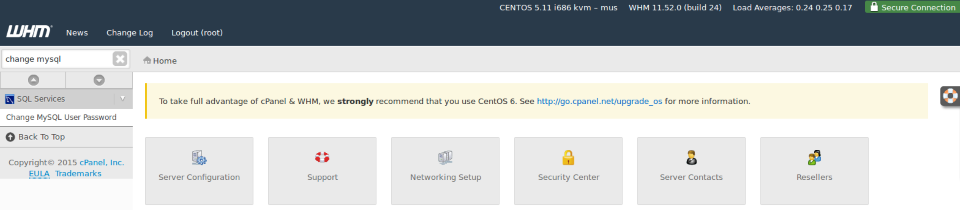
- Select the main MySQL User for the account you want to fix, this will be the same as the cpanel account name (i.e. bookkee6), not a database user (i.e. bookkee6_test).
- Enter the current cpanel password
- Change password
- Done
You now have access to phpmyadmin as normal.
Not sure what this is below, but might be related to this.
- Force a full update from WHM >> Account Functions >> Password Modification
Change cPanel Password in cPanel
- Log into cPanel
- Change your cPanel password to anything random
- Change your cPanel password password BACK to your OLD password, and make sure you have the Synchronize MySQL password box ticked.
* Synchronize MySQL password box might not exist in newer version of cPanel.
pwsync / Password Sync
This needs to be done by your server provider? Not 100% what this is.
Change cPanel Password via WHM (non-root)
- Goto Account Functions > Password Modification.
- Change the password
- After setting the password, it should output text saying the MySQL password was also changed.
root MySQL password
To change the root MySQL password, you would change the password for root itself on the server.
Alternative Options
Login in with the database details
In emergencies you can login using the database username and password.
Application stuck running as administrator even though the admin flag is not set
My xampp control panel was forced to run as an administrator but this option was greyed out (probably because i am not an admin) so i could not revoke the admin privileges.
I clicked on change settings where it prompted me for admin details which i entered, but when i got to the setting 'run as admin' it was not ticked, so i ticked, saved, then unticked and and saved again. this made no difference.
I seached my files for related shortcuts to see if there was a shortcut with the admin flag set there that I had missed. I discovered a shortcut is not needed because windows saves the settings for the binary in the registry.
Solution
I searched the registry for the full path path of the binary:
D:\Documents\websites\design\xampp-control.exe
and it was found in this location (note current user):
HKEY_CURRENT_USER\Software\Microsoft\Windows NT\CurrentVersion\AppCompatFlags\Layers
I have exported this:
Windows Registry Editor Version 5.00 [HKEY_CURRENT_USER\Software\Microsoft\Windows NT\CurrentVersion\AppCompatFlags\Layers] "C:\\Program Files\\COMODO\\COMODO BackUp\\CBU.exe"="RUNASADMIN" "D:\\xampp\\xampp-control.exe"="RUNASADMIN" "D:\\websites\\xampp-control.exe"="RUNASADMIN"
I then deleted the entries that were present, which all were 'RUNASADMIN', this removed the 'run as administrator flag'
I then re-added the xampp control panel to 'run as administrator' and serached for that which then appeared in the new following location (note local machine):
HKEY_LOCAL_MACHINE\SOFTWARE\Microsoft\Windows NT\CurrentVersion\AppCompatFlags\Layers
I cannot also delete these further entries because it comes up with the error so i will recommend running a registry checker. You probaly should be runnign as an adminstrator to delete some of these settings in HKEY_LOCAL_MACHINE
I have exported the second itteration of the key:
Windows Registry Editor Version 5.00 [HKEY_LOCAL_MACHINE\SOFTWARE\Microsoft\Windows NT\CurrentVersion\AppCompatFlags\Layers] "C:\\Program Files\\VLC\\vlc.exe"="DISABLEUSERCALLBACKEXCEPTION" "C:\\Program Files (x86)\\HP\\Digital Imaging\\Fax\\Fax Driver 0.6 Base\\hppfaxprintersrv.exe"="DISABLEUSERCALLBACKEXCEPTION" "D:\\Documents\\Projects\\internet tv\\MaxTV2.0.5\\MaxTV2.0.5.exe"="WINXPSP2" "D:\\Documents\\My Software\\Programs (not diagnostic)\\Divx, DVD, MPEG, CODECS, CD Burning Optical Image Mounting\\Converters\\avs\\AVS Video Converter v8.5.1.551 and AVS.All.Products.Activator.2014.MPT\\avs4you.all.products.activator.2014.(v1.3)-mpt.exe"="VISTASETUP RUNASADMIN"
I searched for another program (C:\Program Files (x86)\HP\Digital Imaging\Fax\Fax Driver 0.6 Base\hppfaxprintersrv.exe) that i founds in the list and it pointed me to
HKEY_USERS\S-1-5-21-3967016955-2814433979-2222813177-1000\Software\Microsoft\Windows NT\CurrentVersion\AppCompatFlags\Compatibility Assistant\Persisted
why should i use wordpress with WHMCS
Hi QuantumWarp,
Thanks for interest in my works. Let's say, whmcs is a good billing system, but has no any ability on content management. If you use whmcs only manage your bills, that's fine. However, that could be a nightmare if you use whmcs to manage your website. Without the ability on content management means you've hard-code your template files line by line for any changes. Meanwhile, WordPress is the most popluar cms on the market for years. Not only because how that friendly to maintenance or how that search engine friendly. But you can found thousands of useful plugins for WordPress which can help improve the system whatever you want.
The bundled package includes one WordPress theme and the WHMCS template 'Responsio+'. You can use it as an out-of-the-box solution to setup your website by integrate WordPress and whmcs. Without the Responsio template, the standalone WordPress theme is no different than all other WordPress theme. That doesn't has any ability to connect WordPress with whmcs. Usually my customers take the standalone theme because they already has the Responsio template but just want to have a new look.
In fact, the Responsio template can run standalone as a pure whmcs based template without WordPress.
-> http://demo.whmcsconnect.com/whmcs/clientarea.php?theme=standalone
Or you can integrate it with any other third-party themes by purchase the optional add-on imSync. Enclosed is another few demos which show you how Responsio work with other third-party themes :
http://demo.whmcsconnect.com/wordpress/enfold/
http://demo.whmcsconnect.com/wordpress/startup/
http://demo.whmcsconnect.com/wordpress/avada/
http://demo.whmcsconnect.com/wordpress/twentyfourteen/
http://demo.whmcsconnect.com/html/fivelayer/
http://demo.whmcsconnect.com/testdrive/the7/
#2002 - No connection could be made because the target machine actively refused it
When you start your Xampp server you ge the floowing error:
#2002 - No connection could be made because the target machine actively refused it.
Stop and start the mysql service. It is most likely caused by a bad shutdown and restarting the service seems to fix the issue.
Change default collation in phpMyAdmin
in phpmyadmin to get utf8_general_ci as default collation:
- Open phpMyAdmin
- Goto home/variables/character
- Change latin1 to utf8
I need to verify this.
Page title is being shown instead of Page Heading
My solution was orginal posted on the joomlashine forum here.
If I modify your instructions to below they work:
Menu Item -> Page Display Tab -> Show page heading -> No
Menu Item -> Options Tab -> Show Title -> Show
My Notes:
'Show Page Heading' option
This option allows you to display a page title based on the menu item and it works as follows. If enabled it will try and display each of the items in order, if one does not exist, it moves to the next:
Page Heading --> Browser Page Title --> Menu Title
To fix my problem:
Per Menu Item
Enter a Page Heading
or
Menu Item -> Page Display Tab -> Show Page Heading -> No
Menu Item -> Options Tab -> Show Title -> Show
* this will use the articles title
Set Options Globally
Global Configuration --> Articles --> "Show Tile" = Show
Global Configuration --> Menus Manager --> "Show Page Heading" = No
* this will use the articles title
Assumptions
I have all article display options (Global Configuration --> Articles) set to Off or do not display. I find this is a neater way to build small websites.
My SPAM Notes
- if an email is sent from an authenticated account, this reduces the chance of the email sent getting tagged as spam
- sending an email that is signed reduces an emails spam score
