Items filtered by date: December 2015
Upgrade Xampp and keep your data
Xampp does not have an inbuilt upgrade mechanism and there does not appear to be any official instructions on how to upgrade your Xampp install in full or just certain aspects such as PHP.
My xampp location is always at:
D:\xampp
- I put it on the D: drive because the amount of files that are created and this made it easier to defrag and keeps it away from my neat C: drive.
Full Upgrade
These instructions will show you how to upgrade your Xampp installation in full and assumes you have used the portable version. I never use the installer.
- Backup the whole xampp folder
- Export the Databases - using one of the options below:
These processes will wipe any date in the target databases
- Copy and Paste
- This requires xampp to be shutdown cleanly.
- This will not work if the source is MySQL and the target is MariaDB etc... and perhaps if the version of the DB are too different.
- Nothing needs to be done at this point
- Command Line
- Dump all databases with the command line.
- This does not suffer from timeouts
- Run one of these commands:
From the xampp shell: mysqldump -u root -p --all-databases > all-db-dump.sql From the command line: D:\xampp\mysql\bin\mysqldump -u root -p --all-databases > all-db-dump.sql NB: These can be used for doing a backup of you databases
- phpMyAdmin
- This requires some modification to your PHP and phpMyAdmin settings to work
- See How to upgrade XAMPP in Windows? Complete Solution. | by Asif Rahaman | Medium
- Copy and Paste
- Uninstall xampp as a service (if enabled)
- Shutdown xampp
- Rename the xampp folder
From: D:\xampp\htdocs To: D:\old-xampp\htdocs
- Download the new portable/zip/7z version of xampp
- from ApacheFriends (SourceForge)
- extract it to where your old installation was and renaming the folder as required.
D:\xampp
- Inside the D:\xampp\htdocs folder there are some xampp only files, just delete them or move them into their own folder just in-case you need them later (they are always in the downloaded file)
- Run the setup batch file
D:\websites\setup_xampp.bat
- Import the databases - use the method you did to export them
- Copy and Paste (this works)
- Make sure that xampp is not running
- Delete the new database files
D:\xampp\mysql\data
- Copy the old database files
From: D:\old-xampp\mysql\data To: D:\xampp\mysql\data
- Start the Xampp control panel
- Start Apache and MySQL
- Run the 'Xampp Shell' (by clicking the button in the control panel)
- Run the command and wait. It might not be quick.
mysql_upgrade
- Command Line
- Import all databases with the command line.
- This does not suffer from timeouts
- Run one of these commands:
From the xampp shell: mysql -u root -p < all-db-dump.sql From the command line: D:\xampp\mysql\bin\mysql -u root -p < D:\all-db-dump.sql NB: These can be used for restoring a backup of you databases
- phpMyAdmin
- Copy and Paste (this works)
- Copy/move all of your website files from the old location to your new xampp folder
From: D:\old-xampp\htdocs To: D:\xampp\htdocs
- Copy my libraries folder and update the libraries (this is only for me)
From D:\xampp\libraries To: D:\xampp\libraries
- tsmarty2c.php GitHub - Gettext plugin enabling internationalization in Smarty Package files.
- gettext - GNU Project - Free Software Foundation - msgcat.exe and msgmerge.exe, (64-bit?? Static)
- These files are not used by xampp but for me and my software development.
- Exit Xampp and make sure it is not running
- Compare/merge your config files (as required)
D:\xampp\php\php.ini D:\xampp\mysql\bin\my.ini D:\xampp\phpMyAdmin\config.inc.php D:\xampp\apache\conf\httpd.conf D:\xampp\apache\conf\extra\httpd-ssl.conf D:\xampp\apache\conf\extra\httpd-xampp.conf D:\xampp\apache\conf\extrahttpd-vhosts.conf D:\xampp\xampp-control.ini
- Additional PHP extensions - Updated versions will probably be required, they are located here:
D:\xampp\php\ext
- Ioncube
- Thread Safe and 64 Bit
- Loader Download | ionCube - Secure and license your PHP scripts with the ionCube PHP Encoder 11.0. Secure valuable code with bytecode compilation, encryption and licensing capabilities.
- Xdebug: Downloads - Xdebug: A powerful debugger for PHP
- Xampp 7.4 (64 bit)
- Xdebug v2.8.1 Thread Safe 64 Bit
- eg: php_xdebug-2.8.1-7.4-vc15-x86_64.dll
- The file has been renamed.
- There is a new 3.x series of xdebug that uses slightly different code in the php.ini but this can be found in the xdebug section of netbeans
- An example file name for the required version in this series is: php_xdebug-3.1.5-7.4-vc15-x86_64.dll
- I have not used v3.x yet but I am sure it will work fine with the right calling code.
- Naming Explained
- x86_64 = 64 Bit
- nts = Non thread Safe
- lack of nts = Thread Safe
- TS (on download button) = Thread safe
- Xampp 7.4 (64 bit)
- Ioncube
- Set Notepad++ as the default text editor
C:\Program Files\Notepad++\notepad++.exe
- Enable Autostart of the Apache and MySQL modules
- Set my folder icons so i can see things easily
D:\xampp D:\xampp\htdocs D:\xampp\libraries
- Put a text file called version.txt in the xampp root folder showing the version installed. This can be useful if things go wrong.
- If you have anything else like SSL certs installed you will need to figure that out yourself.
- Final Things
- make sure PHPMyadmin default collation has been set to your preferred option (mine is utf8mb4_unicode_ci)
- Apply the phpMyAdmin pmahomme template fix
- Restart Xampp
Keep your old xampp files for awhile to make sure you have not missed anything
Links
- Full Upgrade Tutorials
- How to upgrade XAMPP in Windows? Complete Solution. | by Asif Rahaman | Medium
- I had to write this article cause I couldn’t find any complete solution to help people out with updating XAMPP in Windows. Well, finally here is an easy to understand, step by step guide to upgrade XAMPP that actually works. Kudos!
- Covers both the command line and phpMyAdmin options.
- How to update XAMPP for Windows - Update your XAMPP (for Windows) to the latest version with just a few simple steps
- Upgrade XAMPP the Clean Way | Thorsten Frommen - So you want to upgrade XAMPP. Instead of installing the new version on top of the current one, though, here’s what to do to get a fresh and clean install.
- How to Update XAMPP in Windows - LibreTips - XAMPP is an easy to install Apache distribution containing MySQL, PHP and Perl. XAMPP is really very easy to install and to use - just download, extract and start. XAMPP is an acronym, which stand for: X (to be read as "cross", meaning cross-platform) Apache MySQL PHP Perl You can also install them separately and configure them. XAMPP puts all this and more together in a single package which makes it easier to deploy it. Now How to Update XAMPP in Windows without loosing your existing sites and databases.
- How to Update XAMPP to the latest version - Here is how to update XAMPP to the latest version using a basic phpMyAdmin method
- How to Update XAMPP for WordPress & Not Lose Anything - WPMU DEV - Since there's no official documentation to walk you through the process, we've taken it on ourselves to figure out how to do it.
- Upgrading XAMPP - MoodleDocs
- How to copy xampp my sql data from one pc to another pc? | YouTube - This is not a full tutorial and I did not just move individual files, I moved the whole /data/ folder and everything worked.
- How to upgrade XAMPP in Windows? Complete Solution. | by Asif Rahaman | Medium
- Update Individual Services
- MySQL
- How to upgrade MySQL to MariaDB in XAMPP in 5 minutes on Windows – Mike's Draft Article Bin - Here are the steps I used to to upgrad MySQL to MariaDB in XAMPP on Windows in about 5 minutes. After completing this process, MariaDB will look and work just like MySQL.
- Mini Guide: How to Import an SQL File in MySQL - So you already have your backup and decided to restore this on your MySQL database? In this article, we will tackle how to import SQL files in MySQL using a couple of methods.
- PHP
- Upgrading PHP in XAMPP for Windows? - Stack Overflow - How to update XAMPP to PHP 8 properly
- Update PHP in XAMPP and Composer in 1 minute (2022) - Coder Champ - A tutorial on how to update PHP in xampp and composer in less than 1 minute. A step-by-step guide with screenshots.
- How to upgrade Xampp from php 7 to 8 in windows 10 | wecode101 - How to upgrade Xampp from php 7 to php 8 in windows 10
- How To Update PHP Version In XAMPP On Windows | Tutorials24x7 - It provides all the steps required to update and upgrade the most recent release of PHP in XAMPP on Windows 10.
- How to Update PHP Version in XAMPP for Windows - Step-by-Step Guide - How to Update PHP Version in XAMPP for Windows - Step-by-Step Guide,How to Update PHP Version in XAMPP,for Windows
- phpMyAdmin
- How to upgrade phpMyAdmin in XAMPP to latest? - Stack Overflow - How to upgrade phpMyAdmin in XAMPP to latest, without affecting the database, settings, and files.
- How to Update phpMyAdmin - OSTraining - One of our members asked us how to update their phpMyAdmin version. They were running it under Windows/XAMPP.
- OpenSSL
- Heartbleed OpenSSL Bug - This shows you how to update OpenSSL.
- OpenSSL Downloads (Official)
- Binaries - OpenSSLWiki - Some people have offered to provide OpenSSL binary distributions for selected operating systems.
- OpenSSL Windows Binaries - Unnofficial repo of binaries.
- MySQL
- Misc
- mysql_upgrade - MariaDB Knowledge Base - This is a tool that checks and updates your tables to the latest version.
- TS = Thread Safe
- VC = Visual C++
- eg: MSVC15 (Visual C++ 2017)
My Commodore Notes
These are my Commodore notes that don't fit anywhere else.
General Sites
- 8-bit computers collection - MCbx
- Here you will find information about old computers, their parts and peripherals.
- The main objective of this site is to provide information not only about technical specifications of old computers, but also instructions to make an old computer running again as well as how to use the old computers (retrocomputing) and its basic software.
- retrocollector.org - A site for retro games collectors and traders.
- TOSECdev Home - TOSEC - The Old School Emulation Center
- DLH's Commodore Archive - Main Page - An archive of Commodore, Atari and other computer's software and documentation.
- The Centre for Computing History - Computer and Video Game Museum - Cambridge
- The Centre for Computing History is a computer and video game museum based in Cambridge, UK. With a collection of vintage computers and game consoles, many of the exhibits are hands on and interactive.
- The UK Computer and Videogame Museum
- All computers of All types including the Commodore range.
- Information is extensive.
- Vintage is The New Old – Vintage is the New Old, Retro Games News, Retro Gaming, Retro Computing - Vintage is the New Old, Retro Games News, Retro Gaming, Retro Computing
- Zophar's Domain - All latest emulators, emulation news, utilites, savestates, cheats, hacks and more
- Video Games Database. Credits, Trivia, Reviews, Box Covers, Screenshots - MobyGames - MobyGames is the oldest, largest and most accurate video game database for games of every platform spanning 1979-2022.
- Amedeo Valoroso
- Amedeo Valoroso, official website. Electronic projects, Computer programming, Software development. Business Administration and Strategic Management.
- Some cool articles and Commodore related stuff.
- Vintage Computer Federation – VCF — A user group for computer history hobbyists
- Our mission is to preserve computing history through education, outreach, conservation, and restoration. We strive to accomplish this through family friendly hands-on activities at our museum, at regional and global events, and by fostering and nurturing the expansion of our on-line and in-person communities.
- There is an active forum and community
- FREE ROMs Download for GameCube, GBA, WII, GBC, SNES, PS2, PSX, N64 - RomsPlanet - Download game ROMs absolutely FREE on Romsplanet. Play your favorite ROMs on Android, PC and other Devices
- The 8-Bit Guy - The 8-Bit Guy's Website - Home on the web of The 8-Bit Guy who is heavily in to Commodores.
- Internet Archive: Digital Library of Free & Borrowable Books, Movies, Music & Wayback Machine - Excellent source of software and information of Commodore and other old computers.
- TOSECdev Home
- TOSEC - The Old School Emulation Center
- I haven't found their downloads on this site but they are on archive.org
- Commodore and Vintage Computing Shops
- Vesalia Online - The Amiga & Retrocomputing Store (Est. 1987) - Our shop offers a large range of hardware and software products for Amiga, Commodore and other retro systems.
- DataServe Retro
- The aim of our web site is to provide information on the range of 8 bit micro computers we restore and support - the Companies behind the featured machines, their development history, the different model releases and any other information we feel relevant that we have been able to dig up. This information can be found in categories specific to the particular manufacturer, click on an image to take you to the category you are interested in.
- Bought my "Commodore 1531 Datassette Drive & Tape Counter Belt Set C1531DDTCBS" from here, great guy.
- Commodore 16 and plus/4, Mutant Caterpillar Games Ltd Retro Store
- Retro Computers Commodore C16 from eBay Webstore - Purchase Retro Computers Commodore C16 from SellMyRetro.com webstores
- Sell My Retro
- Buy & Sell Retro Electronics Home Computers Arcade & Video Games Consoles
- Trading website dedicated to retro & vintage computers and electronics such as Sinclair, Commodore & Amstrad
- MiniPET 40/80D - Replacement PET Motherboard - MiniPET 40/80D - Replacement PET Motherboard
- Retro ShopBox | eBay Stores
- We are a small business that specialises in restoring vintage computers, electronics, audio HI-FI gear and other specialty items. We also fabricate custom components for old machines. Contact us to find out how we can help you.Like us on Facebook (fb.com/retroshopbox) and follow us on Instagram (@retro_shopbox) for upcoming sales & new products.
- Commodore - Shop - Retro Computing, mostly 8bit. Worlds best selling SD Card interfaces for Commodore C64 SD2IEC+, divMMC Future Sinclair ZXSpectrum, SD2PET CBM PET, Kung-Fu-Flash C64 and the Penultimate+ for the VIC20
- Cespok64 | eBay Stores
- Located in Spain
- Excellent quality of products.
- The owner is very knowledgeable about Commodore hardware.
- Software Archive Wiki - The software is professionally recovered. Usually from magnetic disks using Kryoflux or Nibtools. If available meta data such as pictures of the disks and box content are created.
Commodore Only Sites
A collection of forums, community and ROM sites
- All Commodores
- Commodore Info Page - Start page [en] - This is the Commodore Info Page. On this web page you will find information about Commodore computers, disk drives, datassettes, monitors, joysticks, printers, cartridges, cassette and diskette software, calculators and books. There are also articles about hacking the C64 dtv, transfering data from cassette and diskette to your PC and Emulators like VICE or CCS64. You can look at my Commodore collection, museum or the Extreme Commodore Logo. Stay a while stay for ever...
- Commodore Software - New Files
- Commodore 64 & 128 applications, utilities, tools and more!
- Extensive collection covering C64, C128, VIC20, Plus4, C16, PET & Amiga
- Commodore Computers: C64 VIC20 PET C128 Plus4 – 8 Bit PC's – Commodore: Inventor of the Personal Computer
- This site provides history, manuals, ROM downloads, along with an active user forum for support of your 8 Bit Commodore computers.
- Massive software and documentation library
- A great historical library of all sorts of information.
- Active forum and community
- The Gremlin Graphics Archive
- An archive of exclusive photos, film, media and memorabilia of Gremlin Graphics Limited, a Sheffield based computer and videogame developer responsible for games such as Wanted: Monty Mole, Jack The Nipper, Lotus Esprit Turbo Challenge and the Actua Soccer series.
- GitHub - mist64/cbmsrc: - This repository collects the original source code of various Commodore Business Machines (CBM) computers converted to a modern encoding (ASCII, LF, indentation).
- Commodore Service Manuals (and more!) - Service Manuals (and more, like technical documentation and some magazine articles from the eighties) for 8-bit Commodore computers and peripherals.
- ICPUG
- Independent Computer Products User Group (ICPUG) - Group Details - Plus/4 World
- Plus4 Worlds holding page for their collected assets.
- Long lasting UK based user group. Closed as a physical entity at the end of 1998, nowadays the only real world presence of ICPUG now at what was the Stevenage regional group. The ICPUG library consisted of 10 in the beginning of 1988.
- INDEPENDENT Computer Products Users Group - This web site is dedicated to keeping alive the memory and aims of ICPUG. The National group was closed as a physical entity at the end of 1998. The only real world presence of ICPUG now resides at what was the Stevenage regional group.
- ICPUG Services - What services this club offered
- Commodore Users Group of Ireland
- CUGI - Commodore Users Group of Ireland - Home of the Amiga Ireland event for Commodore users. Check out the event, get involved.
- Commodore Users Group of Ireland (CUGI) Web Pages - Old site
- Software
- commodore16.com Archive - Download some ICPUG disks here
- Newsletters
- Commodore - Newsletters - Independent Commodore Product users Group | bombjack - A very complete list
- Vintage IPCUG Journals 1986-1993, 24 issues. | Retro Antiques Curios - IPCUG Journals 1986-1993, 24 issues. Independent Commodore Products Users Group, (ICPUG) job lot of 34 issues Journals 1986-1993. There are two issues missing, the first of both 1986 and 1989.All issues are in good-very good condition with only minor staining to the covers, mainly on the white issues, there are also a few random pen marks and writing.Also included are 5 company account reports 1986-1990.
- Independent Commodore Products User Group ICPUG set of 39 issues | eBay - Set of 39 issues for ICPUG magazine. First issue in late 1982 running towards end of the 80s, then complete set from 1993.
- scuzzblogdseptember20_0201 Commodore ICPUG - CBM Users. - Commodore ICPUG - CBM Users article and scans
- 6502.org: Documents Archive - ICPUG Newsletter - A collection of useful documents pertaining to the 6502 microprocessor.
- Periodical library | landley.net - Issues of the Independent Commodore Product Users Group newsletter (from the UK). I have the whole of 1986, covering the introduction of the Amiga and the commodore 128, the peak through middle age of the C64, and the decline of the Vic 20 and PET.
- Bob Mockford Online - The Commodore Years - Items not included in other Commodore Years pages. Includes six issues of ICPUG (Independent Commodore Products Users Group) from January to November 1984. Part of a collection of Commodore computers, peripherals and software.
- Re: Any source to download ICPUG disk images? [cbm-hackers mailing list]
- has a link to the wayback machine where you can download some files
- I think the latest working link is 2007 but I am unable to test at the minute because the wayback machine is down.
- davidviner.com: Early UK Computer Magazines
- 1979 also saw the beginnings of IPUG, the Independent PET Users Group, created to provide PET users with a voice that was not affiliated with Commodore. Like the official CBM newsletter, the IPUG equivalent was initially a non-professional, photocopied affair that slowly grew to be more professional, though the frivolous newsletter cover was retained for many years - some of us were sorry to see it go and the later, sanitised version was far from inspirational. During 1982, after the advent of the VIC-20 and with other new CBM machines such as the C64 and 500 and 700 series looming, the name of the publication was changed to ICPUG dropping P for PET and replacing it with CP for Commodore Products. Many names 'famous' within the Commodore arena could be found in its pages including Mike Todd and the aforementioned Jim Butterfield. I even managed to get a few things published there, too. The newsletter flourished through the years that the original Commodore managed to keep its head above water but, a few years after its demise, the C in ICPUG stopped representing Commodore and stood for Computer. Today they still have a website but the newsletter is no longer published.
- Independent Computer Products User Group (ICPUG) - Group Details - Plus/4 World
- Psytronik Software - itch.io
- The software label devoted to releasing new games for classic computer systems! Established in 1990 we pride ourselves on publishing quality releases for retro computer systems presented in high quality packaging.
- Plus4/C16 and C64 titles.
- C128.com | The quest to understand electrons (and ourselves). - C128.com is a owned and maintained by Bil Herd and hopefully one day will attract co-contributors in kind. C16 / Plus4
- Style | we make demos, tools and toys for your Commodore Business Machine | (an NTSC/C64 demo group)
- Online home for the North American/NTSC demo group Style; their releases for the C64, DTV v1, DTV v2, and PC; and their projects including DirMaster and Turbo Macro Pro.
- Also C64 TrueType font can be found here
- C16 / Plus4
- Home - Plus/4 World
- Plus/4 World - Everything about the Commodore Plus/4 and 264 family of computers
- Massive software collection
- Active community and forum
- Commodore16.com – Commodore 16/Plus 4 website to provide support and gaming - This is a wayback machine grab because the site is currently offline.
- Home - Plus/4 World
- C64
- C64 FTP Search @ pokefinder.org - Commodore FTP search engine.
- [CSDb] - The Commodore 64 Scene Database - CSDb
- A site dedicated to gathering as much information as possible about the productions, the groups, the sceners, the events and bbs's in the Commodore 64 scene.
- Massive ROM and software collection with an active forum.
- The hosting center of Commodore 64 maniacs - ROM sharing site amongst other things.
- C64-Wiki
- The C64-Wiki is a project to build a special C64 encyclopedia.
- An excellent source of information on the Commodore 64
- Lemon - Commodore 64, C64 Games, Reviews & Music!
- Lemon64 is your one stop site with anything about everything regarding the popular Commodore 64 computer.
- An active and large forum for the Commodore 64
- C64 Online - Play classic C64 games online! - c64online.com - Play classic C64 games online for free on C64online.com! Online emulation of retro games for Commodore 64 and more.
- Commodore 64 (C64) Preservation Project - The main goal of this project is to archive pristine versions of original Commodore 64 software, including copy protection. A secondary goal and benefit of this will be to catalog and document all the different copy protection methods used. This information will be used to improve emulation, as well as allow remastering of the software onto new disks for you to enjoy on the real thing.
- C64.COM - To Protect and Preserve - A C64 site dedicated to just about everything that is connected to the Commodore 64 (C64). Get your favourite games and demos here!
- PET
- Commodore PET Tape WAV files - Retro computer verzamelaar -Massive list of PET programs in WAV, TAP and PRG format.
- Independent Commodore Library
- The Commodore software library library is amongst the oldest PD software libraries around , it's available free of charge to to all and will gladly help out any 4000 & 8000 series owners . The library originally started life as the ICPUG CBM/PET library . ICPUG was founded in 1978 along with the library and there is a very large range of materials available ( all contributions very welcome ! ).
- All sorts of programs , text files covering a wide range of subjects , extensions to BASIC ( BASIC-AID , PROCEP EDITOR , COMAL ) , utilities .
- Has some Commodore 64 stuff.
- 6502.org: The 6502 Microprocessor Resource - Information, links, and projects for enthusiasts of the 6502 microprocessor.
- Micro-PET
- This is a re-incarnation of the Commodore PET computer(s) from the later 1970s.
- A Commodore PET replica and more - with all new parts in 2022 - GitHub - fachat/MicroPET: A Commodore PET replica and more - with all new parts in 2022
- Micro-PET - Micro-PET Commodore PET extended clone
- GitHub - fachat/MicroPET: A Commodore PET replica and more - with all new parts in 2022
- André's 8-bit pages - Commodore 8-bit 6502 information
- Commodore PET load Matrix Screensaver from tape - Very Satisfying
- Tezza's Classic Computers Articles and Projects - Getting Programs for a Commodore PET
- A classic computer article by Terry Stewart (Tezza). Getting Programs for a Commodore PET
- How to get PET programs found on the internet to a tape that can be read by a Commodore PET
- TPUG Library CD Available – TPUG - As announced at World of Commodore 2009, TPUG has created a CD containing the entire TPUG Disk Library!
- VIC20
- cbmvic.net - Home of the VIC 20 and VIC 1001 serial number registry
- Programming
- GitHub - OldSkoolCoder/Tutorials: Source Code To Accompany the Videos
- Source Code To Accompany the Videos.
- Contribute to OldSkoolCoder/Tutorials development by creating an account on GitHub.
- start [Codebase 64 wiki] - This wiki is the number one source of articles on Commodore 64 programming. You will find source code, tutorials, manuals, notes on clever tricks and hardware quirks and more!
- Commodore development utilities for Windows - CBM prg Studio is a windows application which allows you to write BASIC and machine code programs and create a .prg file from it. The .prg file can then be ran on a real or emulated machine. It also includes a character editor, sprite editor, screen designer and many other useful tools.
- PLUS/4 User port - Commodore.ca: The PET, VIC, 128, 64 & More Forum - Does anyone have information on Commodore plus/4 user port programming maybe with a short example. I am familiar with the Vic 20 and 64 user port programming but the plus 4 has different address locations that I am unfamiliar with. Thanks in advance for any help.
- Commodore Plus/4 and Commodore 16 Memory Map
- GitHub - OldSkoolCoder/Tutorials: Source Code To Accompany the Videos
- Music
- Remix64.com: C64 and Amiga Music Remix Community
- Commodore c64 and Amiga music, remade and remixed! Join our friendly community, and enter a world where the brilliant music from your games and demos is not forgotten.
- Active forum and community
- HVSC - Commodore 64 music for the masses! - High Voltage SID Collection is a Commodore 64 music collection. It is one of the largest and most accurate computer music collections known.
- Remix64.com: C64 and Amiga Music Remix Community
General Notes
- RUN/STOP - C64-Wiki - no description
- By pressing the key RUN/STOP + RESTORE simultaneously a program can also be broken, with this the power-up mode is almost restored again. This e.g. helps, when the Keyboard has been switched off or the key RUN/STOP has been deactivated. After that, the locks are removed. This is almost the same as a hardware reset switch.
- There is no 16k only support - Forum (#18770) - Plus/4 World
- WHY are there no C16k-friendly versions as PRG files of games? Only TAP-games work with that Yape setting directly, and -some- games, like Berks and Aardvark.
- This thread gives a technical reason why you can't take a C16/16K only game on a tape and turn it into a PRG.
- Gamebase
- GameBase is an emulator front-end and database utility. You can use it to catalogue, browse and play all of your favourite old games from the golden age of videogaming.
- GameBase - Universal Emulator frontend and Database Utility | bu22.com - bu22.com - the home of the GameBase frontend and databases.
- GB64.COM - C64 Games, Database, Music, Emulation, Frontends, Reviews and Articles - GB64.COM is the home of The Gamebase Collection of C64 games. Over 15000 games in the online database, Sid Music, Articles and reviews, Forum and extensive links section. GameBase is THE C64 emulator frontend!
- Gamebase C16/Plus 4 Installation Instructions - Plus/4 Encyclopedia - Plus/4 World - Instructions on how to use the Commodore16 Gamebase.
- Gamebase C16 (WIP) November 15, 2008 | commodore16.com - wayback machine link
Misc
- History
- The Duffers’ Guide to 8-Bit Computing #1: Software on Tape – East of the M60
- The first of a new Duffers' Guide, celebrating the joys of 8-bit computing I have recently found a YouTube channel that celebrates the wonder of audio tape. It is headed by a fellow from Lancashire who knows his TDKs from his Maxells, and his chrome tapes from his ferric tapes. What has amazed me is how no two audio cassettes are the same in terms of quality.
- Commodore Plus/4, 16, 264, 364 “TED” Series – The Beginning of the End – Commodore Computers: C64 VIC20 PET C128 Plus4 – 8 Bit PC's
- Commodore Plus 4 and Commodore 16 | The Silicon Underground
- Dan Bowman kindly pointed me to former Commodore engineer Bil Herd’s discussion of the ill-fated Commodore TED machines on Hackaday. Here in the States, few remember the TED specifically, but some people may remember that oddball Commodore Plus 4 that closeout companies sold for $79 in 1985 and 1986. The Commodore Plus 4 was one of those TED machines. So was the Commodore 16.
- What went wrong with those machines? Commodore miscalculated what the home computer market was doing. The TED was a solution to too many problems, and ended up not solving any of them all that well. Arguably it’s more popular with vintage computer enthusiasts today than it was in the 1980s.
- The Duffers’ Guide to 8-Bit Computing #1: Software on Tape – East of the M60
- My Retro Computer - A modern day Commodore 64x PC - Was it a Commodore 64, Vic 20 or an Amiga? Wouldn’t it be fantastic to have a modern day PC in a retro computer shell? Well here at My Retro Computer we have done just that. Order yours today.
- Commander X16
- The modern retro computer.
- The Commander X16 is David Murray aka The 8-Bit Guy’s dream computer, designed to evoke the same fondness and nostalgia many of us had for 8-Bit computers, whilst retaining closeness to the hardware from a programming perspective, unlike the Raspberry Pi and others.
- Plus/4 PSU Modern Black UK - Replacement Commodore Plus/4 Power Supply, UK Plug - Plus/4 PSU Modern Black UK - Replacement Commodore Plus/4 Power Supply, UK Plug
- Cortex Amiga Floppy Emulator - Transform the Gotek Floppy Emulator into an Amiga Floppy emulator
VICE Emulator
- Key Mappings (General)
- 2.8 The keyboard emulation | VICE Manual - There are two ways of emulating the keyboard in VICE and they are described here
- Change keyboard mappings
- VICE --> Preferences --> Input Devices --> Keyboard
- the files are located at:
- /VICE Folder/Your Commodore Device/gtk3_sym.vkm
- /VICE Folder/Your Commodore Device/gtk3_pos.vkm
- Soft reset: Alt + F9
- When you soft reset VICE it does NOT resets the Tape counter
- Hard reset: Alt + F12
- When you hard reset VICE it resets the Tape counter
- You can add a key for 'Press PLAY on datasette' which is NOT assigned by default
- Help --> Hotkeys
- Key Mappings (+4)
- Joystick Fire: Numpad 0
- Run/Stop: End
- Shift Lock: Caps Lock
- Take a Screenshot = Pause
- Files end up in the VICE /bin/ folder
- Esc:
- Commodore Key: Left Ctrl
- Key Mappings (C64)
- C64 VICE Front-End – Waiting for Friday
- This has a image of the key mappings for the C64 used in VICE.
- The aim of this project was to create a front-end for Commodore 64 emulation using VICE. One of the primary problems with emulators (especially for machines from the ’80s) is that there was no standard keyboard arrangement. In this project I took a broken Commodore 64 computer and replaced the motherboard with a PIC microcontroller based board which interfaces the keyboard and both joystick ports (including ADC for the paddles) to a modern full-speed USB 2.0 interface.
- RUN/STOP: Esc
- RESTORE: PgUp
- CONTROL: Tab
- Commodore Key: Left Ctrl
- With the default english keymap file, RUN/STOP is mapped to the CAPS LOCK key, and RESTORE is mapped to the PAGE UP key.
- C64 VICE Front-End – Waiting for Friday
- Monitor
- VICE Manual - 12 Monitor
- The VICE emulator has a complete built-in monitor, which can be used to examine, disassemble and assemble machine language programs, as well as debug them through breakpoints.
- It can be activated by using "Activate monitor" from the menu.
- The monitor will either run in a separate window, or in a terminal emulation program (such as rxvt or xterm) when "native monitor" has been enabled in the settings.
- No sound
- Problem with winVice+sound... - Commodore 64 (C64) Forum - A thread with a few suggestions.
- When you reset the emulator, the tape counter is reset, so to disable it:
- If using the older Win32 interface, it's in Settings -> Datasette settings -> uncheck 'Reset Datasette with CPU'
- If using the GTK interface, it's in Settings drop menu -> Settings -> I/O Extensions -> Tape port devices -> uncheck 'Reset datasette with CPU'
- SDL vs GTX
- Use SDL as it is better
- Which one is better: SDL or GTK? - info4geek
- For those who want to get started in application programming, I will recommend GTK.
- For those who want to get started in programming video games, I will recommend SDL.
- Vice SDL version - my thought (Windows OS) - Commodore 64 (C64) Forum
- SDL is preferred
- VICE - A ‘Beginners Guide’ to Compiling and using the commodore 64 - Raspberry Pi Forums
- SDL is newer
YAPE emulator
- Key Mappings
- Quick Debugger: Shift + F9
- This will allow you to see tape counter.
- Once the game has loaded, the tape counter will read: A simple tape counter (simply the offset in the TAP or WAV file) TAPE
- 000000000 the underlined ones are equivalent to commodore tape counter (Tape Counter + one and lots of extra preciseness).
- Full Throttle =
- Tape
- Play: F5
- Stop: Shift + F5
- Resets
- Run/Stop + reset: TAB + F11
- Equivalent to the one on the real machine
- Jumps to the machine language monitor without losing memory contents and BASIC programs and variables.
- Soft reset: F11
- Equivalent to pushing the white RESET button of a 264 computer. You will not lose the memory contents only BASIC programs and variables.
- If a program masks the RST vector, you may not be able to restart the emulated machine this way.
- Hard reset: SHIFT + F11
- Equivalent to turning the power on and off in a real machine in that it clears all the RAM contents
- Forced reset: CTRL + F11
- Will always jump to the ROM reset vector, even when it's disabled.
- Great for debugging.
- Drive reset: no shortcut key
- Eventually drives may crash, too, so they can be reset here, all at once or individually.
- This is the equivalent of turning the drive off and then on.
- Run/Stop + reset: TAB + F11
- Escape: ` (tilde)
- Commodore Key: Left Ctrl
- Control: Right Ctrl or Insert (for laptops)
- Shift Lock: Caps Lock
- Run/Stop: Tab
- Home: Home
- Pound (£): Delete
- Pound Sign / Hash (#): Shift + 3
- Inst/Del: BackSpace
- Cursors Arrows: Cursor keys
- Quick Debugger: Shift + F9
- Joystick Mappings
- These are the key mappings when the josytick is emulated through the PC keyboard.
- Joystick Move: Cursor keys or Numpad 2, 4, 6, 8 (selectable via the Input dialog window)
- Joystick Fire: Numpad 0
- Issues with Joystick then try one of these settings:
- Settings --> Input setup --> Configure keyboard & Joystick --> Windows input Method = Message Queue - positional keymap
- Settings --> Input setup --> Configure keyboard & Joystick --> Emulation via keyboard --> port 1/2 = Cursor keys
Commodore Computer Repairs
These are my nots on trying to repair my Commodore computers and there various issues.
- https://plus4world.powweb.com/forum/25481
- MIK
- Q: Unlucky Nightmare! I've had it happen and I'm sure many people have. A second hand Plus/4 gives up the ghost after being powered on for a short while, from maybe not being used for many years! Something I can not explain but it's happened to me once before now with a second hand P4. Everything was running sweet and then BOOM, black screen. Never fixed it as I'm running out of dead machines to fix working ones.
- A: Sounds like the CPU.
- MIK
- If you can see anything on the screen right now such as messed up text and stuff then I would of gone for the TED also but a totally black screen is normally the CPU.
- SVS
- Unit 1551 #9 can work only if a unit 1551 #8 is connected and turned on. This means that a 1551 #9 cannot work even if a 1541 #8 is connected to Plus4;
- The drives (any type) have to be turned on and initialized *before* to turn on the Plus4;
- crock
- Right to the problem, the CPU is just as prone as the TED to a premature death, and a likely cause of your black screen but it is not the only thing. The kernel, PLA, *any* ram chip, any component in the reset circuit or the crystal will also cause the same effect, so don't lose hope yet.
- MIK
- Commodore Plus/4 Specifications
- Modulator - Analogue RF Channel 36
- Processor - MOS 7501/8501 @0,885/1.76 MHz
- Memory - 64 KB RAM (upgradeable) and 64 KB ROM
- OS - BASIC 3.5
- Dead/Non-Responsive Serial Port
- Scenario:
- I was using my commodore plus4 for a couple of days to capture tapes using TTAPSERV.PRG and an XE cable which worked well and then all of a sudden it stopped working.
- I can see communication using VC1541 and a XE cable, but it is inconsistent and cannot be used.
- The inconsistent transfer error is what I got when I used the wrong parallel port mode or a parallel port that was not compatible check the motherboard of the PC
- It is either the serial port has failed or the parallel port
- NB: If your adapter never worked from the beginning, the most likely cause is the printer port is not compatible with the X range of adapters.
- Checklist
- Check the parallel port with something to make sure it is not faulty
- Port Tester
- Parallel Printer
- Try all different port modes available in the BIOS
- XE Adapter
- check for dry joints
- could be the diodes on my XE adapter as they are
- Commodore Drive
- Check the serial port with a known good piece of commodore hardware (+4/C16/C64)
- could be the IC controlling the serial bus in the commodore drive
- could be the diodes near the serial port which apparently is common fault
- check the physical connection of the serial port as sometimes the pins become dry-jointed etc.
- Check the parallel port with something to make sure it is not faulty
- Scenario:
- Commodore 8 Bit Repair - VCF 2012 | YouTube | bilHerd - Part 1 of 2: From VCF East 2012 - Workshop on diagnosis and repair of vintage 8 bit computers; PET through C128. Presenters Rob Clarke and Bil Herd (both ex Commodore employees) demonstrate existing tools and methods for troubleshooting yesterdays computers.
- Diag264 - Diagnostic tool for Commodore 8-Bit Machines
- This document describes operation of the Diag264 diagnostic tool and harness. It can be used to assist in the identification of faults with RAM, ROM, I/O & CPU ports, and TED registers. It has been tested on a wide range of 264 series (aka TED) machines, including some non-standard configurations and PAL and NTSC machines. This includes the C116, Commodore 16, C232 and Plus/4, and even a V364!
- The design and operation of Diag264 is closely modelled on the operation of the cartridges available for the 64/128 and VIC-20. One of the aspects that I was most keen to copy was the functionality of the Dead Test Cartridge of the 64. The primary use of this cartridge was to find RAM issues in a machine that otherwise appeared dead.
- Classic computer Commodore plus 4 repair and testing | YouTube | Phil Kruman - Repairing a classic computer - The Commodore Plus/4 computer is more difficult than most of the 1980's micro's due to its short production run and Commodore only processors. As an alternative, I try an Italian made CPU daughterboard with surprising results for this ailing classic computer.
- Commodore Plus/4 repair and demonstration | YouTube | Artic retro - I finally got my hands on a couple of Commodore Plus/4 machines. One of them not working. In this video I do a repair job, some restoration and then a demonstration of the working plus/4 machine with a few games.
- Commodore 16 and 'Device Not present' error - Forum (#35118) - Plus/4 World
- I have picked a Commodore 16 a few days ago from a local sale. The machine looks OK and will boot up normally. Problem is when I want to use my SD2IEC connected to the serial port, I'll just get a 'Device Not Present' error message while trying to load the SD2IEC browser. I have tried also with a 1571 Disk Drive but same message . What this can be? Faulty chip?
- Diagnosis of this hardware issue
- Commodore Plus/4 Repair & Restoration – Adam's Vintage Computer Restorations
- A while back I got my hands on my first Commodore Plus/4, yet another 1980s 8-bit computer to add to my collection. The machine was in good condition and came with several accessories and its original box, however it was sold as "untested".
- After checking that the PSU was working OK, I did a quick power-on test – the computer seemed to output video, but only displayed a “garbage” screen with flashing blocks and lines, and various artefacts which changed on reset. The unit required repair.
- C64 "Searching for $" repair (serial bus issue) | YouTube | bwack
- Two days ago I picked up a breadbin style Commodore 64. It worked, but the disk drive loading was intermittent. Next day it was almost impossible to get directory listing and later it was impossible.
I swapped CIA chips, no change. I swapped C64's, bingo. Problem is within the new C64 and not the drives. - According to the service manual, the serial bus should be checked. On the serial bus, in both ends, there are 7604 buffers. They are like the amplifiers of the VIA (in the 1541 drive or VIC20) and CIA chips (C64). This had ofcourse failed and desperatly i borrowed one from another drive. I promise i promise i promise to replace with new one soona and clean up the rework. :)
- Two days ago I picked up a breadbin style Commodore 64. It worked, but the disk drive loading was intermittent. Next day it was almost impossible to get directory listing and later it was impossible.
- Commodore Plus/4 and temperatures - Davide Bucci
- Is temperature a big deal? Spoiler: Nope.
- An in-depth teardown to look at this issue.
- Repair of an Commodore Plus/4 (264) ! - Stone Oakvalley Studios - One Crazy Multi Talent - A loving restoration of an unwanted Plus4
- IC Chip Removal
- How to remove chips without damaging the circuit board | Yourube | Adrian's digital Basement
- It can be tough to remove through hole ICs from boards without causing any damage. I'm using a desoldering iron, so if you don't have one, you will need something to remove solder. (Braid, manual pump, etc.) These usually leave some solder behind on double sided boards making it very hard to get chips out without causing damage.
- I use a combination of removing as much solder as I can from the bottom and hot air on the top to get the chips out without causing any damage.
- Makes it look easy.
Commodore Disk Transfers
The best kit setup to have (in order)
- Commodore 1571 Disk Drive + ZoomFloppy
- Commodore 1541 Disk Drive (with parallel mod) + ZoomFloppy
- Any Commodore Disk Drive + Any X-Cable
Buy from
- ZoomFloppy – RETRO Innovations - The official website. You can buy the device from here.
- Commodore c64 128 user port parallel adapter + 1541 drive parallel port | eBay | cespok_64 - This seller does loads of cool stuff
These are my notes on how to transfer or image disks to and from a real Commodore Floppy disk.
Recommend Methods To Image Disks
- Copy Protected Disks (Disk to Image):
- PC (Windows) + 1571 + ZoomFloppy/XUM1541 + NIBTools + Images in G64 format
- PC (Windows) + 1541 (With Parallel Port Mod) + ZoomFloppy/XUM1541 (With Parallel Port Option) + NIBTools + Images in G64 format
- Copy Protected Disks (Disk to Emulated Disk):
- PC (Windows) + 1541/1571 + Pi1541 + Maverick (GCR Nibbler Copier) + Images in G64 format (will not do all copy protections)
- Normal Disks (Disk to Image):
- PC (Windows) + 1541/1571 + ZoomFloppy/XUM1541 + NIBTools + Images in D64 format
- Normal Disks (Disk to Emulated Disk):
- Commodore Computer + 1541/1571 + Pi1541 + DraCopy/Maverick (Fast Data Copier) + Images in D64 format
- Normal Disks (Files to Image):
- PC (Windows) + 1541/1571 + ZoomFloppy/XUM1541 + CBM-Transfer + Images in D64 format
Transfer Methods
There are some basic transfer methods I have discovered and they fall into the following groups below. Most of these methods require a real Commodore 1541 Disk Drive and they will not copy protected disks unless mentioned.
The instructions sets of the various methods for controlling the 1541 will vary, and so will the features they offer (i.e. Sector-to-Sector copying).
Directly connect a 1541 to a PC (Disk to Image)
- PC (Windows) + 1571 + ZoomFloppy + NIBTools (can do copy protected disks)
- PC (Windows) + 1541 (With Parallel Port Mod) + ZoomFloppy (With Parallel Port Option) + NIBTools (can do copy protected disks)
- PC (Windows) + 1571 + XUM1541 + NIBTools (can do copy protected disks)
- PC (?) + 1541 + KryoFlux + Their own software (can do copy protected disks)
- PC (?) + 1541 + SuperCard Pro + Their own software (can do copy protected disks)
Directly connect a 1541 to a PC (File Transfer)
If you select all files it can work as if the disk is real standard DOS floppy disk for storing files etc. Programs with custom loaders (most full-disk games and demos) should be copied as disk images because they do not store their data in standard files.
- PC (DOS) + 1541 + Parallel Port Adapter + Star Commander
- PC (Windows) + 1541 + Parallel Port Adapter + CBM-Transfer
- PC (Windows) + 1541 + Parallel Port Adapter + Vice Emulator + (File Transfer Software | BASIC)
- PC (Windows) + 1571 + ZoomFloppy + File Transfer Software
- PC (Windows) + 1541 (With Parallel Port Mod) + ZoomFloppy (With Parallel Port Option) + File Transfer Software
Real Commodore, Real 1541 and an Emulated 1541 (Disk to Emulated Disk)
In this method creating a disk images is done by the fact we are emulating a real 1541 drive which stores the disk as an image. These methods will probably work when you want to copy disks between 2 real 1541 drives attached to a Commodore computer and if you really need too for some reason, a virtual 1541 to another virtual 1541.
You can substitute the 1541 with a another Commodore drive model of your choosing.
- Commodore computer + 1541 + Pi1541 + Disk Copier Software (can do copy protected disks)
- Commodore computer + 1541 + SD2IEC + Disk Copier Software
- Commodore computer + 1541 + VC1541 (Parallel Port Adapter and PC) + Disk Copier Software (I am only guessing about this one but I don't think it will work)
- Commodore computer + 1541 + 64HDD (Parallel Port Adapter and PC) + Disk Copier Software (I am only guessing about this one but I don't think it will work)
Real Commodore with a twin disk drive attached (BASIC)
I only mention this for completeness as I came across the following BASIC command
Copy the whole disk in drive 1 to the disk in drive 0 (on a dual-drive floppy only):
COPY D1 TO D0
- COPY - C64-Wiki
- The BASIC COPY command with logical drives can be used to copy between units of a dual disk drive (drives that use a single device number and two logical drives in that). I'm not aware any of them that could be connected to the plus/4 easily.
- Examples of a suitable drive is probably the CBM PET 8050, 4040 etc..
Build your Commodore disk imaging setup in Windows
You must follow the 'Proper power-on sequence' as outlined here, also read these warnings
These instructions assume you have a Windows 10 PC, although not tested in Windows 11 and Windows 7 they might work. I will be installing all of the software you might use whether or not you use it to keep the instructions easy to follow.
- Turn on your Windows 10 PC
- Download
- OpenCBM
- Transfers files/images to/from a real CBM drive connected via an 'X-cable' on the parallel port or USB via ZoomFloppy/XUM1541.
- Win NT/2K/XP, and Linux/i386 kernel driver and development library to control serial CBM devices, such as the Commodore 1541 disk drive, connected to the PC's parallel port via a XM1541 or XA1541 cable. Fast disk copier included.
- Successor of cbm4li
- Contains offical firmware for ZoomFloppy.
- Releases are in a sub folder in the repo, not in the releases section.
- C1541 / VICE (SDL Version)
- A utility from the VICE emulator that works with CBM Image Files (ie: D64,D71,D81 files) NEW! CBM-Transfer 1.22 now supports latest releases..
- VICE is an emulator collection which emulates the C64, the C64-DTV, the C128, the VIC20, practically all PET models, the PLUS4 and the CBM-II (aka C610). It runs on Unix, MS-DOS, Win32, OS/2, Acorn RISC OS, BeOS, QNX 6.x, Amiga, GP2X or Mac OS X machines.
- Get the SDL version
- CBM Transfer (CBMXfer)
- An open-source GUI for OpenCBM, VICE, NIBTools and several other command-line utilities for transferring files and working with disk images.
- NIBTools
- Utilities to transfer images via parallel port. Supports protected disks.
- OpenCBM
- Create a folder C:\commodore
- Install OpenCBM
- Unzip OpenCBM to (This is a temporary folder)
C:\commodore\opencbm\
- Navigate to this folder
- Run the following command (doesn't have to be run from the command prompt). This will install the software to C:\Program Files\opencbm\
C:\commodore\opencbm\install.cmd
- When successful you will be prompted with some instructions
I could install the necessary USB drivers if you like
- Option 1 - You have a ZoomFloppy
- Insert the ZoomFloppy as instructed
- Wait a moment for Windows to recognise the device
- Press 'y' and then Enter
- Press any key to continue . . .
- (optionally) Update the ZoomFloppy firmware by running (doesn't have to be run from the command prompt)
C:\commodore\opencbm\firmware-update.bat
- Press any key to continue . . .
- Unplug your ZoomFloppy
- Option 2 - You don't have a ZoomFloppy
- Press 'n' and then Enter
- Press any key to continue . . .
- Option 1 - You have a ZoomFloppy
- Add the OpenCBM folder to the system PATH. If you need help follow the instructions here
C:\Program Files\opencbm\
- Create a folder to stored your imaged disks
C:\commodore\floppies\
- Unzip OpenCBM to (This is a temporary folder)
- Install VICE for the C1541 utillity
- Extract the VICE download to
C:\commodore\vice\
- Run one of the emulators such as x64sc.exe to make sure it works
- Extract the VICE download to
- Install NIBTools
- Extract the downloaded package to
c:\commodore\nibtools\
- (optional) Add this folder to the system PATH.
- If you need help follow the instructions here
- This is if you are going to use the Nibtools from the command line.
- Extract the downloaded package to
- Install CBM-Transfer
- Extract the downloaded package to the folder
C:\commodore\cbm-transfer\
- There is no a separate setup that needs to be run even though this is what some istructions say. It must be for an old version.
- Run
C:\commodore\cbm-transfer\CBMXfer.exe
- If you get an error as follows, you need to perform an additional step, if not, skip this step
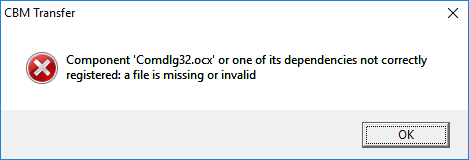
- How to Fix the 'comdlg32.ocx' missing Error on Windows? - Appuals.com
- The comdlg32.ocx file is a part of the Visual Basic Runtime suite and it’s not located on your computer by default.
- This guides you through fixing the issue
- I located the file on one of my other computers, but this one should be fine.
- The file should be located at one of these locations:
C:\Windows\System32\comdlg32.ocx (x32) C:\Windows\SysWOW64\comdlg32.ocx (x64)
- Get a copy of the file from another one of your PCs or the Appauls article above and place it in the correct folder for your version of windows
- Open an command prompt in Administrator mode
- Navigate to the relevant folder from above.
- Run these 2 commands - They might generate an error but ignore it.
regsvr32 /u Comdlg32.ocx regsvr32 /i Comdlg32.ocx
- How to Fix the 'comdlg32.ocx' missing Error on Windows? - Appuals.com
- Now run CBMXFer.exe
- Upon first running you will get a dialogue box which can be ignored because we are fixing it in the next step

- Under 'CBM-Transfer Options' (which should popped up automatically)
- Set the various 'Utility Paths' which we installed earlier as follows:
OpenCBM: C:\Program Files\opencbm\ Vice, C1541: C:\commodore\vice\ NIBTools: C:\commodore\nibtools\
- Set the default 'Left' directory in the menu item 'Local Paths'
C:\commodore\floppies\
- Set the various 'Utility Paths' which we installed earlier as follows:
- Extract the downloaded package to the folder
- (optionally) You can delete the folder below if you want, but I keep it because it has the documentation in it and a test script.
C:\commodore\opencbm\
- Done
Using your Windows setup to image Commodore disks
You must follow the 'Proper power-on sequence' as outlined here, also read these warnings
Now the software is setup, it is now time to use it to save those disk you have. I will mention all of the methods I know of and it is up to you to choose which is most appropriate with the disks and equipment you have.
Connect and Test the drive
- Connect your Commodore drive to your chosen adapter (we will use ZoomFloppy) to your PC as prescribed here
- You can use other adapters to connect your drive
- For connection issues relating to the X Series of cables, see my article Commodore Tape Transfers | QuantumWarp
- You can only use XM1541 or XA1541.
- XA1541 is better.
- Test your drive is on and working by trying these commands
cbmctrl detect - checks the drive is there (might be only ZoomFloppy) cbmctrl reset - resets the drive cbmctrl status 8 - Will output some information about the drive
Making the Images
Now it is time to insert your disk that you want to image
- OpenCBM - d64copy.exe
- This will only work to copy 1541 formatted disks (D64)
- Navigate to
C:\commodore\floppies\
- Run the command
d64copy 8 test.d64
- OpenCBM - imgcopy.exe
- This is stilll under development and is not as stable as d64copy
- This can be used to create D64, D71, D81 etc..
- NIBTools - nibread.exe
- Requires a 1571, or 1541 with parallel port mod
- Will do copy protected disks
- If you have a parallel connection in your Commodore drive, or a 1571 you can enable the "Use NibTools" option and create additional image types NIB, NBZ or G64 in a similar fashion. NibTools has many options, so please refer to the Nibtools documentation for correct usage of the various switches.
- Navigate to
C:\commodore\floppies\
- Run one of these commands
nibread test.nib nibread test.nbz (same as above, but compressed)
- Convert NIB to G64 or D64 disk files
- These NIB/NZB can be converted to G64 or D64 as required. Unless needed you should always convert the disks to .G64 as this can handle protected disks and is a better format.
- You use nibconv.exe to change the format or removed the compression.
- How to use NIB Disk Image Files | Commodore 64 | YouTube | Basic Bites
- Using NIB files with your C64/1541 emulator: what they are, and how to easily convert them to G64/D64 floppy disk images.
- As always a very clear and concise video.
- nibread.exe can be tweaked with advanced options when edge-case disks are not working. 95% of disks should image with the default settings.
- CBM-Transfer
- This is a GUI for all of the above software and most functions can be done through this frontend.
- Are using a X-Cable?
- There are several different types of X-Cables. I recommend you use an "XM" or "XA" type for use with windows. Other types may not work.
- XA is better.
- I prefer to use this software.
- Easy Disk copy
- To make a D64 image from a disk (uses d64copy.exe)
- Make sure NO files are selected in the RIGHT pane,
- then click the "<-" button.
- You will be asked for a name to save the image (the Disk Title will be the default).
- If you have a 1571 dual-sided floppy, simply change the extension to D71.
Installing and Using links (sort)
- Installing a ZOOMFLOPPY in 2022 | YouTube | Basic Bites
- How to connect a Commodore Disk Drive to your Windows PC, and backup diskettes to D64 & NIB disk images using OpenCBM & NIBTOOLS.
- This video is so easy to follow and I have based some of my instructions on it. Please watch this as it will answer most questions.
- ZoomFloppy with NIBTOOLS | YouTube | Hey Birt!
- In the third part of this series on the ZoomFloppy we look at using NIBTOOLS to back up out copy protected disks.
- An in-depth description of issues that might occur between 1541 and other formats of disks when imaging.
- Install cbmxfer (CBM-Transfer) on top of OpenCBM 0.4.99.104 on Win7 (x64, 64 bit) | YouTube | Spiro Trikaliotis - A video showing what the author of CBM-Transfer does, but it is not very clear.
- OpenCBM, CBMXfer: how to install XUM1541 drivers on Windows 10
- In this video tutorial, we see how to connect the XUM 1541 adapter to the PC and how to install the XUM1541 drivers on Windows 10.
- Based on an old setup but mentions Comdlg32.ocx is missing
Software
- Fast Disk Copiers (Disk to Disk)
- DraCopy
- GitHub - doj/dracopy: DraCopy and DraBrowse - Both Plus4 and C64 versions are here.
- DraCopy (Plus 4) | plus4world
- DraCopy | csdb.dk (C64)
- Plus4
- Based on Fcopy
- Shows sector by sector copy
- Browser is D64 aware
- FCOPY
- C64
- Apparently got around some disk protections
- Many different version https://csdb.dk/search/?seinsel=all&search=fcopy&Go.x=0&Go.y=0
- Commodore Software - Fcopy v3.0
- The story of FCopy for the C-64 – pagetable.com
- DraCopy
- Nibblers (Low Level Disk Copiers) (native)
- Maverick
- C64
- Is by far the more advanced copy program. very handy program.
- [CSDb] - Maverick Copy by Angels (1999) - Commodore 64 Tool: Maverick Copy by Angels. Released on 1999
- Maverick - C64 Copy ProtectionC64 Copy Protection - Maverick is one of the best software copiers for the C64. Maverick V2.0 was originally called ‘Renegade’ but was forced to change their name for copyright reasons. The last legitimate version is v5.04
- Also has a Fast Disk Copier (sector by Sector)
- Has a GCR Nibble mode
- Fast Hack'em
- C64
- [CSDb] - Search for Fast Hack'em - CSDb
- Fast Hack'em Parameter List - C64 Copy ProtectionC64 Copy Protection - Fast Hack’em v6.04 Parameter List Here is the list of the parameters found in Fast Hack’em version 6.04, There are 189 parameters: Fast Hackem 6.04 Parameters List by Craig A. Ernster
- Fast Hack'em v9.5a - Commodore Software - Fast Hack'em v9.5a by Mike J. Henry and the Basement Boys is I believe the last version of the awesome Commodore 64 copying arsenal.
- Fast Hack'em - Wikipedia
- Fast Hack'em is a Commodore 64 fast disk/file copier, nibbler and disk editor written by Mike J. Henry and released in 1985.
- The most popular feature of Fast Hack'em was its ability to produce copies of copy-protected commercial software. When using the nibbler, disk copying is done on a very low level, bit-by-bit rather than using standard Commodore DOS commands. This effectively nullifies the efficacy of deliberate disk errors, non-standard track layouts, and related forms of copy prevention
- Ultrabyte Disk Nibbler
- Ultrabyte Disk Nibbler | C64 Copy Protection - Ultrabyte has quite a few version. From the ads 2.1, V4, V5 and V6. Early version where out in 1985 including routines to copy Electronic Arts titles. V4 included a powerful new GCR Nibbler and 105 parameters. V5 now copied Rapid Lock protection and had 205 parameters including VMAX protections. Finally V6 now has 305 parameters.
- Maverick
- Other Copiers
- Archiver-Copy - Software Details - Plus/4 World - AKA Archiver Copy. Copy between any combination of tape and disk.
- Commodore Software - Disk Copiers - A list of disk copiers.
- Utility/Copy - Software - Plus/4 World - A collection of copiers for the C16/+4
- Utility/Disk - Software - Plus/4 World - A collection of disk utilities for the C16/+4
- Commodore 64/128 - Model 1551/1541 Test/Demo-Diskette | Daniel's Legacy Computer Collections
- There are a few PRG on the utility disk supplied with your Commodore drive
- SD.BACKUP.PLUS4 / Single-Drive Backup for PLUS 4 systems
- These programs are designed to run on the indicated computers with a 1541 disk drive. They allow backup diskettes to be created on a system with only a single 1541 disk drive. They work by first reading from the source diskette and then writing to the destination diskette in a series of diskette `swaps`.
- GUI
- CBM-Transfer / CBMXFer
- GitHub - sjgray/cbm-transfer - GUI for OpenCBM and others to transfer and view Commodore disks and files.
- The CBM-Transfer Homepage
- An open-source front-end to several command-line utilities for transferring files and working with disk images.
- CBM-Transfer makes using those utilities easy by providing a familiar windows interface that removes the need to learn the commandline syntax of each program.
- CBM-Transfer also includes a multi-format file and picture viewer.
- Windows based
- Uses the OpenCBM driver for Windows 10, a utility from VICE and NIBTools and has some of its own binaries for copying
- Commodore 1541 Disk Drive connected via parallel port
- This is a front-end
- CBMX-Transfer is a front-end to several command-line utilities for transferring files and working with disk images. CBM-Transfer makes using those utilities easy by providing a familiar windows interface that removes the need to learn the commandline syntax of each program. CBM-Transfer also includes a multi-format file and picture viewer.
- A PC running Windows 95 or higher (see note below). Tested working on Windows 10.
- Written in Visual Basic
- CBM-Transfer (aka "CBMXfer") is based on GUI4CBM4WIN (G4C from now on) and is a lot more improved
- CBM-Transfer / CBMXFer
- File Transfer
- Star Commander
- The Star Commander homepage - The Star Commander is the ultimate DOS shell that can handle the image file formats of the C64 Software Emulator.
- DOS only
- Has a copy disk option, but this might just be sequential copying of all files present on the disk
- Not updated any more - 2010-01-11 v0.83
- Commodore 1541 Disk Drive connected via parallel port
- Commodore 1541 Project - Part 6 of 6 - Using Star Commander | YouTube
- This is a short - a VERY short - look at how to use the Star Commander software to transfer disk images between the PC and the 1541 Disk Drive. Just giving the basics of how to create an image that you can use in an emulator, and how to create a REAL disk from an image.
- really easy to watch and follow.
- Supports XE1541, XA1541 and others.
- How to get Star Commander working under Windows XP - Commodore 64 (C64) Forum - On one of my web pages, I have written a text in Swedish about how to get Star Commander working under Windows XP. Somebody asked me to translate it into English and so I just did.
- How to use the XA1541 and Star Commander | YouTube | 16mmDJ
- Star Commander Manual (eng).pdf - The manual in a PDF.
- Commodore Software - File Copiers - A collection of copiers for the C64
- Commodore 64 Drive on PC | YouTube | Tech Tangents - The XA1541 cable and Star Commander makes it super easy to work with C64 disks on PCs!
- Commodore 1541 Project - Part 6 of 6 - Using Star Commander | YouTube | boredwithusernames
- This is a short - a VERY short - look at how to use the Star Commander software to transfer disk images between the PC and the 1541 Disk Drive. Just giving the basics of how to create an image that you can use in an emulator, and how to create a REAL disk from an image.
- C64 Making Disk Images - Old Skool Style Longplay | YouTube | Greymousedoesstuff
- In this tutorial I show you how to work with disk images for my trusty Commodore 64, pin out for a simple X1541 cable, BIOS Parallel Port settings, finally transferring disks using DOS running Star Commander v0.82 and a 1541 II drive.
- Very long but seems to cover everything.
- Star Commander
- Imagers
- CBM-Transfer / CBMXFer
- See above
- OpenCBM
- see below
- NIBTools
- Low-level disk "nibbler" utilities using parallel port cables, or 1571 drive
- Commodore 64 (C64) Preservation Project - NIBTools Homepage
- Commodore 1541/1571 disk image nibbler
- A specialist setup of hardware and software which will recover protected disks
- GitHub - markusC64/nibtools - This old GitHub page has some basic commands and list the adapters it will support.
- NIBTools Downloads
- d2d64 – Preserving your C64 disks - World of Jani
- I needed a program to transfer C64 disks to .d64 images with a good overview of the process, but more importantly, it had to be fast and with minimial interaction to be used for reading disks in large batches. I ended up making a modified version of Nibread which i decided to call d2d64 so it would not be mixed up with the original Nibread. Nibread is part of the Nibtools utilities by Pete Rittwage at the C64 Preservation Project.
- D64it Plus4 - Software Details - Plus/4 World
- Plus4 / PRG
- Creates D64 images and transfer them into mass storage devices.
- CBM-Transfer / CBMXFer
- Drivers
- OpenCBM
- A package of core utilities as-well as drivers and firmware for the ZoomFloppy/XUM1541 and several other related devices.
- GitHub - OpenCBM/OpenCBM
- OpenCBM download | SourceForge.net - Download OpenCBM for free. Win NT/2K/XP, and Linux/i386 kernel driver and development library to control serial CBM devices, such as the Commodore 1541 disk drive, connected to the PC's parallel port via a XM1541 or XA1541 cable. Fast disk copier included.
- OpenCBM Changelog | Spiro
- Win 7/8/10, and Linux/i386/AMD64 kernel driver and development library to control serial CBM devices, such as the Commodore 1541 disk drive, connected to the PC's parallel port via a XM1541 or XA1541 cable. Fast disk copier included. Successor of cbm4linux. Also supports the XU1541 and the XUM1541 devices (a.k.a. "ZoomFloppy").
- Contains firmware for the ZoomFloppy
- Has copying programs in it.
- OpenCBM
- File Management
- 64Copy
- By Peter Schepers
- 64COPY is an all-purpose DOS and C64 emulator file manager, modelled after Norton Commander, and runs under the Windows DOS VDM (32-bit or lower), and in real DOS. The 64-bit editions of Windows have no DOS VDM, so you will need to install a DOS-like emulator like DOSBox. It specializes in converting and manipulating emulator files between various formats, as well as a very flexible 6502 disassembler. 64COPY does not do any communication to the 1541/71/81 floppy drives to read disks
- Latest v4.45 2014
- DirMaster: a d64 editor and more | Style64
- A Windows-based GUI application designed to help Commodore enthusiasts explore and manage their disk image collections.
- DirMaster supports common (and uncommon) emulator disk image formats (such as .d64, .d81, .d2m, etc), almost every native Commodore archival format (such as .arc, .sda, .lnx, etc), and many native graphic formats (such as koala, doodle, amica, etc).
- DirMaster was designed to give users a perfect blend of familiar appearance (e.g. natural looking disk image contents using the PETSCII character set) and modern GUI functionality (e.g. drag and drop, opening multiple disk images at once).
- Extact PRG from the D64 easily with this.
- 64Copy
- Commodore Emulators (Can connect directly to a real 1541)
- Vice Emulator
- Commodore 1541 Disk Drive connected via parallel port
- I am not sure how reliable this is reliable
- Vice Emulator
- 1541 Emulator
- VC1541 (Hardware Emulator software)
- 1541 Drive emulator you run on your PC (supports X1541 or XE1541)
- This works with any Commodore that has the serial port.
- Copy from the real disk to an Emulated disk
- Use native Commodore disk copying software or commands to copy from the real disk to an image on the emulated drive.
- 64HDD
- A serial bus and disk drive emulator
- Will run with either X1541 or XE1541 cables
- 64HDD in action | youtube | Psylicium - I found an old IBM Thinkpad laptop in the trash a couple of months ago, and decided to turn it into an emulated floppy drive for my Commodore 64, using 64HDD. This is a short video of what it does :)
- 64hdd for real dummies! - Commodore 64 (C64) Forum - I've no idea if this is going to be of any use to anyone, but I had a lot of trouble getting 64Hdd to work. I managed to figure out most of this either myself, or by googling.
- See this article for more information Commodore Tape Transfers | QuantumWarp
- VC1541 (Hardware Emulator software)
Hardware
- 1541 Emulator
- SD2IEC (Hardware Emulator device)
- This connects direct to a real Commodore computer
- Commodore 1541 Disk Drive connected to the commodore computer
- Use native Commodore disk copying software or commands to copy from the real disk to an image on the emulated drive.
- How to Copy C64 Disks between SD2IEC and Real Drives | YouTube | Jan Beta
- A little tutorial video about how to copy .D64 disk images from an SD2IEC (or equivalent device) to a real floppy disk using a 1541 disk drive (and also vice versa).
- Set SD2IC to Device 9 (non permanent)
- OPEN 15,8,15 - Opens channel 15 for device 8
- PRINT#15,"u0>CHR$(9) - this send the command to change the drives address to 9
- CLOSE 15 - Closes channel 15
- Use DraCopy on a real C64
- sd2iec (firmware) - C64-Wiki - This page describes the functionality of the sd2iec firmware including disk commands that can be issued from the Commodore.
- Does not support G64 images
- Pi1541
- Fully supports:
- Fast Loaders
- D64
- G64
- Pi1541 Official Homepage - Pi1541 is a real-time, cycle exact, Commodore 1541 disk drive emulator that can run on a Raspberry Pi 3B, 3B+ or 3A+.
- Pi1541 - C64-Wiki - A description of the Pi1541
- The Pi1541 Disk Drive – breadbox64.com - A great article on a beautiful looking device.
- Fully supports:
- Raspberry Pi
- RaspberryPI models comparison | Comparison tables - SocialCompare - Compare Raspberry Pi Zero 2 vs Raspberry Pi 400 vs Raspberry Pi 4 vs Raspberry Pi 3 A+ vs Raspberry Pi 3 B+ vs Raspberry Pi 3 vs Raspberry Pi 2 vs Raspberry Pi Zero vs Raspberry Pi
- Raspberry Pi 3 B+ Comparison with 3B and More! - Latest Open Tech From Seeed - Released in 2018, the raspberry pi 3B+ was the third ever seemingly capable upgrade to the raspberry pi 3B. With the 3B and Pi 3B+ having significant advantages over the Pi B+ and Pi 2, one would wonder what’s the difference between the 3B and 3B+?
- SD2IEC (Hardware Emulator device)
- PC 1541 Adapters
- ZoomFloppy Adapter
- Based on XUM1541 developed by Nate Lawson.
- ZoomFloppy brings Commodore disk archival into the 21st Century, bridging the gap between the both the IEEE-488 and IEC-based disk intelligent Commodore™ disk drive line and contemporary personal computers. Taking up the baton from the ever-popular X*-1541 line of parallel port interfaces, ZoomFloppy provides complete functionality for newer machines running multitasking and multi-user operating systems and those systems lacking the legacy parallel port upon which the X*-1541 interfaces depend.
- ZoomFloppy Set Up | YouTube | Hey Birt!
- Follow along as we wrap a case around a ZoomFloppy board, install the USB driver and OpenCBM software on the PC as well as learn how to back up a floppy disc to a .d64 file. There is a lot more you can do with a ZoomFloppy, if you have questions let me know in the comments below.
- In this video he uses GUI4CBM4WIN to transfer files.
- ZoomFloppy will always be compatible with the XUM1541 firmware
- ZoomFloppy – RETRO Innovations
- Excellent description of this product and it's features.
- How is the Zoom Floppy different then the XU1541?
- Performance
- 25-second backup without optimizing (parallel transfer, needs cable in drive).
- Still faster even for serial xfers.
- Functionality
- supports Burst Nibbler protocol via nibtools. Allows raw g64 backups (read and write). Works with vmax/epyx etc etc.
- Reliability
- interrupt xfers in the middle (^C), start another transfer, and everything gets reset and restarted properly
- Supports infinite holdoff
- IEEE-488 Support
- ZoomFloppy is one of a few solutions for USB access to the IEE-488 drives, and the only one that understands PET/CBM IEEE commands.
- Can talk directly to Commodore Disk drives such as the PET 4040 and PET 8050.
- Future Expansion
- All signals are available on the X5 Expansion Port.
- only 7 KB used out of 32 KB FLASH on microcontroller
- How does ZoomFloppy compare to a XUM1541 device?
- ZoomFloppy is an implementation of an XUM1541-compliant interface. XUM1541 specifies a protocol that is used to transfer data from the interface to the OpenCBM libraries. In many cases, the terms can be used interchangeably, though they do not mean exactly the same thing. Incidentally, ZoomFloppy is partially named after the “xum” in XUM1541, which many people pronounce as “zoom” .
- Performance
- How to use ZoomFloppy – The WP Guru - ZoomFloppy is an ingenious contraption by Nate Lawson which lets you connect real Commodore disk drives via USB to modern computers.
- ZoomFloppy adapter can access CBM Commodore PET Dual drives (i.e. 4040/8050)
- ZoomFloppy – RETRO Innovations - homepage
- ZoomFloppy review – Vintage is The New Old
- This seems to be a next generation adapter that works with everything including PET drives.
- I have not used this but included it because it keeps popping up
- Commodore Software - CBM Transfer v1.22a - CBM Transfer v1.22a by Steve J. Gray (Released Sept. 13th, 2021) - This is an excellent Windows based program for transfer files from a real Commodore 1541/71/81 to a PC using either the Zoom Floppy or USB based XUM cable.
- XUM1541 Setting up guide | load64.com
- ZoomFloppy from Box to using in 10 minutes. | YouTube | Steve's Real World - Unboxing and use of a ZommFloppy
- A ZoomFloppy, PixelBook Go, and Raspberry Pi - marcbilodeau.com - The ZoomFloppy is an essential tool for any serious Commodore 64 enthusiast. Learn about it and how to set one up with a Pixelbook Go and Raspberry Pi.
- Getting two ZoomFloppies to Work on the Same Windows 10 Box - Realm of Zoggins - You have probably made poor decisions in life when you come to the conclusion that you need so many Commodore drives hooked up to your PC that you need more than one ZoomFloppy, but here I am to tell my story.
- XUM1541-II
- Building and testing a XUM1541-II adapter for connecting a Commodore 1541 floppy drive to a PC | YouTube | Artic retro - In this video I build a XUM 1541-II adapter that is based on the ZoomFloppy adapter.
This makes it possible to connect a 1541 floppy disk drive to the USB-port of a modern PC, and copy floppy disks over to that PC, or do other disk-operations using OpenCBM commands. - KryoFlux (PC Adapter)
- KryoFlux Products & Services Ltd. - Homepage
- SuperCard Pro (CMBSTUFF)
- CBMSTUFF SuperCard Pro - Homepage
- I have not used these and they are hard to get hold of.
- Burst Nibbler
- The package came with software to be run on the Commodore C64
- The connection cable is the same pinout of the ZoomFloppy (i am guessing)
- Commodore 1541 Parallel Cable with ZoomFloppy & Burst Nibbler Demo | YouTube | Steve's Retro Gaming - This video shows a mix of ZoomFloppy/Burst nibbler hardware and software and how they can be mixed and matched when using the parallel mod on a Commodore 1541.
- [CSDb] - Burst Nibbler V1.9 by Octagon (1988) - Commodore 64 Crack: Burst Nibbler V1.9 by Octagon. Released on 1988
- Burst Nibbler for Commodore 64/128 Datel Parallel Cable & Software Zoom floppy compatible - GameDude Computers
- Deep Scan Burst Nibbler! Zoom floppy compatible Powerful Software
- The notes below explain how the ZoomFloppy and this Burst Nibbler gets the un-modified data to make perfect backups.
- The Burst Nibbler system is probably the most powerful disk copier available for the Commodore computer.
- It gains its power by using parallel data transfer. With standard nibblers the data is read from the disk and decoded into a standard format before being transferred to the host computer by the serial bus. This is all well until it comes across some non-standard data on the disk. Because it can't recognize the code it is unable to decode into the form needed for serial transfer. With parallel transfer the data is read from the disk and transferred directly to the host computer without the need to decode it. This is achieved because the Burst Nibbler System is actually hardware and software package. The hardware consists of a parallel cable that plugs into the computers user port. The other end of the cable plugs into the Via chip socket inside your disk drive. The software is a powerful Nibbler control program with various parameter settings to maximize results.
- Transfers raw GCR Code via cable!
- Fitted in minutes usually no soldering!
- Only package to copy up to 41 tracks!
- Will copy a whole disk in under 2 mins!
- Full and half tracks copied - no problem!
- Make a perfect copy every time!
- Fitting involves lifting the 6522 Via chip inside the drive, inserting it into the socket on the cable and plugging the whole assembly back into the socket, the other end just plugs into the user port and has a through connector for your other hardware.
- Parallel Port Adapters (XE1541/XA1541/etc....)
- These have been covered extensively in this article Commodore Tape Transfers | QuantumWarp
- They are an old and slow way of connecting to Commodore drive
- XU1541
- The xu1541 | Spiro's home on the web - Homepage
- Originally developed by Till Harbaum
- This project is now dead and you should not use these adapters anymore unless you have one already.
- The xu1541 was the modern way to connect CBM IEC bus devices to todays USB equipped PCs (The more modern alternative is the XUM1541).
- It was meant to replace the printer port solutions based on the so-called original x1541 cable.
- It provides a means to send low level IEC commands forth and back via the USB. PC software developed to support this interface may then directly access the disk drive and the contents of a disk inserted. It should also be possible to access other IEC devices like printers. Currently e.g. the git version of the OpenCBM software supports this interface.
- XUM1541
- Developed by Nate Lawson
- The firware and schematics are released as Open Source
- ZoomFloppy is based on this.
- Introducing xum1541: the fast C64 floppy USB adapter | rdist
- I’ve been working on a project in my spare time that I’m now ready to announce. It is a USB interface for the C64 1541 floppy drive, which allows it to be connected to a modern PC.
- The xum1541 (pronounced “zoom”) is built from a modified version of the xu1541 firmware.
- It is a USB full speed device and supports high-speed parallel cables.
- The hardware USB support significantly speeds up transfers.
- It will support mnib (aka nibtools), which provides low-level imaging to backup copy protected disks. I’m most excited about this feature since it is critical to archiving original floppies for the C64 Preservation Project.
- XUM1541 Homepage | Nate Lawson - Nate's original prototype page.
- Nate recommends buying a ZoomFloppy prebuilt.
- A GitHub XEUM1541 project
- GitHub - tebl/C64-XUM1541: Simple PCB for building a XUM1541 - A device for copying data to and from Commodore 1541 disk drives using a modern computer.
- GitHub - tebl/C64-XUM1541-II: An updated version of my C64 XUM1541, - this supports the newer XUM1541 firmware and comes with a few extra goodies.
- OpenCBM/xum1541 at master · OpenCBM/OpenCBM · GitHub
- Official XUM1541 firmware
- Win 7/8/10, and Linux/i386/AMD64 kernel driver and development library to control serial CBM devices, such as the Commodore 1541 disk drive, connected to the PC's parallel port via a XM1541 or ...
- ZoomFloppy Adapter
- Commodore Drives
- 1541
- Commodore 1541 - Wikipedia
- Disks formatted on the 1541 are compatible with the 1551
- You can only change the devices ID number permanently with a hardware mod.
- the default device ID is 8, but this can be changed to 9 and possible 11.
- You can use software to change the device ID temporarily
- Both theses change methods are written in the user manual.
- Commodore Pet can read 1541/1551 formatted disks
- Readers' Feedback: Commodore 1541 Disk Drive Device Number Update
- Commodore Disk Drive Device Number Update (From Compute! Issue 50 / July 1984)
- Covers hardware mod and software method, both mentioned in the user manual (page 48)
- The 1541 demo disk that was included with your drive also contains a program to change device numbers. LOAD the program DISK ADDR CHANGE then RUN. The user prompts will tell you what to do.
- If you feel uncomfortable changing the device number using the hardware method, the same thing can be achieved with a software (program) modification. Here is the procedure:
- Turn off all disk drives
- Turn on the disk drive whose device number you want to change
- Type and enter the following commands:
CLOSE 15: OPEN 15, 8, 15 PRINT # 15, "M-W", CHR$(119) CHR$(0) CHR$(2) CHR$(n + 32) CHR$(n + 64) CLOSE 15
- Change the n in the PRINT#15 command above to the device number you want to assign to the disk drive. It might be best to limit the device numbers to the range between 9 and 14.
- Note the syntax of the PRINT#15, "M-" … command. Contrary to the instructions in the 1541 user's manual, do not include the colon after the memory-write (M-W) command. If the colon is included, the device number change will not be successful.
- Now you can turn on the other drive(s), and start processing.
- The 1541 demo disk that was included with your drive also contains a program to change device numbers. LOAD the program DISK ADDR CHANGE then RUN. The user prompts will tell you what to do.
- Change Device Number - Software Method (From Manual / Pg48)
- The device number is selected by the drive by looking at a hardware jumper on the board and writing the number based on that jumper in a section of its RAM. Once operation is underway, it is easy to write over the previous device number with a new one.
- The Code
FORMAT FOR CHANGING DEVICE NUMBER: PRINT#file#,"M-W:" CHR$(119) CHR$(0) CHR$(2) CHR$(address+32) CHR$(address+64) EXAMPLE OF CHANGING DEVICE NUMBER (FROM 8 TO 9): 10 OPEN 15, 8, 15 20 PRINT# 15, "M-W" CHR$(119) CHR$(0) CHR$(2) CHR$(9+32) CHR$(9+64)
- "HOW TO" change the 1541 drive assignment. | AmiBay
- Every now and then i see that people are wondering how to change the 1541's drive assignment from say,8 to 9. So here is a little write up on how to do it, with pictures and a little hand drawn diagram.
- This tutorial show you how to add your own DIP switches to your drive.
- The 1541 demo disk that was included with your drive also contains a program to change device numbers. LOAD the program DISK ADDR CHANGE then RUN. The user prompts will tell you what to do.
- Ruud's Commodore Site: 1541 - Ruud's Commodore site, information about Commodores and old PCs. This particular page is dedicated to the 1541 hardware and how it works.
- Commodore 1541 - Wikipedia
- 1541-II
- Commodore 1541-II DIP switches - The Silicon Underground
- Commodore's 1541-II disk drive has a pair of DIP switches in back. Here's how to set the Commodore 1541-II DIP switches so you can run more than one drive.
- It shouldn’t strictly matter how you connect the drives, but Commodore recommended plugging drive 8 straight into to the computer. Plug drive 9 into drive 8. If you need help connecting them, see my earlier post on connecting Commodore disk drives.
- For what it’s worth, the switch settings are the same on a 1571 or 1581 drive as well.
- Device 12 - Changing the Commodore 1541 Default Device Number To Anything! | The Commodore Room - In this video, we change the 1541-II device number to start at 12 rather than the default 8. This way, you can avoid the lengthy process of software device number changes and easily daisy chain a couple dozen 1541's together!
- Commodore 1541-II DIP switches - The Silicon Underground
- 1551
- Commodore 1551 - Wikipedia
- Disks formatted on the 1551 are compatible with the 1541
- You can only change the devices ID number permanently with a hardware mod.
- the default device ID is 8, but this can be changed to 9 and possible 11.
- You can use software to change the device ID temporarily
- Both theses change methods are written in the user manual (age 71).
- Commodore Pet can read 1541/1551 formatted disks
- Change Device Number - Software Method (From Manual / Pg71)
- The preferred way to temporarily change the device number of a disk drive is via a program. When power is first turned on. the drive reads an 110 location whose value is controlled by a jumper on its circuit board, and writes the device number it reads there into memory locations 119 and 120. Any time thereafter, you may write over that device number with a new one, which will be effective until it is changed again, or the 1551 is reset
- The Code
FORMAT FOR TEMPORARILY CHANGING THE DISK DEVICE NUMBER: PRINT#15,"%n" Where n = 8 or 9 EXAMPLE Here is a program that sets any device number: 10 INPUT "NEW DEVICE NUMBER"; DV$ 20 IF NOT (DV$ = "8" or DV$ = "9") THEN 10 30 OPEN 15,8,15, "%R"+DV$: CLOSE 15 If you send only the % sign, the device number will toggle between 8 and 9.
- The 1551 demo disk that was included with your drive also contains a program to change device numbers. LOAD the program DISK ADDR CHANGE then RUN. The user prompts will tell you what to do.
- Commodore 1551 and Plus 4 Update | YouTube | OldSkoolCoder - A simple repair for a 1551 not reading disk because the head is jammed.
- Commodore 1551 Disk Drive - Peripheral - Computing History - Originally known as the SFS481, and designed specifically for the Commodore Plus 4, it is in appearance like a charcoal grey 1541. The drive plugs into the cartridge slot of the machine, using its own wired in interface.
- Commodore 1551 - C64-Wiki - A small article on this unique drive.
- Commodore 1551 - Hardware - Plus/4 World - The Commodore 1551 floppy drive is a rare beauty. Designed for the Commodore 264 series, it borrows the nice black look of the Commodore Plus/4. It connects through the parallel port, unlike the more common 1541 drive, which had a serial connection.
- Commodore 1551 Academic - The Commodore 1551 (originally introduced as the SFS 481) was a floppy disk drive for the Commodore Plus/4 home computer. It resembled a charcoal-colored Commodore 1541 and plugged into the cartridge port, providing faster access than the C64/1541 combination. Commodore reportedly planned an interface to allow use of the 1551 with the C64, but it was never released.
- Commodore 1551 - Wikipedia
- 1571
- The internal RAM of this drive is sufficient to load a complete track into memory which is require to beat some copy protections.
- A 1571 can backup protected disks natively becasue it can read the a whole Track into RAM including read errors.
- A parallel mod on a 1571 just speeds the drive up. I have not seen anyonbe who has done this mod so I could be wrong.
- Parallel Port mod
- This is mainly done on the 1541 thought it can be done on the rest of the drives with varing levels of difficultly.
- It allows greater speed for transfers but it main feature is it allows direct access to the GCR data so copy protectsion can be imaged as-well. See Burst Nibbler notes above for more information.
- Commodore c64 128 user port parallel adapter + 1541 drive parallel port | eBay
- I know you have to add the parallel mod onto a 1541 to allow nibbling and it gives it speed increase. But I see on the mod 1571, does this mean you can apply this parallel mod to a 1571 for increased speed?
- Yes, it can be used in a 1571 also, but in this case you can't use a header connector because the space inside is limited and you may need to raise the cover a little.
- The 1571 has also the "burst" mode that can be used to increase speed and burst nibbling without parallel connection, so the mod in the 1571 is not very useful.
- Disk Misc
- Converting a Commodore 1541 or 1570 Drive into a 1551 – pagetable.com - The 1551 is the weird outlier in the family of Commodore disk drives: It is the only drive using the “TCBM” bus instead of Serial or IEEE-488. And what’s even weirder? 1541 and 1570 drives converted into 1551s!
- 1541 vs 1551 vs 1571 etc..
- Commodore 5.25" Floppy Disk Drives - 1551/1541 | YouTube | Dan Wood - A look at my mid 80's Commodore floppy disk drives. The famous Commodore 1541 drive for the Commodore 64, and the rare Commodore 1551 parallel drive for the Commodore Plus/4.
- Commodore Disk Drive 1551 vs. 1541 Speed Comparison | YouTube | jimboblivesforever - Comparison of loading speeds of the Commodore VC 1541 Disk Drive and the very rare Commodore 1551 Drive for the 264 series computers like the C16, C116 and Plus 4.
- Inside Commodore DOS - OCR.pdf | devili.iki.fi - A technical dive into the 1541 Disk Drive and is aimed at programmers.
- Rescuing Floppy Disks - Archiveteam - This page is meant to be a clearinghouse for various options that a person or group of reasonable technical ability could use to rescue data from floppy disks. If any of these options seem daunting, a number of people have offered to accept floppy disks and pull the data using these tools.
- 1541
Commodore BASIC/Disk Commands
- COPY - C64-Wiki
- Copy the whole disk in drive 1 to the disk in drive 0 (on a dual-drive floppy only)
COPY D1 TO D0 or possibly COPY D8 TO D9
- The BASIC COPY command with logical drives can be used to copy between units of a dual disk drive (drives that use a single device number and two logical drives in that). I'm not aware any of them that could be connected to the plus/4 easily.
- Examples of a suitable drive is probably the CBM PET 8050
- Copy the whole disk in drive 1 to the disk in drive 0 (on a dual-drive floppy only)
- To load and show directory
LOAD"$",8 LIST
- To load a PRG and execute it
LOAD"TTAPSERV.PRG",8 RUN
- DIRECTORY - C64-Wiki
- BASIC 3.5+ (i.e. C16 and Plus4)
- DLOAD - C64-Wiki
- BASIC 3.5+ (i.e. C16 and Plus4)
Notes
- General
- Misc
- Transferring Commodore 64 Disks to Modern Formats | Diginoodles - This is a description of how I was able to convert over 200 Commodore 64 1541 floppy disks to a number of .D64 archive files, readable with any of the modern C64 emulators. I did this transfer of ancient data close to 20 years ago, but hopefully the information may stil be useful for anyone who may want to do this.
- Commodore History Part 7 - Disk Drives | YouTube | The 8-Bit Guy
- Copy Protection
- Telling the story of the Commodore 64, Copy Protection, and Disk Copiers | Commodore Copiers Copy Protection - Telling the story of the Commodore 64, Copy Protection, and Disk Copiers
- ZoomFloppy with NIBTOOLS | YouTube | Hey Birt!
- In the third part of this series on the ZoomFloppy we look at using NIBTOOLS to backup copy protected disks
- He is using a 1571 and it works with no modification because the drive has enough internal RAM to load a whole track at a time which is required to beat some copy protections.
- You can use a 1541 but it requires a hardware modification and ZoomFloppy with the Parallel Port option.
- Simple Commodore 64 Disk Protection: Copy that Floppy, Remove Anti-Piracy Measures | YouTube | 8-Bit Show And Tell
- The is a really easy video to watch and show you how to defeat some copy protections.
- This guy uses the software Maverick utilising both the 'Fast Data Copier' (Sector by Sector copier) and the 'GCR Nibbler Copier' for copying dodgy sectors.
- The "I Am The C-64" tutorial programs for the Commodore 64 have anti-piracy disk copy protection, despite being written in BASIC, and it's enough to thwart simple "fast" disk copiers. We go through the steps of making a copy of the disk on a real 1541 and KAO 5.25" floppy disk with the help of Maverick's disk nybbler, and then go a step further and "de-protect" the program so a nybbler is no longer necessary.
- commodore 64 - How can I view an Error Info Block in a D64 image? - Retrocomputing Stack Exchange
- How do I copy a real disk with an error as protection? - Commodore 64 (C64) Forum
- Some useful information and starting points here
- Mentions the following software
- [CSDb] - Disk Tool V5.0 by The Light Circle (1986) - Commodore 64 Crack: Disk Tool V5.0 by The Light Circle. Released on 1986
- [CSDb] - Disk Error Check Utility by Kracker Jax Protection Busters - Commodore 64 Tool: Disk Error Check Utility by Kracker Jax Protection Busters
- [CSDb] - Underground Network by Mike J. Henry (1984) - Commodore 64 Tool: Underground Network by Mike J. Henry. Released on 1984
- [CSDb] - 64Copy V4.46 Beta by Peter Schepers (2015) - Other Platform Commodore 64 Tool: 64Copy V4.46 Beta by Peter Schepers. Released on 21 October 2015
- Create a Blank Disk Image
- Pi1541 - Page 124 - Commodore 64 (C64) Forum - At the top of this page it gives the instructions on how to create a blank D64 and G64 image both from the Commodore and from the Pi1541.
- Create a blank .c64 disk image for the Pi1541 or SD2IEC | retroCombs - Create a blank .c64 disk image for the Pi1541 or SD2IEC
- Use VICE Emulator (This can create any type of blank image except TAP and T64 for obvious reasons)
- Run the emulator
- File --> Create and attach an empty disk image
- Set the following options
- Select a suitable location such as your desktop
- At the top, fill in the Name field with a suitable name such as 'blank_disk'
- No spaces are allowed in the filename.
- I dont know if all lowercase is better for filename.
- At the bottom, select the image type (ie D64/G64)
- Don't touch anything else unless you know what they are for (I don't)
- Click Save
- Close VICE
- Disk Images
- NIB is an archive of a floppy disk, it is not a virtual disk file. it contains the GCR data recorded of the disks surface.
- D64 is the standard and basic disk image.
- D64 reader/writer with support for extended tracks - Commodore 64 (C64) forums - A discussion on the D64 image format.
- Cannot be used to store copy protected disks.
- This format stores all the data from a disk in a structured manner but it is not a 1-1 representation of the disk. Only data from standard tracks in standard locations is kept.
- G64
- Is a format that that can handle copy protected disks.
- It is made from the raw GCR stream (GCR Pulses from the magnetic media).
- GCR-encoded disk image format
- Contains all the extra information such as errors on the disk and so is more full and accurate image of the disk.
- This format is needed for copy protected disks.
- The C64 file formats list | 64Copy Central - This is a page of all the various disk image formats and links to their specifications.
- Disk Image - C64-Wiki - This is a page of all the various disk image formats and links to their specifications.
- 17 The emulator file formats | VICE Manual - This chapter gives a technical description of the various files supported by the emulators.
- Commodore 64 file types - Commodore 64 (C64) Forum - Can someone please explain exactly what the following game files are - d64, .t64, .g64, .p00, .p01, .p02, .prg, .tap, .crt.
- Introduction to the various Emulator Formats | petlibrary.tripod.com
- This page and the pages it refers to can be found in the C64 download folder ( formats.zip ) . It is taken directly without any modifications from the 64copy package by Peter Schepers which can be found in the PC tools section of the fairlight site , in the PC section .
- Programming information | Fairlight
- Hardware information about the 1541 and the Commodore 64.
- This page has the formats.zip. Formats is Peter Scheper's (author of the excellent conversion program 64Copy) contribution to enlightening us about the structure of the different formats commonly used on the C64 and the emulators. The text has grown covering more and more, so the overview was slightly lost. To solve this, Peter split the file into one file for each format description. What you get here is a ZIP file containing them all.
- Ruud's Commodore Site: disk images
- Disk images are a copy of the data of a floppy on another carrier, like a hard disk or an USB stick. These images can be used by programs like Star Commander, VICE, X1541 and several C64-emulators
- A basic explanation of the different Commodore image types.
My Evolis New Pebble Card Printer Notes
I have an 'Evolis New Pebble' Card printer (a.k.a Pebble 2) and these are my notes (and solution) for getting this printer to work on a Windows 10 PC.
Running a Evolis New Pebble (a.k.a Pebble 2) on Windows 10
This is my easy solution
- Install and use Pebble 4 Windows 10 drivers (Pebble 2/3/4 share the same driver,)
- Connect the Pebble on to a HP JetDirect Ex Plus (J2591A) Print Server.
- Set the print server up on your network
- Install the printer in Windows 10 using a standard TCP/IP port with the IP of the print server and then select the Evolis Pebble driver.
My Research
- Driver
- Pebble 2/3/4 printers share the same driver.
- My Pebble 2 does not have a USB socket, but works with the Pebble 4 driver for windows 10
- According to the manual, to install printer on LPT
- Do not connect the printer
- Install drivers
- Manually add the printer using 'Add Printer'
- Pebble 4 default driver location
C:\Program Files\Evolis Card Printer\Drivers Pebble4
- Driver Error - accessio.sys
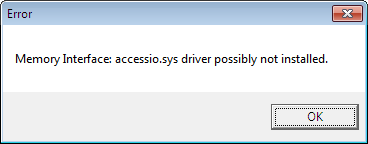
- This is caused by using the and old version of the driver.
- Install and use the Pebble 4 driver to fix this.
- Printer Port
- The Pebble 2 is very fussy about what printer port it likes. So if at first you cannot communicate with the printer it possible is the printer port.
- I have my printer connected to an old PC with the port set to ECP+EPP and I get communication.
- I am also running Windows 10 using the Pebble 4 driver.
- Consider getting an old print server (IEEE 1284 compatible) as this will resolve any printer port issues you have and will put the printer on the network.
- Old PCs tend to have more compatible parrallel ports such as my Foxconn Winfast MCP61SM2MA-ERS2H Socket AM2 Motherboard
- Use a Print Server
- This allows you to use a Pebble 2 as a network printer.
- This fixes any issues of printer port compatibility.
- Modern PC's printer ports seem to have issue with older kit. I think this is because they are not fully IEEE 1284 compatible.
- I use a HP JetDirect EX Plus (J2591A)
- How can I connect my printer to my corporate network? | Evolis - This suggests 2 printer servers.
- IEEE 1284 - Wikipedia - A parallel port that supports 1284 supports ll parallel port modes so is very compatible.
- SPP/EPP/ECP - How Parallel Ports Work | HowStuffWorks - Learn how parallel ports operate and how they came about.
- Parallel Port 'Plug and Play' is disabled by default in Windows 10
- I could not get this to work with the Pebble 2, I don't think the Pebble 2 is Plug and Play.
- Setting up a printer to use an LPT port in Windows 10 - How to enable Plug and Play
- Enable Plug and Play for parallel port devices - Windows Server | Microsoft Docs - Describes how to enable the Plug and Play feature on devices that use a parallel port device.
- When you set this option, it stays ticked, even after reboots.
- Ribbon
- What does YMCKO mean?
- YMCKO refers to a 5-panel ribbon. Each letter matches up to a panel color:
- Y Yellow
- M Magenta
- C Cyan
- K Black
- O Overlay
- YMCKO refers to a 5-panel ribbon. Each letter matches up to a panel color:
- Evolis Printer Ribbons - Pebble 2 3 4
- Fast delivery for all your Evolis Pebble 2 3 4 Printer Ribbons and Supplies.
- Ribbons for use with the Evolis Pebble 2, Pebble 3 and Pebble 4 ID card printers
- This means that the Pebble 2,3 and 4 all use the same Ribbons. I also think the Dualys also uses these ribbons.
- What does YMCKO mean?
- Maintenance
- General
- Evolis Pebble4 Troubleshooting Guide - BadgePros.com - Evolis Pebble4 Troubleshooting Guide - BadgePros.com
- Open Question My Evolis Pebble 4 isn't printing. | Fixya
- Cleaning
- Cleaning your Evolis Pebble 4 printer | Denver ID Card Printers | YouTube
- Reset the clean counter without a clean kit
- I did not have a cleaning card so i just used a normal card so I could clear the 'Clean Printer' error which is automatically triggered after 1200 prints but cleaning should be done every 1000 cards.
- This is not recommended to do, but if you want to get the printer working before spending any money on it, this is a valid thing to do.
- Change Ribbon
- Evolis Printers - How to Change A Print Ribbon | YouTube
- The supply spool is at the back (near card hopper) and the take-up spool is at the front (where cards come out)
- Evolis Printers - How to Change A Print Ribbon | YouTube
- Other Ribbon Issues
- Tutorial: How to Repair a Ripped Ribbon on an Evolis Printer | YouTube
- Evolis pebble 3 ribbon problem | Fixya - Hi i have just got a new black ribbon for me pebble 3 and a new coloured one, it will accept the coloured but not the new black one or the old one now, it just says error can you help me as i dont know what i have done?
- Feed Issues
- Evolis Pebble or Dualys - Printer Won't Feed A Card ~ TechTips@SafeCardID.com - If your Evolis Pebble or Evolis Dualys printer won't feed a card, check these 6 things to get your printer running smoothly again.
- Won’t Feed Cards – Evolis Pebble | TransTech Systems, Inc
- The printer will not display 'no cards'/'out of paper' on the printer unless the printer roll has been cycled or is in the correct position
- Permanent Feed error
- if you constantly get a feed roll error, check the drive belt which is attached to the front drive cog.
- The rear drive cog is passively driven by the ribbon which in turn is power by a motor at the front.
- The belt will wear out over time
- See making your own replacement belt below.
- Print Head
- How to Remove and Replace an Evolis Pebble Printhead ~ TechTips@SafeCardID.com
- One popular question about the Evolis brand printers is about the printhead removal and replacement.
- The following video was prepared to demonstrate how to remove a printhead from the Evolis Pebble printer and then replace it with a different printhead.
- How to Remove and Replace an Evolis Pebble Printhead ~ TechTips@SafeCardID.com
- Evolis Pebble 4 - How to print a test card | YouTube
- Calibration
- How to calibrate the ribbon sensors on an Evolis Pebble 4 printer from AlphaCard Technical Support AlphaCard Technical Support - A complete guide to calibrating the ribbon sensors on an Evolis Pebble 4 ID card printer.
- General
Make new Drive Belt (Poly Belt / PU Belt)
I could not find anywhere I could by a new drive belt but discovered you could make your own very cheaply
The belt is a Round PU Belt and we will replace it with a one having the following specs:
- 2mm Diameter
- 6 inches / 152mm
This is what my belt looked like when I took it out. It is no longer flexible and if you look you can see where the PU join is.

What you need




- A couple of bricks
- A PC Blanker plate with a flat head (where you screw it to a case) which allows it to be head in place by the brick
- A small blow torch
- A 6 inch length of your PU belt
What I did
- Heated up the top of the blanker plate with the blow torch until read hot.
- Touched the top of the blanker plate with each end of the PU belt.
- When they were melted (hot enough) I removed them from the blacker plate and pushed them together making sure they were even.
- I held the 2 ends together for about 2-3 mins
- Leave for a few minutes more.
- Test the new belt is strong by pulling it.
What other people have done
- Poly drive belt joining tutorial, the simple way. | The Stone Crafting Workshop | YouTube
- Easy to make Poly belt Jig. Make accurate replacement belts time after time. | The Stone Crafting Workshop | YouTube
- Joining Round Lathe Poly Belt | Mike Holmes | YouTube
Replace Pebble 2 Drive Belt
This is just an outline of what to do as stripping the printer is easy, just a bit fiddly at ppints.
- Drive belt location
- remove lid screw
- remove the card bucket screw
- remove screws on the side
- remove screws below
- waggle top cover off (carefully)
- unscrew control board and pull out
- remove the drive motor
- take the circlip of the drive cog
- replace drive belt (made earlier)
- re-assemble printer
HP JetDirect Ex Plus (J2591A) Print Server
This is an old piece of kit with no Web Admin so some notes are required.
HP Jetdirect EX Plus Print Server Manuals | HP® Customer Support - Manuals or user guides for your HP Jetdirect EX Plus Print Server
Reset Configuration
- Make sure the unit is off
- Connect the unit tot he network with an ethernet cable.
- Hold the 'Test' button down
- Power on the device
- keep holding the 'Test' button for 5-30 seconds and then release.
Get IP Address of Box
Pick the easiet option below to get the IP address of the box.
- Option 1 - Press the 'Test' button and a diagnostic sheet will printout with the IP.
- Option 2 - Check you DHCP server for a new entry.
- Option 3 - Scan your network with an IP scanner.
- Advanced IP Scanner
- Angry IP Scanner
- Slitheris Network Discovery
- Option 4 - Check to see if you can connect to the box's fallback IP of 192.0.0.192
- Option 5 - Possibly use Web JetAdmin?
See Current Configuration
Do this
- telnet 10.0.0.127
- Press Enter
- Press Enter
- Press / + Enter to show current configuration
- Press ? + Enter to show configurable options
Gives this
Please type [Return] two times, to initialize telnet configuration
For HELP type "?"
> >
===JetDirect Telnet Configuration===
Present Config : BOOTP
MAC Address : xx:xx:xx:xx:xx:xx
Host Name : 10.0.0.127
IP Address : 10.0.0.127
Subnet Mask : 255.255.255.0
Default Gateway : 10.0.0.1
Syslog Server : 0.0.0.0
Idle Timeout : 90 Seconds
Set Cmnty Name : Not Specified
DHCP Config : Disabled
Passwd : Disabled
Novell : Enabled
DLC/LLC : Enabled
Ethertalk : Enabled
Banner page : Enabled
>
To Change/Configure Parameters Enter:
Parameter-name: value <Carriage Return>
Parameter-name Type of value
ip: IP-address in dotted notation
subnet-mask: address in dotted notation
default-gw: address in dotted notation
syslog-svr: address in dotted notation
idle-timeout: seconds in integers
set-cmnty-name: alpha-numeric string (32 chars max)
dhcp-config: 0 to disable, 1 to enable
novell: 0 to disable, 1 to enable
dlc-llc: 0 to disable, 1 to enable
ethertalk: 0 to disable, 1 to enable
banner: 0 to disable, 1 to enable
Type passwd to change the password.
Type "?" for HELP, "/" for current settings or "quit" to save-and-exit.
Or type "exit" to exit without saving configuration parameter entries
>
Set Static IP
This sets static IP and disables some unused protocols. The settings above are only temporary so need to be set permanently.
NB: when you type these in, you will not see text appear in the console
- telnet 10.0.0.199
- Press Enter
- Press Enter
- host-name: JETDIRECT
- ip: 10.0.0.199 <Carriage Return>
- subnet-mask: 255.255.255.0 <Carriage Return>
- default-gw: 10.0.0.1 <Carriage Return>
- dhcp-config: 0 <Carriage Return>
- novell: 0 <Carriage Return>
- dlc-llc: 0 <Carriage Return>
- ethertalk: 0 <Carriage Return>
- banner: 0 <Carriage Return>
- quit
Notes for Options
- DLC/LLC
- HP's proprietary Logical Link Control/Data Link Control protocol.
- DLC/LLC protocols are provided for legacy systems that might require support
- Ethertalk
- Is for Apple Mac OSand devices.
- Banner
- Print a port-specific LPD banner page.
- From HP Jetdirect Print Servers Administrator's Guide.
JetDirect Notes
- General
- Use Windows 2000's TCP port monitor instead of HP's JetAdmin software | TechRepublic - With the addition of a standard TCP port monitor in Windows 2000, you no longer need HP's JetAdmin software to use a JetDirect printer. Find out how to configure the print driver to print directly to an HP JetDirect printer.
- HP JetDirect printserver J2382 setup | YouTube - A how-to guide on setting up an HP Jet-Direct Print server J2382 on a network. Includes configuring a BootP server to allocate an IP address to the Print server.
- Supports using a Syslog Server
- How to Determine, Reset, and Configure an IP Address on an HP Jetdirect Print Server | HP® Customer Support
- This might only be relevant for newer print servers.
- Defaults
- IP
- DHCP
- But if the Jetdirect box does not get an IP address within 2 minutes of it booting up, it assigns itself an IP address of 192.0.0.192, and you can connect to it over the network if you change your own network settings to 192.0.0. and a number from 1-254 (but not 192).
- Username: none
- Password: none
- IP
- Configuring with Telnet
- This is required because there is no Web Admin
- HP Jetdirect print servers with firmware x.07.03 or later have an embedded Web server that can be used to modify the TCP/IP parameters.
- How to configure hp jetdirect ex plus j2591a on win7 64 bit | fixya
-
telnet 192.168.x.x
- You can now change settings as required
-
- Configuring an HP Jetdirect Via Telnet - Network Admin Tools - If you ever need to reconfigure an HP Jetdirect, this can be done via telnet. We have a model 170x; however, this procedure will work with many Jetdirect boxes.
- Configuring HP JetDirect EX Plus J2591A | Inlet Technologies - A client wanted to solve a problem, that instead of having parallel printers connected to network PCs, have the printers connected to the network in their own right.
- SOLVED: How to setup JetDirect Plus (J2591A) - Fixya - How to setup JetDirect Plus (J2591A) Have a J2591A that was given to me. Trying to connect a HP LJ6p to my DSL - HP JetDirect EX Plus Print Server question
- Cracking Open the HP JetDirect EX Plus | TechRepublic - In this TechRepublic teardown gallery, Wally Bahny cracks open an HP JetDirect EX Plus Print Server.
- Hardware Reset
- While holding down the Test button on the print server, plug the power module into the print server and continue to hold down the Test button for five seconds. All previous configuration settings will be erased
- To cold reset an HP Jetdirect external print server, unplug the power cord from the HP Jetdirect print server, then hold down the TEST button (on top of or in back of the HP Jetdirect) for 5 to 30 seconds while plugging in the power cord.
- How To: Reset an HP Jetdirect External Print Server - Printers & Scanners - Spiceworks - This has worked, for me, on most JetDirect Print Servers like the 300x & 500x.
- Official Pages
- HP Jetdirect EX Plus series | HP® Customer Support - Find support and troubleshooting info including software, drivers, and manuals for your HP Jetdirect EX Plus series
- Download HP Web Jetadmin, HP Feature Packs, and HP Proxy Agents | HP
- HP Jetdirect Print Servers Administrator's Guide
- UNC Paths
- UNC path to Print Server | PC Review
- Can anyone advise me as to what my UNC path would be to our HP JetDirect200m print server and hence our HP D155xi OfficeJet Multifunction printer.On installing the HP software supplied, it simply sets up a local standardTCP/IP port and shares that.
- You would need to get a printer network card that supports UNC paths. I have seen ones from Intel and Epson but I'm pretty sure HP has never supported SMB protocol on their Printer NICs. They do have a print server appliance that supports UNC paths.
- UNC path to Print Server | PC Review
Downloads for Pebble Printers
- Pebble 2/3/4 share the same driver, so use the Pebble 4 driver for Windows 10
- Seagull do a generic driver which i have not tried.
Most downloads are not available on the evolis.com website for the older printers so I had to look on 'The Wayback Machine' for some.
- Pebble 2 / New Pebble
- 2009 - https://web.archive.org/web/20090307022755/http://www.evolis.com/eng/Drivers-Support/Product-support/New-Pebble-Pebble-2
- 2015 - https://web.archive.org/web/20150418231525/http://www.evolis.com/drivers-support/drivers-new-pebble-pebble-2-card-printer
- 2016 - https://web.archive.org/web/20160517021135/http://www.evolis.com:80/drivers-support/drivers-new-pebble-pebble-2-card-printer
- Pebble 3
- https://web.archive.org/web/20081014230502/http://www.evolis.com/eng/Drivers-Support/Product-support/Pebble-3
- https://web.archive.org/web/20140814120507/http://www.evolis.com/drivers-support/drivers-pebble-3-printer
- https://web.archive.org/web/20171014125216/http://www.evolis.com/drivers-support/drivers-pebble-3-card-printer
- https://web.archive.org/web/20210115184547/https://www.evolis.com/drivers-support/drivers-pebble-3-card-printer
- Pebble 4
- Pebble and Evolis Printer driver archive
- Evolis Pebble Series Printer Drivers by Seagull Scientific - Evolis Pebble Series Windows printer drivers by Seagull Scientific make it easy to print labels, cards and more from any Windows program, including our BarTender software.
NB: I have most of the drivers and some manuals stored locally.
My Network Cable Notes
I am installing network sockets in every room in my house. I will have at least 1 Cat6a socket in each room running back to a nexus in one of the small bedrooms that is being used as a server room.
I will make sure that the socket locations allow the rooms to be used as normal if i decided to remove all of the kit.
I want to future proof the cabling so Cat6a is the best choice. Cat7 is difficult to use and only delivers the same as Cat6a. Cat8 has run length limitations and should only be used in datacentres for that reason. Not much stuff supports Cat8.
My Cable Selection
- Excel Catalogue Search - cat6a 500m - Overall Screening = Foil filter
- Eg : 190-196 - Excel Solid Cat6a Cable F/FTP LSOH CPR Euroclass B2ca 500m Reel Ice Blue
- Can get in White, Ice Blue, Orange
- Dont get CCA
- Eg : 190-196 - Excel Solid Cat6a Cable F/FTP LSOH CPR Euroclass B2ca 500m Reel Ice Blue
- Cat6a
- Solid Copper 23AWG (never CCA)
- Internal (LSOH / LoSmoke) or External (LPDE) cable as required.
- F/FTP or SF/FTP
- SF/FTP is better but no-one seems to make it
- You need double foil for maximum RMI shielding
- The S (Braid) is good for mechanical strength and additional cooling for PoE but can be skipped for internal wiring.
- This is better - CAT 6A F/FTP 600MHZ HDBASE-T DOUBLE SHIELDED 23 AWG ETL LSZH - BS6701 CE - 305M | eBay
All sockets and wires must be shielded to CAT6a specs otherwise it is pointless. Use what ever you want to connect into the socket (patch cables) as you wont be burying these into the wall and they can easily be upgraded later if you kit needs a faster speed.
Cable Research
I took a while to find all of this information out but I have now put it here as a reference
- Anacronyms
- LSOH = Low Smoke Zero Halogen
- LSZH = Low Smoke Zero Halogen
- LDPE = Low-density Polyethylene
- Shielded or not (always choose shielded)
- Learn About Shielded Ethernet Cables: Pros, Cons And Cost | cmple.com
- The Difference between F/UTP and U/FTP in CAT6A Cables - Pactech
- Shielded vs Unshielded Cable Explained | Tripp Lite
- Shielded vs Unshielded Ethernet Cable: Which Should You Use? | Fiber Optic Components
- Why Would You Use Shielded Ethernet Cables? | All About Ethernet
- This explains about the drain wire
- Shielded Ethernet Cables | Black Box
- Cat comparisons / General
- Cat 5e vs Cat 6 vs Cat 6a: Which Ethernet Cable Should You Choose? | Tripp Lite
- Networking: The Ultimate Guide on Ethernet | Cable Matters
- Structured Cabling Discussion: Working With CAT5e, CAT6, CAT6A & Shielded Patch Panels | YouTube
- Cat 6 vs Cat 7. What is the difference | YouTube
- Cat5e, Cat6, cat6A, Cat7... Which one should you install in your house? | YouTube
- networking - S/FTP or U/FTP when wiring a house with CAT6a cabels for 10GbE? - Super User
- What Ethernet Cable to Use? Cat5E? Cat6? Cat6A? Cat7?
- What Cable Should You Buy? Plenum / Riser / Cat6 / Cat6A / CCA / Shielded | Lawrence Systems | YouTube
- What's the difference in Categories with network cables? | Kenable
- What Kind of Ethernet (Cat5, Cat5e, Cat6, Cat6a) Cable Should I Use?
- Cat6 / Cat6a
- Cat 7
- Cat 8
- Cable Contruction
- F/UTP, U/FTP, S/UTP, U/UTP - What Are They?
- This tell you why foil is better than braid
- What does UTP, S/UTP, FTP, STP and SFTP mean? - Universal Networks
- Excellent Pictures for easy identification
- F/UTP, U/FTP, S/UTP, U/UTP - What Are They?
- RJ45 Connectors
- Making a cable
- How to cut, make, and crimp a Cat6 Ethernet Network Cable Simple and Easy Way | YouTube
- VCE (Gen 1) 25 PACK Cat7 Shielded RJ45 Connector Cat6A Modular Plug Blue : Amazon.co.uk: Computers & Accessories
- Some good fitting instructions for a Cat6a plug.
- KS-T Plus Cat.6A (418061) Montagevideo / Installation video | YouTube
- How to Terminate Ethernet Cables | RJ-45 Wiring Scheme | cableorganizer.com
- Misc
- Is Your Ethernet Cable Faulty? Signs to Watch Out For | How To Geek
- Repair a Broken Ethernet Plug : 10 Steps (with Pictures) - Instructables
- Use a zip tie to fix a network plug
- My On Site Tech Tool Bag contents and network cables. | Lawrence Systems | YouTube
- Network Technician: Whats Inside My Tool Bag | YouTube
- PoE requires cables to be solid copper. CCA or stranded cables are not allowed.
- Reaction-to-fire class according to en 13501-6 (not sure exactly what this is)
- B2ca
- Cca
- Dca
- Excel Encyclopaedia
- The Excel Encyclopaedia has been designed to be educational and impart factual content to consultants, M&E contractors, end users and installation partners and provide a thorough understanding of structured cabling and more importantly a complete insight into the Excel Structured Cabling Solution.
- Individual sections of the Encyclopaedia are available to download below. Alternatively you can read the complete Encyclopaedia online or browse a library of videos that provides a concise overview of each chapter's contents. The videos are no more than one minute each and are a great way to start your journey through the publication.
- Technical Note TN27: CPR - Eca vs Dca - Excel Networking
- Dca is a good standard of cable for putting in the wall. This is preferred over an Eca cable.
- In conclusion it could be claimed that installing an Eca class cable is really a step backwards if you cannot validate that the smoke and acid gas testing has been carried out separately. Therefore, for that additional peace of mind, it makes total sense to use a Dca cable rather than an Eca cable, if it comes without a premium.
Where to Buy
This is list of places in the UK to buy network cable and in particular Cat6a. Make sure you buy the right stuff.
- Kenable
- UK’s biggest selection of computer cables, network, audio, video & CCTV equipment | Buy Online
- A company with a wide range of networking products. The descriptions are clear and correct.
- kenable_ltd on eBay
- Excel Networking Solutions
- Excel Networking is a world-class premium performance end-to-end infrastructure solution – designed, manufactured, supported and delivered – without compromise.
- Cat6a Cable
- Look through their catalogue for the right type of cable. The information is very clear.
- All datasheets are available.
- Comms Express
- Complete network supplies specialists providing all types of business solutions, including server & data racks, network cables, & cabinets. Order online today.
- Supplies Excel products including network cable.
- The Network Store
- We supply a large range of cat 5 cable, cat 6 cable, network sockets, patch panels, cabinets and fibre optic products all at competitive prices
- Supplies Excel products including network cable.
- broadbandbuyer
- Distributors of WiFi, routers, access points, switches, cables, firewalls, VoIP, and data cabinets to small business and installers.
- Supplies Excel products including network cable.
- FruityCables
- Patch Cables from 29p. All types of Cat5e, Cat6, Cat6a & Fibre Patch Cables delivered tomorrow.
- Supplies Excel products including network cable.
- Universal Networks
- Universal Networks is a network cable supplier, providing a wide range of bespoke networking systems since 1994. Find out more about our solutions here.
- This company is probably for SMEs
- Datazonedirect
- Networking and Telecommunications Products For All Job Sizes!
- Only company I found that sells External Cat6a F/FTP
- datazonedirect on eBay
- Cablenet
- Audio Visual, Voice and Data Cables and professional hardware at Cablenet.co.uk
- Connectix Ltd Group
- Cable Monkey
- Thousands of products in stock | Next day delivery or same day collection | Premium quality products at low prices for home and business
- Wide variety of products.
- Netstore Direct
- Networking equipment, cables, fibre, switches, routers, racks & cabinets in stock and available for next day delivery. Discover our fantastic prices and order online today
- Magic Patch
- Connectix Cabling Systems
- Cable Monkey
My Server Rack Mount Cabinet Notes
This is my research into Server Cabinets
My Kit
- Cabinet: Excel Environ CR600 - 600mm Wide Comms Rack (542-2468-GSBN-BK) (24U 600w x 800d)
- 24U allows me to have:
- a shelf for my UPS
- a shelf for 2 x Desktop PCS
- a shelf for Low profile PC that I will use for my router
- a rack mount KVM switch
- a rack mount switch
- a rack mount patch panel
- Some cable tidies
- Not too tall so I can put a monitor on the top and a Wifi keyboard attached to my KVM for occasional use.
- Max Load: 800KG
- 24U allows me to have:
- 3 x StarTech 1U 19 inch Adjustable Vented Rack Mount Shelf Heavy Duty Fixed Server Rack Cabinet Shelf (ADJSHELFHDV)
- They fill the full depth of my cabinet (from post to post)
- Strong
- Can be used for whatever I want
- Vented to keep air flowing and I can use these vents to secure equipment with
- Penn Elcom Delux Cage Nut Tool CN01 | PennElcomOnline.com
- Good for removing nuts easily and can be used for putting them in when plenty of space.
- Penn Elcom Economy Cage nut tool SX1100 | PennElcomOnline.com
- Easy for putting tools in. can be done from the front so not much space in the rack is needed.
Cabinets / Racks
- Cabinets and rack mountable measured in 'U's
- i.e. 1U, 12U, 24U
- An 8U rack has 8 units of vertical server rack space.
- A server rack unit, or U, is a unit of measurement used to describe the amount of equipment space a server rack has.
- A U is:
- 1.75 inches High
- 44.45mm High
- 3 holes on a post
- What is a server rack, and how can I tell if it will work in my setup? | United Kingdom
- This discusses the different types of server racks, 2 post and 4 post, open and closed. It also goes into the standardised sizing units.
- Really easy to read article.
- What is "U" height? Rack Units explained - RackSolutions
- Has diagrams.
- Server Rack Sizes: Understanding the Differences - RackSolutions
- Understanding Server Rack Needs Based on Units - RackSolutions
- Cage Nut Tools (and tools)
- Cage Nuts - 10-32 - 50 Pack - Black - Rack-Mounting Screws and Cage Nuts | Server Rack Accessories - All Startech cage nuts seem to come with this tool
- 50x Kauden Black Cage Nuts For Rack Mounts M6 Nut 15mm Bolt Insertion Tool Kit | eBay - Has a professional tool
- Universal Rack Cage Nut Tool SX1100 by Penn Elcom | eBay - Similllar to the Startech one.
- Penn Elcom CN01 Deluxe Aluminium M4 M5 M6 Cage Nut Insertion and Extraction Tool | eBay
- This eBay page - shows how the Screws should be fitted into the buts with a collar
- How do I use cage nuts? | StarTech.com
- Mounting Ear - This refers to the right angled metal fitting lugs.
- Cabinets are just closed boxes with racks in them
- 4 posts
- Cabinets which have 4 posts can usually have their posts moved closer together if required (i.e. they are adjustable)
- 21inch (53.34cm) is the distance between the forward and rear facing parts of the posts (usually)
- 2 post
- This configuration is usually found in the smaller cabinets.
- Half
- Different widths and heights
- Most 19" cabinets are 600mm wide. This allows some space either side of the racks.
- Rack Unit Calculator from Penn Elcom Online
- A rack unit (or U) is the standard terminology for describing sizes associated with 19 inch racking. Knowing how much rack unit space you require is incredibly important when installing 19 inch rack cabinets and enclosures. The unit calculator below can convert rack U's into cm, inches and feet, which makes it a very useful tool for any installer or musician who needs to know exactly what equipment to buy when building a 19 inch rack. Scroll down for a complete table of rack U-to-inch/feet/cm values.
- Server Rack Buying Guide | Server Rack Ordering Info
- How to Plan A Server Rack Installation | Cabinet Layout Guide | Home Network Rack
- Before You Buy - Server Racks | StarTech
- This video covers things you need to know before you purchase a server rack, including what a rack unit is, the difference between 2 and 4 post racks, open and closed racks, and minimum and maxmimum mounting depths, as well as to consider mounting devices on both sides of a rack, whether you need casters, want to bolt your rack to the ground, or leave it free standing.
Shelves / Drawers
There are different Types of Shelves
- Cantilever
- This are fixed by 2 posts. A front or rear pair.
- When describing the size of these shelves i.e. 350mm/450mm/500mm this refers to the depth of the shelf.
- They are all the same width because they are for 19" racks.
- Clamping
- This is similar to a cantilever shelf except the sides are level all the way to the back.
- These level sides allow clamps to be attached to the sides to help attach things.
- Fixed
- These require a 4 post cabinet and are fixed at both ends.
- Tend to have higher load capacities
- When describing the size it refers to the overall depth of the cabinet usually. So a 800mm deep cabinet would require a 550mm (21inch/53.34cm + the M6 bolts) so it would fit inside the cabinet. Double check this before purchase as sometimes sellers get mixed up.
- They are all the same width because they are for 19" racks.
- Fixed (Adjustable)
- Same properties as a Fixed shelf but with the ability to configure for a range of cabinet depths.
- Sliding
- These are used for things like keyboards or light equipment you need to pull out easily.
- Drawers
- These are just like your normal clothes drawers except made out of metal.
- Usually have locks on them
They can come with Different options
- Vented
- Holes are milled into the metal to provide better air circulation.
- Heavy Duty
- Thicker or better quality metal that can take more weight.
- These units are usually heavier that normal shelves.
- Different colours
- Personal choice, but I always will pick black.
Where to Buy
Cabinets
- Racks & Cabinets | Excel
- They do not directly sell their products but the catalogue is very useful to decide what you want.
- Excellent British company.
- If you want a cabinet, start with this brand.
- Server Cabinets | The Networking Store
- Keyzone for ALL your IT needs
Shelves
- CCL Computers - supplies a lot of Startech stuff
- StarTech 1U 19 inch Adjustable Vented Rack Mount Shelf Heavy Duty Fixed Server Rack Cabinet Shelf | CCL Computers
- Manufacturer Code: ADJSHELFHDV
- Weight Capacity 113 kg
- Adjustable mounting depth of 19.5" - 38"
- £89.04
- Product Page | Startech.com
- StarTech.com Adjustable Depth Fixed Server Rack Cabinet Shelf | CCL Computers
- Manufacturer Code: ADJSHELF
- Weight Capacity: 80 kg
- Adjustable mounting depth of 19.5" - 38"
- £88.27
- Product Page | Startech.com
- StarTech Rack Mount Shelf review | YouTube
- 1U Adjustable Server Rack Mount Shelf Heavy Duty | Startech.com
- Manufacturer Code: ADJSHELFHD
- Non-Vented version of ADJSHELF ?
- Weight Capacity: 80 kg
- StarTech 1U 19 inch Adjustable Vented Rack Mount Shelf Heavy Duty Fixed Server Rack Cabinet Shelf | CCL Computers
- Environ Adjustable Shelf Black (542-026-BK)
- Part Code: 542-026-BK
- This fits into the side parts of the posts in a rack.
- Requires a 4 post rack with side mounts
- Compataible with the Environ range of cabinets.
- Probably will be compatible with many other brands.
- Because it uses the side fitments, it is not as long as the Startech shelf.
- 80KG load capacity
- Excel Environ Adjustable Shelf - Black - 542-026-BK - Excel Cabinet Shelves - Cabinet Accessories | The Networking Store
- Environ Adjustable Shelf- 542-026-BK | DTT
- Server Rack Accessories | StarTech.com
- Penn Elcom Online
- Made in the UK
- A lot of their products have 3D CAD models so you can see if they fit.
- Official Online Shop
- Stagebox Online | eBay Stores
- Has a retail shop in Blackpool
- Sells Penn Elcom stuff
- 1U Vented Rack Shelf With Rear Support 558mm/21.97" Deep RSU01-600 by Penn Elcom 840149903707 | eBay
- This is a fixed shelf for a 800mm deep cabinet
- Has a nice diagram
- Boxes, Enclosures, Racks | Rack Components | DigiKey
- Server Rack Shelf | Adjustable Server Shelf | RS Components
- Rack Supplier Ltd / racksupplier.co.uk / Towerez Enclosures
- Slow site, small company??
- Has Diagerams
- Fixed Server Cabinet Shelf 800mm depth cabinets with mounting ear | eBay
- Same Company
- 500mm Deep Server Rack Shelves & Data Cabinet Shelves - broadbandbuyer.com
- Racking Shelves | Cabinet & Rack Accessories | CPC
My Treadmill Notes
General Treadmill Questions
Slippery Treadmill Belt / Why are my trainers slipping on the Running Belt?
This is dealing with you and your trainers slipping on the treadmill belt, not about the belt slipping on the motor.
Scenarios
- Visually it looks like it should still have traction. when I clean it, it looks pretty gross and seems to help a little bit but gets slippery again soon after.
- When I try to google anything the results are mostly people talking about "slipping" as in the belt itself is slipping.
- New trainers don't make a difference
- The belt feels slippy underfoot
- My trainers started to slip while walking, running is no longer safe.
- Cannot push and pull the belt while the Treadmill is off with just my feet and trainers (Belt surface is very slippy).
Causes
- The belt is smooth because it is covered in dirt.
- The belt is too smooth to provide grip.
- The belt is now porous and is letting the lube through from the underside of the belt to the top layer which you walk on.
- When I wipe the belt down, black grease comes off.
- It sounds like you are slipping on the lube for the belt. The lube is on the underside of the belt to keep it from dragging on the walk platform but sometimes some of it can work its way out of the edges and might have gotten onto the top of the belt. In that case you can wet a cloth in warm water and mild soap and use it to remove the lube from the walking surface.
- Since you already tried wiping away the lube with no success it might be that your belt has worn to the point where the lube can soak through the belt itself to the walking surface. Unfortunately, in that case the lube will continue to work through every time that you clean the belt and the only way to get your treadmill back to normal will be to replace the walk belt.
- The belt has completely worn out.
Solutions
- Take a bucket of warm soapy water and bristled scrub brush and scrubbed the whole thing, then towel it off. This will remove any lube that has come trough the mat.
- Roughen up the belt with sandpaper.
- Hold down sand paper on the belt while it's running.
- It seemed to help a little but I think the sandpaper I used was to fine grit.
- Don't use too abrasive sandpaper or you will ruin your belt.
- Buy a new treadmill belt (because it is worn out)
- Carl Lewis MOT25 | Euro Treadmill Belts - I bought my new belt here
- GYM PARTS - Treadmill Belt CARL LEWIS CTM003 - This site also sells pare parts from Treadmills.
- Carl Lewis Treadmill Service
Example of Bad Running Belt
The images below show the underside of my failed Running belt.

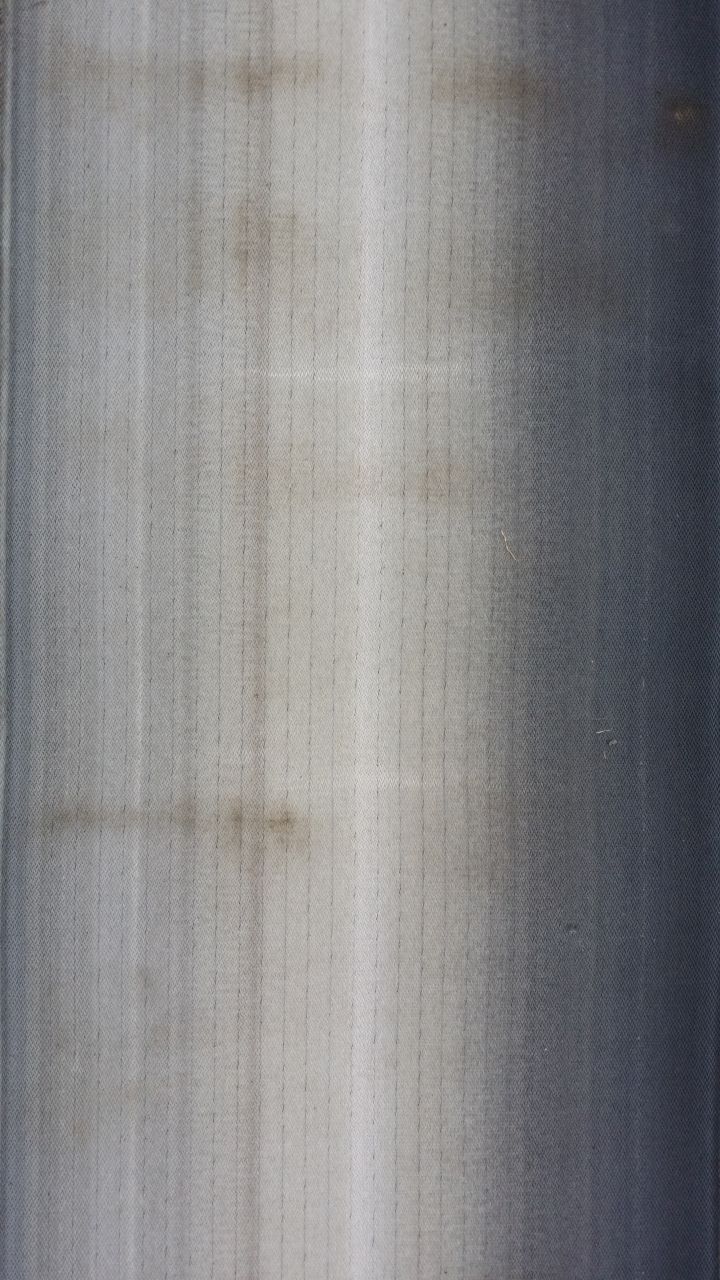
Treadmill Running Belt is slipping on the motor
This section deals with issue relating to the belt not being correctly moved by the motor.
- Why is Your Treadmill Belt Slipping or Skipping? (How to Fix) – Treadmill Reviews 2022 – Best Treadmills Compared - A really good article, why re-invent the wheel.
- The Belt Needs Lubrication
- Drive Belt May Be Loose (needs more tension)
- The Pulley on the Front Roller May Have Lost its Grip
- Walking/Running Belt May Be Too Lose
The Running Belt might need oiling/Lubrication?
- If the belt slips on the motor.
- The treadmill is making a droning noise.
- The speed is inconsistent, i.e. when your feet touch the belt, it slows down.
How to lubricate your Treadmill Running Belt
- How To Lubricate A Treadmill Belt | YouTube - Give your machine a longer life and help it run smoothly with this instructional video on how to lubricate your treadmill belt.
Carl Lewis MOT25 - General
Description
The Carl Lewis MOT25 Foldable Motorised Treadmill comes with a 0-9mph speed range and a full 15% maximum power incline, adding more variation to your workouts. Workout programmes and pulse monitor provides motivating and safe exercise. The running deck folds up at the press of a button and can be wheeled away for easy storage.
Features
Walking and running are some of the best forms of exercise for improved general fitness. Using a treadmill puts less impact on your joints and also offers a more varied workout with performance feedback.
- Power incline 0 - 15%
- 3.0 HP peak
- 0 - 10 mph speed range
- Cut off key
- Power folds for storage
- 41 x 132cm running area
- Computer Displays; speed, distance, time and pulse
- Product dimensions: (H)117, (W)160, (D)80cm
- Max body weight: 115kg
Links
Servicing Carl Lewis MOT25 Treadmill


Servicing the Console
On my console I found I had the following issues
- Buttons did not work properly, and would stick often.
- Console was very loose and so would not stay upright
- LCD displays were not always working properly
Follow these instructions and you should be able to fix both.
Obviously make sure the unit is not plugged in
- Sellotape the console to the handles as shown below. This prevents the unit falling while you are taking it apart.


- Unscrew the 15 screws at the BACK of the unit. There are 4 screws under the sticker on the front which would allow access but it would make a mess of your console so i decided not to go this route.

- Carefully pull the back casing away from the unit and you will find some wires fall out. Make a note of these wires and how they look for easier re-installations, a photo with your phone is probably best.

- Put the case back to one side. I would put the screws in this to keep them safe.
- Reposition the case for easier access to the PCB.
- Remove the Sellotape holding the case in place
- Push the case forwards and it will come off the main crossbar
- place the console case flat on the arms of your treadmill

- Remove the 2 rubber grommets making not of their position

- the flat bit goes at the bottom and allows the screw cylinders to meet each other when you put the case back together
- Clean the rubbers and crossbar (this fixes the console not standing up straight)
- simply was the rubber grommets in warm water (no soap) with your hands to remove all of the dirt and then let them air dry some where warm in your house.
- If the rubber has perished, use a fine grain sandpaper to roughen them up a little.
- Clean the cross bar with a lint free cloth and some Isopropanol Alcohol
- If you want to remove the wires from the PC to make things easier, make notes of what went where or take several photos.
- I personal left all of the mains wires connected and just disconnected the heart monitor sensors after putting labels on them and then motor control plug.
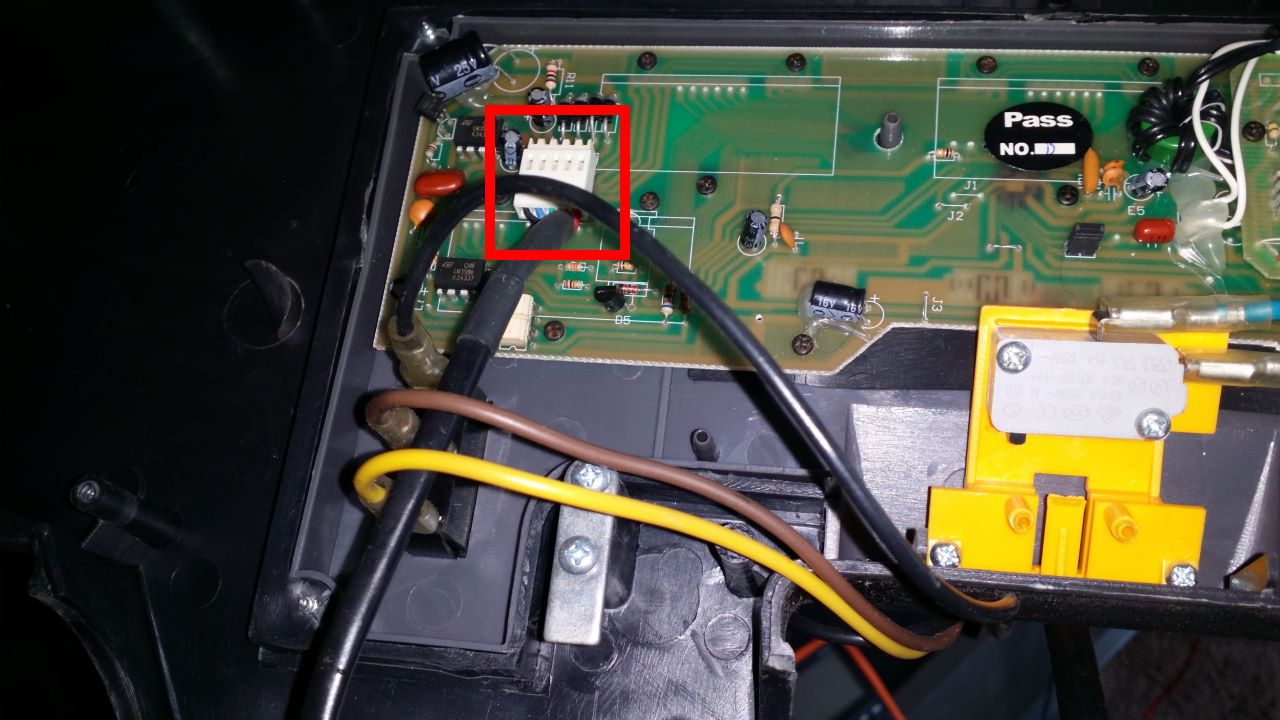
- I personal left all of the mains wires connected and just disconnected the heart monitor sensors after putting labels on them and then motor control plug.
- Remove the 2 screws from the heart rate monitor module.

- Remove the other black screws from the main PCB.

- Note how tight them were.
- Also the image above still has the Heart Rate monitor attached. There are 2 more screws underneath it for the main PCB.
- You can now remove the PCB from the case.
- Some of the LCDs and their rubber connectors will still be attached and some left on the PCB, so make note of what went where
- Pull the rubber buttons out and clean them
- Warm water in your sink (no soap) and wash with your hands gently.
- Shake of the majority of the water and then place the rubber buttons somewhere warm in your house to air dry. You should make sure both sides get dried.
- Do not use any cloths to clean these as the fibres will get stuck on the button and you will have to start again.
- The button pads on the PCB need cleaning.
- Using a lint free cloth and some Isopropanol Alcohol just rub on the pads gently until they are clean
- Cleaning the display feed PCB pads - I have not done this bit.
- Using the same technique as the cleaning the button pads, clean the display PCB pads
- Cleaning the display rubber signal transfer pads - I have not done this as I am not sure if this will damage them
- Clean them with Isopropanol Alcohol
- Re-install the dry and clean buttons
- Re-install the main PCB
- Correctly locate the display transfer pads either on the PCB on on in the main case ready for mating.
- Place the PCB back in the main case
- Screw the PCB down making sure that you lightly press the board down while doing this to get a good compression of pads.
- Re-install the Heart Rate monitor daughter board.
- place down correctly and screw in
- Re-install the dry and clean rubber grommets (in the correct direction)
- Push the case back on
- Correctly locate the wires (as per photo you took earlier)
- push the case back on to the crossbar with the rubber grommets going into their appropriate slots.
- The 2 metal stops should be push against the black blocks on the cross bar. This should put the console in the upright position.
- Sellotape the case in position (as before) so we can work on it easier.
- Reconnect the heart rate monitor
Now is a good time to check if all of the buttons, displays and functions work before continuing. Be safe when messing with mains voltage. Fix any issues before going any further.
- Change to/from Miles/Kilometres if required.
- see notes below
- Push the rear case back onto the main case
- When you do this make sure no wires are trapped where they should not be as this will stop the case going back together.
- If in doubt consult your photo from earlier on how the wires should go back in.
- Done
Your buttons and displays should now work with no issues for years to come.
Changing from Miles to Kilometres
Assuming you have the console opened as described above, the change from Miles to Kilometers or the other way around is easy.
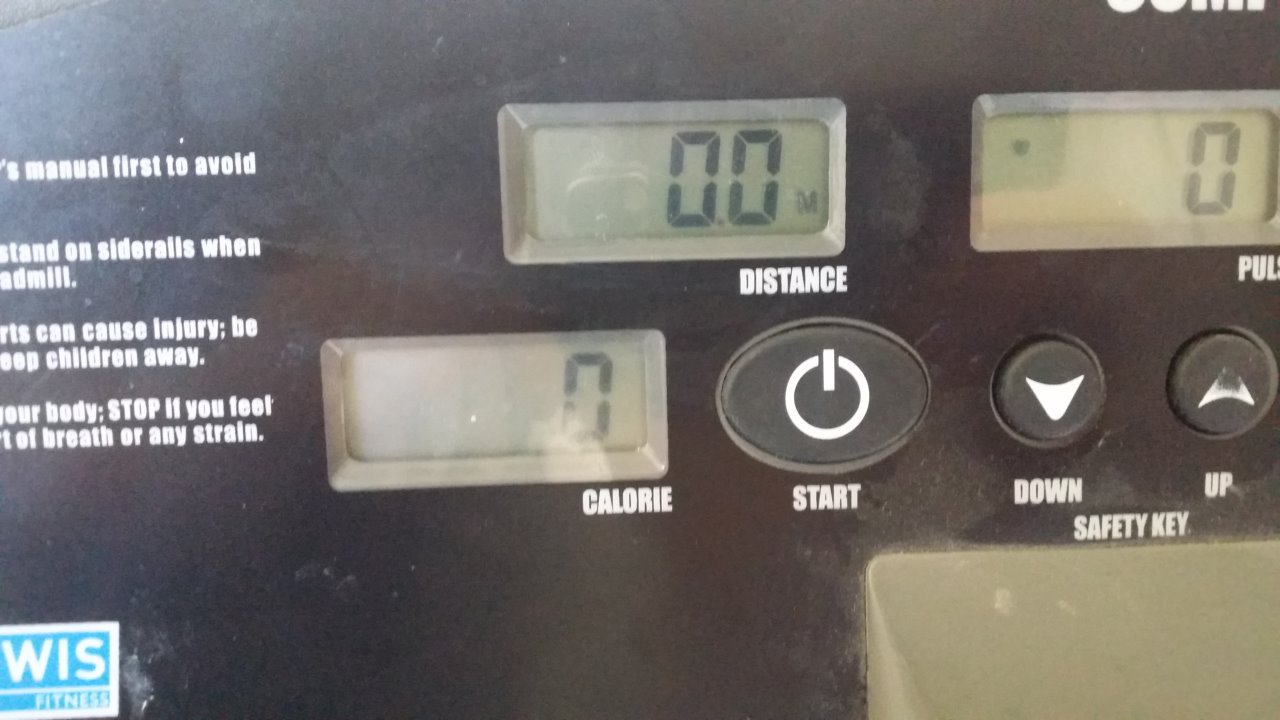
There is a jumper on the PCB that controls this feature and only has 2 positions:
- Closed (Jumper present) = Miles
- Open (Jumper missing) = Kilometres
The location is shown in the image below (currently closed), set to your preference as required:

This option is set in the factory due to the region it was going to get sold in.
Removing the Running Belt
- Put the treadmill flat with no incline
- Because there is a large capacitor in the motor housing you should leave the unit to discharge over night or be very careful.
- Make sure the treadmill is off and unplugged
- Remove the Rear Roller Adjustment covers by removing the 2 screws that hold each of them in.

- Remove the side rails by pulling sliding them off the end.



- Your treadmill should now look like this with the Main Motor Cowling still present at the back

- Remove the Power Supply and Main Motor area cowling.

- removing the 4 holding screws
- lift the covering straight up. It should move with relative ease.
- The will now expose the power supply and main motor

- Remove the Rear Roller (not the motor end)

- Unscrew the adjustment bolts a little bit on one side and then the other, so the bolts are released evenly otherwise the roller could become stuck or damaged. Keep doing this until the bolts have been removed.

- Put the bolts to one side
- Take a photo of the roller so you know how it was installed
- The roller is now loose and can be removed by pushing it towards the motor

Make sure you do not loose the metal washers
- Place the roller on a piece of clean plastic or surface. A bin/Trash bag should do.

- Put one of the adjustment bolts back in the roller and the other placed back in the treadmill. This is so you can identify which way around the roller fit in the treadmill.


- Unscrew the adjustment bolts a little bit on one side and then the other, so the bolts are released evenly otherwise the roller could become stuck or damaged. Keep doing this until the bolts have been removed.
- Remove the front motor roller
- Before removing the bolt, put some Tipex on the shaft so when you take it out you know the insertion depth it was set at.
- The adjustment bolt should be unscrewed all the way.

- Remove the motor belt whilst making a note of what direction it goes in

- Remove the roller and place next to your other roller.
- Remove the the Deck (and belt)
- Unscrew the anti-static plates from the Deck and then put the screws back in the board for safe keeping

- Unscrew the Deck fixing screws in the order as shown below but only partway before you move to the next screw.
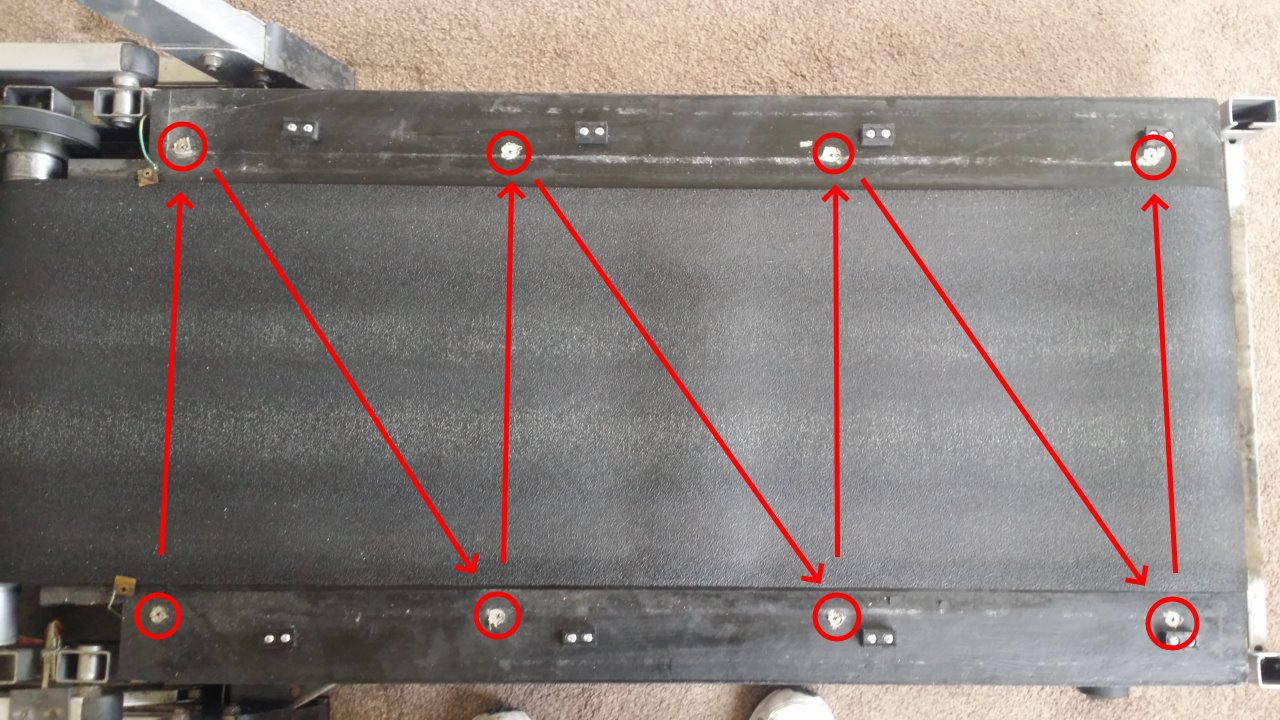
- They have to be removed in this way because the screws sometime unscrew the rubber mounting below instead of coming out on their own and this method prevents the Deck from getting damaged by lifting the Deck evenly irrespective of which screws fail to come out of their rubber mounting on their own.

- Take your time doing this section and make sure you use a the correct screw fitting (low profile fat cross)
- When you think you have undone the all of the a screws, lift the Deck and see if it is free.

- When free lift both the Deck and the belt away from the treadmill.

- They have to be removed in this way because the screws sometime unscrew the rubber mounting below instead of coming out on their own and this method prevents the Deck from getting damaged by lifting the Deck evenly irrespective of which screws fail to come out of their rubber mounting on their own.
- Separate the belt from the Deck
- The running belt is removed.

- Remove any rubber mountings still present on the underside of the deck.

- Your treadmill should now look like this

- Replace any rubber mounts that came off with the Deck back onto the frame of the Treadmill.
- Unscrew the anti-static plates from the Deck and then put the screws back in the board for safe keeping
Cleaning the Running Belt area
This assumes you have just removed the old one and your treadmill following the instructions above.
This is optional but highly recommend because you don't swap your running Belt everyday.
While your treadmill is open, clean the following parts with warm soapy water:
- The rollers
- Clean only with a lint free cloth by wiping the rollers clean of any dirt.
- They do not need to be oiled
- So dirt might just need some encouragement with your finger nails to come off, again be gentle.
- Deck
- avoid the slippery running surface with soapy water, this should be cleaned with a clean lint free cloth only
- Anti-Static plates
- The side rails
- The corner covers
- The Motor Housing/Cowling
- The Motor area
Installing a new Running Belt
This assumes you have just removed the old one and your treadmill following the instructions above.
- Follow the instructions above in reverse with the following exceptions:
- Before running or configuring the belt, Check to see if your Running Belt needs Lubrcation. If it does, apply some lubrication sparingly to the slide surface of the Deck. This is important to prevent damage.
- Done
Front Roller Angle Configuration
Not all Treadmills have this adjustable front roller
This is required otherwise your Running Belt will always track left and no amount of adjustment will fix it.
Method 1
- Screw the thread in to the Tipex mark you made earlier on the adjustment bolt
Method 2
- Pull the belt tight against the Front roller
- With your hands evenly placed on the belt (so both sides are pulled the same)
- Palm down and pulling the running belt towards you
- Not much force is required
- The motor will make a bit of a weird noise, but this is normal
- You should now see that the running belt is probably on an angle
- Using the drive roller adjustment bolt
- Tighten this slowly until the Front Roller and therefore the Running Belt are in alignment (parallel) with the Deck. Check with a ruler as shown below.
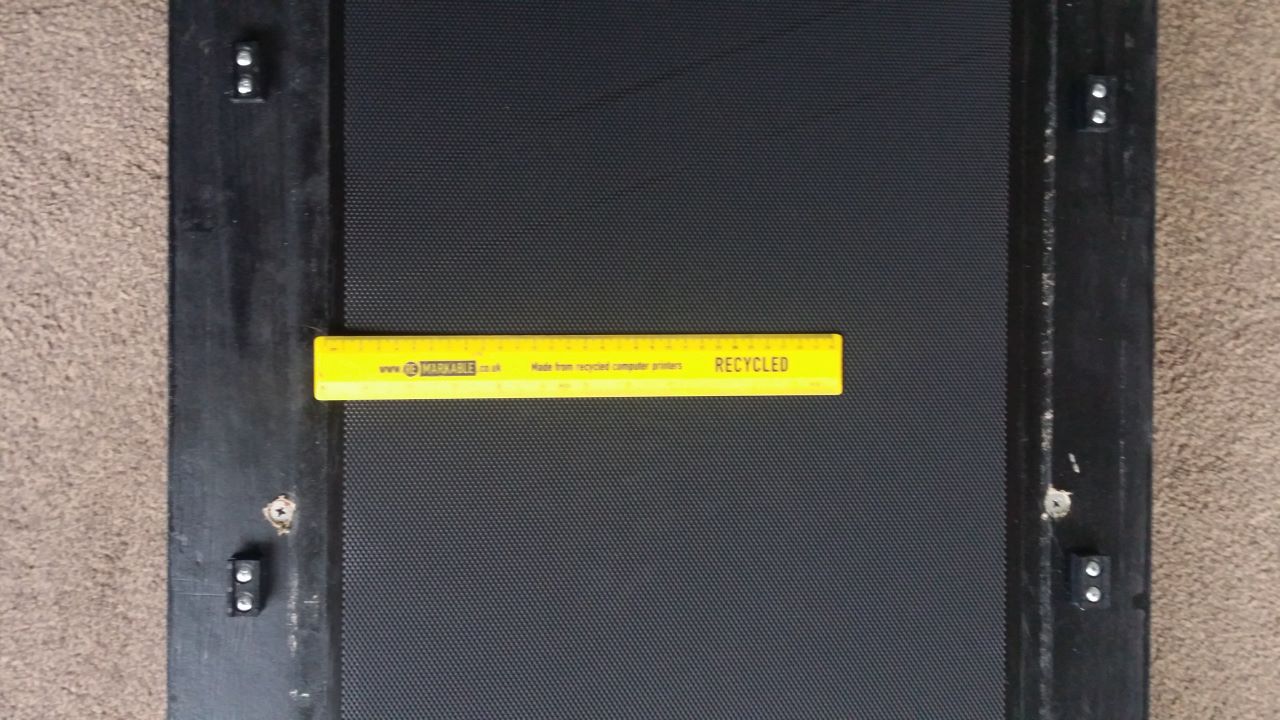
- The belt should be in the middle of the slide surface.
- Every few turns you might need to re-pull the belt with you hands to make sure it is sitting right and the adjustment is applied correctly.
- Tighten this slowly until the Front Roller and therefore the Running Belt are in alignment (parallel) with the Deck. Check with a ruler as shown below.
How to configure the Running Belt's tension (Euro Treadmill Belts Method)
Video: Replacement treadmill belt - how to tension your belt | EuroTreadmillBelts.com
These are my notes for this method which I have used successfully.
You can use masking or electrical tape instead of Tipex
- This method creates a 0.5% pre-tension on the belt.
- This is a precise method and so should your measurements
- Before starting, the belt should be installed but not tensioned
- Tensioning your belt
- Make 2 marks on each side, exactly 1 meter apart. It does not really matter where these marks are as long as they are 1m apart.
- Leaving the tape measure on the treadmill (not on the Running Belt), tension one side untill you have stretched it my 5mm. You will see the Running Belt stretch against the tape measure.
- Now do the other side.
- See if the belt is now gripping, if not, tension each side up a little more (not too much)
- Dynamically Track
- If the belt is gripping, you can make adjustments using the tension screws independently to correct any issue with the left/right tracking.
- After Fitting
- Ideally the belt should allow enough room to fit the belt and give about 50-60% of the adjustment potential to tension the bel. This allows for further tensioning during the belts lifetime.
Stomp Test
After you believe you have configure/tensioned your Running belt correctly as per the method above, we now need to do a final test.
- How To Adjust A Treadmill Belt | Treadmill Maintenance
- This is best to be done with the cowling of so you can see the actually motor, but is not required.
- Video time is set to the part where the stomp test is demonstrated
- This video also shows you how to track a Treadmill but not pre-tension it.
Re-assemble the Treadmill
This is pretty much the reverse as above (after installing your new belt), but here is an overview:
- Replace the motor cowling
- Put the side rails back on
- Put the Rear Roller Adjustment covers back on.
Cleaning the Incline and Vertical Store motor areas
This area is only possible to access if you put the treadmill into it's vertical storage mode.
- Put the treadmill in to it's vertical storage mode
- Because there is a large capacitor in the motor housing you should leave the unit to discharge over night or be very careful.
- Make sure the treadmill is off and unplugged
- Remove the feet protectors

- Remove the Vertical Storage and Incline Motor Cowling

Parts Close Up Pictures
- Power Supply and Main Motor Area (Front)

- Power Supply and Main Motor Area (Rear)

- Main Motor
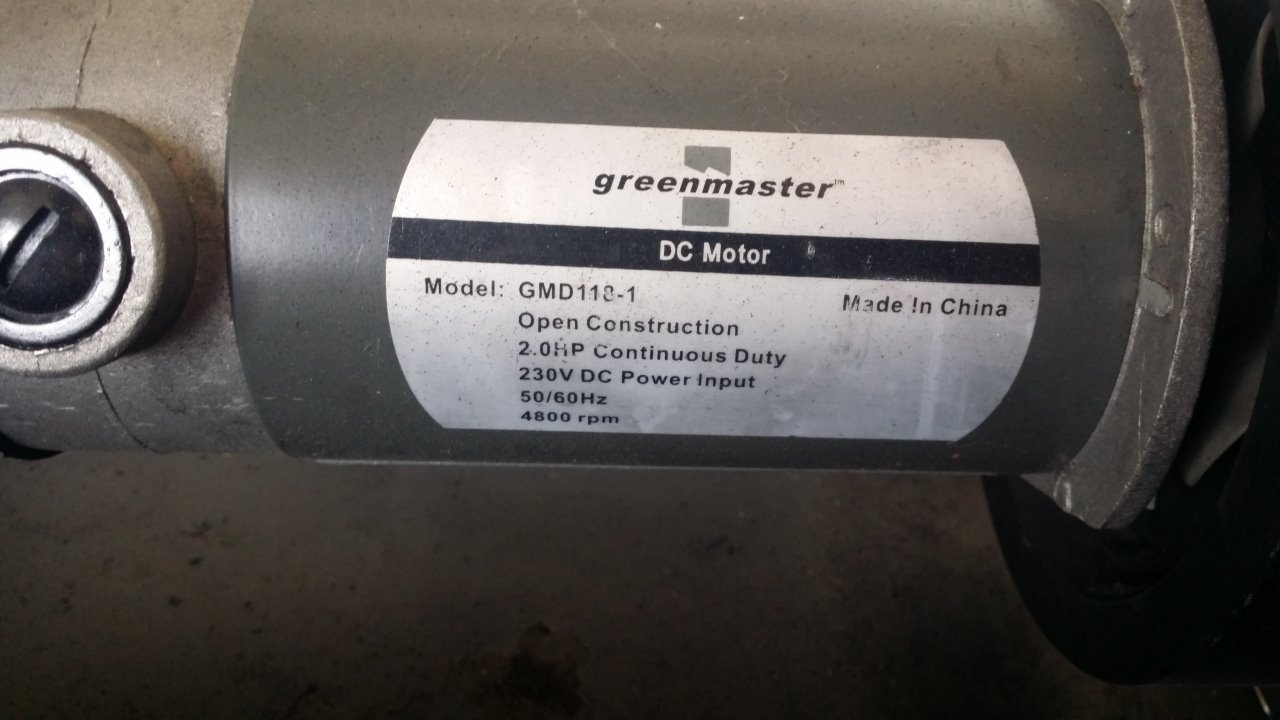
- Main Motor Belt
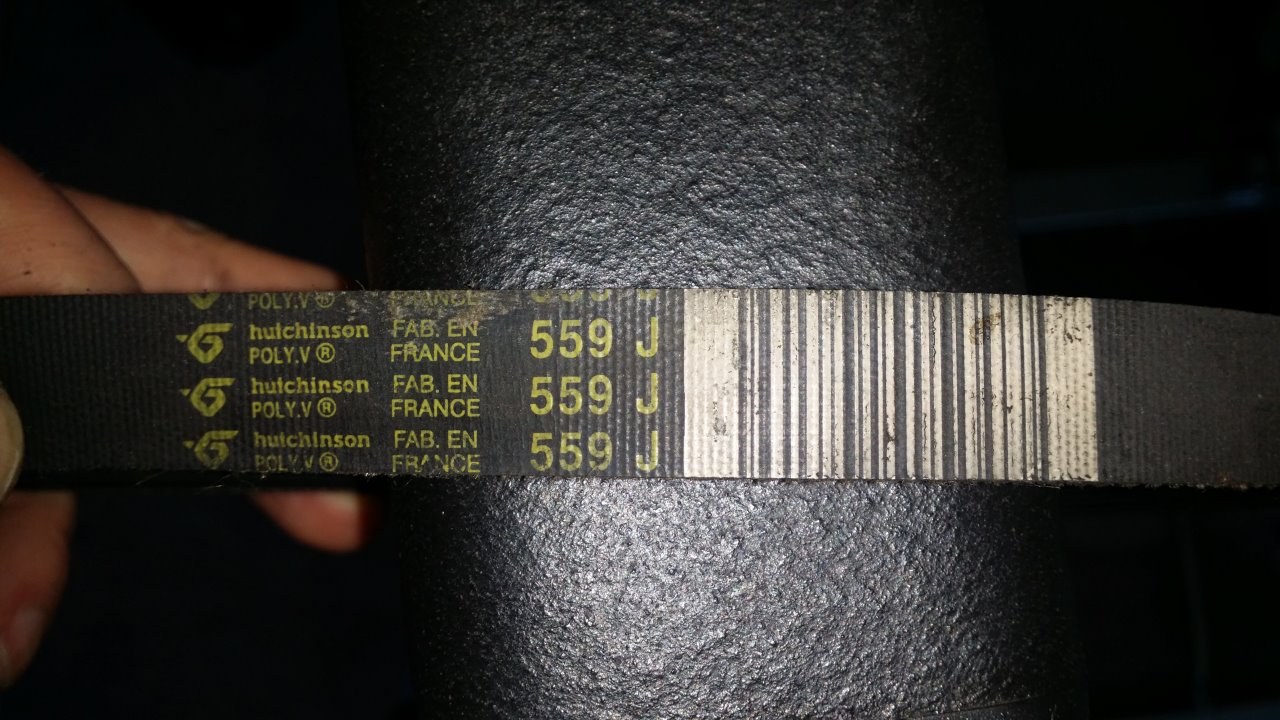
- Power Supply

- Power Supply Switches

- as
cPanel - Global Email Filter not working
I wanted to filter emails by the From field using the 'Global Email Filters' feature in my cPanel Account, but this is not working.
Below is an example rule called 'Dodgy SPAM (PCP)'.

And this is an example email I wanted to block:
From: PCP Claims <pcpclaims@somespammer.com> Sent: 13 February 2022 17:35 To: iamspam@example.com Subject: If you took finance for your car, you may have been overcharged Did you take finance for your car? There's a chance that you were overcharged If you have a current PCP agreement, or it has ended within the last 5 years, then the likelihood is that you were the victim of mis-selling. Whether that's undisclosed commission, hidden APR's, failure to offer a more suitable product or one of many other reasons. Get A Free Assessment If you no longer wish to receive these let us know here
When i tested the email it says "Error: You do not own an email filter that matches the given parameters."
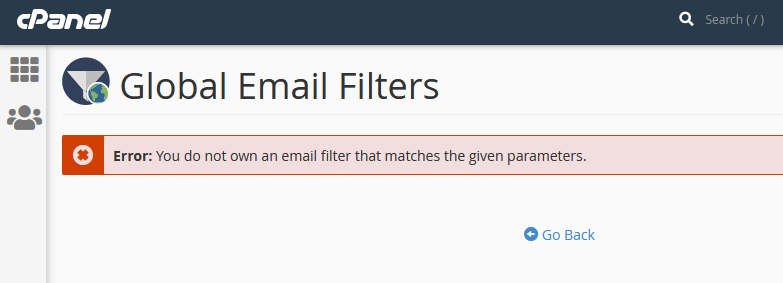
So my rules are in place and I have a suitable email text to test and it should be working.
NB: It should be noted that blocking SPAM using the individual email account filters works fine, just not the global one.
Solution
After some back and forth tickets with my provider the following solution was reached and my issue disappeared.
There is some problem with 'Global email filter' option from the cpanel itself due to which is not working. Now we have forwarded this issue to the Cpanel team. They will look into it and once we received any update from them then we will update you on the same ticket accordingly.
Hosting Provider
So they then followed this up with the following resolution:
I found that the vfilters file for this domain was missing. This is where the global filters are normally stored and read from when Exim processes them.
[01:46:26 server77 root@xxxxxxxx ~]cPs# cat /etc/vfilters/quantumwarp.com cat: /etc/vfilters/quantumwarp.com: No such file or directory
I created this file and corrected permissions.
[01:47:00 server77 root@xxxxxxxx ~]cPs# touch /etc/vfilters/quantumwarp.com && /scripts/mailperm abcdefg --verbose Checking mx configuration for demo.quantumwarp.com (abcdefg)...[auto]...Done Checking mx configuration for quantumwarp.com (abcdefg)...[local]...Done Checking mx configuration for search.quantumwarp.com (abcdefg)...[auto]...Done Fixed permissions on /etc/vfilters/quantumwarp.com : was (0644), now (0640) Fixed ownership of /etc/vfilters/quantumwarp.com : was (uid=0,gid=0), now (uid=1481,gid=12) Fixed permissions on /home/abcdefg/mail/quantumwarp.com/hosting/dovecot-quota: was (0600), now (0640)
The custom filters are now there as normally expected:
[01:50:28 server77 root@xxxxxxxx ~]cPs# wc -l /etc/vfilters/quantumwarp.com 65 /etc/vfilters/quantumwarp.com
With this, the filters should proceed to function as expected. You may find this helpful for testing the filters going forward:
As per their update (cPanel), there was issue with the vfilter configuration file which was missing for the site (quantumwarp.com). Now they have rectified the issue and 'Global Email Filter' option is working fine now.
Commodore Tape Transfers
I struggled to find instructions on how someone actually transferred a real Commodore Plus4 or C16 tape into a TAP file written for newbies. I hope to address that and once you have done a couple everything will make sense. I always find once I have got something to work everything else gets easier.
Prerequisites
Hardware
- 2 x Pendrives
- One for booting Dos
- One for holding all of the software we will run (Commodore and PC) and to hold TAP of captures tapes.
- 1 x Transfer cable (X1531 / XE1541)
- X1531
- Used for connecting 1531 directly to the PC's parallel port.
- XE1541
- Is better for newer PCs.
- is compatible with VC1541 and MTAP so I will use this one.
- This is the same as X1541 but with diodes for newer types of parallel ports.
- Other cables such as can be used, but for the purposes of this tutorial this is what I am going to use becasue it is what I have
- X1531
- 1 x Old PC with a compatible Parallel port (LPT) (DOS PC)
- 1 x Modern Windows 10 PC
- 1 x Commodore Computer (C16 / Plus4 / C64)
Software
- Rufus - For creating bootable USB Pendrives
- Windows 98 SE Boot Disk Image
- Enhanced DOSKEY
- Enhanced DosKey with autocompletion
- You can probably use DOSKEY from MS-DOS if you can find it.
- CWSDPMI - (Is included in MTAP and VC1541)
- MTAP
- TAPSERV (included in MTAP)
- Software that runs on a C64 to aid in generating digital backups of tapes (TAP) of the X1541 cable range.
- Only Wholewave (V1 TAP) format is supported.
- PTAP
- VC1541
- 1541 Drive emulator you run on your PC (supports X1541 or XE1541)
- This works with any Commodore that has the serial port.
- TTAPSERV
- By Ulysses777
- Software that runs on a C16/Plus4 to aid in generating digital backups of tapes (TAP) of the X1541 cable range.
- Both Wholewave (V1 TAP) and Halfwave (V2 TAP) formats are supported.
- Tape Wave Checker (formerly WAVCHECK) (will add link later)
- By Ulysses777
- A VERY experimental program for checking the waveform of a tape.
- PTAP
- Temporary download link
- By Ulysses777
- This is an experimental modification of PTAP which will also work with halfwave tapes. There are no extra command line switches needed.
- TAPClean Front End
- A fork of FinalTAP with a GUI
- Maintained by Luigi Di Fraia (and is maintained)
- Archiver-Copy
- Plus4
- Written by Pigmy, a legendary member of the early Plus/4 scene
- Should handle reading halfwave.
- Copy between any combination of tape and disk.
Batch Files and Commands
We now need to work out what commands we are going to need and then build the relevant batch files.
Bach files are optional because they just run the command we program them to do but they will save you a lot of time and heartache when you get the command wrong and have to type it again.
MTAP
Most of the transfer methods below use MTAP so it is important we deal with the MTAP commands now and while we are at it, we will make some batch files to make life easier.
The Commands
mtap - Commodore TAP file Generator v0.36 usage: mtap [-lpt] [-x[e]] [-buffer <size>] [-v] <tap output file> -lpt<x>: use parallel port x (default: lpt1) -x: use X1541 cable for transfer -xa: use XA1541 cable for transfer -xe: use XE1541 cable for transfer -b: increase buffer size (default: 4 MB) -h: halfwaves -v: record Version 0 TAP -vicntsc: record VIC-20 NTSC tape -vicpal: record VIC-20 PAL tape -c16ntsc: record C16 NTSC tape -c16pal: record C16 PAL tape -c64ntsc: record C64 NTSC tape -c64pal: record C64 PAL tape
Once you understand these you can write your own as required.
Explained Examples
mtap -lpt1 -b 10 -h -c16pal C:\TAPS\OUTPUT.TAP
- -lpt1 - MTAP only works on the parallel port so what is this. This is X1531 mode and is the original method to grab tapes using the X1531 cable (or C64S adapter)
- -b 10 - Use a buffer of 10MB. MTAP needs to store the whole tape in memory otherwise it will fail. The buffer default is 4MB but some tapes are bigger (not many) so it does not harm to set it to 10MB.
- -h - Sample the tape in halfwave mode. This sets MTAP to sample in halfwaves which is specific to C16 and Plus4 computers
- -c16pal - There is a need to set the frequency of the sampling because it is different in the NTSC and PAL regions and also across the different devices.
- C:\TAPS\OUTPUT.TAP - This is obviously the output location of the TAP file. Keep the filepath and filename all in CAPS so VC1541 can handle the TAPs.
mtap -xa -b 10 -c16pal C:\TAPS\OUTPUT.TAP
- -xa - use XA1541 cable for transfer. This requires you are running either TTAPSERV.PRG (C16/Plus4) or TAPSERV.PRG (C64) on your Commodore of choice. These are called Tape Servers and aid in getting full digital copies of tapes via real hardware.
Batch Files
In this section you build your own MTAP commands and then move them into batch files (makew.bat and makeh.bat).
These batch files will go in the root of the Software pendrive and can be called instead of typing out the whole command every time (unless you install DOSKEY)
- Create your MTAP commands.
- We are going to make one for Wholewave and one for Halfwave tapes.
- There are some examples below.
mtap -lpt1 -b 10 -h -c16pal C:\TAPS\OUTPUT.TAP mtap -lpt1 -b 10 -c16pal C:\TAPS\OUTPUT.TAP
- Make the MTAP Batch commands.
- We are going to make one for Halfwave and one for Wholewave tapes.
- Edit the file makeh.bat (Halfwave) and put your command in it with the format:
mtap -lpt1 -b 10 -h -c16pal C:\TAPS\%1.TAP
- Create a file called makew.bat (Wholewave) and put your command in it with the format:
mtap -lpt1 -b 10 -c16pal C:\TAPS\%1.TAP
- To run the command from DOS, enter the relevant command below to which will create a TAP with the name OUTPUT.TAP
makew OUTPUT makeh OUTPUT
- When the batch file is run, the batch variable %1 will be replaced by the name, OUTPUT.
- So from this you can see you only have to type in the new name for the TAP file whether you are sampling a Wholewave or Halfwave tape.
- Done
VC1541 Batch file (Virtual Disk Drive)
- Create a file called diskemu.bat and its contents should be this command line
vc1541 -dir C:\DISKS -lpt 1 -cable XE1541
- Move this batch file to the the root of the Software pendrive
- Done
Setup Windows PC
We all need one of these.
- Install Emulator
- VICE Commodore Emulator or YAPE C16-Plus/4 Emulator
- You need to make sure the TAP files work.
Setup DOS PC
This is your old computer with a compatible parallel port.
Build DOS
Now we need to configure the DOS environment.
- Bootable pendrive
- Install and run Rufus on your Windows PC
- Take one of the pendrives and make it bootable with Rufus using the Win98SE boot disk image.
- Software Pendrive
- Take the other pendrive and format it with FAT32
- Put the software on the pendrive as shown below:
/DISKS/AZIMUTH.D64 /DISKS/TAPSERV.PRG /DISKS/TTAPSERV.PRG /DISKS/TAPE_WAVE_CHECKE.PRG /TAPS/ CWSDPMI.EXE diskemu.bat doskey.com makeh.bat makew.bat MTAP.EXE PTAP VC1541.EXE
- The folders 'DISKS' and 'TAPS' must be in capitals for VC1541 to use them.
- Yes I know they are not all disks !!! but is a nice easy name for a folder.
- You might not use all this software but it makes it easier for these instructions.
Boot DOS
We need to boot from the DOS pendrive (on the DOS PC) you have just built and follow these instructions to complete your DOS environment preparation.
Connect your Commodore cables to the PC before turning on either the PC or the Commodore on to prevent damage.
- Place both pendrives in your DOS PC
- Ensure in the BIOS that the following are set
- LPT1 = ECP (this is a good default but this depend on your cable)
- Boot from USB is enabled
- Legacy USB Keyboard/Mouse
- Check other settings are suitable.
- Turn the DOS PC on
- Window 98SE Boot disk will load
- Select "Start computer without CD-ROM support." as this prevents any junk being loaded
The bootable pendrive will map to the drive letter A:
The Software pendrive will map to the drive letter C: - Run the following commands
c: doskey CWSDPMI (optional, see below)
- C: just puts us where we should be.
- DOSKEY just makes life easier because you can use the up and down arrows to save re-typing commands.
- CWSDPMI
- Is not always needed.
- To check, run MTAP.EXE and if it runs without error, installing CWSDPMI can be skipped.
- I had one motherboard that needed this another that ran with the need. This might be the difference between AMD and Intel but I am not sure.
- If CWSDPMI is required, the error will be "Load error: no DPMI - Get csdpmi*b.zip"
- In Windows you don't need the CWS*.EXE files at all, since Windows uses DPMI already. But don't use MTAP in Windows, this just helps explain the issue.
- DPMI = (DOS Protected-Mode Interface) server
- The sed (Stream Editor) FAQ - 5.5. What is CSDPMI*B.ZIP and why do I need it?
- This explains the issue well.
- binaries and sources are available here.
- Alt Downloads
- HDPMI - DPMI Server (Version 3.17) - An alternative to CWSDMPI but I have not used it or had the need. This is for reference only.
- Your DOS environment is now setup and ready for use.
- Proceed to 'Transfer Methods' section and pick which options suits you and your equipment.
Notes
- This is my setup which works well but you can
- Try other DOS disks such as FreeDos which will only require 1 pendrive
- Different software for creating bootable USB
- Be crazy and boot from a real floppy disk
- Use a Win98SE disk with the bare minimum of files on it. I just used the default one because I did not want to spend the time removing all of the unneeded stuff.
- if you use Rufus and to create bootable USB pendrive then the partition on it will only be 1.44MB which is normal.
- MS-DOS 6.22 does not support FAT32 so that is why we use Win98SE boot diisk which supports it.
- You might need to try different LPT modes on your mother board (SPP/ECP/EPP/ECP+EPP) to see which one works. bear in mind your adapter cable has to be compatible with that LPT mode.
- Parallel Port (additional)
- Parallel port - Wikipedia - An article on Parallel Ports and their different modes.
- Downtown Doug Brown » Parallel Port Tester
- After playing around with a ton of parallel port cards in an attempt to figure out Willem programmer compatibility, I decided it would be useful to write a parallel port tester program. Just a simple utility where you can set the output value of each output pin and read the value of each input pin.
- An easy to use Windows utility
- Parallel port output - Simple circuits and examples to describe how to use PC parallel port as general purpose output port.
- How to Use a PC's Parallel Port to Commun | Maxim Integrated - This tutorial shows how to build a quick, simple, and cost-effective 2-wire (I2C-compatible) interface using a PC's parallel port. No difficult to procure ICs, microcontrollers, or firmware needed.
- DOS Utilities Collection
- Many DOS utilities
- LPTstat v1.0 (LPTSTAT.EXE) - The PC parallel port uses a practically direct I/O port to pin connection. LPTstat shows each bit's status in real-time, and includes the bit's location in the PC address space and its corresponding pin number on a DB-25 connector. You can use the left and right arrow keys to switch LPT ports, and the up and down arrow keys followed by ENTER to toggle a bit.
- PCI Parallel port doesn't work under DOS 6.22 | PC Review
- Hi all,I tried to get a PCI parallel port (LPT2) to work under DOS 6.22, but without luck. When I connect the printer to LPT1 it is immediately online even if the computer is turned off, whereas for LPT2 the card isn't recognized, and the printer never gets online.
- Some PCI parallel cards just will not work under as a DOS parallel port. Under DOS, there were only 3 recognized addresses ( 0x3bc, 0x378, and 0x278) and 2 recognized IRQs 7 & 5. These are not normally assigned to a PCI device because of possible conflicts with existing devices. Any PCI card that will work with DOS programs must be settable to these settings, either through a utility program/driver or jumpers. I know there are some out there, just don't remember who makes or sells them. You need to search for a PCI card that specifically says it will work with DOS programs. Or rewrite the DOS program to use the addresses and irqs the PCI card is being assigned.
- Check if printer is on LPT from DOS batch file - 'm searching for a method to check from a batch file if a printer is connected to LPT port.
- How can I make a test lpt port in MS-DOS ? - Techyv.com - Hi everyone, I think my lpt port is damaged, please, how to proceed to check this error? And how to make a dos lpt test? thank you in advance!
- LPT Port Test Utility i386 / x64
- https://www.xlentelectronics.nl/LPTTest/LPTTestUtility.exe is the home page but the software is not available.
- LPT Port Tester
- The LPTPortTest software (LPT Port Test) is used to test the correct software and physical (electrical) operation of a parallel port (LPT), both on the inputs and on the outputs.
- Logiciels - Freewares - LPTPortTest - Homepage
- https://www.sonelec-musique.com/logiciels/lptporttest/lptporttest_files_v2_0_0_0.zip
- LPT Port Test Utility i386 / x64
Transfer Methods (Commodore Tape to PC)
There are several methods on transferring tapes to .TAP files on a PC but are mostly the same for Vic20, C16, Plus4, C64, C128, PET tapes.
- Plus4 and C16 tapes should be always sampled in Halfwave mode (TAP V2)
- C64, C128, VIC20 and other Commodore tapes should be always sampled in Wholewave mode (TAP V1)
Connect Parallel Port direct to a Commodore Cassette drive (X1531 Method)
There are 2 adaptors that can be used to connect your tape drive directly to your LPT port on the PC, this just depends on whether it is a 1530 or a 1531 drive. These two drives are identical inside and just differ in their connectors. The 1531 has a mini DIN connector whereas the 1530 (C2N) has a female edge connector. When people refer to the X1531 Cable this can mean either drive setup with their appropriate adapter.
- C64S tape adapter
- In this link you can see a modified X1541 connector with a tape port added. You can make an adapter without the serial port.
- Don't connect the tape drive and a serial device at the same time
- Only connect the power when using the tape drive.
- X1531 tape connector - A simple tutorial on how to make the adapter for the 1531 Tape Drive.
- Will only work on a SPP parallel port on older PCs.
- More notes on cables below in the 'Cables' section
Some people online say that the 'Game Port' might not be able to supply enough power to the Datassette when doing long tapes. I am unable to confirm this but perhaps should be something to watch out for.
Instructions
- (Optional) Edit your batch files on the Software pendrive
- Make sure the PC is turned off.
- Connect the X1531 cable to the PC and the 1531 Datassette.
- Make sure the parallel port is set to SPP
- Load your DOS environment on the DOS PC
- Turn the Commodore computer on.
- Place a cassette into the 1530/1531 the drive that you want to sample.
- Make sure the tape is fully rewound before you start.
- Now sample the tape with MTAP by running one of these commands on the DOS PC, select the appropriate one or use your own:
mtap -lpt1 -b 10 -h -c16pal C:\TAPS\OUTPUT.TAP mtap -lpt1 -b 10 -c16pal C:\TAPS\OUTPUT.TAP makeh OUTPUT makew OUTPUT
- The batch commands assume you have set your batch files as follows (to match the examples above):
makeh.bat mtap -lpt1 -b 10 -h -c16pal C:\TAPS\%1.TAP makew.bat mtap -lpt1 -b 10 -c16pal C:\TAPS\%1.TAP
- The batch commands assume you have set your batch files as follows (to match the examples above):
- "Press <PLAY> on tape!" will appear, now press play on your Commodore Datassette.
- The tape will play to the end and then play button will pop up as normal.
- (optional) Re-run to get a second copy
- Binary compare the 2 tapes (or quickly by size with DOS dir command), they should be the same. same size or very close.
- If they don't match it could be because 'the tape is damaged or dirty'/head needs aligning/tape players is defective/heads are dirty/rubber band faulty
- Regular cleaning of the tape heads when using old tapes is important
- Turn off the DOS PC and move the Software pendrive to the Windows PC
- Load the TAP in an emulator and see if it works.
- Done
TTAPSERV (Preferred Method)
This will do Wholewave and Halfwave tapes (i.e. All Commodore tapes)
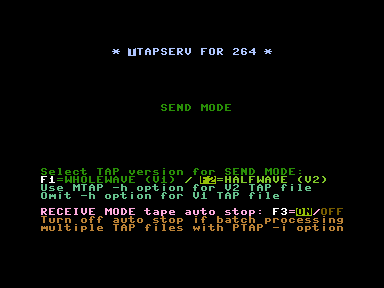
This is the most reliable method of reading taps because it is using real Commodore C16 or Plus4 that supports both Wholewave and Halfwave tapes, and this method ensures the Datassette will get enough power for it's motors when dealing with long tapes.
This is what I do to transfer my commodore tapes to the PC.
Instructions
- (Optional) Edit your batch files on the Software pendrive
- Make sure the PC is turned off.
- Connect the Plus4 to the parallel port of the PC using the XE1541 cable
- Make sure the parallel port is set to ECP
- This is recommended in the VC1541 instructions because of auto-detection of EPP/DMA is dodgy.
- Load your DOS environment.
- Turn the Commodore computer on now otherwise you will might get a cable detection error and file transfers will be disabled.
- Run the VC1541 software on the DOS PC. (CWSDPMI.EXE might not be needed on your system, see notes above)
VC1541.EXE -dir C:\DISKS -lpt 1 -cable XE1541 or diskemu.bat
- The 'DISKS' folder should already be selected because we defined it in the commands above and this folder has the TTAPSERV.PRG in it, if not, just browse for the file with your cursor keys.
- The directory shown on the left is what is presented as the directory to the Commodore computer.
- Load TTAPSERV.PRG on your Plus4 by typing in the following command:
LOAD "TTAPSERV.PRG",8
- VC1541 now will transfer the file from the PC to the Plus4 as if it were a real 1541 disk drive.
- Type RUN on the Plus4 to launch TTAPSERV.
- Set TTAPSERV to the appropriate mode to match your MTAP command.
- F1 = Wholewave
- F2 = Halfwave
- Exit VC1541 on the DOS PC
- Place a cassette into the 1530/1531 the drive that you want to sample.
- Make sure the tape is fully rewound before you start.
- Now sample the tape with MTAP by running one of these commands on the DOS PC, select the appropriate one or use your own:
mtap -xe -b 10 -h -c16pal C:\TAPS\OUTPUT.TAP mtap -xe -b 10 -c16pal C:\TAPS\OUTPUT.TAP makeh OUTPUT makew OUTPUT
- The batch commands assume you have set your batch files as follows (to match the examples above):
makeh.bat mtap -xe -b 10 -h -c16pal C:\TAPS\%1.TAP makew.bat mtap -xe -b 10 -c16pal C:\TAPS\%1.TAP
- The batch commands assume you have set your batch files as follows (to match the examples above):
- "Press <PLAY> on tape!" will appear, now press play on your Commodore Datasette.
- The tape will play to the end and then play button will pop up as normal.
- (optional) Re-run to get a second copy
- Binary compare the 2 tapes (or quickly by size with DOS dir command), they should be the same. same size or very close.
- If they don't match it could be because 'the tape is damaged or dirty'/head needs aligning/tape players is defective/heads are dirty/rubber band faulty
- Regular cleaning of the tape heads when using old tapes is important
- Turn off the DOS PC and move the Software pendrive to the Windows PC
- Load the TAP in an emulator and see if it works.
- Done
These instructions were adapted from the forum thread Best or easiest way to transfer from tape - Commodore 64 (C64) Forum
TAPSERV
This will do Wholewave tapes only. (Cannot sample some C16 and Plus4 tapes)

- Same as for TTAPSERV.PRG except
- You use a Commodore C64
- You use TAPSERV.PRG as the tape server
- There is no option to select Wholewave or Halfwave tapes.
- This is the original tape server that is designed to run on the C64 but is only capable of capturing Wholewave tapes.
- TAPSERV for the C64 cannot read halfwave tapes, as the C64 is unable to read them itself.
1530USB (Audio and WAV)
I have not used this method
This is a little more around the houses but might be useful when the tape is really dirty.
- 1530USB Homepage | Load64
- Setting up the USB1530 adapter and how to use | Load64
- Use TAPClean instead of FinalTAP becasue it is a newer fork and is currently maintained.
- TAPClean will only work with Wholewave TAPs and possibly only C64
- There is no hardware limitation. You can create half, full, triangle etc. wave ,and it will be recorded to the tape.
- USB1530 advantages
- can be used to sample really dirty tapes and then clean them up if you cannot load normally
- This device can do many brands of tape (possibly)
- 1530USB Datasette To PC Adapter Cable Backup C64 Cassette Tapes Commodore 64 Preserve Back up X1531 | Youtube | Remzi | Load64
- Commodore 1530USB Datasette - PC Adaptor C2N Tape Recorder Tapuino C64 VIC20 PET | eBay - I bought my 1530USB from Remzi here
- WAV-PRG and Audiotap: from Commodore tapes to PC and back
- WAV-PRG
- WAV-PRG is a program able to create a .TAP file or Commodore 64 tape from a C64 emulator file (.PRG, .P00, .T64), create a clean .TAP file from a .TAP or .WAV file, and create emulator files (.PRG, .P00, .T64) from a Commodore 64 tape. The latter can only be done if the tape is in a format supported by an existing plug-in.
- Audiotap
- Audiotap is a program for conversion between .TAP files and Commodore 64 tapes.
- Audiotap can read/write WAV files containing the sampled sound of a tape, and can also record tapes from the sound card and play sound to the sound card.
- WAV-PRG
- Tape Mastering | The New Dimension
- Have you written a game and you wanted to master the game to tape/tap format with a loading picture, etc then run the game so that your game has a spiffy loading picture and then run (or prompt the user to press spacebar). There are different methods in which can be used to master your programs to .tap or tape. Some not recommended, and some which are highly recommended.
- PC->Plus/4 trasfer without spec. cable! - This is a thread about create PRG from WAV rather than using a X1541 cable. Some useful insites fro when I revisit this topic.
- Step-by-step instructions on how to transfer cassette tapes programs to your PC – Vintage is The New Old
- This is not specifically for a Commodore tape but it goes through how to setup Audacity and your tape player. This is a good reference guide.
- Loading Tapes - How To (Mike D)
- How to sample tapes using a standard cassette deck by Mike D.
- I've decided to put this how-to document together to help you to load in your plus/4 tapes. It's fairly hard to do, but once you've found a setting that works, you can load everything you have!
- What is the default Tape wave format for the Plus4 - Forum (#44961) - Plus/4 World
- Don't know if you ever got to see it, Mike D who used to have his +4 emulator Minus4 on plus4.com in the very early 2000's did a great write up on how to make .wav tapes using any old cassette player and a PC. It was no means easy to get working, but once you had something setup I managed to copy a few tapes, see Rockman.wav which was one of mine.
- That little write-up first appeared on his scotch.demon.co.uk site
DC2N (DMP Files)
I have not used this method, hence the lack of detailed instructions
DC2N is a piece of hardware that can do high resolutions dumps of tapes to it's own DMP format which can be converted to TAP but requires a special piece of hardware
- The DC2N Project Homepage - A tape preservation device for Commodore and Sinclair home computers
- Luigi Di Fraia's e-Footsteps | Retro-blogging since 2011 - Retro-blogging since 2011 and the latest information from Luigi.
- Luigi Di Fraia's Homepage | Retro-inventing and automating since 2002 - Another of Luigi's homepages.
This seems to be the preferred way of making tape backups in the scene because they are high res and you can make TAP files from them.
OpenCBM - ZoomTape/ZoomTAP/TapeXUM/tapread.exe
I don't know much about this, but I discovered TAP utilities in the OpenCBM package and references to a ZoomTape device.
- TapeXUM - c64scene.pl
- TapeXUM is an adapter that connects a tape recorder (Datasette) to a PC via USB. With its help, you can save and archive data on a cassette from/to TAP files. TapeXUM is based on the ZoomTape project.
- ZoomTape was an appetizer for ZoomFloppy whose audience is mainly Commodore fans from overseas. In the states, the purchase of a computer with a station in the 1980s was not a utopia and the cassette player was forgotten very quickly and probably often never even found its way into homes, which results in their lack of sentiment towards the cassette medium. The story was different with us, the tape recorder was the basic accessory.
- I decided to resurrect ZoomTape on a new board using DIY-friendly electronic components, such as the Arduino Pro Micro, which, combined with appropriate modifications in the code, contributed to positive results. I called the whole thing TapeXUM and I published all the files related to the project free of charge. Everyone can assemble and test the adapter with the cassette on their own. Currently, the device will only work in Windows 7 and 10 64-bit, and communication is carried out using tools in the command line.
- GitHub - r1me/TapeXUM: - Capture and write Commodore tapes via USB device. The project's home
- TapeXUM - Capture and write Commodore tapes via USB device - Share Project - PCBWay
- What's TapeXUM ?TapeXUM is a USB device that can read and write to cassettes of Commodore 16/64/VIC-20 (read and write) and ZX Spectrum (read only) format. It requires a Commodore datasette connected to it. This project is based on ZoomTape by Arnd Menge, a great idea and originally a part of OpenCBM package. TapeXUM uses Arduino Pro Micro and through hole components so it's a DIY friendly design.
- Explains a bit of the history aswell.
- ZoomTape daughterboard for the ZoomFloppy, when available? - Commodore 64 (C64) Forum
- ZoomFloppy - CBM 1530/1531 - Tape Drive Connection | jonnz.de
- This might of been an original concept but schematics were never released.
- It gives some screenshots of the software in use.
- Advises to use the Google Group here - https://googlegroups.com/group/zoomfloppy-users
- zoomtape.de.vu - This seems to be the same site. I have used Wayback Machine to get this site
- Zoom Floppy and Cassette | Google Groups
- This is the part of the discussion showing a schematic of a ZoomTape/TapeXUM
- RetroInnovations has made a schematic and mentions Arnd Menge has made an imroved version.
- CRX 2018 - Nate Lawson - ZoomFloppy | YouTube | Commodore Retro eXpo
- Presentation by Nate Lawson about the history of the ZoomFloppy and the latest update in the works.
- This is an excellent talk going ito some of the technical details on how the device and the various Commodore driver work
- ZoomTape Daughter board mentioned at this time - Arnd Menge designed the daughter board but does not seem to of released it.
Transfer Methods (Other)
TAP to WAV
see 1530USB
Manual Copy PRGs to Emulated Disk drive
- Setup a virtual Commodore Disk Drive on a PC (VC1541/viceEMU/etc...)
- Run manual BASIC commands or other PRG to copy files from the tape to the disk drive.
- What command did I use for King Size to Disk. asked here http://plus4world.powweb.com/forum/44433
- The emulated disk drive can be supplied from where ever but the VC1541 over the XE1541 cable is a good starting point.
- From tape to disk? - Commodore 64 (C64) Forum
- Just using BASIC commands to copy programs from Tape to Disk will not work.
- The reason is that when you use the SAVE command it will only copy the BASIC portion of the game.
- You must use a copier program which defeats the object of this method.
- Some tapes will use their own Turbo Loaders to load the game and this could cause issues.
- This might only be true if you use SAVE"FILENAME" / SAVE"FILENAME",1 / SAVE"FILENAME",1,0 / SAVE"FILENAME",8 / SAVE"FILENAME",8,0 as these statements only save the BASIC part.
- SAVE - C64-Wiki
- LOAD - C64-Wiki
- When a program autoruns it is because the code that has just been loaded has overwritten the 'Ready' prompt call so when the 'Ready' prompt is called after the program has been loaded, the PRGs code is executed instead of the 'Ready' prompt and thus the program runs.
I have used the following method to get games of the King Size Volume 1 & 2 tapes to a Disk. This will not work with games that have Turbo Loaders.
LOAD"FILENAME" (Load as normal) Press Run/Stop (You must be able to stop the program with this key) SAVE"FILENAME",8 (Save the file to disk as a BASIC program) or SAVE"FILENAME",8,1 (Save the file to disk as Machine Code, If above save does not work try this one)
- Just to state the obvious
- You do this procedure on a real Commodore computer whilst running VC1541 Disk emulator on your DOS PC and then the PRG saves will be on your PC.
- Check the Saves work
Creating TAP files from PC/PRG/Disk (not real tapes) - TAP to Tape
- Creating TAP files from Yape | YAPE - Info about how to create TAPs from the emulator itself.
- Novamaker | Easily convert PRG files to TAP files for your C16 or Plus/4 | YouTube
- I test out a really handy command line utility called NOVAMAKER that will convert Commodore 16 and Plus/4 .PRG (program) files to .TAP (tape) files using the Novaload turbo loader algorithm. Very handy if you don't have access to an SD2IEC or Pi1541!
Access real drives in emulators
- VICE - Connect Real Disk Drives
- VICE uses OpenCBM as a proxy to communicate with the real drives so it is only limited by this software.
- You need a compatible cable to connect your Disk Drive: XM1541, XA1541, XU1541, XUM1541 (a.k.a ZoomFloppy)
- The following addon cables are supported: XP1541 or XP1571
- OpenCBM - Supported Disk Drives
- VICE communicates with the drive, but the uses the CBM4WIN driver which only implements basic access to the drive.
- Also a lot of custom loaders used in games etc will simply fail when using Vice with a real drive. It's much better to use the XM1541-cable only for creating disk images and using those in VICE.
- OpenCBM - Supported Drives
- For saftey only connect your Commodore equiment when you PC is off. I have heard that connecting these devices while on can damage the Commodore kit.
- In VICE:
- Settings --> Peripheral devices --> Drive Type = the drive you are adding. I am not sure how important this is, but it cant harm to have this match.
- Settings --> Peripheral devices --> IEC-Device , enable and set 'Device type' to "Real device (OpenCBM)".
- YAPE (Parallel 1541 emulation)
- In YAPE
- Settings --> Drive X setup --> Drive Emulation = Parallel 1541 emulation [CPU level/compatibility mode]
- In YAPE
I have not found any support for directly using the 1530/1531 to Datassettes in any emulator. If anyone knows different please let me know.
Capture PET Tapes to Disk using a 1530/1531 Datassette attached to a C64
I got this from How can I get PET Tape programs onto disk? | Port Commodore
- I have not tried this and I don't fully understand this code but I wanted to add this to my site as well so it does not get lost.
- This involves using a Commodore 64 but with the code being BASIC it might work on a C16/Plus4
- I am guessing this changes the tape sample frequency.
You could load/save programs (which relocates the start address which you have to fix later) or you can use this program I discovered for the 64. This program will automatically LOAD each file off of tape and subsequently SAVE it to disk (device number 8) and continue until you stop it (or a disk error occurs when it attempts to save a file with the same name as one already on disk, disk full, or end of tape.)
Here is the listing (remember this is written for the Commodore 64):
5 rem tape2disk 10 for i=53181 to 53247:read a:poke i,a:next i 20 print "[clr][down][down][down]tape to disk transfer program!" 30 print"[down]insert formatted disk in drive 8." 40 print"[down]insert tape, rewind and then press play.[down]" 50 sys 53181 100 data 169,1,162,1,160,1,32,186,255,169,0,162,65,160,3,32,189,255 110 data 169,0,32,213,255,169,8,162,8,160,255,32,186,255,169,20,162 120 data 65,160,3,32,189,255,173,61,3,141,251,0,173,62,3,141,252,0 130 data 169,251,174,63,3,172,64,3,32,216,255,76,189,207
- Type this in, SAVE it (don't want to type it in again, right?),
- put a blank formatted disk in drive 8, type RUN.
- If everything is working the message will display and the computer will now ask you to press PLAY on tape, put in a cassette,
- rewind if necessary, and press PLAY.
- Let it run through the tape (this could take an hour or more if it is a long tape).
- Reset the computer and load the disk directory.
- You should now have the tape programs on the disk
- NB: that the filenames are all padded with extra spaces, you will need to use a disk or directory editor to “fix” the file names.
Notes
What Happens?
This is a table that will just let you know what happens when you sample tapes using a Datasette 1531 and various setups and tapes. This will help you identify what is normal behaviour and what sort of tape format you are sampling.
| Software / Hardware / MTAP Mode | Fullwave Tape (Number Builder) |
Halfwave Tape (Bridgehead +4) |
|
|
|
|
|
|
|
|
|
|
|
|
|
|
|
|
|
|
NB: replace %1 for output.tap or whatever you want your tape to be called.
X Series Adapters Types
XA1541 is the most advanced of the legacy X series adapters. ZoomFloppy/XUM1541 is now recommended for standard disk drive operations.
I have found some good explanations of the different cable types and I will put theme here for you to look through
- Way to transfer files from a PC to Commodore Computers? - Page 2 - Commodore 8-bit Computers - AtariAge Forums
- X1541 - The original cable, between PC LPT and floppy drive. It requires an SPP or PS/2 type parallel port found on 286, 386, 486. All wires, no other components.
- XE1541 - The extended cable, used on Pentium 1 and upwards running MS-DOS. It features four 1N5819 or BAT85 Schottky diodes to make some signals only go one way.
- XM1541 - The multitask cable, essentially the same as XE1541, but two wires swapped which makes it usable in Windows 9X/2000/XP etc and Linux.
- XA1541 - The active cable, which replaces the Schottky diodes with transistors and resistors. Intended for special PC motherboards with a so picky parallel port that the XE/XM cables don't work.
- XH1541/XH1571 - The hybrid cables, used together with the X1541 cable (not XE/XM/XA) and a modified floppy drive that lets you transfer data to the drive at a higher rate.
- XP1541/XP1571 - The parallel cables, used together with an X/XE/XM/XA1541 cable and a modified floppy drive that lets you transfer data from and to the drive at a higher rate.
- XU1541 - The original USB cable, so you don't need a parallel port any longer.
- XUM1541 - The extended USB cable that also supports parallel cables. The ZoomFloppy is an implementation of the XUM1541.
- XS1541 - The serial cable which connects to a PC serial port or USB, and supports both the IEC port and IEEE-488. It uses different software than all the above cables and acts more like a terminal. I don't know how widely it is supported.
- The Star Commander Documentation (Star Commander) - This explains in explicit details the differences of all interface cables and how they work. Read this and you will know the difference between all of them.
- The serial connection is done using the X1541 interface or its substitutes. If you only have an EPP or ECP port then you have to substitute the X1541 interface with the XE1541, XM1541 or XA1541 interface.
- The XE1541 extended cable is a substitution for the X1541 cable. Its advantage is that works in all modes of all parallel ports. Its drawbacks are that you need special diodes to build it and that only a few programs support it. Please, note that this cable has problems with motherboards that use the ALI 5 chipset and certain laptops. On these machines, use the XA1541 active cable instead
- The XA1541 active cable is similar to the XM1541 multitask cable but it uses transistors and resistors instead of diodes. This makes it the ultimate transfer cable because it works with all kinds of parallel ports, including the ones the XE1541 extended cable and the XM1541 multitask cable have problems with. Again, it is supported by only a few programs. This cable also works under Linux.
- I got a copy of the v0.82 instructions in a PDF from PC_Star Commander (eng).pdf (www.mypccollection.altervista.org)
- Cables and adapters (Star Commander) - A full list of all the various cables and adapters that are available and can be built. A wealth of information.
- The X1541-series interfaces (Star Commander) - The X1541-series interfaces explained again with lots of information which will help you decide which cable to use.
- Purchase or build the X-series cables | 64Copy Central - Links to build or buy XA1541, XM1541, XE1541, X1541
- X1541 family of cables question - Commodore 64 (C64) Forum - What is the difference between the X1541, XA1541, XE1541 and XM1541 cables for transferring files to and from the PC and the C-64? And which one should I get?
- If you are looking for USB: XU1541, XUM1541 (AKA ZoomFloppy)
- For a modern computer, get a ZoomFloppy. It is USB and works with newer versions of Windows
- X1541 - You probably don't want that... Only for really old PC
- XE1541 - For StarCommander or 64HDD under DOS
- XM1541 - For OpenCBM/CBMXFER/VICE under Win XP
- Which cable to prefer - XA1541 or XM1541? - Commodore 64 (C64) Forum
- The XE1541 extended cable is a substitution for the X1541 cable. Its advantage is that works in all modes of all parallel ports. Its drawbacks are that you need special diodes to build it and that only a few programs support it. Please, note that this cable has problems with motherboards that use the ALI 5 chipset and certain laptops. On these machines, use the XA1541 active cable instead.
- The XM1541 multitask cable differs from the XE1541 extended cable in two wires swapped at the Commodore end. This enables other transfer programs to use interrupts rather than polling for handshake with the external Commodore drive. Its drawbacks are similar to the XE1541 extended cable. It's supported by less programs than the XE1541 extended cable, however, it works under Linux, as well.
- The XA1541 active cable is similar to the XM1541 multitask cable but it uses transistors and resistors instead of diodes. This makes it the ultimate transfer cable because it works with all kinds of parallel ports, including the ones the XE1541 extended cable and the XM1541 multitask cable have problems with. Again, it is supported by only a few programs. This cable also works under Linux.
- X1541 - C64-Wiki - This article describes in detail all of the different X series cables.
- X1541 (Original)
- XE1541 (Extended)
- Building a XE1541 cable | Commodore Info Page
- Building the XE1541 serial cable - This is called an "extended serial" cable and it replaces the X1541 cable in that it is more compatible with present-day parallel ports and their various modes (ECP, EPP).
- XM1541 (Multitask)
- No specific iformation on this adapter at this time
- XA1541 (Advanced)
- The adapter has been tested with Star Commander in Ms-dos and CBMXfer (a GUI for cbm4win / OpenCBM) in Windows XP.
- You can also use QTCBM, another GUI.
- Not connecting to Commodore Drive
- XA1541 problems, says drive not present - Commodore 64 (C64) Forum
- Common problem actually - could be many things, but the easiest for me to remember is go into your PC's BIOS settings and change the parallel port type setting to ECP+EPP.
- The adapter is probably fine, they're just extremely tempermental devices. They just don't like some parallel ports. Laptops commonly cause problems from memory.
- XA1541 problems, says drive not present - Commodore 64 (C64) Forum
- My X Series Adapters (NKC Electronics)(for my reference)
- I cant remember where I bought these, maybe https://markus.brenner.de/ and these were a very early revision
- Electronical parts | markus.brenner.de - The following shops sell the electronical parts that are used in the cables and adaptors discussed on these pages.
- XA1541
- Commodore XA1541 Adapter - NKC Electronics (This is my revision)
- XE1541 + XM1541
- Commodore XE+XM1541 Adapter - NKC Electronics (This is my revision)
- File:NKC electronics XEM1541 V6 (Commodore XE+XM1541 Adapter) VIN-0100.jpg - Wikimedia Commons - This picture identifies the diodes used (Schottky BAT42W)
- Diode Repair - research and sites
- Standard and Form Factor descriptions etc..
- Diode Case Packages, DO-123 Style, SOD-123 surface mount package - Graphic of a SOD-123 Diode Package, surface mount package style Outline, SMD Dimensions and definition
- SMD Packages: Sizes Dimensions Details » Electronics Notes - SMT components, SMDs come in a variety of packages - there are several standard packages: 1206, 0805, 0603, 0403, 0201, SOT, SOIC, QFP, BGA, etc. . .
- SOD-123 Component Package | mbedded.ninja - SOD-123 Component Package descriptions
- SOD123 | diodes.com
- Category:Diode - ElectroDragon Wiki - A wiki article on diodes
- Small Outline Diode - Wikipedia - Small Outline Diode (SOD) is a designation for a group of semiconductor packages for surface mounted diodes. The standard includes multiple variants such as SOD-123, SOD-323, SOD-523 and SOD-923.[1] SOD-123 is the largest, SOD-923 is the smallest. Electronics Shop
- Digi-Key Electronics - Digi-Key is your authorized distributor with over a million in stock products from the world’s top suppliers. Rated #1 in content and design support!
- Package Outlines and Suggest Pad Layouts - Diodes Incorporated's product packaging: Product Carton and Product Label Specifications, Surface Mount (SMD) Packaging, Through-hole Packaging, etc
- Diode Package styles | interfacebus.com - Listing for Graphics of Semiconductor Diode Packages by package type including both through-hole and surface mount component packages, diode package name.
- SOD123, SOD323, SOD523, SOD723, SOD923, SMA, SMB, SMC - SOD_All.pdf | topline.tv
- SOD123.pdf | diodes.com
- SMD Dimension Selection Guide - SMDDimensionSelectionGuide.pdf | mccsemi.com
- Small Signal Schottky and Switching Diodes PDF | Vishay
- BAT42W
- BAT42WS (Schottky (Less than .5A)) - Diodes' selection of Schottky diodes less than .5A includes a wide selection ranging from Dual, Com., Anode, and Isolated Configurations.
- BAT42W Single 200 mA SMD/SMT SOD-123-2 Schottky Diodes 30 V Schottky Diodes & Rectifiers | mouser.co.uk
- BAT42W Schottky Diodes & Rectifiers | mouser.co.uk
- BAT42WS-7-F | mouser.co.uk
- bat42w diode - Buy bat42w diode with free shipping on AliExpress - Quality bat42w diode with free worldwide shipping on AliExpress
- 100PCS BAT42W S7 SOD123 SOD 123 1206 Schottky Diodes New Original|Diodes| - AliExpress - I Bought these
- Standard and Form Factor descriptions etc..
Imaging Tapes
- When imaging tapes
- When imaging tapes, keep a constant eye on the tape head, it will get covered in crap from the old taps.
- Pressing pay will expose the heads making them easier clean. regular cleaning when dealing with old tapes get consistent results
- I recommend getting a proper tape cassette cleaner
- If you find you transfers getting smaller or inconsistent and then the TAPs not working this is most likely becasue your tape player heads are dirty. This does not preclude the other basic stuff ie belts, motor and a knackered head. this is caused by tape player working and then it stops working because of use.
- If the tape keeps causing the play button to trigger (like when you get to the end of the tape) the fastfoward the tape and rewind it and this will loosen it off.
- The TAP file is created as the tape is played and the size is dependent on the length of the tape, the contents do not change the size.
- When you transfer a tape to TAP some times there will be a slight difference in the file sizes but this is normal. They should be around the same size.
- If you start getting a lot of tap grabs faiing using TTAPSERV.PRG then it could be the serial port on your Commodore failing or the serial interface.
- When using MTAP, if you find you start getting some bad results, try rebooting your DOS PC. I am sure MTAP is stable but it does not harm.
- If the tape does not read first time, keep trying and trying as it seems to clean crap off the tape.
- Clean the tape head regularly as tapes deposity crap on the heads, especially old ones.
- Try at a different part of the day i.e. cold in morning, warm in the afternoon might make data capture better (not 100% abut this one)
- Dont run your tape player too long (i.e. loads of tapes).
- These datassettes are old.
- Let them cool down between batches.
- When the motors are warm as they do not provide as much power/torque.
- Tapes that dont read properly on the first time more than likely will have deposited crap on the tape head so after a dogy read, inspect clean the head.
- I tend to do tapes in small baches of ten and then check/clean heads. i would rather have 10 failed tapes than 50.
- After imaging long tapes, check the head because it is like doing several small tapes
- On bad tapes always do A and B sides as one might work
- Some tapes have different stuff on side A and side B. I generally read the tape insert to assess this. If in doubt do both sides as they might be different anyway (i.e. Winter Games)
- If you image the tape the several times on the same side and the file size is the same then it is most likely to be a good digitisation.
- The same program on different sides of the tape can generate slightly different file sizes but should be within 1KB
- Some tapes are not recorded on both sides (this is rare)
- Dont leave TTAPSERV running when you are not imaging tapes because it keeps the tape player powered up and spinning (i.e. the capston)
- If your datassette jams
- The XE1541 LED will probably go off if running MTAP
- It will be permanently powered off for safety (i think)
- You must power cycle your Commodore to bring it back online
- Check on Plus4 World
- Always check on plus4world to see if your tape, inlay and any other information such as stickers are present and correct.
- Sometimes you might have a slightly different version.
- I would recommend to always image your tapes (in V2/halfwave) just incase this is not on plus4world.
- If your TAP files are very small (<1KB) when using TTAPSERV or TAPSERV
- The connection from your PC to the datasette is faulty.
- check you XEM1541 for blown diodes, i did and I found one had gone. Teseting them is outside the scope of this article. But it is not hard and just requires a multimeter.
- TAP doesn't work - When you check a TAP image it is not working, these are some reasons:
- Doesn't Work: potentially the tape is halfwave and you have not added the switch
- You can check against the same tape on Plus4world and see if it has the same number of parts/files
- Check it runs in VICE and then if not check in YAPE as some times it will run in one but not the other.
- Always make sure the all program runs. I also use a cheat when the game has mulitple parts on the tape that are loaded after you complete one section so I can check each part (i.e. Ye Are Kung fu).
- Getting garbled graphics on the screen
- Does not (always) mean the TAP image has failed.
- Some rare games will only play on a C16 (or Plus 4 with 16k ram)
- E.G. Rockman loads but graphics are garble on Yape and VICE. The Rockman TAP online at Plus4 World works fine.
- A .TAP you might be interested in... - Plus/4 World - A technical explanation of this bug.
- Does not like that does not like that particular emulator. Try the game in another emulator.
- Not all games work with LOAD"" - some need LOAD"",1,1 and some a SYS command. Instructions are usually found on the inlay if required.#
- Check for notes or loading instructions on plus4world, someone might have already found and fixed the issue
- The datasette needs cleaning.
- Set the Tape player Head Azimuth
- When using VICE use 'Attach/Load' the 'Autostart' does not always work. i.e. Space 2 Pilot will not load
- The tape has perished beyond recovery.
- VICE does display TAP file directory for halfwaves because the headers are stored in fullwave
- c64 use - TAPSERV or COPY 235 (disk and tape)
- Finaltap/CleanTAP will check tap image validity and give you loads of information on it - This only works on wholewave tapes (i.e. C64)
- is there a command to copy ech file on tape to the disk
- Tape Transfer | Commodore Info Page - A great overview of the process.
- Tapes usually have the game recorded on both sides of the tape.
- Commodore 16 tape imaging | offog.org - A real persons instructions on how he imaged his tapes.
- Archiving C64 Tapes Correctly – pagetable.com - A article how this guy on his journey figured out how to image C64 tapes. It does have some technical aspects to it but is an easy read.
- Accurately dump Commodore 64 tapes | PythonRepo - This includes a full process from research, to programming in Python and building a custom adapter. Diagrams and schematics are available.
- Commodore 64 C64S Tape Adapter | YouTube
- This homemade C64S Tape Adapter allows You to connect a C2N datasette to a PC running DOS and transfer data from or to Your C64 tape deck.
- This video shows the guy using this nice looking adapter to capture TAP images and using tapeio.exe to check head azimuth.
- I have tapeio.exe and although it is a C64 program it will allow you to set the head azimuth of your Commodore Datasette from a PC, see the video.
- Links to all the required software
- A great video.
- Best or easiest way to transfer from tape - Commodore 64 (C64) Forum - I based my instructions on this.
- RAW Audio and WAV
- Audio/WAV has mixed results because it is converting a digital signal into an analogue signal and so on.
- Making Commodore 64 Cassette Tapes - Part 1 | YouTube and Making Commodore 64 Cassette Tapes - Part 2 | YouTube
- This covers stripping a 1530 and focuses on tape capturing Tapes using RAW audio.
- GitHub - francescovannini/truetape64: - Accurately dump Commodore 64 tapes by building an inexpensive hardware adapter
- awsm — Build your own 1530 to C16,C116,Plus/4 adapter and make an C64 SD2IEC work on your 264 computer
- Build your own 1530 to C16,C116,Plus/4 adapter and make an C64 SD2IEC work on your 264 computer
Tape Formats
- VICE Manual - 17 The emulator file formats - Very technical and includes the frequencies at which the various Commodore computer tapes were recorded at.
- Tap file - Just Solve the File Format Problem - A basic description of a TAP file
- The C64 file formats list | ist.uwaterloo.ca - A lot of detailed information.
- How did the Cbm64/vic20 tapes work technically - Markus Brenner described the actually reading/writing process of Commodore tapes drives to help with the author of YAPE implement TAP support in his Plus/4 emulator.
- C64 RAW TAPE (.TAP) FILE FORMAT. - A simple breakdown.
- The DC2N Project Homepage - Technical information - The DC2N format and other technical data.
- zinc64/Analyzing C64 tape loaders.txt at master · binaryfields/zinc64 · GitHub
- This explains Turbo Loaders and other technical details about the tape process.
- A Turbo Loader is a piece of software that is loaded by the normal Commodore tape procedures and is then executed as any normal program. The function of the Turbo Loader is to read non-standard pulses on the tape which are put together a lot closer that normal tapes allowing them to be loaded up quicker and have a higher density of data on a tape.
- How Commodore tapes work | wav-prg
- Forget T64
- it's not really a tape archive but more something like a file container. If you want real backups of tapes then use the TAP format.
- TAP filesize depends on the amount of data not tape length, but it is a good indicator (longer tape, bigger TAP). Halfwave files are twice the size of a Wholewave tape.
- TAP files come in the following flavours:
- V0 - The intial format and is not used anymore.
- V1 - This revision only supports Wholewaves and it referred to as Wholewave mode.
- V2 - This supports Wholewaves and Halfwaves but is also referred to as Halfwave mode.
- VICE (C64) will not load TAP V2 files
- Rather than it being impossible it probably is a choice of the developers not to use TAP V2 for C64 as it is never needed.
- You cannot see filenames in the files either as it porbably doe snot know how to search for headers in them.
Halfwave / Wholewave
- There are 2 ways of recording tapes in the Commodore range and they vary how the signal is recorded on the tap.
- Wholewave
- All Commodore computers in the 264 range can read this format.
- Example Wholewave Games: Number Builder
- Halfwave
- This format is only compatible with the C16 and Plus4
- For the same tape, halfwaves files are twice as big
- halfwaves TAPs are twice the size for the same length (time) of tape.
- For the same length of tape, the halfwave files are twice as big
- Example Halfwave Games: Aardvark, ACE, ACE2, Airwolf2, Beach Head, Bongo, Bridgehead +4, Demolition, Finders Keepers, Frank Brunos Boxing, Ikari Warriors, Legionnaire, Molecule Man, Paper Boy, Pharaohs Tomb, Sea Strike, Sky Hawk, Space Pilot, Steve davis Snooker, Strip Poker, Strip Poker 2, Summer Events, Task Force, Thrust, Tomcat, Who Dares Wins 2 and Winter Events.
- Transfering C16 taps to real tapes - the horror, the pain... - Commodore 64 (C64) Forum
- PTAP does not support halfwaves
- PTAP options have vic20ntsc / vic20pal, but there's no option for c16, so i just used "ptap nameofthegame.tap"
- The C16 and Plus/4 can use either half or whole (C64) waves
- One can convert a half-wave TAP to a whole-wave TAP and record it at C16 frequency?
- Short answer is that "halfwaves" can not be converted to "wholewaves". It's because the C64 tape input is level-triggered whereas the plus/4's is edge-triggered.
- The long answer would be that some TAP images could indeed be converted to C64's native "wholewave" format (where an entire square wave pulse is encoded per TAP "unit"). Those loaders that do not invert (usually incidentally) the phase of the signal. This is depending on the actual loader: KERNAL and Novaload are generally fine, but later tape turbos will not work as wholewave TAP whatever we'd try. Most TAP images on Plus4world are in fact encoded in wholewaves, especially the old "classic" games, mostly because a lot of the archiving was already done when Markus figured that the plus/4 is just different in this respect.
- "Half-wave" means that by one TAP byte we measure the length of one half of a square wave pulse, and the initial phase is "low" (for the same C64 TAP you would store the sum of the two subsequenting bytes on one TAP byte). While the C64 tape input is edge triggered (IIRC) the plus/4 does not have this and many custom tape loaders invert the phase of the tape pulse (probably incidentally).
- Captured King Size Volume 1 and 2 tapes with MTAP and TAPSERV but the programs will not load - Plus/4 World
- My discovery on imaging tapes and finding out what Halfwaves were.
- Lots of information here and a good thread to read if you are stuck.
- The size difference for your Number Builder TAPs is normal. The reason for this is explained by the differences between the two TAP formats:
- The fullwave/wholewave TAP format is the original format, and was originally designed for C64 emulators. Each byte in the file represents the duration of a complete low-high wave, which is how the C64 responds to tape pulses.
- However, because the fullwave TAP format is designed to assume a low-high wave, it will not work for turbos which use inverted (high-low) waves. That's where the halfwave TAP format comes in. Each byte in a halfwave TAP file represents the duration of each half of each wave cycle independently.
- Basically, the halfwave TAP format is simply a more precise method of dumping tapes. Any tape that can be dumped as a fullwave TAP can also be dumped as a halfwave TAP, and there are some tapes that can only be dumped as a halfwave TAP.
- TAP -> WAV -> PC sound card -> cassette recorder -> datasette -> c16/+4 - Plus/4 World
- this discusses halwaves
- sampling from an audio sort
- Physically modifying your Plus4 to play loading sound from the tape player and potential using this sound to set the azimuth of the heads.
- Are turbo loaders required to use halfwave formats? = I think so.
- Is halwave a type of turbo? = no, halwave wave is how the signal is stored on the tape.
- How can I tell which tapes are using halfwaves? = Use 'Tape Wave Checher'
- Does TAPSERV.PRG handle halfwaves? = no
- Will TTAPSERV image C64 tapes, will it do PET tapes? = It will do C64 tapes, but might not do PET tapes
- Wholewave
- What is the default Tape wave format for the Plus4 - Forum (#44961) - Plus/4 World
- The normal kernal save routine is wholewave. Anything that does not use a Turbo is wholewave.
- Halfwave is only found with Turbo Loaders on C16/Plus4, but maybe only 75% of the Turbo Loaders out there actually use it.
- Novaload is a wholewave for example, but stuff from say Anco are ALL halfwave. Something like that commercial Kingsize Turbo saving program was halfwave.
- Halfwave was used to prevent copying or make it more difficult, but that just turned out to be puny. All halfwave did was make some prog's a bit more difficult to load if your tape deck was not aligned properly.
Hardware
- Datassette (1531/1530/C2N)
- Commodore Datasette - Wikipedia
- A detailed article on all the different versions of the tape drives.
- Explains how the Wholewave storage works.
- Datasette service manual model C2N/1530/1531, preliminary, Oct. 1984 PN-314002-02. - Schematics and technical information
- Commodore Datasette Collection | YouTube | Chuck Hutchins - All if not most, Commodore Datasettes are shown here
- Commodore C2N/1530/1531 Service Manual: Contents | devili.iki.fi
- Unlock Your Datasette - Modifying the 1530 Datassette (or get a 1530USB)
- You will be able to load games to your C64 using a PC, phone, tablet or MP3 player.
- You can backup your original cassette tapes to your PC.
- You can record games to blank cassette tapes.
- Commodore plus/4 Cassette Adapter | YouTube
- Building an adapter to connect a 1531 to a PET, or a C2N to a plus/4
- Commodore Datasette - Wikipedia
- General Tape Player Information
- Tape transport - Wikipedia
- This explains how a tape player works.
- What does a cassette capstan do and what causes tapes to play fast? | YouTube | ANT&TEC
- Short video explaining how a cassette tape capstan works in a cassette player.
- If you have a cassette player with a playback speed that is two fast, the cause is usually down to a bad capstan pinch roller.
- How To Clean And Demagnetize Your Tape Recorder | YouTube | Joe Collins
- Here is a 'how to' video about keeping your tape heads clean and demagnetized.
- Audiomover Tech - Fixing the Cassette Tape Pressure Pad | YouTube | AudioMover
- Hundreds of thousands of cassette tapes have moved through our studio.
- In our experience there is one problem with aging cassettes that is more common than all others.
- This video explains what it is and how to fix it.
- Leader tapes become detached from the reel | YouTube | AudioMover
- At AudioMover, we have digitized hundreds of thousands of cassettes. This is one of the most rare and interesting problems we see.
- INTERFACE Tips Tricks How To: Clean, Align and Demagnetize A Cassette Deck | YouTube | Scotty D
- JC show you hot to properly maintain you tape deck and get the top audio performance from it.
- Cleaning your tape player
- Capstan lubrication easy procedure | YouTube | Nacho Paches
- This is my dirty personal procedure to oil and lubricate capstans from tape decks.
- Capstan lubrication doesn't usually fail in decks, but when it does, it produces nasty speed variations that sometimes are not properly traced to this origin.
- Cassette Tape Player. How it works and how to repair. | YouTube | Steve's Electronic Repair Shop
- How Cassette player mechanisms work and how to repair and align them.
- The 'Pinch Roller' and it's Capston are responsible for pulling the tape through, NOT the reel/spindle motors. The motor on the receiving spindle is just for removing the slack in the tape and so they run slightly faster that the 'Pinch Roller' too prevent tapes getting chewed up by always keeping tension on the tape. The receiving spindle is also on a clutch system to allow for the speed differential during the progression of the tape and the changing of the tape spindle diameters.
- Tape transport - Wikipedia
- If you find no communications is happening over your parallel port adapter the try the following
- change the parallel port mode in the BIOS SPP/ECP/EPP/ECP+EPP
- Try another PC and its parallel port (i did and everything worked)
- Older PCs are better
- ECP is preferred mode.
- Test programs - http://sta.c64.org/scextprg.html#xctest
- Disk Drives
- Commodore Software - CBM Transfer v1.00
- A Commodore IEC drive (1541/1571 etc), OpenCBM, X-Cable or Zoom Floppy adapter.
- A Commodore IEEE drive (4040,8050 etc), OpenCBM, Zoom Floppy adapter with IEEE connector.
- A Commodore IEEE drive (4040,8050 etc), CBMLink, CBMLink cable or adapter, Commodore Computer
- Commodore 1541 Floppy Drive Repair - pt 1 | YouTube
- Commodore Software - CBM Transfer v1.00
Datassette Maintenance
You need to make sure your Datassette is running well so I will outline the things your should do.
- Issues
- If the tape no longer spins and the play button has not popped
- This means the pinch roller is slipping cause by one or more of the following reasons:
- pinch roller is dirty, too smooth or both
- The drive belt might be faulty
- This means the pinch roller is slipping cause by one or more of the following reasons:
- If the tape no longer spins and the play button has not popped
- Don't have a tight drive belt. With a tighter:
- It will make the tape run at the wrong speed with the increased tension.
- The motor will struggle and motors fail quite quickly when the belt is too tight.
- Clean Pinch Roller
- Clean it off with some isopropayl alcohol
- Play the tape unit while cleaning the roller with a lint free cleaning bud (you might have to remove the datasette cassette door)
- Roughend the roller with some very light sandpaper. You do this by holding the sandpaper against the roller while the unit is playing
- Clean the roller with isopropanol agai
- Press Stop and let the roller dry
- Head Alignment
- Head Alignment Without the Real C64 | Load64 - This is not easy, you will have to try a few times.
- Datassette Health Check | Load64
- Recorder Justage - Software Details - Plus/4 World - A head alignement tool - possibly C16 / Plus4
- [CSDb] - Recorder-Justage [german] by Empire (1985) For C64 Datassette head alignment Original in German)
- [CSDb] - Cassette Azimuth (2007) - English version of Recorder Justice - C64 only, but you can use an adapter and still do the X1531.
- [CSDb] - HeadAlign 1.1 by Onslaught (2010) - A tape head alignment utility, similar to Recorder Justice. c64 only.
- [CSDb] - Minimal Head Align by Onslaught (2007) - Datassette head align ment utilit - same as recorder justice
- TAPEIO
- TAPEIO for turbo tape to t64 transfer and head alignment
- The link is from the Wayback Machine
- This software runs on the PC, NOT the C64
- Commodore 64 C64S Tape Adapter | YouTube
- This video shows the guy using this nice looking adapter to capture TAP images and using tapeio.exe to check head azimuth.
- I have tapeio.exe and although it is a C64 program it will allow you to set the head azimuth of your Commodore Datasette from a PC.
- TAPEIO for turbo tape to t64 transfer and head alignment
- Commodore C2N 1530 datasette adjust azimuth angle and repair | YouTube | TechJump - Cleaning and repairing a commodore C2N 1530 datasette and loading a game. Im also adjusting the azimuth.
- Head azimuth software (C64) - Loadstar / Azimuth 3000 - Commodore Remix - Give the idea of making your own tap from a TAP on a known good device to help fixing a datasette out of alignment.
- Renew the Drive Belts
- Drive Belt: Square (75mm x 1.2mm)
- Counter Belt: Square (55mm x 1.2mm)
- Clean off any old belt residue with isopropyl alcohol.
- Do not use any type of grease or lubricant on the belts.
- Some other people have said, Drive Belt: Square (80mm x 1.2mm)
- Sellers of Belts
- Drive Belts | Dataserve - I have bought a set of 1531 drive belts from this chap:
- AUDIO/CASSETTE SQUARE SECTION DRIVE BELT. 80mm x 1.2mm (1 BELT) | eBay
- COMMODORE C64 VIC C2N 1530 1531 DATASETTE DRIVE RUBBER BELT REPAIR REPLACEMENT | eBay
- Stripping and Cleaning the the Datassette
- Commodore C2N Datasette Repair Attempt | YouTube | Jan Beta and Commodore C2N Datasette Repair Part 2 | YouTube | Jan Beta
- A full teardown of the C2N / 1530 Tape drive.
- Links for all the software in the descriptions.
- Commodore C2N Datasette Repair Attempt | YouTube | Jan Beta and Commodore C2N Datasette Repair Part 2 | YouTube | Jan Beta
- Related Forum threads - Some real life situations and what people did for reference
- 1530 Datasette Problem - Commodore 64 (C64) Forum
- Problems with 1530 datassette - Commodore 64 (C64) Forum
- Cassette player maintenance - stardot.org.uk
- Known Issues with the adapter (1530 from load64)
- Known Issues with the adapter, but some of the imfromation is relevant to cassette maintenance
- Two buyers reported that they had problems while backing up 45 and 60 minute tapes.
- Near the end of the tape,datasette slows down,struggles to rotate.
- First thing to do is change the drive belt and clean the heads+pinch roller.
- If there are screws on the tape,unscrew it little bit,it might be too tight inside.
Squeaking Tapes
- If your tape makes a squeaking noise, stop what you are doing and read this section
I swapped my belts in my commodore 1531 drive and on a few cassettes I get a squeaking noise, the tapes then either really slow down or the tape player just stops turning but the play button does not pop up. I have cleaned the pinch roller with isopropanol alcohol.
This is a common issue with older tapes, and it is usually the tapes that cause this. These instructions assume your Datassette is in perfect working order (i.e. clean heads, working drive belt).
Cause
- The tape inside the cassettes when they are made are impregnated with a lubricated (not visibly to naked eye etc..) to aid the tape running smoothly through tape players. Over time this lubricate dissipates and this lack of lubricant that causes the squeak.
- In particular, the squeak is caused by the tape on the donour reel creating too much friction preventing the 'Pinch Roller' from pulling the tape through smoothly. When this happens the 'Pinch Roller' slips on the tape creating the distinctive squeak.
- When a tape squeaks, where does the noise come actually from?
- The tape between the sponge and the head? = No.
- The pinch roller slipping on the tape? = Usually, as it’s trying to pull the tape through, but can’t get it off the reel.
- Other = Can also be the cassette drive belt slipping on the pulley / capstan.
Solutions
- Fast forward and rewind the tape a few times. This does not always work.
- Turn the cassette player so the receiving reel is towards the ground.
- This is not the same as turning the tape over.
- This changes the abient fall direction of the tape and might re-wrap it better ad/or make less friction.
- This will only make a small difference so don't expect miracles.
- Try a different drive. Sometimes a drive might have a slightly more powerful motor which is just enough.
- How to relubricate your stuck cassette tapes | YouTube | ANA[DIA]LOG
- This explains squeaky tapes and potentially how to fix them.
- In this video we learn how to restore the lubricant in audio cassette tapes and obtain perfect transportation free of wow and flutter issues and squeaky sounds!
- This is not really a permanent solution, it is more to allow you to recover the data on the tapes.
- Cassette tape cleaner - What, how & why? | YouTube | Techmoan - This video shows a tape cleaning machine. Perhaps build your own.
- (Thanks to Dave @ www.dataserve-retro.co.uk)
- Lubricate the tapes manually
- Me
- I swapped my belts in my commodore 1531 drive and on a few cassettes I get a squeaking noise, the tapes then either really slow down or the tape player just stops turning but the play button does not pop up. I have cleaned the pinch roller with isopropanol alcohol.
- Do you know what this could be?
- Dave
- That’s a very common problem.
- It’s not a Datassette issue, it’s the tapes themselves (unless you know for certain that they were OK before the belt change).
- For some reason, some tapes (a lot) tighten up with age to the point where cassette players struggle to pull the tape through and audibly complain.
- I have tried quite a few ways of sorting this out over the years, lubricating the cassettes, cleaning them with head cleaner and lubricating with silicone, WD40 and PTFE lubricant sprays.
- I did get some success with silicone lubricant which didn’t damage the tape and I thought all was well. However, after a few weeks on the shelf, I tested them again but they were tight again and wouldn’t load. It seems to be a terminal illness for them.
- Will this spray be good for fixing tapes (temporarily of course)
- Flomasta Silicone Spray 200ml (6699X) | ScreFix = Yes, should be OK.
- 31631-AB | Ambersil Lubricant Silicone 500 ml Silicone LUBRICANT | RS = Yes, should be OK.
- Me
- Use a tighter belt?
- Me
- I am still playing around the squeaking tapes. I think the squeak is the drive belt slipping probably caused by the tape and in particular the clamping of the tape by the head into the spring loaded sponge. I will let you know. I thought it might of been the pinch roller but I am not sure. I am also going to try a tighter belt as this will be able to generate more friction on the spools and see if that solves my issue. Fastforward and rewind work fine. My goal is to sample my tapes not really to keep them as a going concern.
- How tight should these rubber bands be on the tape player. I am just wondering if they are actually tight enough because if I hold one of the rollers (spinny things inside) with my finger and spin another, it is quite free. I am just wondering if I got a bum band or your suppliers are sending you some out of tolerance. Some on the internet say 80mm and another advert says 75mm band, maybe this is the issue. My tapes all fast forward and reverse with no issue.
- I am also going to try a tighter belt as this will be able to generate more friction on the spools and see if that solves my issue. Fastforward and rewind work fine.
- Dave
- Be careful with a tighter belt, it will make the tape run at the wrong speed with the increased tension, the motor will struggle and they fail quite quickly when too tight.
- Me
- Mould is a real problem on floppy disks, but not seen it very often on cassettes though.
- Lubricate the tapes manually
Drive Emulators
- Commodore 64 disk / tape emulation - Wikipedia - A big list of emulators of which most will work with the C16 and Plus4.
- Partial Emulators (Parallel Port)
- VC1541
- Can run with a X1541 or XE1541 cable
- Easy to setup
- supports read and write
- VC1541 disk drive not recognised/not found
- Start order: Power PC on to DOS, turn Commodore Computer on, run VC1541
- You might have to reboot both PC and the Commodore sometimes
- Check physical connections. unplug and re-plug them, especialy with old cables the connections might not be perfect
- If the XE adapter LED goes off upon accessing VC1541 with the Commodore computer
- There is probably a bad connection.
- I redid my solder joints on the adapter (cold joints) but also pay attention to the pin connections of the parallel port onto the board as these could be liable for failure.
- vice1541EMU
- Might need a special cable The 1541EMU cable (type 1) | Star Commander
- I think it can use a XE1541 cable??
- 1541EMU - C64-Wiki
- The 1541EMU software emulates the internal hardware of the Commodore 1541 disk drive on a PC connected to the C64 by a designated cable. Because the actual 1541 hardware is emulated, even fastloaders can be supported.[1]
- The 1541EMU software can run successfully only on PCs with real-time capability and single task operating systems. The requirements for emulating the 1541 disk drive are exceptionally hard. The software was developed on Pentium PCs, and timing can be an issue on newer computers.
- 1541EmU: Demo | YouTube | Electronics Tinkerer
- GitHub - ElectronicsTinkerer/1541EmU: Source code and eagle files for the 1541 Emulator
- With this software you can use your PC computer as a disk drive for those 8-bit Commodore home computers that are equipped with serial bus (this includes for example C-64, C-128, VIC-20, Plus/4 and C-16). Instead of recognizing just the stock serial bus protocol and some of the drive commands, 1541EMU completely emulates the internal hardware of the Commodore 1541 disk drive. This means that even fastloaders are supported.
- 64HDD
- A serial bus and disk drive emulator
- Will run with either X1541 or XE1541 cables
- CBM-HD
- CBM-HD is a project where a PC simulates one or more IEEE devices. If you are familiar with 64HDD, a PC simulating a 1541 drive, then you can consider CBM-HD as its IEEE equivalent.
- Emulates PET drives (IEEE): 3040, 4040, 8050, 8250
- This requires a special interface
- VC1541
- Hardware Drive Emulators
- Pi1541
- Pi1541 is a real-time, cycle exact, Commodore 1541 disk drive emulator that can run on a Raspberry Pi 3B, 3B+ or 3A+.
- A powerful setup but can be pricey.
- Can get them in mini 1541 drive cases
- Unlike SD2IEC, Pi1541 emulates a 6502 and the two 6522s. Any code it is asked to run is run in a cycle exact way.
- As Pi1541 can execute code on its emulated 6502 core it supports a vast range of fast loaders (games and demo scene) even copy protected originals.
- SD2IEC
- Very popular on eBay and you can get them in mini 1541 3D printed cases
- SD2IEC supports a limited set of fast loaders by attempting to guess the fast loader from the code sent to it. SD2IEC will not, and cannot, execute the code, it just simulates the communication protocols. As a consequence only a small amount of popular fast loaders are supported.
- Pi1541
Emulator
- VICE
- When you reset the emulator, the tape counter is reset, so to disable it:
- If using the older Win32 interface, it's in Settings -> Datasette settings -> uncheck 'Reset Datasette with CPU'
- If using the GTK interface, it's in Settings drop menu -> Settings -> I/O Extensions -> Tape port devices -> uncheck 'Reset datasette with CPU'
- When you reset the emulator, the tape counter is reset, so to disable it:
Tape Wave Checker (TAPE_WAVE_CHECKE.PRG) (a.k.a WAVECHECK)
- Download here
- Yes, there is an 'R' missing at the end because the filename exceeded the maximum number of allowd characters, which is 16.
- A VERY experimental program for checking the waveform of a tape.
- When you run it, you'll get a blank screen, and it will display flashing bars when reading the tape.
- If the bars are white, it means the waveform is undetermined, this normally happens on leader sections.
- If the bars are continuous green, then the waveform is normal (low-high).
- If the bars are red, then the waveform is inverted (high-low), and will need a halfwave TAP.
- If you get mixed white and coloured bars, or flashes of white bars, then it probably uses an asymmetric waveform (Darron Broad's turbo loader is an example of this). Again, this will need a halfwave TAP.
- Also, try not to start playing the tape in the middle of a leader section, as it may show the wrong colour happy.
How it works
This software listens to a tape when you play it and visually displays the type of wave being read. This software works just aswell in an emulator with a TAP file.
- The Start sceen
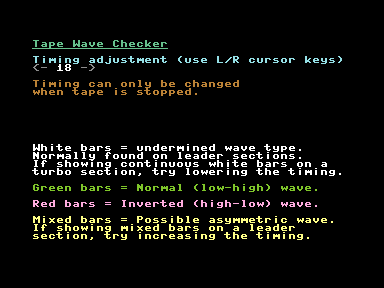
- If it shows a blank screen when the tape is being played then not data is being read.
- If the bars are white, it means it is an undetermined wave type, this normally happens on leader sections.
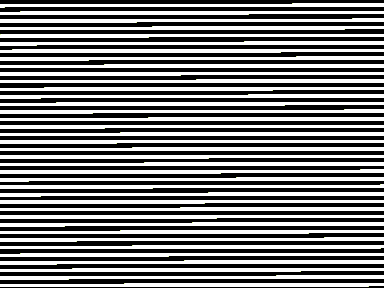
- If the bars are continuous green, then the wave type is a: Normal (low-high) wave
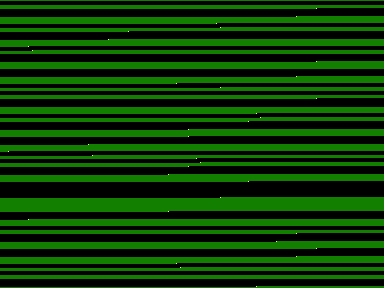
- If the bars are continuous red, then the wave type is an: Inverted (high-low) wave. This will need a halfwave TAP image.
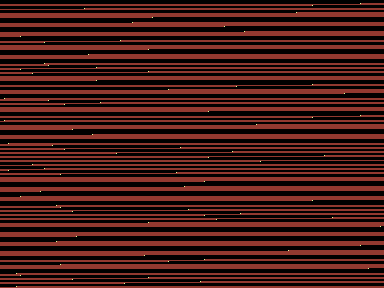
- If you get mixed white and coloured bars, or flashes of white bars, then the wave type is probably an: Asymmetric wave. This will need a halfwave TAP image.
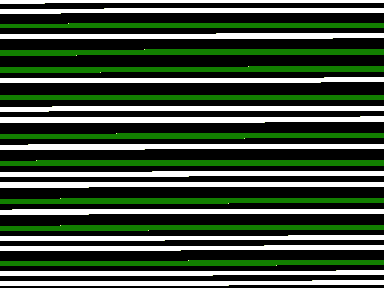
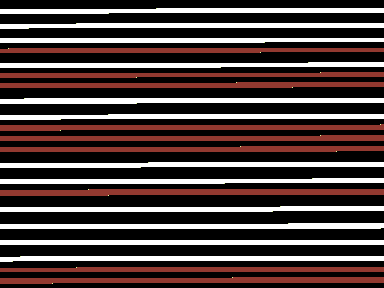
- Darron Broad's Turbo Loader uses an asymmetric waveform.
- Tomcat and Taskforce are Darron Broad's games.
- The Razorsoft games Mail Trail, Mega Zap, Raider and Sea Strike also use an asymmetric loader, as do their Paxman M199 rereleases.
- Also, try not to start playing the tape in the middle of a leader section, as it may show the wrong colour.
Software
- Tape Wave Checker (TAPE_WAVE_CHECKE.PRG) - See above
- MTAP
- not all PCs need CSWDPMI running. If when you run MTAP it does not ask for CSWDPMI then you don't need it. Same for VC1541
- http://markus.brenner.de/
- cable - http://markus.brenner.de/x1531/index.html
- never run MTAP under windows (as per the instructions)
- C64 Tape to PC (.TAP) - X1541 oldskool LongPlay | YouTube
- This is a slow video but shows you the guy firstly using Star Commander to put files on a disk including TAPSERV which he then saves to tape and after that loads it and uses MTAP to capture tapes.
- Commodore 64 data transfer with C64TPC, Star Commander and TAPSERV (MTAP / PTAP) - A great video on how to use MTAP and Star Commander.
- TAPDancer - Play TAPs from PC
- Chrome App - Dancer - Chrome Web Store - tapDancer Virtual Datasette: Plays back TAP/T64/PRG/P00 / TZX / CDT / UEF / CAS to audio output socket
- android app - can find this but there was one
- FinalTAP / TAPClean differences - Commodore 64 (C64) Forum
- Hello, I am the author of Final TAP (SubChrist), I worked on it between 2001-2006 and released the source in 2006, the sources were picked up and worked on further by a team of TAP experts/enthusiasts and their project is TAPclean.
- I honestly couldn't tell you exactly what the differences are as I havn't followed their developments too much but it's probably safe to assume they have added support for a few of the less common formats/loaders (this was their primary objective I think) + ironed out a few issues and ported it to other platforms.
- The difference between TAP v0 and TAP v1 is all about the pauses (silence) in TAP files, TAP v1 uses a kind of run-length compression rather than storing long sequences of zeroes in the file (TAP v0).
- ps. The preferred method of dumping cassette tapes to binaries is now through the use of the (Luigi di Fraia's) DC2N hardware which can create higher resolution dumps (not TAP files) than were previously possible with ie. the X1541 adaptor and ie. Marcus Brenner's MTAP software.
- These high res dump files (from the DC2N) should never be edited/cleaned but TAP files can be generated from them.
- Some other TAP information
- [CSDb] - TapEx V1.7 by SLC (2021) - A tool for analysing, verifying and cleaning Commodore 64 tape images (TAP V0, TAP V1 and DC2N RAW files (16, 24 & 32 bit).
- Commodore Software - Tape Utilities
- A great list of tools
- Categories: Tape Tester / Alignment Tools, Tape Transfer Tools, Tape Turbo Loaders
- Tree: Commodore 64 Software --> Utilities --> Tape Utilities
- Crossplatform Transfer Utilities | Zimmers.net - A wealth of software here but might not be the most upto date software.
Basic Commands I might use
To load and show directory LOAD"$",8 LIST To load a PRG and execute it LOAD"TTAPSERV.PRG",8 RUN
- Commodore 64 BASIC v2 Disk Drive Commands – The WP Guru
- Commodore 64 commands - The Silicon Underground - A list of common or useful Commodore 64 commands, including disk drive commands.
- LOAD "$",8,1 – what it means - The Silicon Underground - This explains the ,8,1 switches
- LOAD"*",8 vs. LOAD"*",8,1 on the Commodore 64 | YouTube - What's the difference between LOAD"*",8,1 and LOAD"*",8 ? We take a look at several games which require these and other incantations to start, and explore the concept of the load address of Commodore PRG files.
