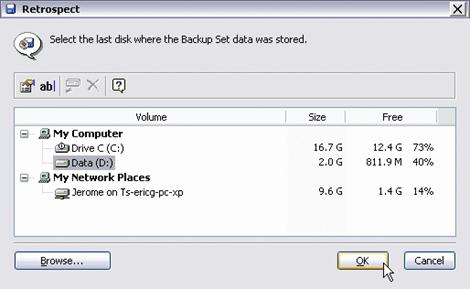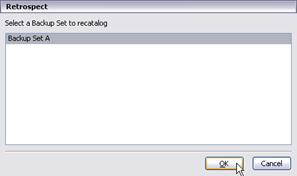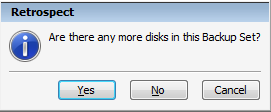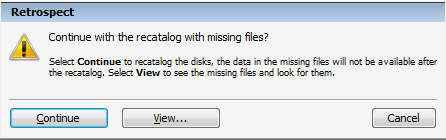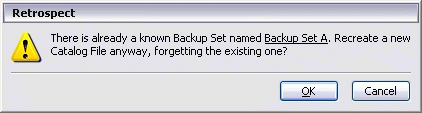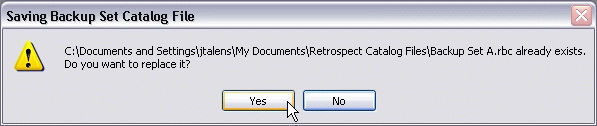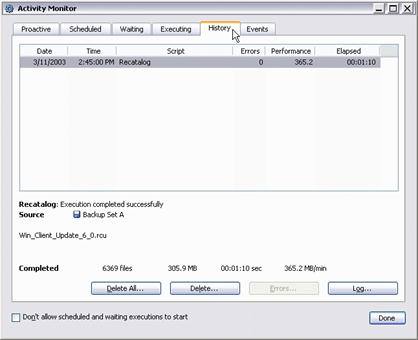Items filtered by date: December 2015
Product Key is not valid
Windows Setup gives an error message that the Product Key is not valid (invalid) if you attempt an upgrade or repair Microsoft Windows XP Media Center Edition with Microsoft Windows XP Home Edition or with Microsoft Windows XP Professional.
Javascript Input Box Key Restrictors
Programmable Key Restrictor
This script blocks the input of characters by using a Javascript function attached an input box which is called with the event onkeydown="" . This allows me to prevent input issues with end users because they cannot enter the wrong charcters in the first place. This script is standalone but works well with HTML5 input box validation rules.
I wrote this after I could not get any scripts I found online to work reliable across browsers. I also wanted to be able to make it programmable to account for different types of key restriction I wanted to do. I have use the onkeydown="" event because I believe the the onkeypress="" event only handles printable characters.
The following validators are basically the same with different options and can be programmed for any type of character validation you want including special characters. This script is using the new standard of event.key which with a few tweaks is usable across all of the different browsers. event.key outputs the character that is pressed on the keyboard and not some charcode which varies from browser to browser and platform to platform. event.key is the recommended way of getting key presses in browsers.
As you can see I have used feeder functions to supply the event, you do not need to use them you can create your own and the process is very straight forward. Allowed Characters and whether space is allowed. This prevents a lot of duplicate code as the common function is quite long. You could use the function as a stndalone is you remove the feeder functions and replace them with variables as needed.
Function Call in HTML
<input class="olotd5" value="123456" name="zip" type="text" onkeydown="return onlyAlphaNumeric(event);"/>
The Script
/** Key Input Restrictions - Using event.key **/
// Allows Only Letters
function onlyAlpha(e) {
return keyRestriction(e, "abcdefghijklmnopqrstuvwxyzABCDEFGHIJKLMNOPQRSTUVWXYZ", true);
}
// Allow Only Numbers and Letters
function onlyAlphaNumeric(e) {
return keyRestriction(e, "abcdefghijklmnopqrstuvwxyzABCDEFGHIJKLMNOPQRSTUVWXYZ0123456789", true);
}
// Allow Only Numbers and Letters - Including Comma, Backslash, Minus, Single Quote
function onlyAlphaNumericExtra(e) {
return keyRestriction(e, "abcdefghijklmnopqrstuvwxyzABCDEFGHIJKLMNOPQRSTUVWXYZ0123456789,/-'", true);
}
// Allows Only Numbers
function onlyNumbers(e) {
return keyRestriction(e, "0123456789", false);
}
// Allows Only Numbers and Period
function onlyNumbersPeriod(e) {
return keyRestriction(e, "0123456789.", false);
}
// Allow Only Phone Numbers - Including Period, Brackets, Plus, Minus
function onlyPhoneNumber(e) {
return keyRestriction(e, "0123456789.()-+", true);
}
// Allow Only valid characters for URL
function onlyURL(e) {
return keyRestriction(e, "abcdefghijklmnopqrstuvwxyzABCDEFGHIJKLMNOPQRSTUVWXYZ0123456789-._~:/?#[]@!$&'()*+,;=`%", false);
}
// Allow Only valid characters for Email
function onlyEmail(e) {
return keyRestriction(e, "abcdefghijklmnopqrstuvwxyzABCDEFGHIJKLMNOPQRSTUVWXYZ0123456789-._@", false);
}
// Common Function for Key Input Restriction
function keyRestriction(e, allowedCharacters, spacesAllowed) {
// Grab the character from the pressed key
var key = e.key;
// Are Spaces Allowed?
if (key === ' ' && spacesAllowed === true)
return true;
// Are Spaces Allowed (IE fix)
if (key === 'Spacebar' && spacesAllowed === true)
return true;
// Control Keys (Backspace, End, Home, Left Arrow, Up Arrow, Right Arrow, Down Arrow, Delete)
if (key === 'Backspace' || key === 'End' || key === 'Home' || key === 'ArrowLeft' || key === 'ArrowUp' || key === 'ArrowRight' || key === 'ArrowDown' || key === 'Delete')
return true;
// Control Keys (IE and Edge fix)
if (key === 'Left' || key === 'Up' || key === 'Right' || key === 'Down' || key === 'Del')
return true;
// Allowed Characters
else if (allowedCharacters.indexOf(key) > -1)
return true;
else
return false;
}
Notes
- Control Keys - This is where you can allow keys by using charCodes. This is ideal for special keys and non-printable characters like delete.
- Allowed Characters - Add any characters you want to be allowed into the group. It is case sensitive.
Tools
- Javascript Char Codes (Key Codes) - Cambia Research - This tool allows you to press a button and get the charCode of that key. There is also a list of charCodes
- KeyboardEvent Value (keyCodes, metaKey, etc) | CSS-Tricks - A list of charCodes and a link to a tool for getting charCodes. The tool is special key aware i.e. presing a key with Alt or Shift.
- Pen event.keyCode tester - by Chris Coyier (@chriscoyier) on CodePen. - This tester is modifier key aware i.e. Shift and Alt keys.
- Keyboard Event Viewer - Gary Kačmarčík has put together a fantastic demo for visualizing all the attributes associated with KeyboardEvents: Load your browser of choices and press some buttons. All the corresponding events will be shown in a chart as they happen. This is great for seeing browser incompatibilities or differences so you can fix your scripts.
Libraries
- hotkeys - A robust Javascript library for capturing keyboard input and key combinations entered. It has no dependencies.
- keysight | GitHub - A translator for javascript keyboard events to and from consistent and familiar character and key representations. Take your keydown, keypress, and keyup events and reliably translate them into keyboard keys and characters. Its lightweight at 1.06KB minified and gzipped.
onkeypress vs onkeydown vs onkeyup
These javascript events have different roles and can have different outcomes with different browsers. In newer browsers the behavious seems a lot more standard.
- onlyAlphaNumeric() does not work in Firefox so you have to use onlyAlphaNumeric(event)
- onkeypress="" is case sensitive
- causes a lot of special Keys to return a value of 0. This is very flacky and a known bug.
- onkeydown="" is case insensitive
- onKeydown="" has information about the TshiftState and OnKeyPress doesn't, Whether I want to take action for example, if the A key is pressed, depends on whether ssCtrl or ssAlt are combined with it,
- These codes are used to try and get scripts cross browser compliant.
- var key = e.which || e.keyCode; // Use either which or keyCode, depending on browser support
- var charCode = (evt.charCode) ? evt.which : event.keyCode
The notes sayYou should change e.keyCode to e.charCode. --> String.fromCharCode(e.charCode) , I have not verified this. - var charCode = (evt.charCode) ? evt.charCode : ((evt.keyCode) ? evt.keyCode : ((evt.which) ? evt.which : 0));
- KeyCode is 0 - This is caused by browser incompatibility with that particular function. It is also caused by a not printable character being called via onkeypress
- KeyBoardEvents.key - seems to be the same as event.key
- Mottie (CSS-TRICKS) says The charCode, keyCode and which are being deprecated. They will soon be replaced by event.key which will return named keys. This post inspired me to write my script using event.key
- keypress (CSS-TRICKS) does not contain values for special characters. This might of changed in newer browsers but could still be true.
- This fixed a big problem - I changed all onkeypress to onkeydown and this caused Google Chrome to work. This implies a bug if you have both onkeypress and onkeydown events on a page. Quirk? This fixed event.key, so do not use these on the same page. This fixes the issue for both chrome and firefox.
- To get the event passed properly in FireFox you must pass with the function triggered in the HTML by using the varible 'event' giving onlyAlphaNumeric(event) otherwise the script will only work in Chrome.
Links
- What’s New with KeyboardEvents? Keys and Codes! | Web | Google Developers - A well written article on this subject. It also includes references to the execellent tool 'Keyboard Event Viewer'
- KeyboardEvent keyCode Property - A simple description from w3schools including referencing cross browser support code
- UI Events | W3C Working Draft - This draft explains various javascript functions and their upcoming changes but in particular it says "The keydown and keyup events are traditionally associated with detecting any key, not just those which produce a character value."
- Converting keystrokes gathered by onkeydown into characters in JavaScript - Stack Overflow - A nice description about keypress, keydown, keyup events.
- KeyboardEvent.key - Web APIs | MDN - The information sheet from Mozilla on the function KeyboardEvent.key
- Key Values - Web APIs | MDN - The text values for KeyBoardEvents.key
- onKeyPress vs OnKeyDown vs OnKeyUp | The ASP.NET Forums - A very clear table of the differences between the events and what you should use them for.
- javascript - onKeyPress Vs. onKeyUp and onKeyDown - Stack Overflow - A discussion on the subject.
- KeyboardEvent.keyCode - Web APIs | MDN - this information page from mozilla tells you that the function .keyCode is deprecated and that this function should not use this when handling printable cahracters using keydown or keyup.
Legacy Key Restrictors
These are some basic key restrictors that some people use but they are not very cross browser compatible. According to Mottie (CSS-TRICKS) e.which and e.keycode are getting discontinued. I have included these here for reference to see how it was done in the past.
Function Call in HTML
<input class="olotd5" value="123456" name="zip" type="text" onkeydown="return onlyAlphaNumeric(event);"/>
Allows Only Uppercase and Lowercase Letters to be entered - Including Space
// Allows Only Uppercase and Lowercase Letters to be entered - Including Space
function onlyAlpha(e) {
var charCode = e.which || e.keyCode;
if ((charCode === 32 || charCode >= 65 && charCode <= 90) || (charCode >= 97 && charCode <= 122)){
return true;
}
return false;
}
Allows Only Numbers to be entered - Including Backspace and some other keys
// Allows Only Numbers to be entered - Including Backspace and some other keys
function onlyNumbers(e) {
var charCode = e.which || e.keyCode;
if (charCode > 31 && (charCode < 48 || charCode > 57)){
return false;
}
return true;
}
Links
Single Quotes vs Double Quotes in PHP
use single quotes unless escaping characters
Article 1
I don’t write about PHP very often — this is the first time since the launch one year ago. However, I do quite a lot of work with PHP and relational databases such as MySQL. Almost every single time I review someone else’s work a common error related to using strings in PHP is made. Misunderstanding the way of defining strings in PHP is often the cause of many hours of debugging as well. If you are relatively new to programming and PHP you’ll most likely recognize this situation.
PHP lets you define strings using single quote, double quotes or heredoc. There’s a crucial difference between the first two and for some reason many people new to PHP start using double quotes. Hopefully the following explanation will save a couple of hours debugging for the starters among us.
The most important difference between the two is that a string enclosed in double quotes is parsed by PHP. This means that any variable in it will be expanded.
echo $var; // Results in the value of $var being printed
echo '$var'; // Results in the word '$var'
echo "$var"; // Results in the value of $var being printed
This means that concatenating strings can be done in two different ways as well.
$var = 'Ipsum';
echo 'Lorem ' . $var; // Results in 'Lorem Ipsum'
echo "Lorem $var"; // Results in 'Lorem Ipsum'
This possibly isn’t anything new to you, but if you are working with HTML you can output valid markup while keeping your code readable. Using double quotes in a string enclosed with single quotes requires no escaping and vica versa. Using a double quote in a string enclosed in double quotes (idem for single quotes) does require escaping, which —in my opinion— degrades readability tremendously.
$text = 'Lorem Ipsum';
$uri = 'http://www.lipsum.com';
echo '<a href="' . $uri . '">' . $text . '</a>';
echo "<a href=\"$uri\">$text</a>";
Personally, I always stick to using single quotes and the dot syntax to concatenate strings, unless I need special characters such as new lines. Whatever you use is up to you, but hopefully this heads-up cleared a lot of confusion and puts an end to unreadible code and markup using single quotes.
Not to mention... using " " where not needed, is just wasting processing, potentially even slowing down your website, if it's as big as say deviantART =P, since PHP has to try to parse something that does not need parsing...
Using single quotes where possible results in nominally faster execution, but we're talking fractions of milliseconds.
As with double quotes, you can escape single quotes in a string enclosed in single quotes as well. I agree that backlashes make it unreadable, but in a rare occassion I use it.
echo 'Hi, how are you? I\'m fine.'; // Single quotes
echo "Hi, how are you? I'm fine."; // Double quotes
Depending on the situation I might deviate and opt to use double quotes instead.
Article 2
The advantage to using single quotes is that you don't need to escape any double quotes in your code, which makes it neater.
However, using double quotes would allow you to place variables inside without having to escape them.
$variable = 'moo'; // This will work. echo "Double Quotes. $variable"; // This wont. echo 'Single Quotes. $variable';
I prefer using single quotes, as it makes echo'd HTML (the php code) look neater. My opinion, of course. :P
$var = $_POST['name'];
is 7 times faster than
$var = $_POST[name];
Which method you choose is entirely personal, but I use 'apostrophes' to mark my strings instead of "quotes". The downside is that I must break my string in order to include a variable in it.
I do this for two reason. First, my code editor makes variables inserted in a string bold only if I break the string around them. This makes them easier to spot when I'm troubleshooting or testing. Secondly, it allows me to paste properly validated HTML into my echos and prints without having to escape all of the quotations.
You face a small inconvenience either way, but with my method, they are fewer in number.
Single quotes versus double quotes is a huge issue in PHP. Nobody seems to understand what sort of problems they run in to using double-quotes when they arn't needed.
When you use double quotes, you are asking PHP to parse through the string and search for possible variable matches and escaping characters (like \n).
This is obviously a slow process. Do you think it'd be faster to read a book looking for a secret clue in every 4 words, or to simply read it straight through? Same difference.
If you arn't using escaping characters, it is pointless to use double quotes unless your goal is to make your application slower. Here are a few examples to demonstrate:
$wtf = 'is'; $output = "My name $wtf monokrome"; // This is SLOW. $output = 'My name ' . $wtf . ' monokrome'; // This is much more efficient. $wtf = 'google'; // This is the only sort of time where you ever really need double quoted strings. $output = '<a href="http://google.com">' . $wtf . "</a>\n"; // Notice the newline(\n)?
As for the array keys being used as $_POST[name], of course that's slow. When you do that, PHP is trying to determine name as a keyword. Since that keyword doesn't exist, it automatically assumes that you are wanting 'name'. Obviously it's faster to not make PHP make that assumption.
Generally, for most scripts, you aren't going to see the script running slower with double quotes. However, when you get to the point where your code is getting more advanced and doing more things, or if you're deploying the script in a real world environment, that is when you need to cut back on double quotes.
Personally I use single quotes everywhere. Using single quotes plus concatenation is faster than double quotes every time.
enabling phpMyAdmin once you change root password or permission or privileges on mysql database
This applies to xampp-1.5.3a:
(don’t know about other versions since I only have this one. It works also for xampplite)
Yes, after a fresh install of a xampp program you are welcomed with a xampp pseudo website which is located in <path of xampp installation>/htdocs/xampp/. Clicking security you are given some important points to secure your website. That includes changing the root password. But alas, after changing it you’ll not be given a chance to use the ever-friendly phpMyAdmin.
Find <path of xampp installation>/htdocs/xampp/phpmyadmin/config.inc.php
$cfg['Servers'][$i]['password'] = ”; // MySQL password
Change this so that it’ll reflect your current mysql password.
$cfg['Servers'][$i]['password'] = ‘your_password_here‘; // MySQL password
Don’t forget to save it aight?!
Page breaks in HTML
Page breaks in HTML
Date created: ~1999
There are several strategies you can use to insert page breaks within an HTML document, thus ensuring that the printed document does not break over lines, graphics, etc. There are limitations, however, and these are listed below.
Limitations
- The page-break styles work with the following block elements: BLOCKQUOTE, BODY, CENTER, DD, DIR, DIV, DL, DT, FIELDSET, FORM, Hn, LI, LISTING, MARQUEE, MENU, OL, P, PLAINTEXT, PRE, UL, XMP.
- Only applicable to Cascading Style Sheets 2 specification
- Only applicable to Internet Explorer 4.x and later at this stage - adding page breaks will not cause any ill effects on other browsers.
- Do NOT try and use within a table - they won't work! See Strategy 6 (below) for breaking a table when printing.
TinyMCE
When you paste from Microsoft Word 2010 page break are represented by
<br style="page-break-before: always;" />
Strategy 1
<style>
.break { page-break-before: always; }
</style>
<body>
content on page 1...
<h1 class="break">text of Heading 1 on page 2</h1>
content on page 2...
<h1 class="break">text of Heading 1 on page 3</h1>
content on page 3...
<p class="break">content on top of page 4</p>
content on page 4...
</body>
Notes about Strategy 1
This example can be part of an external (CSS) or internal style.
Using a class such as .break and not prefacing it with any form of formatting, means that you can add the information wherever you want a page break to occur - including the middle of the text.
Examples:
- If you want the page break to occur before each heading 1, you'd add <h1 class="break"> instead of <h1>. Note that the first <h1>, likely to be on the first page, should probably remain as <h1> and only subsequent <h1>'s need the class attribute.
- If you want to insert a page break part way through the text, then insert <p class= "break">instead of the standard <p> for the text you want to be printed on a new page.
Strategy 2
<style>
h6 {page-break-before: always;}
</style>
Notes about Strategy 2
The reason I used H6 here is that it is a little-used heading for most web pages. By emulating a H1 in font, font size, etc., then adding this code to H6 in addition to the page break information, you can substitute H6 for H1 wherever you want a page break to occur. You can still keep H1 for sections where you don't want to force a page break. Naturally if you want to force a page break at EVERY H1, then you would include the page break information within the H1 style. This strategy can be used with both CSS and internal styles.
Strategy 3
<div style="page-break-before: always">blah blah</div>
Notes about Strategy 3
Make sure you include some text between the <div> opening and closing tags, otherwise this may not work.
Strategy 4
<p style="page-break-before: always">blah blah</p>
Strategy 5
<style>
p.page { page-break-after: always; }
</style>
<body>
content on page 1
<p class="page"></p>
content on page 2
</body>
Notes about Strategy 5
This example can be part of an external (CSS) or internal style.
Strategy 6
...... </tr> </table> </center> </div> <p class="break"><!--Appendix 2 (continued)--></p> <div align="center"><center> [start next table here...]
Notes about Strategy 6
Tables need to be broken in order to force a page break.
In the code in this example, the table has been "chopped" where the break is to occur, a <p> tag inserted with the class attribute added, then the table restarted.
A comment has also been added to alert anybody dealing with the code at a later date that the table is continued.
Links
Retrospect Restore Procedure
How To restore Backup Up Data to the Office Laptop
- prepare laptop
- transfer files
- rebuild catalog file for retrospect
- extract files
- run sage and payroll to verify data
1. Prepare Laptop
- On the laptop delete all files, if present in the folder 'Backup Transfer' which is on the desktop
- On the laptop any files and folders present in c:\shared Files
- Empty the recycle bin
2. Transfer Files
- Get the appropriate external drive and attach it to the laptop
- browse to the external hard drive, retrospect folder and arrange all files by date
similar to this location F:\Retrospect\Backup Set D\1-Backup Set D
- currently there is more than 1 file per backup, so select all the files belong to the latest date (currently about 9.1gb). This is done by sorting by ‘Date Modified’ and then copy all the files from the latest date (or one date required) these files to the 'Backup Transfer' folder on the laptop’s desktop.
- once copied, unplug the external hdd and power it down and return it back to the top of the cupboard
3. Rebuild Catalogue File for Retrospect
All the files required are now on the laptop but they require a new catalog file to be able to extract them, this is like an index file. Please follow the instructions below.
Tutorial to rebuild Retrospect Catalog file|
This tutorial will walk you through the process of completely rebuilding your Retrospect Catalog File |
|
|
||||
|
|
||||||
|
|
||||||
|
Figure 1a: Retrospect Navigation Bar – Tools |
|
|
||||
|
|
||||||
|
|
||||||
|
Figure 1b: Tools Overview |
|
|
||||
|
Step 2 of 7: Select a Catalog Repair Function |
|
|
||||
|
|
||||||
|
|
||||||
|
Figure 2: Catalog Repair Selection |
|
|
||||
|
|
|
|
||||
|
|
||||||
|
|
||||||
|
Figure 3a: Media Selection |
|
|
||||
|
|
|
|
||||
|
|
||||||
|
|
||||||
|
Figure 3b: The Storage Media |
|
|
||||
|
Choose the hard disk (storage media) where the data from your backup was stored and click OK (Figure 3b). When browsing select the ‘Backup Transfer’ Folder and click open. If you try and select the files in the folder it will not work. |
|
|
||||
|
|
||||||
|
|
||||||
|
Figure 3c: Select a Backup Set |
|
|
||||
|
|
|
|
||||
|
Select No There might be occasions where Retrospect believes there are missing files, in actuality it is the rest of the backup set we have not copied over.
Click Continue Figure 3d: Forget |
|
|
||||
|
|
||||||
|
|
||||||
|
Figure 4a: Save Catalog Window |
|
|
||||
|
|
|
|
||||
|
|
||||||
|
|
||||||
|
Figure 4b: Replace Catalog Window |
|
|
||||
|
Step 5 of 7: The Catalog Rebuild Starts |
|
|
||||
|
|
||||||
|
|
||||||
|
Figure 5: Building Catalog |
|
|
||||
|
This might not be applicable at the moment |
|
|
||||
|
|
||||||
|
|
||||||
|
Figure 6: More Members Window |
|
|
||||
|
|
|
|
||||
|
|
||||||
|
|
||||||
|
Figure 7: Recatalog Finished |
|
|
||||
|
|
||||||
4. Extract / Restore Files
- Open retrospect on the laptop
- Click on the restore menu item and then
Restore files and folders from a point in time
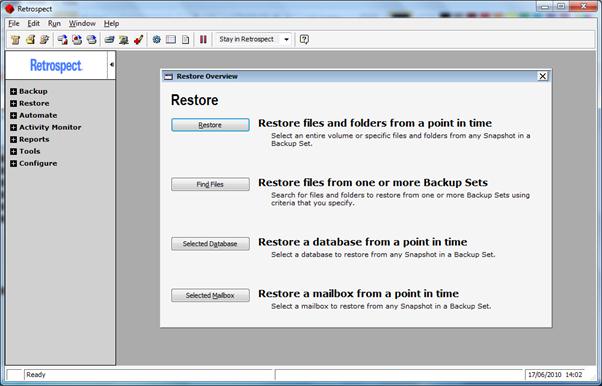
- Click next on the wizard
- Select the backup set you have just created. There should only be one anyway.
- Select the snapshot to restore and click next. There should only be one anyway.
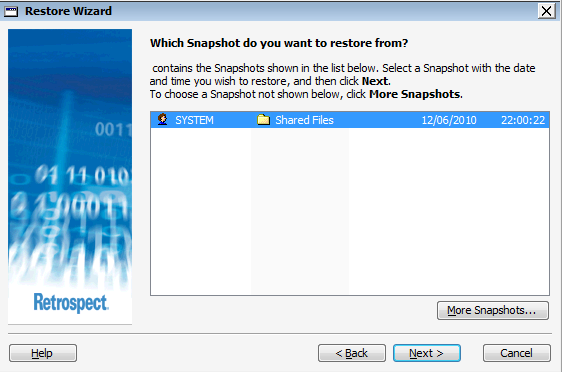
- On the next page you can select original location or select a new location. If you select original location the files will be restores to c:\Shared Files. Sometimes retrospect will create a ‘Shared Files’ folder within ‘Shared Files’ and so will need to be moved.
- If Original location option is greyed out you can select another location using the following method.
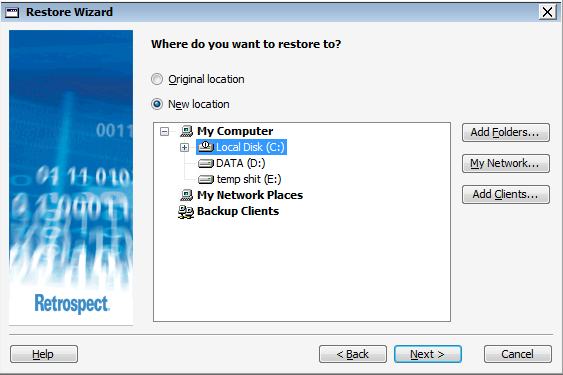 -
-
- Make sure c:\Shared Files folder exists using My computer etc.. if it does not exist create it
- Click Add folders
- A new window called Subvolume Selection comes up, this is a confusing name, just select c:\Shared Files and then click define
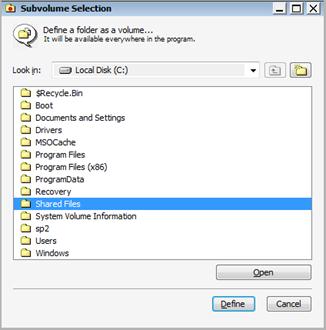
- You will now return to the previous window which will now look like
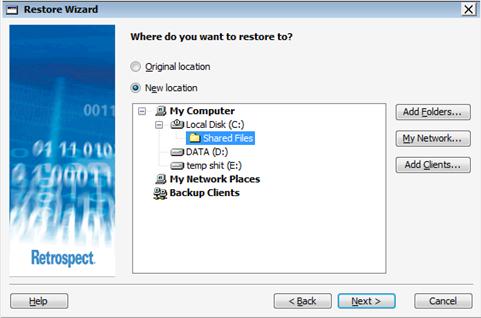
- Make sure you have select ‘Shared Files’ and then click next
- With either option, Original location or new location the following window now appears
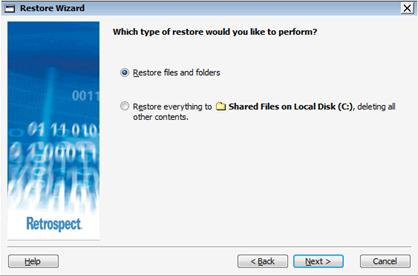
It is important to leave the top option selected and click next, for obvious reasons.
- Click on select files
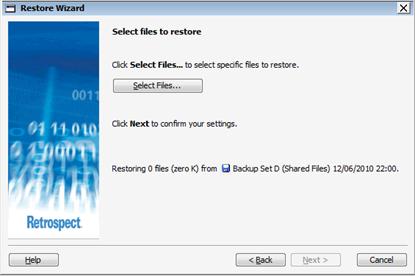
- The following window now appears

click on the empty box next to shared files, this should now select all files in the backup to be restored and should look like
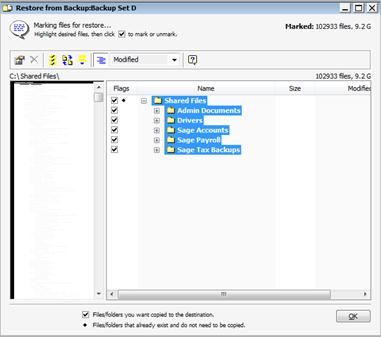
click OK
- You should no have returned to the ‘Select Files To Restore’ window. Click next
- The following prompt box appears
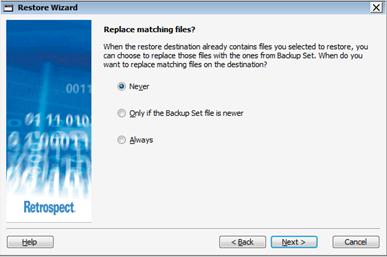
If you select never, files will not be replace if they exist already. In our case becase the laptop has already been prepared this can be left selected. If you select always it will replace files already on the disk. Unless needed leave this setting as it is.
Click Next
- The restore summary will be now shown.
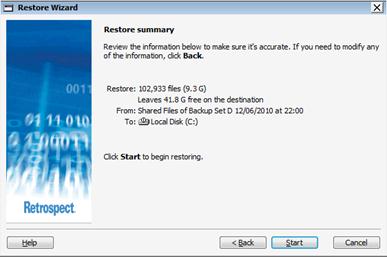
Click Start and the files will now be restored to the selected location, c:\Shared Files
- The following windows should now be shown.
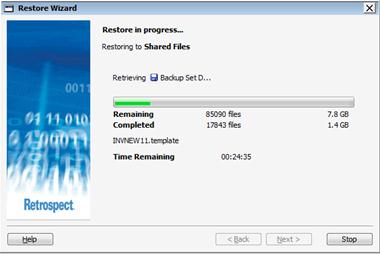
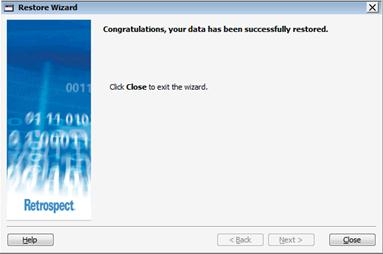
- Click Close. The restore is now complete
- Exit Retrospect
5. Run Sage and Verify Files
- The Files have been restored to where the Sage programs expect the company data so no additional steps are required such as import. Only new companies added since the last restore will have to be added in the normal manor through Sage.
- This is the simplest section, just open Sage Accounts and pick a few random or specific companies to have a look at their data and verify they are correct for that date. Repeat this for Sage Payroll and if needed look at some of the other shared files.
- If a few companies are correct it is highly likely that the rest are. I would recommend that you check different companies every month or whenever you restore a backup.
Using Windows XP
Using Windows XP
(© 2008 Lancastrian IT)
The Desktop:
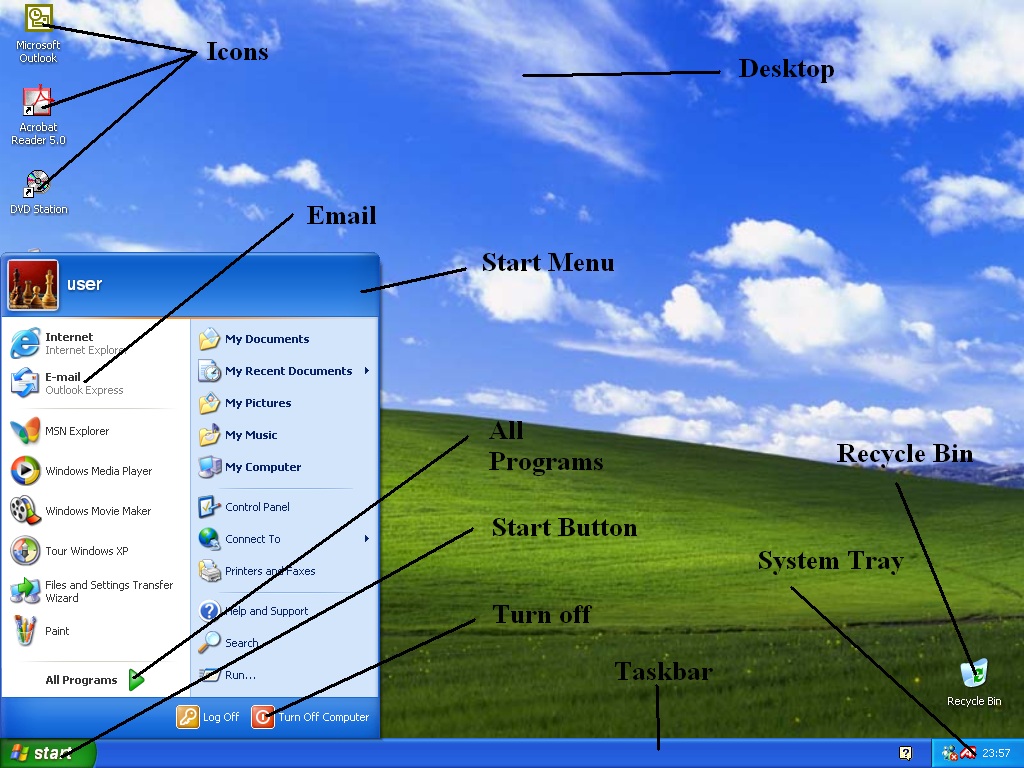
- Desktop – This is your main work area, it is where you access your computer’s function, i.e. running programs, moving files or changing your screen saver.
- Icons – These are pictures that can be moved or placed where the user wants them and if they are double clicked (tapping the left mouse button twice with the cursor over the icon) they will run/open programs that are assigned to them.
- Recycle Bin – This icon opens the recycle bin; this is a hidden folder that contains deleted files. When you delete a file it is put here just in case you deleted it by accident.
- Taskbar – This is the bar normally at the bottom of the screen. When you have more than one program open at the same time the Taskbar will show you what is open. Also, it contains the Start Button and System Tray.
- System Tray – This is a part of the Taskbar where some programs that are running in the background are represented by icons (these cannot be moved) so you can get easy access to change their settings.
- Start Button –When the cursor is moved over the button and the left mouse button is clicked it will reveal a hidden menu consisting of icons relating to programs and computer functions, the Start Menu.
- Start Menu – This is accessed when the Start Button is pressed (clicking the mouse over the button).
- Email – This icon, if clicked will run Outlook Express, your program for sending and receiving email (only single click is required in the Start Menu).
- All Programs – This is another hidden menu but it is within the Start Menu, if clicked on it will show another list of icons, the rest of your computers installed programs, please note that some in the list will have hidden icons, this is shown by a little black arrow and if the cursor is moved over the icon the hidden icons will be displayed.
- Turn Off – This if clicked once will present you with some options; 1-Standby, 2-Turn Off, 3-Restart. Only 2 and 3 should be used, Turn off, if clicked will close all open programs and turn the computer off, the third option (Restart) will also close all open programs and the computer will start to load again as if you had just turned the computer on. For technical reasons, occasionally this is necessary as with Turn Off just click once.
Sending and Receiving Email:
Starting from the Desktop, click on the Start Button.When the Start Menu pops up click on the Email icon. This will make Outlook Express load and you will see the following window, shown below.
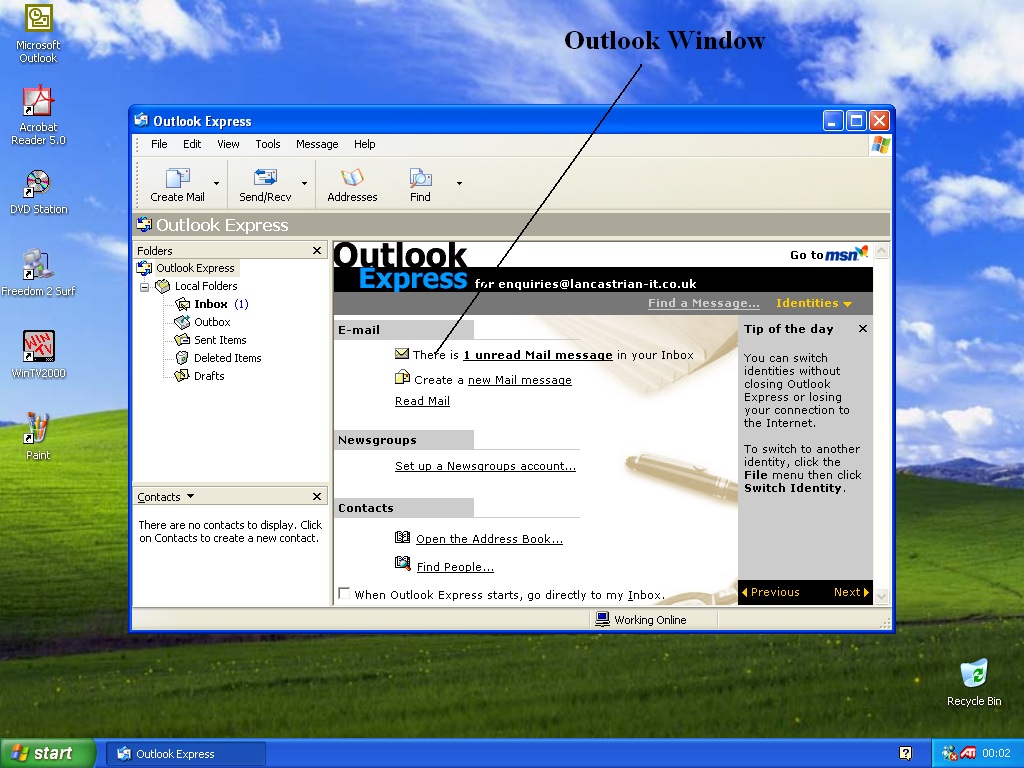
- To Explain a Window if you think of the computer’s Desktop as an actual desk and the windows as different pieces of paper with different information, you can put the papers on top of each other without losing any information and you can put them in any order or anywhere on the desk or desktop. This is the same in XP, by using windows on the desktop you can put the windows anywhere on the desktop and on top of each other without losing information, however instead of hand writing the windows contain different programs. This allows you to use more powerful aspects of the computer and make work or play easier.
Once Outlook Express is open it will either appear in a small window as above or as a full screen window, below, where you can only see that program. The other windows will still be there but they will be underneath the full screen window.
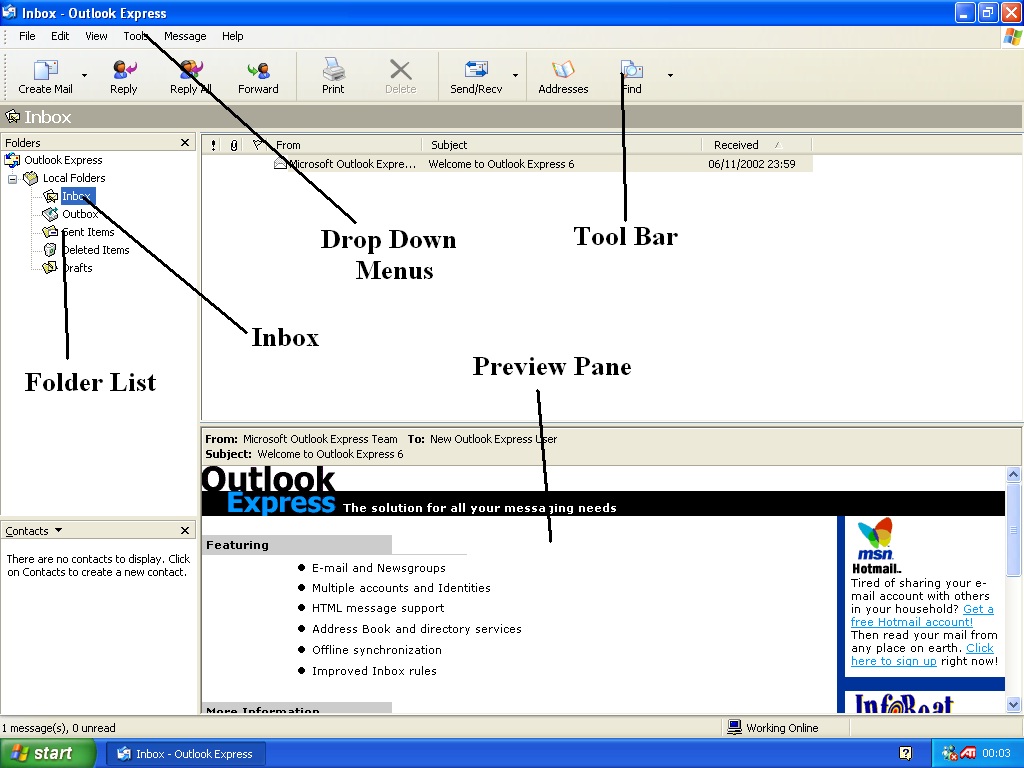
- Folder List – This is where you can swap between sent and received emails by clicking on the name i.e. Inbox – all received emails, Outbox emails waiting to be sent, Sent Items copies of emails that you have sent, Deleted Items – emails that you have deleted (similar to Recycle Bin but for emails) and Drafts – emails that you are writing or have not finished.
- Inbox –This as mentioned holds your mail that you have received and can be selected by clicking the cursor over the writing ‘Inbox’ with the left mouse button (same for the other categories) and to the right of the folder list will appear all the received emails that you have. Unread emails will appear in bold.
- Drop Down Menus – These are hidden menus that drop down to shown extra and advanced functions for this particular program. To get them to drop down just click (left click once) on the menu name.
- Tool Bar – The Tool Bar gives you quick and easy access to some, not all of the programs functions. Usually frequently used actions like sending and receiving emails. The Tool Bar is made up of buttons, like icons but they perform actions within the program rather than running a program and they only require one click. If in doubt of a button’s function if you just move the cursor of the button but do not click it a yellow box will appear with a description of the button.
- Preview Pane – This shows a quick view of the email that is selected. Good for browsing a lot of emails.
To send an email you first have to write it, to do this click on Create Email button shown below (Number 1).
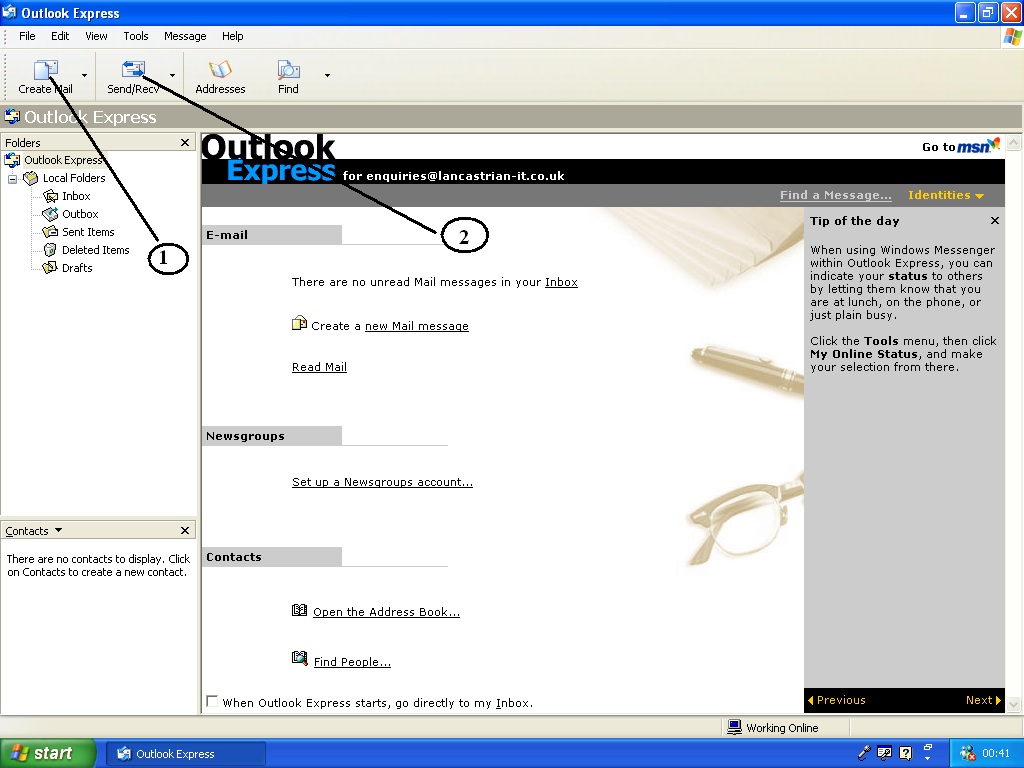
- Note the Send/Receive button labelled number 2.
After clicking the Create email button a further window will appear to write your email with, as shown below.

- 1. To -- This is where you type the email address you want to sendthe message too.
- 2. CC – Carbon copy. You can send a copy of the email toanotherrecipient without resending the email, to do this just type theiremail address in the CC box.
- 3. Subject – What it says, the subject of the email i.e. holidays plans for the weekend. Its purpose is to enable the recipient to sort his email quicker.
So type your email message and enter the recipient’s address, then you are ready to send your first email.
Click the send button at the top left of the Email Window, which will now disappear. This will put the email in to the outbox ready to send over the Internet when a connection is available. This allows you to compose emails without being connected through your telephone line to the Internet when it is not necessary.
Once you have finished composing your emails you need to click on the Send/Receive button, which you will find in the toolbar of the main window of Outlook Express. The computer will now start to send and receive your emails. If you are prompted for a response by a new window, just click ok. When you have sent your emails and the computer has finished doing this task, check and make sure that you are no longer connected to the internet by checking in the bottom right of the desktop to see if two ‘flashing TVs’ are present as shown below.
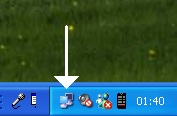
If the TVs are present, you are still connected to the Internet. If this is the case, too disconnect from the Internet right click on the TVs icon and a hidden menu will appear. One of the options is ‘Disconnect’ left click this and you will turn your Internet connection off.
And that’s it, you have now moved round the XP desktop and sent emails. Keep this handout nearby so if you get stuck you can reference too it easily and make using your computer enjoyable rather than a chore.
Prevent Code stripping in JCKeditor
** currently not working for new versions of jckeditor, possibly because the config.js is not getting read **
This prevents code stripping or manipulation of code between the geshibot tags (using curly braces) in CKeditor WYSIWYG. (or anyother specified tag)
{code class="brush: text"}CKEDITOR.config.protectedSource.push( /<\?[\s\S]*?\?>/g ); // PHP Code CKEDITOR.config.protectedSource.push( //g ); // ASP Code CKEDITOR.config.protectedSource.push( /(]+>[\s|\S]*?<\/asp:[^\>]+>)|(]+\/>)/gi ); // ASP.Net Code{/code}
Firstly make sure you have set Joomla's whitelist/blacklist thing properly as descibed in this article.
j1.5 http://docs.joomla.org/Why_does_some_HTML_get_removed_from_articles_in_version_1.5.8%3F
j2.5
The easiest way of checking this is to turn off your editor, paste some code in, save the article and see if joomla has stripped the code out.
Next choose CKditor as your WYSIWYG, install if needed.
To prevent any code in between the geshibot tags being stripped out we need to add some code to
/plugins/editors/jckeditor/config.js - if it does not exist create one
The config.js by default is very empty and will probably look like the following:
{code class="brush: text"}/* Copyright (c) 2003-2010, CKSource - Frederico Knabben. All rights reserved. For licensing, see LICENSE.html or http://ckeditor.com/license */ CKEDITOR.editorConfig = function( config ) { // Define changes to default configuration here. For example: // config.language = 'fr'; // config.uiColor = '#AADC6E'; };{/code}Add these following lines:
These 2 lines will prevent the html entities being escaped or altered. I have added them because someone else thought it would be a good idea and in the CKeditor plugin config these cannot be set. These might not be required to prevent code stripping.
{code class="brush: text"}config.htmlEncodeOutput = false; config.entities = false;{/code}
These lines prevent anything that matches their RegEx being touched. In this case anything in between geshibot or code tags using curly braces.
{code class="brush: text"}config.protectedsource.push( /{code[\s\S]*?}[\s\S]*?{\/code}/g ) ; // Protects all code between code tag config.protectedsource.push( /{geshibot[\s\S]*?}[\s\S]*?{\/geshibot}/g ) ; // Protects all code between GESHI tags {/code}
The final code should look like:
{code class="brush: text"}/* Copyright (c) 2003-2010, CKSource - Frederico Knabben. All rights reserved. For licensing, see LICENSE.html or http://ckeditor.com/license */ CKEDITOR.editorConfig = function( config ) { // Define changes to default configuration here. For example: // config.language = 'fr'; // config.uiColor = '#AADC6E'; // The following work outside this function config.htmlEncodeOutput = false; config.entities = false; config.protectedsource.push( /{code[\s\S]*?}[\s\S]*?{\/code}/g ) ; // Protects all code between code tag config.protectedsource.push( /{geshibot[\s\S]*?}[\s\S]*?{\/geshibot}/g ) ; // Protects all code between GESHI tags };{/code}
NB: The following examples and the addtional lines above apear to work outside of the config function.
{code class="brush: text"}config.protectedSource.push( /<\?[\s\S]*?\?>/g ); // PHP Code config.protectedSource.push( //g ); // ASP Code config.protectedSource.push( /(]+>[\s|\S]*?<\/asp:[^\>]+>)|(]+\/>)/gi ); // ASP.Net Code{/code}
and possibly this syntax variation might work:
{code class="brush: text"}CKEDITOR.config.protectedSource.push( /<\?[\s\S]*?\?>/g ); // PHP Code CKEDITOR.config.protectedSource.push( //g ); // ASP Code CKEDITOR.config.protectedSource.push( /(]+>[\s|\S]*?<\/asp:[^\>]+>)|(]+\/>)/gi ); // ASP.Net Code{/code}
Save file, empty you browser cache to make sure nothing is left. CKeditor will now leave all code between the geshibot tags alone.
This code will allow you to specify the parameters of Geshibot in the first bracket aswell.
Please note, when you uninstall or upgrade this change will dissapear and will have to mod the file again. Also, the geshibot tags and the code between it will only be visible on the source page.
This technique can be used to protect other needed tags for CKeditor.
My sample config.js that i am using
{code class="brush: text"}/* Copyright (c) 2003-2010, CKSource - Frederico Knabben. All rights reserved. For licensing, see LICENSE.html or http://ckeditor.com/license */ CKEDITOR.editorConfig = function( config ) { // Define changes to default configuration here. For example: // config.language = 'fr'; // config.uiColor = '#AADC6E'; // spell check as you type // config.scayt_autoStartup = true; // Whether the editor must output an empty value, if it's contents is made by an empty paragraph only. default is true // config.ignoreEmptyParagraph = false; // Whether to escape HTML when the editor updates the original input element, default value false config.htmlEncodeOutput = false; // Note: option now available in version 3.4.1 and will override this setting - does not affect protected storage config.entities = false; // Protects all code between code tag config.protectedSource.push( /{code[\s\S]*?}[\s\S]*?{\/code}/g ); // Protects all code between GESHI tags config.protectedSource.push( /{geshibot[\s\S]*?}[\s\S]*?{\/geshibot}/g ); // Whether to escape basic HTML entities in the document, default value true config.basicEntities = false; };{/code}
Vista error code 80073712
When you try to install Vista SP1 from windows update you may receive the error code 0x80073712
Getting the error code 80073712 when running Windows Update on a Vista Home Premium 32 bit system.
Option 1
So far have followed steps in this MS Support Article
also tried this other suggestion:
1. Click the Start icon and in the search field type "winsxs".
2. Double click this folder and scroll down to the file "pending.xml".
3. Right click it and select "Properties".
4. Under the "Security" tab, select "Advanced"
5. Highlight your User Account name from the list and click "Edit..."
6. Repeat 5.
7. Check the box marked "Full control". Then "OK" (x4).
8. You can now delete the file "pending.xml". Make a back up copy if
you wish and paste it somewhere else just in case!
9. Restart your PC (on boot up it should no longer say "Configuring
Updates..." any more).
10. Download the 'Windows Update Installer'
(»download.windowsupdate.com/v7/wi···ndalone/...).
Once downloaded, you may want to move it from your download folder to
somewhere else. Such as where the Windows Update File (wuapp.exe)
was to start with (C:\Windows\System32). Double click it
to install.
Option 2
This issue can be caused by the following factors:
1. The Windows Update service has been stopped.
2. Corrupted Windows Update Temporary folder.
In order to narrow down the cause of this issue and resolve it, please refer to the following steps. After finishing each step, please check the result again on the Windows Update website.
NOTE: Some third party programs can affect the Windows Update service. If you are running any third party applications such as Spyblocker, Internet or web accelerators (programs designed to boost the speed of the Internet connection), security or anti-virus programs (Norton, McAfee, etc.), I recommend we temporarily disable or shut them down and then try accessing Windows Update later. Please understand that we are disabling these programs only for the purpose of troubleshooting and we can re-enable these programs after we finish troubleshooting.
Step 1: Verify the relevant Windows Update services
=======================================
1. Click the Start Button, in Start Search box, type: "services.msc" (without quotes) and press Enter. If you are prompted for an administrator password or confirmation, type the password or provide confirmation.
2. Double click the service "Windows Update".
3. Click on the "General" tab; make sure the "Startup Type" is "Automatic" or "Manual". Then please click the "Start" button under "Service Status" to start the service.
4. Please repeat the above steps with the "Background Intelligent Transfer Service" service.
You can also temporarily stop these services, restart the computer, and then start these services again. If any service is missing or cannot be stopped or restarted, please let me know.
Step 2: Rename the Windows Update Softwaredistribution folder
================================================
This problem may occur if the Windows Update Software distribution folder has been corrupted. We can refer to the following steps to rename this folder. Please note that the folder will be re-created the next time we visit the Windows Update site.
1. Close all the open windows.
2. Click the Start Button, click "All programs", and click "Accessories".
3. Right-click "Command Prompt", and click "Run as administrator".
4. In "Administrator: Command Prompt" window, type in "net stop WuAuServ" (without the quotes) and press Enter.
Note: Please look at the cmd window and make sure it says that it was successfully stopped before we try to rename the folder. However, if it fails, please let me know before performing any further steps and include any error messages you may have received when it failed.
5. Click the Start Button, in the "Start Search" box, type in "%windir%" (without the quotes) and press Enter.
6. In the opened folder, look for the folder named "SoftwareDistribution".
7. Right-click on the folder, select Rename and type "SDold" (without the quotes) to rename this folder.
8. While still in the "Administrator: Command Prompt" window, type the command "net start WuAuServ" (without the quotes) in the opened window to restart the Windows Updates service.
Note: Please look at the cmd window and make sure it says that it was successfully started. However, if it failed, please let me know before performing any further steps and include any error messages you may have received when it failed.
Option 3 - original link
- Delete the file C:\windows\winsxs\pending.xml
- Try Installing Updates again
- If you and access denied error message check and restore appropiate permissions
View Email html source in Outlook 2007
Use 'Save As' and save message as HTML.